How to Combine Multiple PDFs into One: Windows/Mac/Mobile/Online
Is your computer desktop, email inbox, or chat history packed with scattered PDF files? When you need to turn them into a single report, thesis, or contract draft, it can feel overwhelming. Many people believe that learning how to combine multiple PDFs into one is a complicated task that requires expensive tools. In reality, it doesn’t have to be.
Over the years, I have tested almost every popular PDF merging method—from free built-in features to powerful professional software. What I’ve found is simple: the best way to merge PDF files into one depends on the device you use and your specific needs.
To make things easier, I’ve organized the key solutions into one clear table. You’ll see the pros, cons, and best use cases for each method at a glance. From there, you can jump directly to the detailed guide that fits your workflow.
 Please swipe to view
Please swipe to view
Tool/Method
Rating
Main Advantages
Main Drawbacks
Cost
Best Use Cases
★★★★☆
Industry standard, full features, highly stable.
Expensive, heavy on system resources.
Subscription required
Advanced professional needs.
★★★★★
OCR support, all-in-one features, great value.
Brand recognition still growing.
Free trial / One-time license
Frequent editing and merging tasks.
★★★☆☆
Free, built-in, no installation needed.
Basic functions only.
Free
Everyday Mac users.
★★★★☆
Smooth, Apple-optimized, powerful features.
Subscription required.
Subscription
Apple ecosystem users.
★★★☆☆
Free, works with scanned PDFs, no installation.
Needs internet, privacy concerns.
Free
Quick online merging.
★★★☆☆
Fast, simple interface, versatile functions.
Privacy concerns, limited free usage.
Free / Subscription
Non-confidential tasks.
★★★☆☆
Secure, free, no installation needed.
Very basic features only.
Free
Simple iOS merges.
★★★☆☆
Stable, professional features, clean interface.
Some features require payment.
Subscription
Android PDF handling.
 Please swipe to view
Please swipe to view
Part 1. How to Combine Multiple PDFs into One on Windows
The Windows platform, known for its excellent stability and powerful performance, has always been a top choice for handling complex document tasks. Here, you can find both full-featured professional PDF software and lightweight, high-efficiency alternatives.
Method 1: Adobe Acrobat Pro – Industry Standard
Adobe Acrobat Pro, the inventor of the PDF format, is undoubtedly the industry leader. In my work, I always choose it for handling complex documents because it offers unmatched stability and compatibility. Its merge feature is strong and flexible. You can combine multiple PDF files into one and adjust pages precisely during the merge. It is perfect for large or complex projects.
Steps to Combine PDFs into One with Adobe Acrobat Pro
- Open Acrobat Pro and select "Create" from the top menu.
- In the tools list, find and click "Combine Files".
- In the "Combine Files" window, click "Add Files". The File Explorer window will open. Select the PDFs you want to merge. On macOS, hold Command to select multiple files; on Windows, hold Ctrl.
- In the "Open" dialog, choose the PDFs you want to combine. Use Command (macOS) or Ctrl (Windows) to select multiple files.
- Click "Add Files". You can drag files to reorder them or click to preview.
- Once ready, click the "Combine" button at the top-right corner. Acrobat will merge the PDFs automatically.
Pros and Cons of Adobe Acrobat Pro
- All-in-One: Edit, sign, compress, encrypt, and merge PDFs seamlessly.
- Stable: Rarely crashes, even with large or complex files.
- Reliable: Keeps formatting, layout, and metadata intact after merging.
- Costly: Subscription-based, not ideal for casual users.
- Heavy: Requires a strong PC setup.
- Complex: Takes time to learn all features.
If you are a professional who frequently needs to merge PDFs or require advanced PDF editing and management, Adobe Acrobat Pro is definitely an investment worth considering.
Method 2: Tenorshare PDNob – Perfect OCR & PDF Merge
In my tests, Tenorshare PDNob impressed me deeply. It’s more than a simple PDF merger — it’s a powerful desktop PDF editor. Its merging feature is easy to use and excels at handling scanned documents and images. It can seamlessly combine them into a searchable, editable PDF. This unique advantage makes it one of my top choices for daily work.
Steps to Turn Multiple PDFs into One with Tenorshare PDNob
- After downloading Tenorshare PDNob from the official website, launch the software.
- Click "Batch Tools" on the main interface and select the "Merge" feature.
- Click "Add Files" or drag the PDFs you want to merge into the software interface.
- You can rearrange the file order easily by dragging them.
- Click the "Merge" button to combine multiple PDFs into one.
Pros and Cons of Tenorshare PDNob
- Powerful OCR: Converts scanned documents and images into editable text with 99% accuracy.
- User-Friendly: Intuitive interface with a simple workflow for merging and editing PDFs.
- Great Value: One-time purchase with lifetime access, much cheaper than Adobe subscriptions.
- Free Trial: Offers a quota to test PDF merging for free.
- Cross-Platform: Works on Windows and Mac.
- Less Known: Not as recognized as Adobe among casual users.
- Desktop Only: Must install; no browser version available.
If you often work with scanned files or image-based PDFs and want to merge them with regular PDFs while also editing them, Tenorshare PDNob is a perfect, cost-effective choice. It offers an almost professional-level experience at a much more affordable price.
Part 2. How to Merge PDF Files into One on Mac
If you are a Mac user, you’re in luck! Your device comes with powerful built-in PDF processing capabilities. macOS native tools are enough for most PDF merging needs, though professional third-party apps offer more advanced features.
Method 1: Preview (Mac) – Fast PDF Merging Without Installation
As a Mac user, what I appreciate most is the built-in Preview app. It can handle almost all basic PDF tasks, and its PDF combining feature is the easiest and fastest I’ve used. With simple drag-and-drop operations, you can combine multiple PDFs into one without downloading any software, completely free.
Steps to Combine and Merge Files into One PDF Using Preview
- First, open the PDF you want to merge in Preview.
Note: The order of pages in the PDF will follow the order you select the files.
- In the menu bar, click "View" and select "Thumbnails". This will display all pages in the left sidebar.
- Drag the thumbnails you want to add from one PDF’s sidebar to the other. If the pages are not consecutive, hold Control and click to select multiple pages at once.
- You can add pages at the end of the document or between existing pages. Drag the thumbnails to arrange pages in your preferred order.
- Once the order is correct, click "File", choose "Export as PDF", or select "Print" and save the file as a new PDF.
Pros and Cons of Preview
- Free: Built into macOS at no cost.
- Secure & Fast: Operates locally, keeping files private and quick to process.
- Easy to Use: Intuitive workflow for quickly merging PDFs.
- Limited Features: Only basic merging and page reordering; no editing, OCR, or compression.
- Compatibility: May struggle with complex or encrypted PDFs.
For most everyday PDF merging needs, such as organizing documents or combining reports, Mac’s Preview app is the best choice.
Method 2: PDF Expert – Powerful PDF Editing for Apple Devices
In the Apple ecosystem, PDF Expert is one of the most powerful PDF editors for iOS and Mac. I love its design—it fits perfectly with Apple’s clean aesthetic. Its merge feature is smooth and integrates page editing, annotations, and form filling, making it an ideal all-in-one solution for Apple users.
Steps to Combine Many PDFs into One Using PDF Expert
- Open PDF Expert and launch the PDF file you want to merge.
- Click the thumbnail button in the top-left toolbar.
- From the top toolbar, select "Add Files".
- Select the PDFs you need and click "Add". Repeat this process to merge multiple PDFs into one.
Pros and Cons of PDF Expert
- Powerful Features: Professional editing, annotation, signing, and PDF compression tools.
- Excellent UX: Smooth operation with a clean, intuitive interface for Mac users.
- Apple Ecosystem: Syncs perfectly across iPhone, iPad, and Mac for seamless PDF management.
- Paid Software: Must purchase to access all professional features.
- Storage Usage: Relatively large app requiring sufficient device space.
If you often work with important PDFs on Mac and iOS, and need advanced features, PDF Expert is well worth the investment.
Part 3. How to Combine Files into One PDF Online
If your computer is low on resources or you just want to finish a task quickly without installing software, online tools are your best choice. They work across platforms and let you start anytime, anywhere with just a browser and an internet connection.
Method 1: PDNob Online – Truly Free Online
In my tests, PDNob Online stands out as an excellent free online PDF tool. Its biggest advantage is that it inherits the OCR power from the desktop version, allowing you to handle PDFs with scanned pages or images for free. It combines the strength of desktop software with the convenience of an online tool, letting you merge PDFs into one file completely free and without limits.
Steps to Merge PDF Files into One Using PDNob Online
- Go to the official PDNob Online Merger website.
- Add files: Drag your PDFs onto the page or select them to upload from your desktop or PDNob Cloud.
- Adjust the file order by dragging them into the sequence you want.
- Click the "Merge PDF" button and wait for the process to finish, then download your combined PDF.
Pros and Cons of PDNob Online
- Accurate OCR: Handles scanned or complex PDFs with ease.
- Free & Unlimited: No limits—merge, compress, or convert PDFs anytime.
- Simple to Use: Upload files, click merge, done.
- Basic Features Only: Lacks advanced editing tools.
If you only need a quick way to merge PDFs with scans or images and don’t want to install software, PDNob Online is the most powerful free option available.
Method 2: iLovePDF – A Simple and Fast Online PDF Merger
iLovePDF is another online tool I often use in my daily work. It’s known for its clean interface and wide range of features. Whether you need to merge, split, or compress files, it completes the task in seconds and boosts efficiency. Its huge user base and intuitive design make it a great choice for quick PDF merging. However, since files are uploaded to a server, it’s best not to use it for highly sensitive or confidential documents.
Steps to Merge PDF Files into One Using iLovePDF
- Go to the official iLovePDF website and click the "Merge PDF" tool on the homepage.
- Click "Select PDF files" or drag your PDFs directly onto the page.
- Adjust the order of the files as needed.
- Click the "Merge PDF" button in the bottom right corner and wait for the process to finish, then download your combined PDF.
Pros and Cons of iLovePDF
- Intuitive Interface: Very easy to use, even beginners can start merging PDFs quickly.
- Fast Processing: Small files are usually merged in seconds.
- Comprehensive Tools: Besides merging, it also allows splitting, compressing, and converting PDFs.
- Privacy Risk: Files are uploaded to a cloud server, which may pose some privacy concerns.
- Limited Features: The free version has restrictions on the number and size of files.
If you value a simple process and only need to quickly merge PDF files that are not sensitive, iLovePDF is your best choice.
Part 4. How to Combine PDFs into One on iOS/iPadOS
With the rise of mobile work, more people need to handle documents on their iPhone or iPad. Fortunately, the built-in iOS/iPadOS features and powerful third-party apps make merging PDF files simple, fast, and secure.
iOS/iPadOS Native Feature – Zero Cost, Maximum Security
From my experience, the best thing about Apple devices is their powerful native features. You can use the built-in Files app to combine files into one PDF on iPhone or iPad without installing any third-party software. This method is completely free, and all files are processed locally on your device, ensuring maximum privacy and security. It’s my preferred method for mobile PDF merging.
Steps to Combine Multiple PDFs into One on iOS/iPadOS
- Open the Files app and locate all the PDF files you want to merge.
- Tap the "More" icon (...) in the top-right corner of the screen.
- Select "Select" and then tap the PDFs in the order you want them to appear.
- Tap the "More" icon (...) again in the bottom-right corner and choose "Create PDF". The system will automatically merge the selected files into one PDF in your chosen order.
Pros and Cons of iOS/iPadOS Native Features
- Completely free: Built into the system with no additional cost.
- Secure: Files are processed entirely on your device, no uploads required, ensuring full privacy.
- Easy to use: The process is intuitive and can be completed in just a few steps.
- Limited functionality: Only supports basic merging; editing, reordering, or advanced processing isn’t available.
- Device dependent: Not available on older iOS versions or non-Apple devices.
If you just need to quickly and securely merge multiple PDFs into one on your mobile device, the native iOS/iPadOS method is your best choice.
Part 5. How to Combine Files into a Single PDF on Android
Unlike the closed iOS ecosystem, Android offers a wider range of options. You can find all kinds of powerful PDF tools in the app store. In my experience, to achieve a professional and stable PDF merging experience on Android, choosing a reliable third-party app is essential.
Foxit PDF Reader - A Professional and Reliable Choice for Android
Foxit PDF Reader is one of my go-to PDF apps on Android. Its functionality rivals many desktop PDF editors, offering professional PDF processing features while keeping the mobile experience smooth and simple. The merge PDF function is stable and efficient, performing well even when handling large multi-page files.
Steps to Turn Multiple PDFs into One with Foxit PDF Reader
- Open the Foxit PDF Reader app, tap "Detect" in the bottom menu, then go to the "Assistant" section and select "Merge PDF Files".
- Click "Select Files" to open the file manager. Choose the PDF files you want to merge from your device and open them.
- Once the files are listed, you can drag and drop them to reorder according to the final document layout.
- After confirming the order, tap the "Merge" button to combine the PDFs into a single file.
Pros and Cons of Foxit PDF Reader
- All-in-One: Supports merging, editing, annotating, and signing PDFs.
- User-Friendly: Clean design, simple workflow, and almost no ads.
- Reliable: Handles large multi-page PDFs without lag.
- Subscription Needed: Some advanced tools, like merge on Android, require payment.
- App Required: Must be installed; not available as a native feature.
If you often handle PDFs on Android and need a reliable, full-featured solution, Foxit PDF Reader is the perfect choice.
Part 6. Tips and Tricks for Combining Multiple PDF Files into One
Besides choosing the right tool, mastering a few simple tricks can make merging PDFs or combining PDF files much more efficient. Here are some practical tips I’ve gathered over my experience.
Tip 1: Bulk Rename Files to Sort Them
If you have dozens or even hundreds of PDFs to merge, dragging them manually to reorder is extremely slow. A simple solution is to rename all files in the desired order before combining PDF files, for example, "01-Cover.pdf", "02-Index.pdf", "03-Chapter1.pdf". Most tools will automatically sort them by name, saving you a lot of time.
Tip 2: Compress the File After Merging
After merging multiple PDFs, the final file size can be very large, which is inconvenient for sharing or storage. After combining PDF files into one, I usually use the Tenorshare PDNob "Compress PDF" feature to significantly reduce file size without sacrificing quality.
Tip 3: Handling Password-Protected PDFs
If the PDF files you want to merge are password-protected, most tools won’t be able to process them. In this case, you should first use professional PDF software, such as Adobe Acrobat Pro or Tenorshare PDNob, to remove the password, and then proceed to combine PDF files.
Frequently Asked Questions
Based on my experience, these are the most common questions users have when combining multiple PDF files into a single document.
Can I merge PDFs for free?
Yes. Free options like Preview on Mac or iLovePDF exist. But they often have limits—basic features only, file size caps, or daily restrictions. Online tools also require uploads, which may risk privacy. For secure and unlimited merging, professional software like Tenorshare PDNob is the safer choice.
Does merging PDFs affect file quality?
No. Reliable desktop software or trusted online tools simply combine content without reducing quality. With Tenorshare PDNob, formatting, layout, and clarity stay perfect.
How can I change the page order in a merged PDF?
Most professional tools, including Tenorshare PDNob, let you drag and drop to reorder pages. You can also delete unwanted pages before or during merging.
Conclusion
Now you know the best ways to combine and merge files into one PDF on any device, from free built-in tools to powerful desktop software.
- For zero-cost convenience, macOS Preview or iOS features are perfect.
- For quick, non-sensitive tasks, online tools like PDNob Online or iLovePDF work well.
- For advanced editing, Adobe Acrobat Pro remains the industry standard.
- But if you want the best balance of features, price, and security—especially for scanned or image-based PDFs—Tenorshare PDNob is the ultimate choice.
No matter which method you choose, I hope this guide helps you gain more control and efficiency in managing your digital documents in the future.
PDNob PDF Editor Software- Smarter, Faster, Easier
- Instantly read, summarize, and extract insights from PDF
- Convert PDF to 30+ formats like Word, Excel, and images
- Edit text, images, watermarks, links, and backgrounds for PDF
- 99% OCR precision for making scanned PDFs editable and searchable
 The END
The END
About PDNob
I am PDNob.
Swift editing, efficiency first.
Make every second yours: Tackle any PDF task with ease.
As Leonardo da Vinci said, "Simplicity is the ultimate sophistication." That's why we built PDNob.
Speak Your Mind
Leave a Comment
Create your review for Tenorshare articles


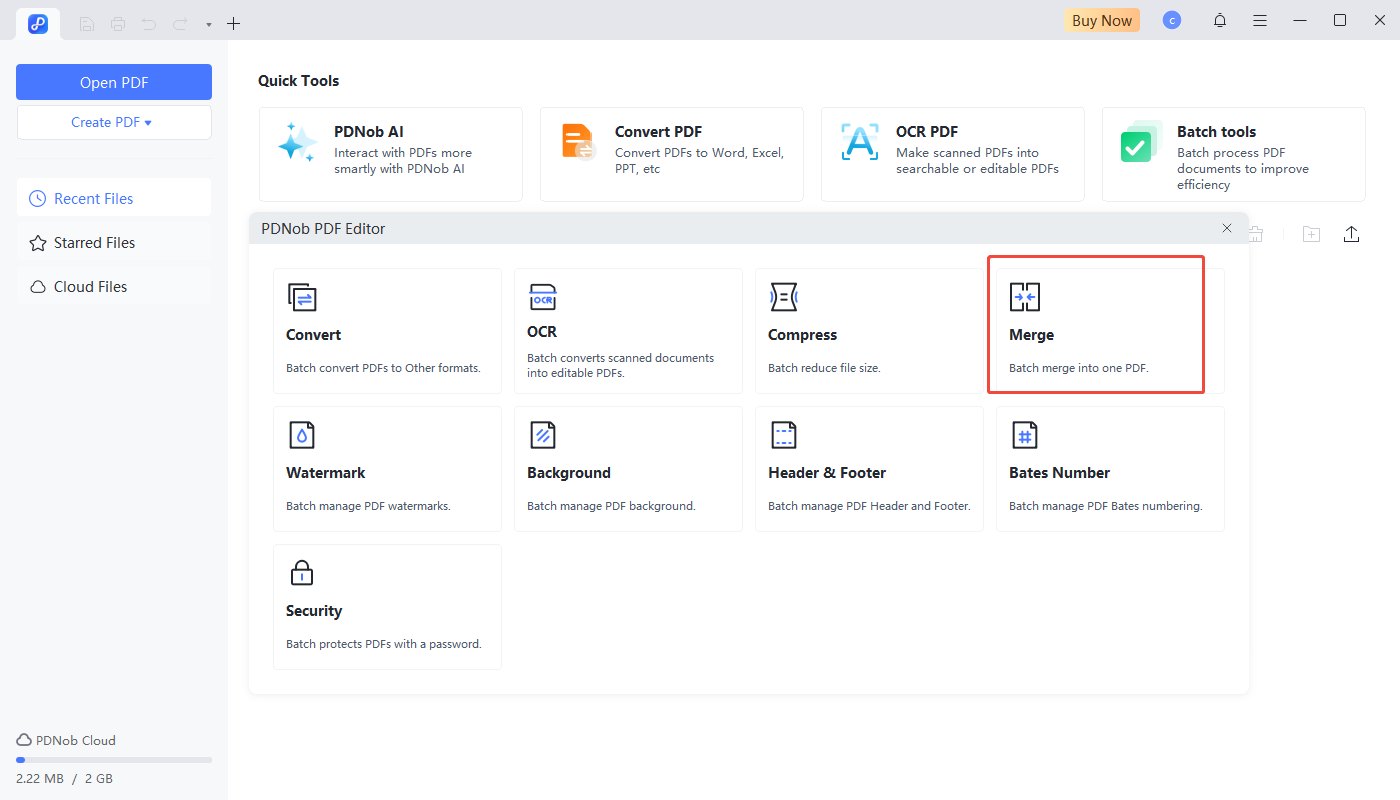
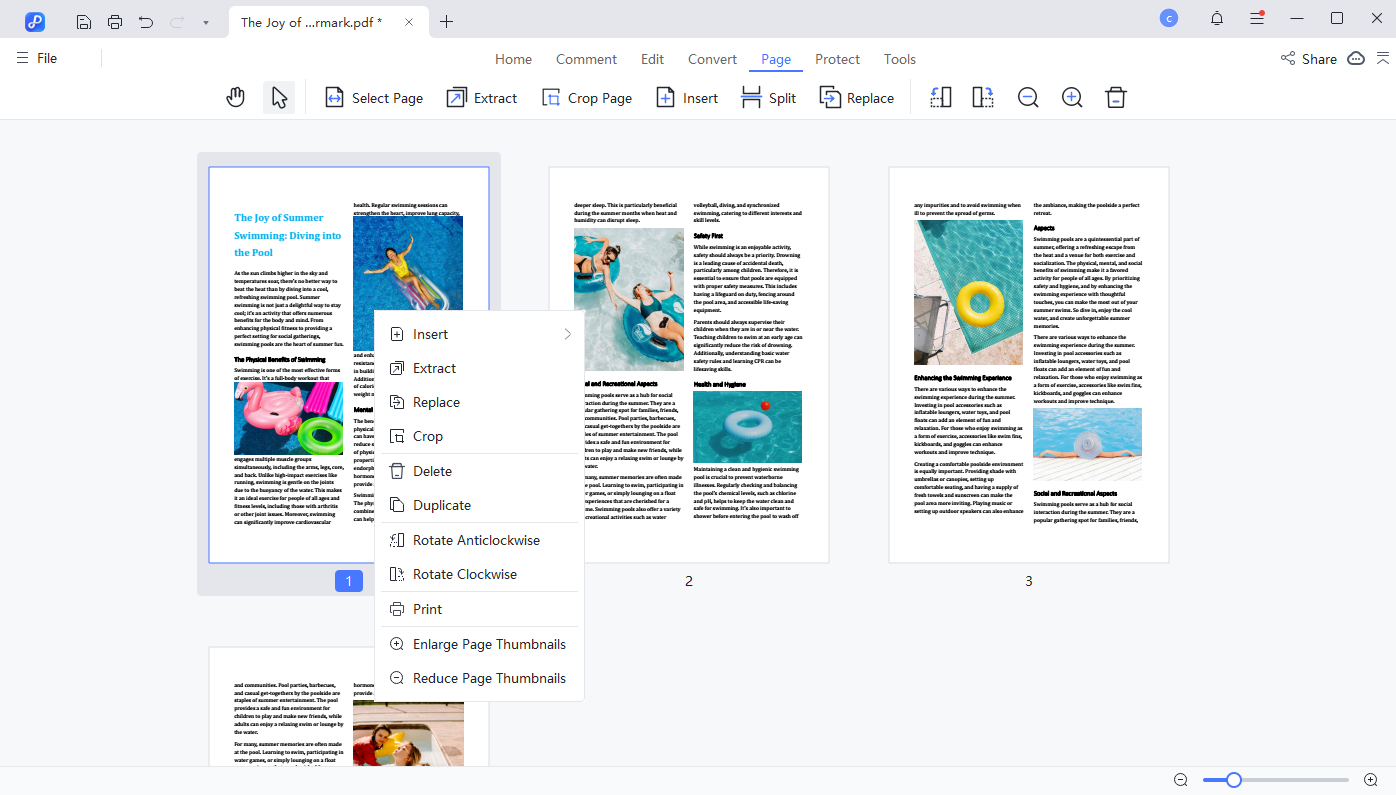
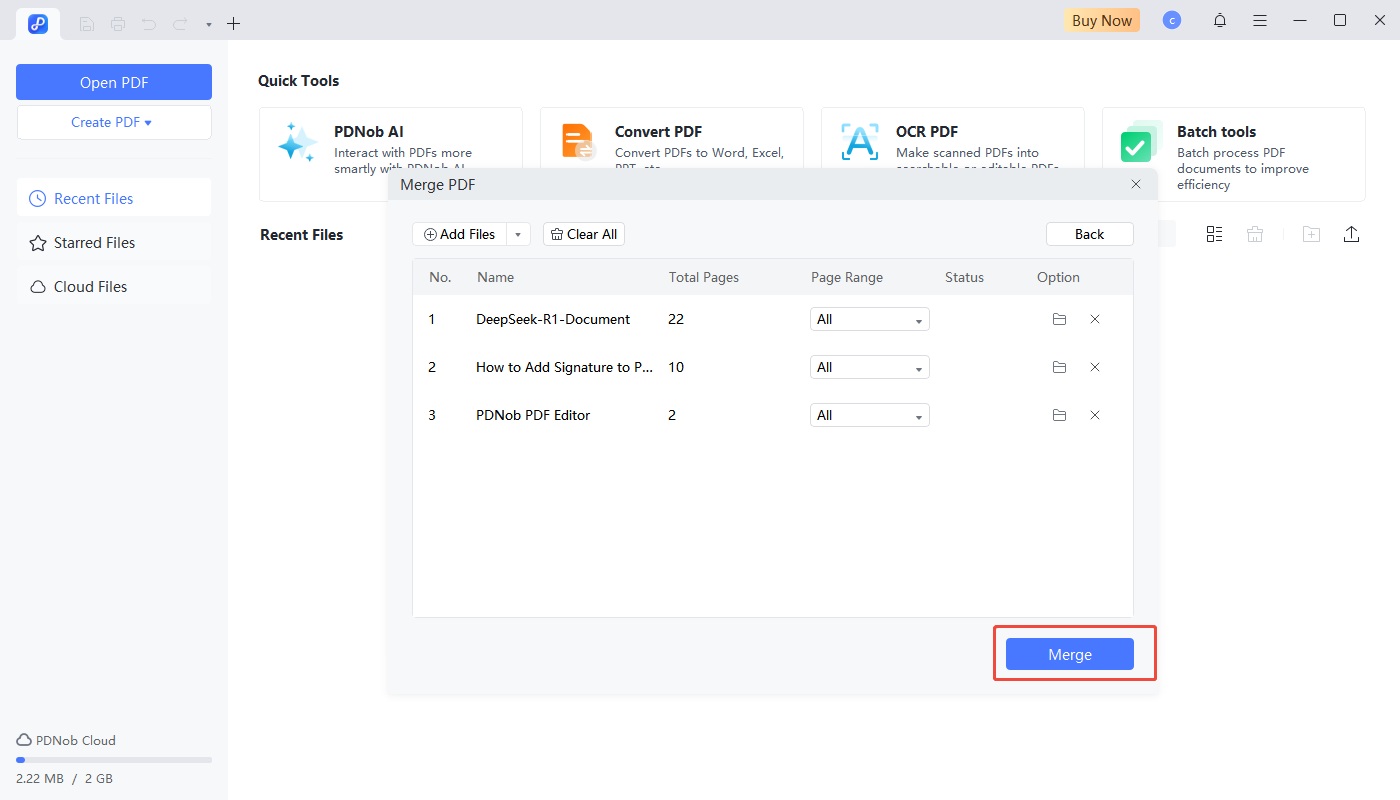
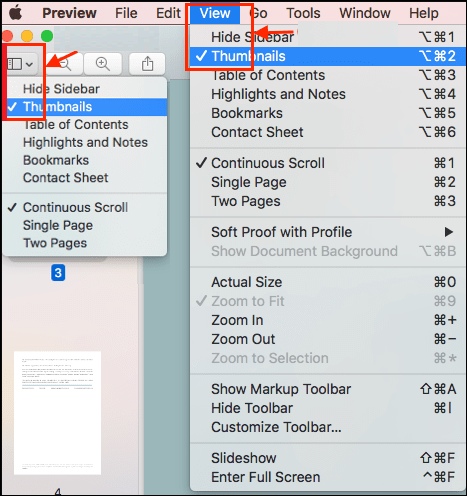
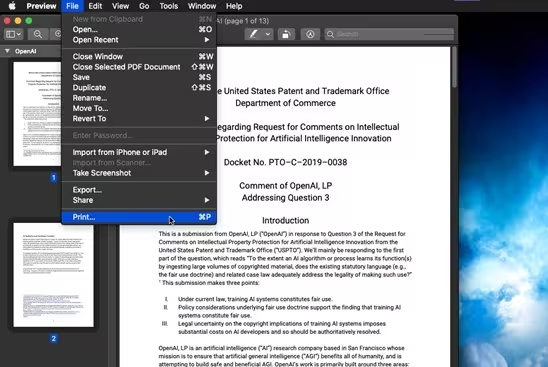









 The END
The END
By Jenefey Aaron
2025-12-30 / PDF Other Tools