The Ultimate All-in-One PDF Editor
Edit, OCR, and Work Smarter.
The Ultimate All-in-One PDF Editor
Edit, OCR, and Work Smarter.
Digital art creation is evolving rapidly, and innovative solutions are emerging to empower creators. By leveraging advanced tools like Dzine AI, artists can streamline their workflow from concept to final presentation. This article explores how to use Dzine AI to generate stunning Ghibli-style art, as well as tips to organize and refine your artwork for professional presentation.
Dzine AI is a powerful AI-driven design platform built to transform the way creators approach digital art. Formerly known as Stylar, Dzine AI combines intelligent tools with a user-friendly interface to simplify complex design processes. Whether you want to turn text into visuals, enhance images, or apply artistic styles, Dzine AI makes it easy and fast.
Key features include text-to-image generation, style transfer, generative fill, object removal, and 2D to 3D conversion. With both beginner-friendly tools and professional-grade capabilities, Dzine AI Ghibli opens new creative possibilities for artists, designers, and storytellers.
By using Dzine AI, fans of the iconic Ghibli style can explore powerful editing and creative functionalities. This section outlines the essential features and practical use cases:
Follow this simple step-by-step guide to turn any image into beautiful Ghibli-style art using the Dzine AI Ghibli Art Generator. No editing skills are needed.
Go to the Dzine AI Ghibli Art Tool. Drag and drop your photo into the upload box. It will ask you to sign in with your Google account—just click and continue.

Once you’re in, you’ll see some style options. You can choose how you want your Ghibli art to look—dreamy, calm, soft colors, etc. Adjust the sliders or leave them as they are. Then click "Generate" to start.

Now sit back and relax! Dzine AI will take a moment to turn your image into Ghibli-style artwork. This usually takes a few seconds.
You’ll see 4 different Ghibli versions of your image. Click on the one you like the most. Then hit the Download button to save it.

After creating stunning Ghibli-style images with Dzine AI, elevate your art into polished, shareable projects effortlessly. Tenorshare PDNob lets you insert AI-generated images into your PDFs with precise control—resize, reposition, and adjust them directly within the document. It enables quick text editing within the PDF, and you can add annotations such as highlights, comments, and shapes to emphasize key details.
Furthermore, PDNob offers robust security features like password protection and encryption to safeguard your documents. It also provides efficient format conversion, allowing you to transform PDFs into several editable formats. These specific functionalities make it an ideal tool for turning your Dzine AI artwork into professional, organized portfolios or presentations.
Open PDNob PDF Editor and in the main interface, click on PDNob AI. This will prompt you to open the PDF document.

Once the document is open, click on the Start button to allow AI to begin analyzing the document.

Select the DeepSeek AI you want and start asking questions.
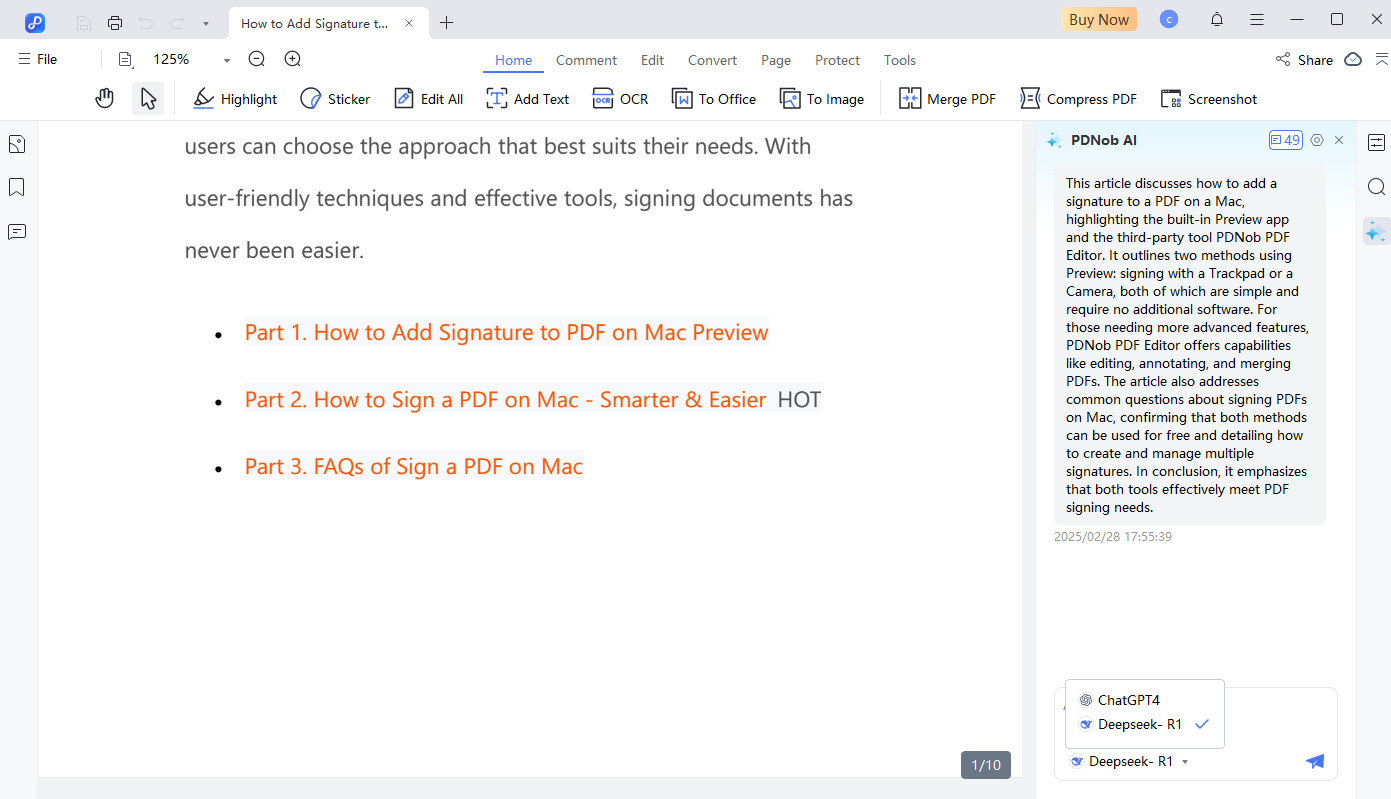


Yes! Dzine AI Ghibli is a specialized feature that lets you transform your photos into stunning Studio Ghibli-inspired artwork. You can even control the style based on specific Ghibli films.
Dzine AI offers a free version with basic features. For access to advanced tools and more customization options, there are also paid plans available.
You can use Dzine AI Ghibli images for various purposes, including social media profiles, content creation, gaming environments, video backgrounds, and personal art projects.
Yes, you can! For example, you can use PDNob PDF Editor to integrate Dzine AI-generated images into PDF documents. This allows you to create visually appealing reports, presentations, and more.
Dzine AI provides a revolutionary way to create stunning Ghibli images with just a few simple steps. Once you've generated your Dzine AI Ghibli images, the next step is to manage and showcase them effectively. This is where Tenorshare PDNob comes in.
It allows you to seamlessly integrate your AI-generated artwork into professional PDF documents, making it perfect for portfolios, presentations, or personal projects. With its easy-to-use tools for editing, organizing, and enhancing your work, Tenorshare PDNob PDF Editor is a must-have tool for anyone looking to manage their Dzine AI creations efficiently.


PDNob PDF Editor Software- Smarter, Faster, Easier
 The END
The END
I am PDNob.
Swift editing, efficiency first.
Make every second yours: Tackle any PDF task with ease.
As Leonardo da Vinci said, "Simplicity is the ultimate sophistication." That's why we built PDNob.
then write your review
Leave a Comment
Create your review for Tenorshare articles
By Jenefey Aaron
2025-12-19 / Knowledge