The Ultimate All-in-One PDF Editor
Edit, OCR, and Work Smarter.
The Ultimate All-in-One PDF Editor
Edit, OCR, and Work Smarter.
Why does ChatGPT keep saying "no text could be extracted from this file"? I just uploaded a PDF and nothing works!
Many users face the ChatGPT no text could be extracted from this file error when uploading pdf. This usually happens because ChatGPT struggles to read certain files, especially scanned or image-based documents. It can be annoying when you just want a quick summary or analysis but end up stuck with an error instead.
In this article, we'll look at the main causes, simple fixes, and alternative methods to handle PDF text extraction smoothly.
Many users wonder, why can't I upload a PDF to ChatGPT or why they see the no text could be extracted message. The reason is that ChatGPT doesn't always read every type of PDF correctly. Here are the common causes:
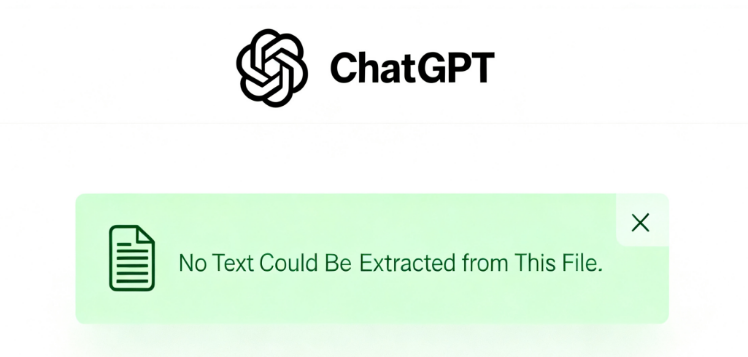
The error ChatGPT no text could be extracted from this file usually means the PDF or document isn't in a format ChatGPT can read. Here are the main fixes:
Before you assume something is wrong with ChatGPT, make sure your file itself is readable. The error no text could be extracted from this file often comes down to how the PDF or document is created.
If your file is actually just a scanned picture of text, ChatGPT won't be able to read it. In this case, you'll need to run the file through an OCR tool first.
OCR software converts the image into real text that ChatGPT can process. Tools like Google Drive OCR, Tenorshare PDNob, or Adobe Acrobat can handle this.
ChatGPT can only work with certain formats. The most reliable ones are PDF, DOCX, TXT, CSV, JSON, and images like JPG or PNG. If your file is in another format, convert it to one of these before uploading.
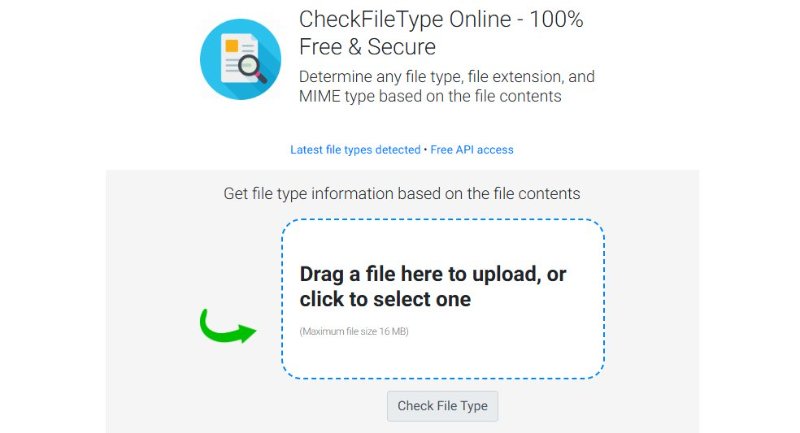
Some pdf with advanced layouts, heavy graphics, or non-standard fonts may confuse the system. If this happens, try saving or exporting your file into a simpler format such as .txt or a standard .pdf.
Files that contain unusual symbols or hidden characters may also fail. If you notice strange symbols, remove them or re-save the document in UTF-8 encoding.
Sometimes the error happens because the file itself is too heavy or not properly prepared for upload. Here are fixes that often work:
If your PDF looks fine but you can't upload PDF to ChatGPT, the issue might be on the technical side. Here's what to check:
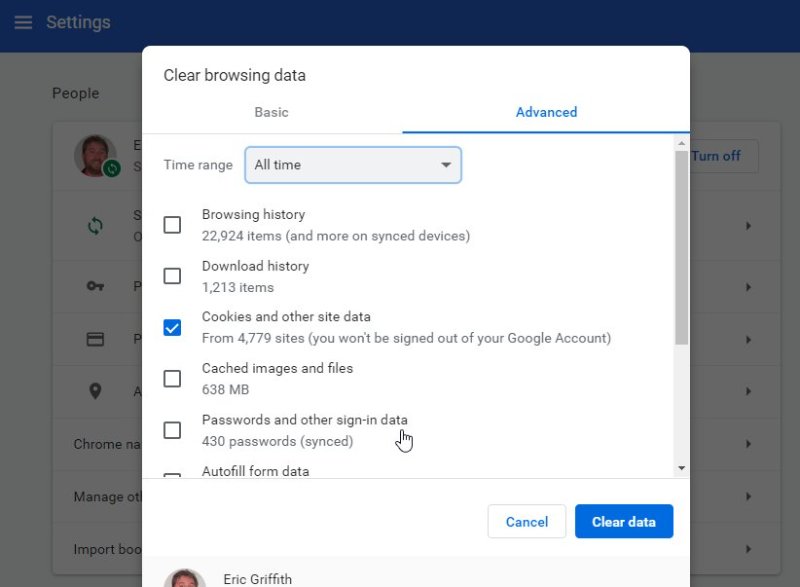
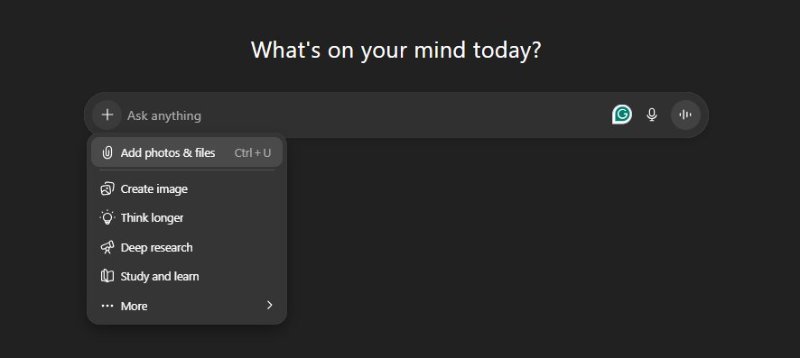
If you still see the error 'ChatGPT no text could be extracted from this file”, there are a few reliable workarounds you can try to make your document readable:
The fastest option is to open your PDF in a reader (like Adobe Acrobat or your browser), select the text, and paste it directly into the ChatGPT input box. This avoids file upload issues altogether.
However, this only works if the PDF has selectable text. If it's a scanned file or image, copy-pasting won't capture any content.
Very large pdf (hundreds of pages or heavy reports) may be too much for ChatGPT to process at once because of token limits. Splitting the file into smaller chunks makes it easier to upload and analyze.
Free PDF tools like SmallPDF or ILovePDF can help you cut your file into sections without losing content.
If your PDF is actually a scanned image, ChatGPT can't read it directly. You'll need to use Optical Character Recognition (OCR) software to turn the image into editable text.
Tools like Adobe Acrobat OCR, Tenorshare PDNob OCR can do the job. After conversion, re-upload the text or paste it into ChatGPT.
For advanced users, APIs can fully automate this process. You can first use Python libraries such as pdfplumber, PyPDF2, or Tesseract OCR to extract text from pdf.
Once the text is extracted, you can send it to the OpenAI API for summarization, analysis, or any other task. This method works well for bulk PDF processing and avoids manual uploads.
Sometimes the problem isn't your file at all. The error ChatGPT no text could be extracted from this file might happen because of temporary server issues.
OpenAI Server Status: Visit the OpenAI Status Page to see if ChatGPT is experiencing downtime or technical problems. If the servers are under maintenance, the best option is to wait until the issue is resolved.
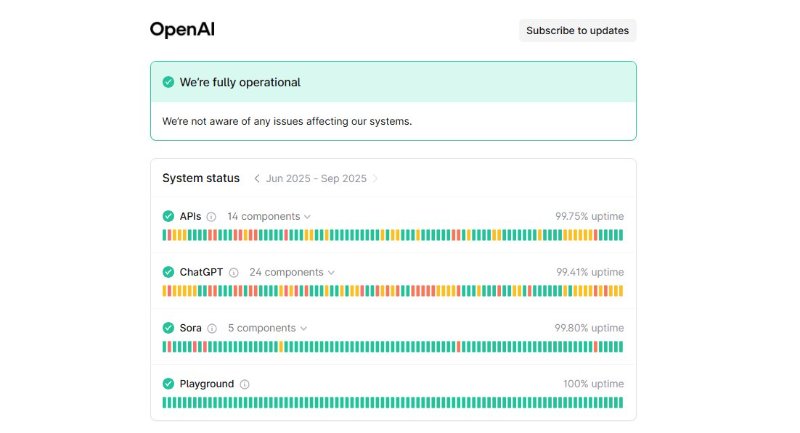
Many users run into the 'ChatGPT no text could be extracted from this file” error when dealing with scanned PDFs or handwritten notes. This is where a powerful OCR tool becomes a real lifesaver, turning locked images into usable text without messing up the layout.
Tenorshare PDNob is built exactly for this. It not only converts scanned or handwritten PDFs into editable files with high accuracy, but also gives you full control over text, images, tables, and more. Instead of wasting hours retyping, you can instantly export content into Word, Excel, PPT, or other formats—all while keeping the original formatting intact.
Key Features of Tenorshare PDNob PDF Editor:
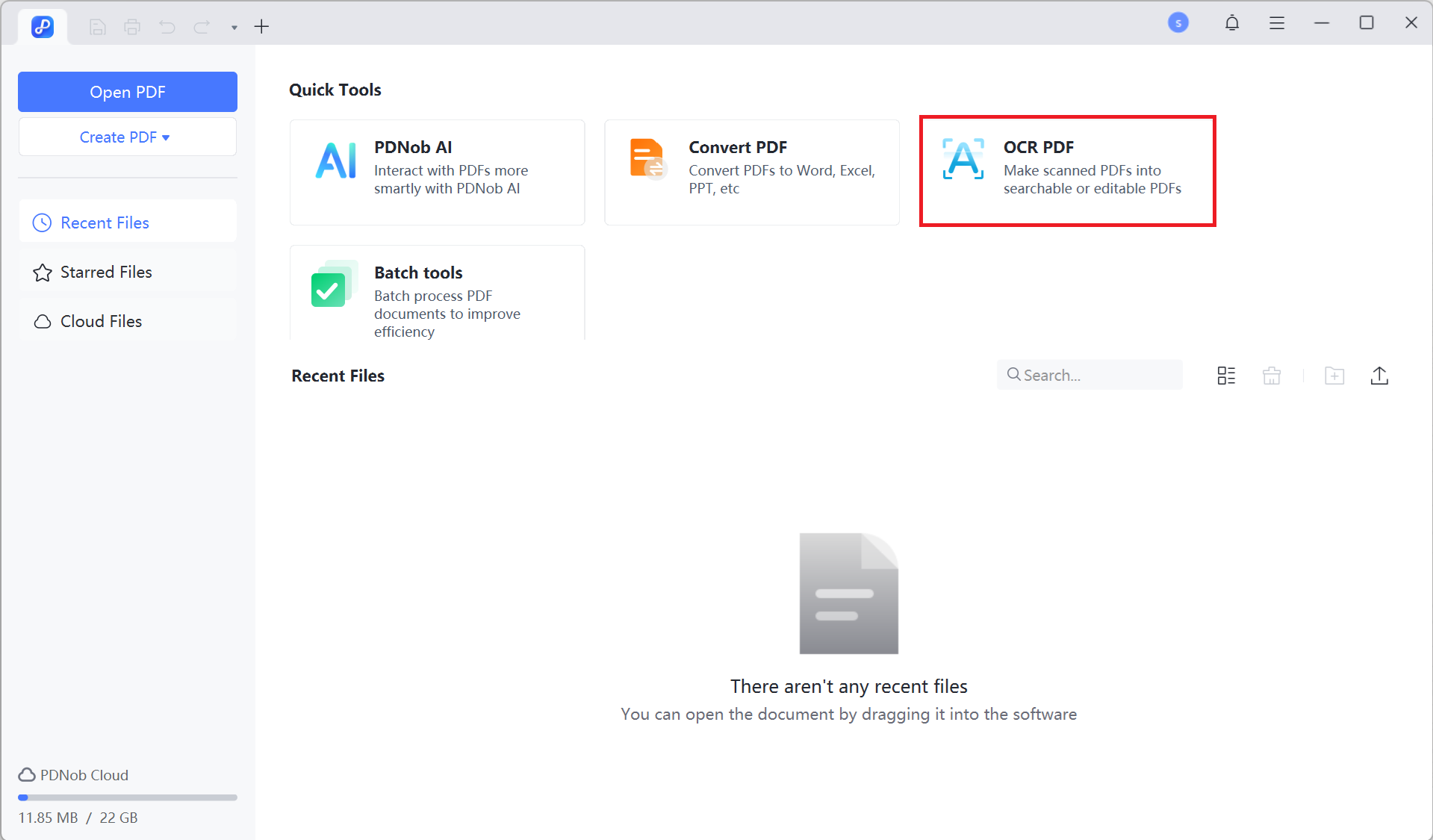
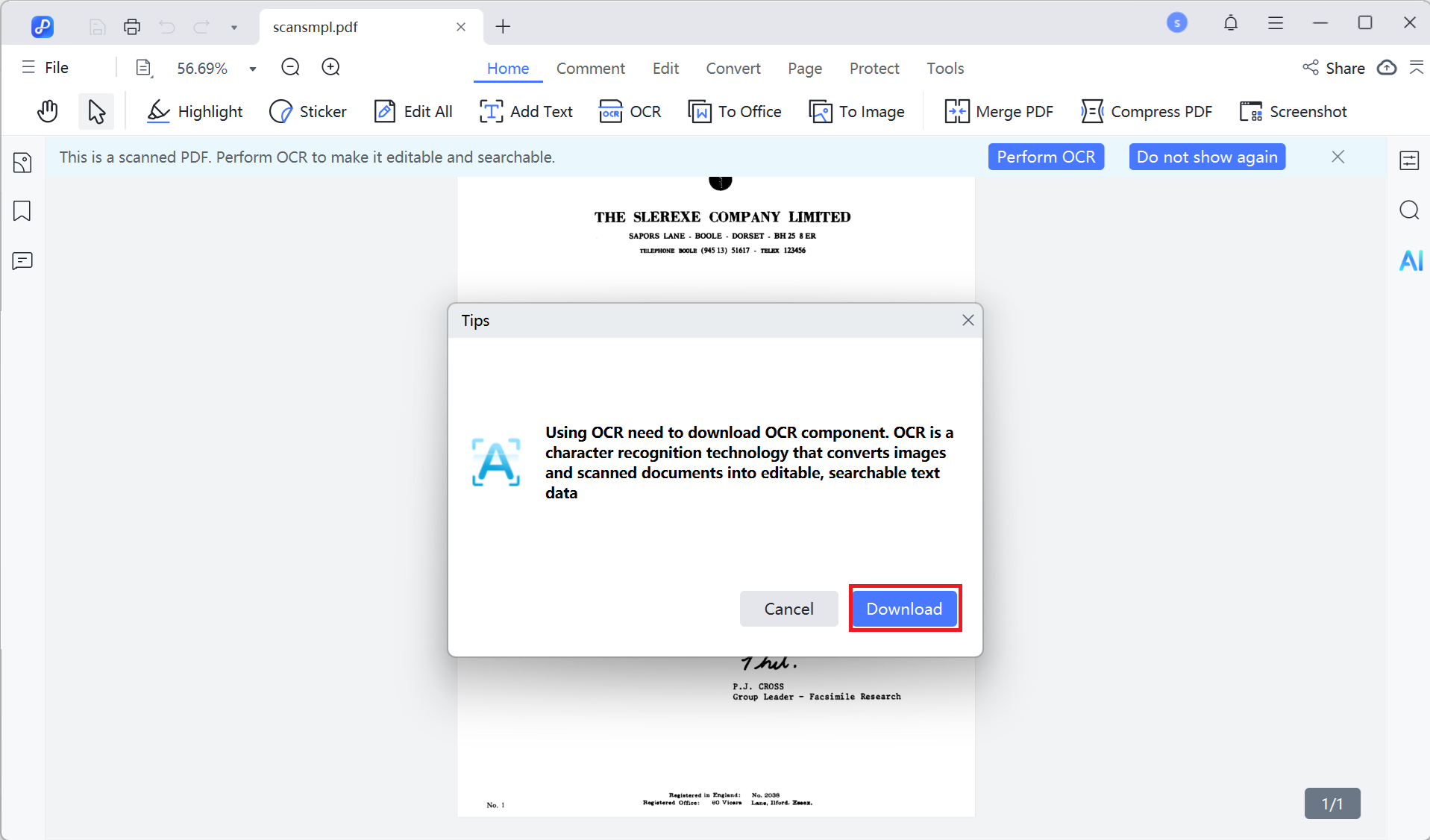
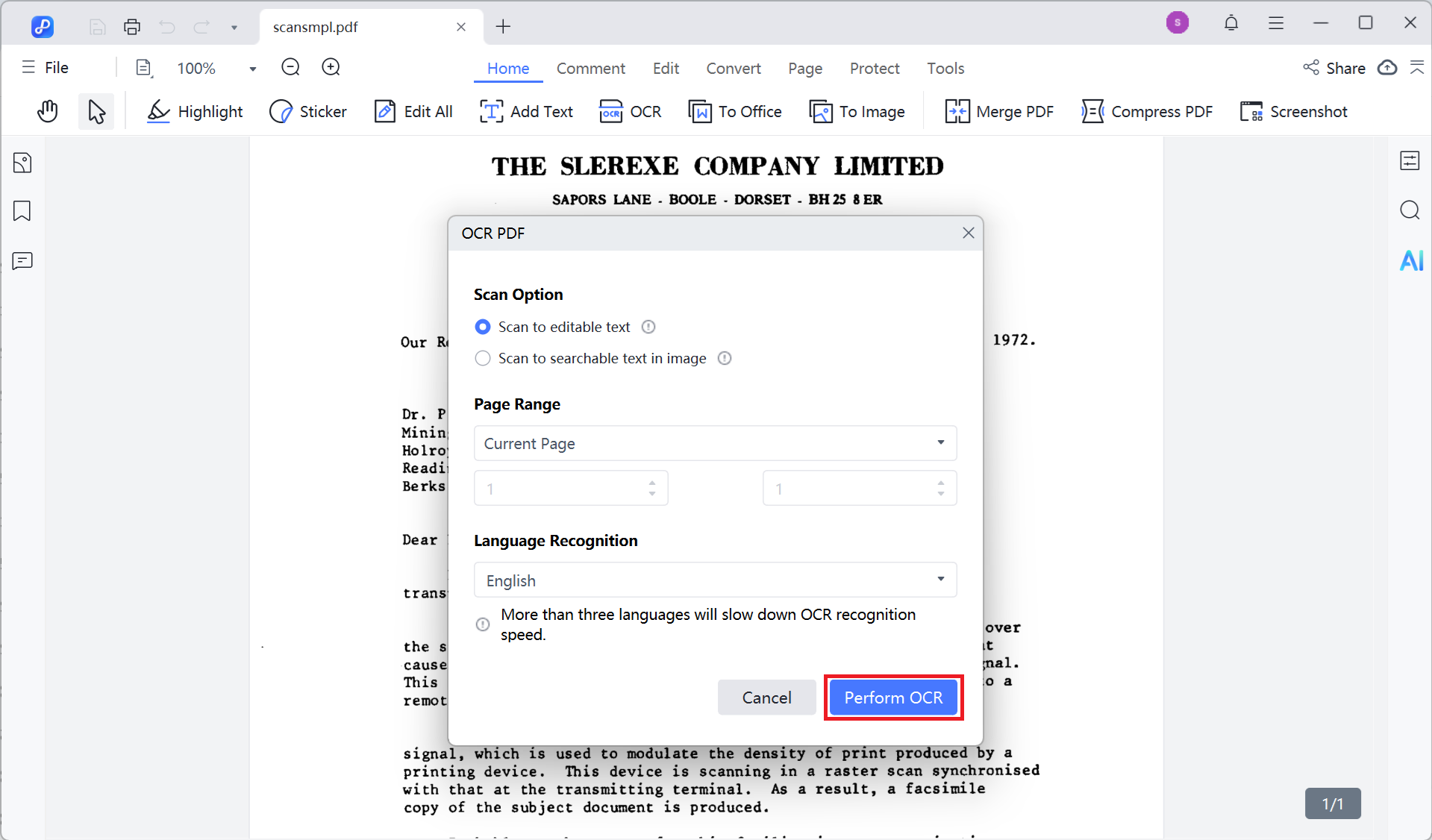
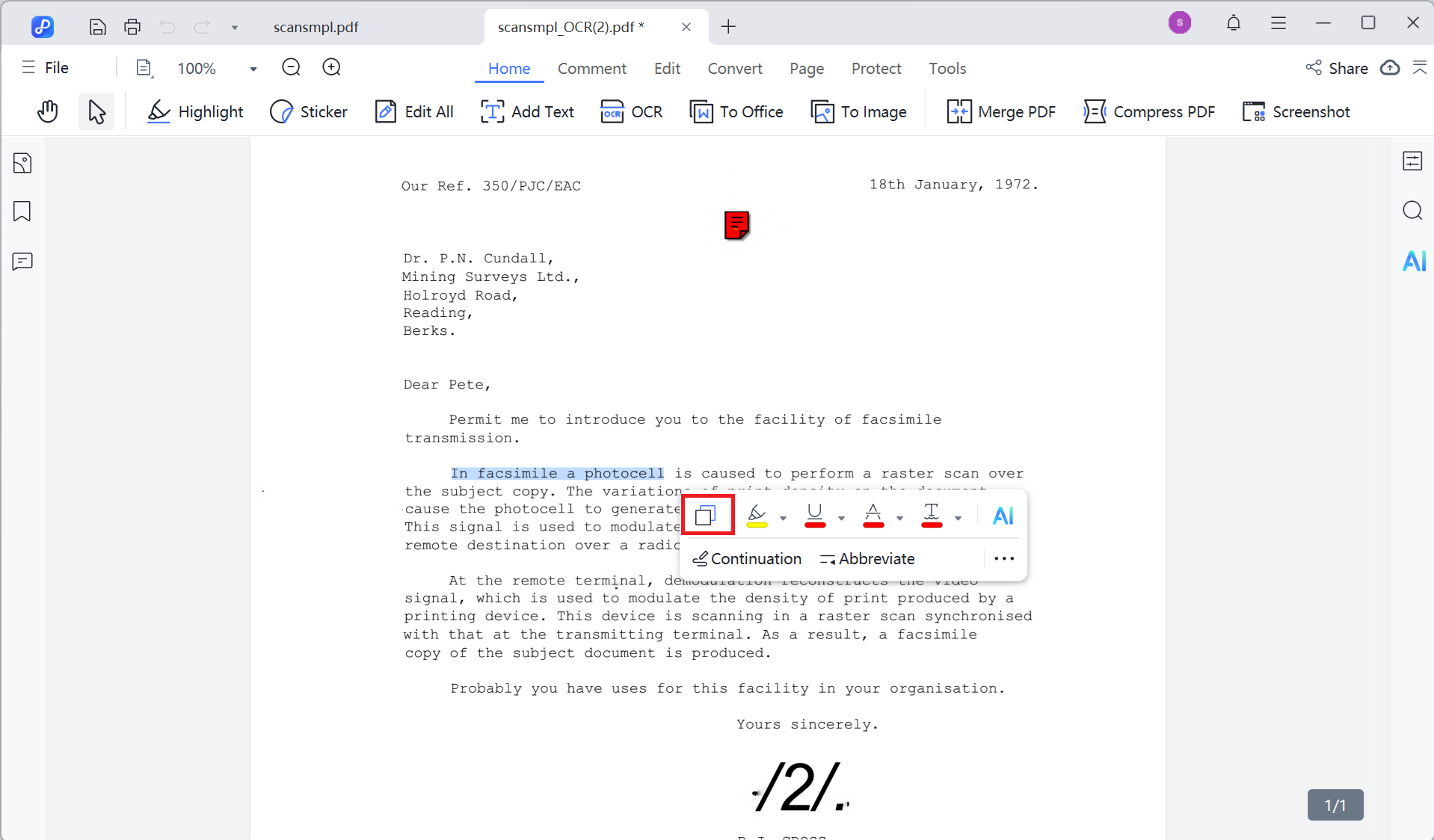
ChatGPT can still read pdf, but it has limitations. Image-based, scanned, encrypted, or corrupted pdf may not be readable. If you see 'no text could be extracted from this file,” it usually means the PDF content isn't in a text-extractable format.
To extract text, use a PDF editor or OCR tool to convert scanned or image pdf into editable text. Once the PDF is text-based, ChatGPT can read it and analyze the content. Tools like Tenorshare PDNob PDF Editor offer high-precision OCR for this purpose.
Ensure the PDF is text-based, not image-only. Remove encryption, simplify formatting, and check the file is complete. Using OCR to convert images or handwriting into text also makes the PDF readable for ChatGPT.
ChatGPT works best with text-based pdf. Standard formats like PDF/A or pdf saved from Word/Google Docs are compatible. It cannot extract text from image-only, scanned, or heavily encrypted pdf.
The ChatGPT no text could be extracted from this file error often comes up with scanned pdf, images, or files with heavy formatting. While simple fixes like converting the file or reducing its size may work, they don't always solve the problem. That's where Tenorshare PDNob helps. With its accurate OCR and editing tools, you can easily extract text from any PDF, even handwritten ones, and then use ChatGPT without limitations.


PDNob PDF Editor Software- Smarter, Faster, Easier
 The END
The END
I am PDNob.
Swift editing, efficiency first.
Make every second yours: Tackle any PDF task with ease.
As Leonardo da Vinci said, "Simplicity is the ultimate sophistication." That's why we built PDNob.
then write your review
Leave a Comment
Create your review for Tenorshare articles
By Jenefey Aaron
2025-12-19 / Knowledge