The Ultimate All-in-One PDF Editor
Edit, OCR, and Work Smarter.
The Ultimate All-in-One PDF Editor
Edit, OCR, and Work Smarter.
Can anyone help me download the Office Deployment Tool? I need it to customize my Office installation for a few computers at work.
Setting up Microsoft Office manually can be a hassle, especially when installing it on multiple devices. That’s where the Office Deployment Tool helps.
This simple yet powerful Microsoft deployment tool lets you download, configure, and deploy Office using easy commands like setup.exe /configure configuration.xml. In this 2025 guide, you’ll learn how to download ODT, use the office setup.exe file, and customize your Office installation.
The Office Deployment Tool (ODT) is a simple command-line tool from Microsoft that helps you deploy Office products like Microsoft 365 Apps easily. It’s designed for administrators or users who want more control over how Office is installed on their computers.
With the Office Deployment Tool, you can choose which Office apps to install, what languages to include, and how updates are managed. You can also decide if users see the setup screen during installation or if it runs silently in the background.
The deploy office tool has two main parts:
Together, these let you fully customize your Office setup and save time when installing on multiple devices.
The Office Deployment Tool is often used with another tool called the Office Customization Tool (OCT). They work together, but they serve different purposes. OCT is a web-based, visual tool. It helps you easily create or edit your configuration.xml file without typing XML manually.
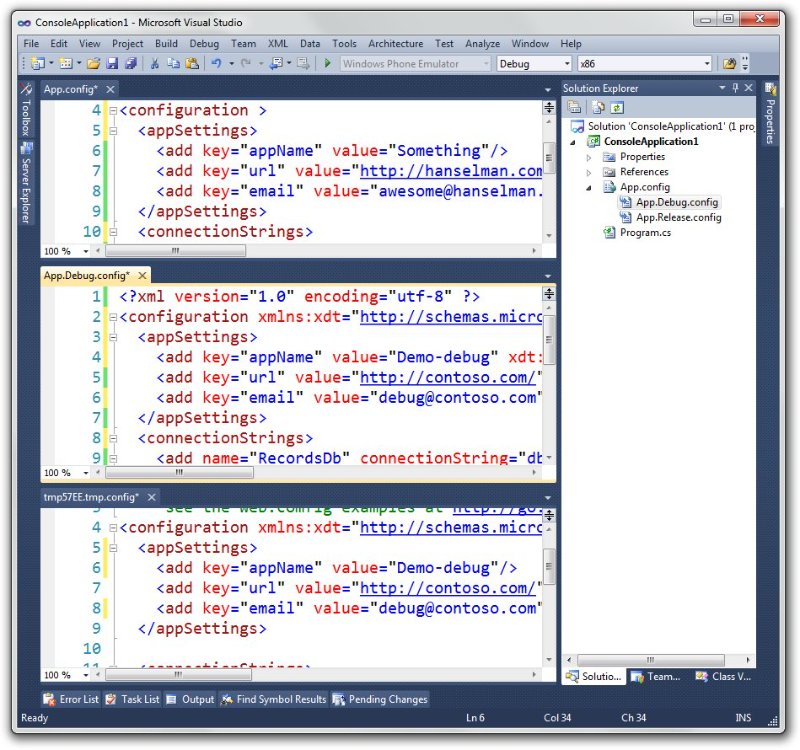
ODT is the command-line tool that actually runs the installation. You use commands like setup.exe /download or setup.exe /configure configuration.xml to make changes happen.
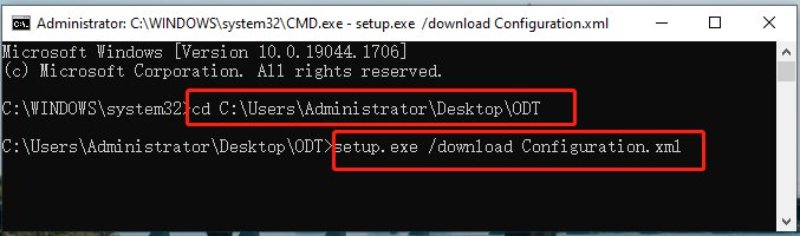
Why It Matters
You can download the Office Deployment Tool directly from Microsoft’s official website. Visit the official page: Microsoft Download Center — Office Deployment Tool
The ODT download comes as a small self-extracting file named officedeploymenttool.exe.
Once you run it, you’ll see two key files: office setup.exe (the tool itself) and a sample configuration file named configuration.xml. These files are essential for customizing and managing your Office installations.
Always make sure you’re downloading the latest version of the Microsoft deployment tool, as Microsoft regularly updates it to support new Office builds and features. You can check for updates on the official Microsoft Learn page .
Before using the Deploy Office Tool, ensure your system meets these basic requirements:
When working with the Office Deployment Tool, a few common problems can occur. Here’s how to avoid them:
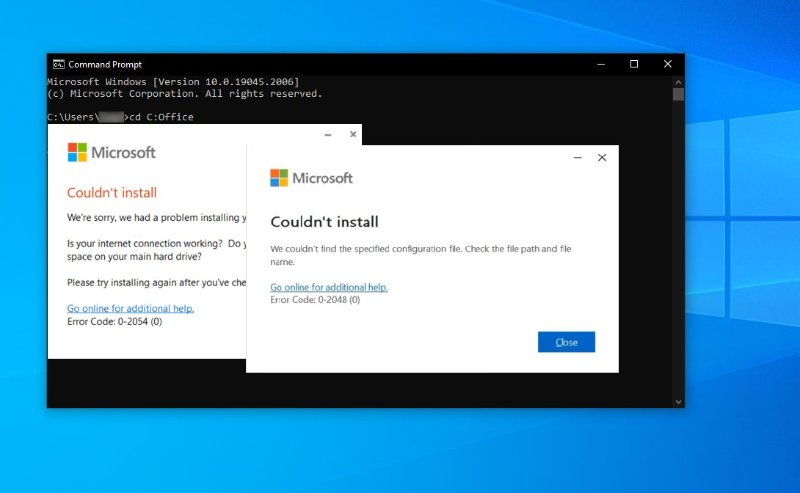
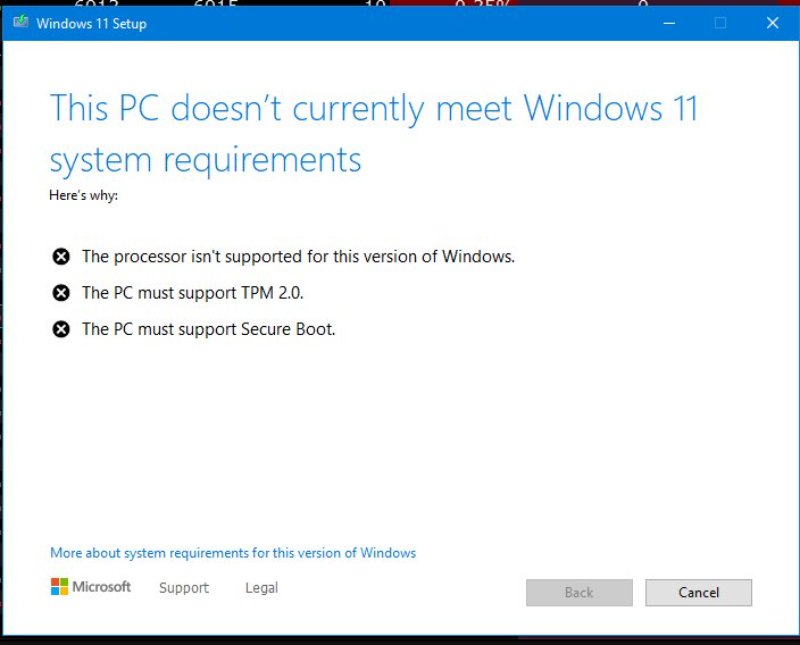
Once you’ve downloaded and extracted the Office Deployment Tool (ODT), you’re ready to set up and install Microsoft Office the smart way. Here’s a clear, step-by-step overview of how to create your configuration file, deploy Office, and explore advanced setup options.
Inside the extracted ODT folder, you’ll find two key files setup.exe and a sample configuration.xml. These define how Office is downloaded and installed.
Open configuration.xml in Notepad and edit it based on your requirements.
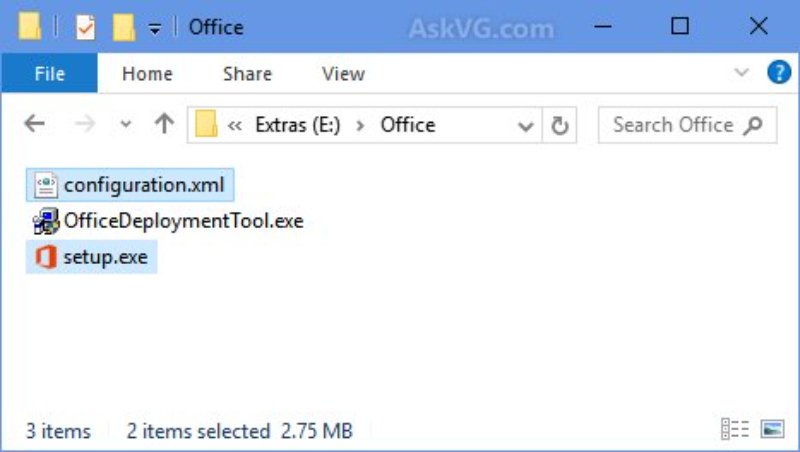
Key configuration options:
Save your edited file as installconfig.xml and keep the .xml extension.
Now you’re ready to use the Deploy Office Tool to install Office.
Download installation files:
setup.exe /download installconfig.xml
Install Office:
setup.exe /configure installconfig.xml
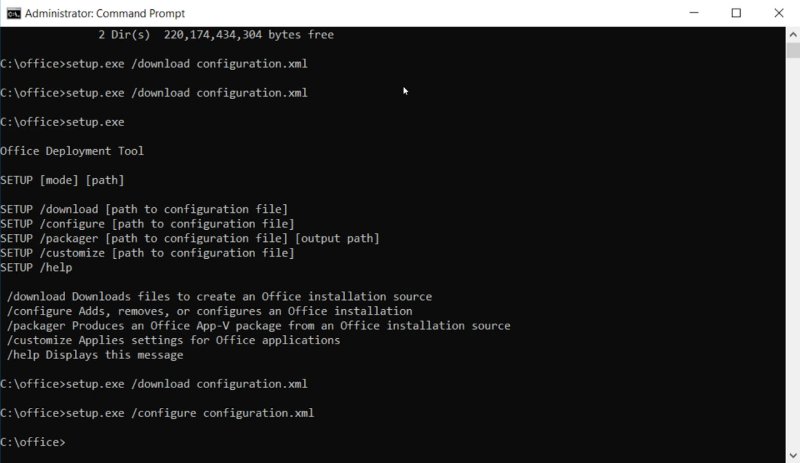
Once executed, Office will download or install based on your configuration. When completed, the command prompt will show “Products configured successfully.”
For more flexibility, the Office Deployment Tool supports several advanced options:
Customize Mode: Apply new settings to existing Office installations without full reinstallation: setup.exe /customize preferencesconfig.xml
Downloading or setting up the Office Deployment Tool can be tricky, but managing and editing Office files is still easy. For creating, editing, or converting Word, Excel, and PDF documents, Tenorshare PDNob provides a simple, user-friendly solution.
It’s a versatile, beginner-friendly solution designed for anyone who frequently works with documents but doesn’t need a full Office deployment. Instead of going through setup commands or configuration files, you can open, edit, and convert documents in just a few clicks. It’s lightweight, fast, and works smoothly on Windows and macOS without complicated installation steps.



Microsoft 365 Deployment Tool (ODT) was previously available as a standalone download, but Microsoft has updated how it’s offered. You can still get the Office Deployment Tool, either through the Office Customization Tool web experience or via a direct download link from Microsoft.
To create a configuration file for ODT, you can use the Office Customization Tool available at config.office.com.
This web-based tool allows you to select the desired Office products, languages, update channels, and other settings. Once configured, it generates a configuration.xml file that can be used with ODT.
If you encounter issues during installation, consider the following troubleshooting steps:
Check the log files: ODT generates log files that can provide detailed information about the installation process. Review these logs to identify any errors or issues.
Enable verbose logging: Running ODT with verbose logging can capture detailed information about the installation process, which can be helpful for troubleshooting.
Verify the configuration file: Ensure that the configuration.xml file is correctly configured and does not contain any errors. Use the Office Customization Tool to generate a valid configuration file."
The Office Deployment Tool package includes:
setup.exe: The main executable used to install Office apps.
configuration.xml: A sample configuration file that defines installation settings such as product selection, update channels, and installation modes.
The Office Deployment Tool is one of the most efficient ways to download, configure, and install Microsoft Office across multiple systems. Mastering the Office Deployment Tool 2024 makes large deployments and custom Office setups fast and hassle-free. For editing, converting, or managing Office files like PDFs and Word documents, Tenorshare PDNob PDF Editor offers powerful tools with no complex setup.


PDNob PDF Editor Software- Smarter, Faster, Easier
 The END
The END
I am PDNob.
Swift editing, efficiency first.
Make every second yours: Tackle any PDF task with ease.
As Leonardo da Vinci said, "Simplicity is the ultimate sophistication." That's why we built PDNob.
then write your review
Leave a Comment
Create your review for Tenorshare articles
By Jenefey Aaron
2025-12-19 / Knowledge