iCareFone - Free iOS Backup tool & Easy Data Manager
Backup/Transfer/Restore/Manage iOS Data with Simple Clicks
Backup/Manage iOS Data Easily
Backup/Manage iOS Data in Clicks
Many users want to know how to turn off Google AI Overview because the new AI summary in Google Search often replaces traditional web links. This feature shows an instant answer, but it can hide helpful sources. Whether you browse on Chrome, iPhone, or Android, you can control how results appear.
This guide explains clear and simple methods to disable, hide, or bypass Google’s AI summaries. You’ll also learn a few tricks that make normal results appear again. Follow each step carefully, and you’ll easily remove or skip the AI overview from your search results.
The feature AI Overviews is part of Google Search. It uses generative-AI to produce a short summary of your query above the usual list of links.
In Google’s blog, they explain the purpose: “AI Overviews help people get to the gist of a complicated topic … and provide a jumping-off point to explore links to learn more.” Google has rolled it out widely: by mid-2025 it had “2 billion monthly users” of AI Overviews.
So in short: you search, and above the usual blue links, you might see a box that tries to answer your question via AI.
There are several reasons why people might want to disable or avoid AI Overviews:
Some users prefer the old style of search: a list of webpages you can browse and pick from. AI Overviews push that list down and give a summary instead. This may feel less transparent.
The AI-generated summaries are not always perfect. There have been reports of mistakes or “hallucinations” (AI making up information). If you do research or need highly reliable information, you may prefer to go straight to the sources yourself.
For websites and content creators, AI Overviews may reduce click-through to their pages, because users may find the answer right in the summary and not click further. If you are someone who uses search for deeper exploration, you might want to bypass the overview to see full results.
Currently, Google does not provide a way to completely turn off AI Overviews. The system decides automatically when to show them, so there’s no single switch to remove them entirely. But you can reduce their appearance using workarounds below.
Google has not announced plans for an official “turn off” option. Since AI is a core part of search, a full opt-out is unlikely soon. For now, using these small tricks is the best way to see traditional links instead of AI summaries.
Here are clear, step-by-step methods — each in its own mini-section — to help you avoid or reduce seeing AI Overviews from Google Search.
You can’t completely turn it off with one button, but you can stop seeing it in most searches by adjusting Chrome’s search settings. Follow these steps:
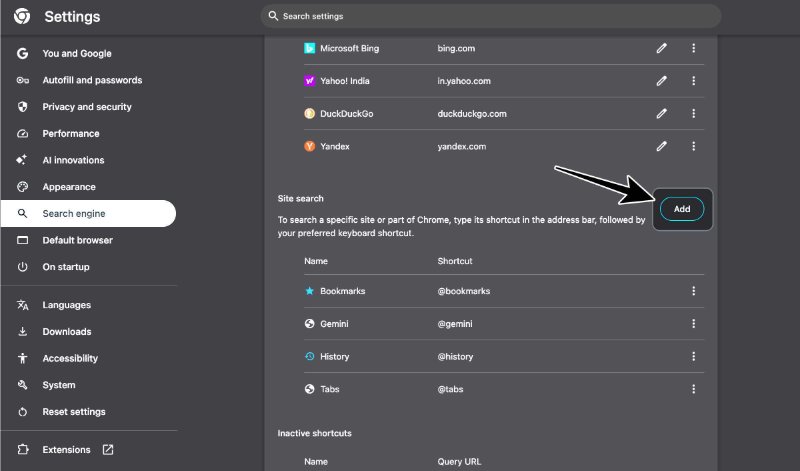

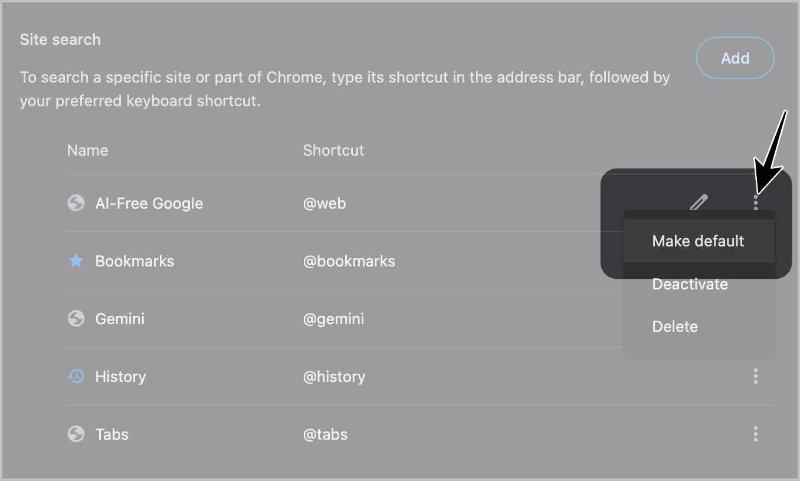
Now, all address-bar searches go straight to the Web tab this skips the AI summary completely.
You can also install a Chrome extension that hides the AI section. Just search for “Hide Google AI Overview” in the Chrome Web Store. These steps make it easy to turn off AI mode on Google Chrome and restore normal results.
Turning off Google AI Overview on mobile is a bit harder than on desktop, but it’s still possible. You can easily bypass AI summaries by changing your search settings using the TenBlueLinks method in Chrome. Follow these steps carefully:
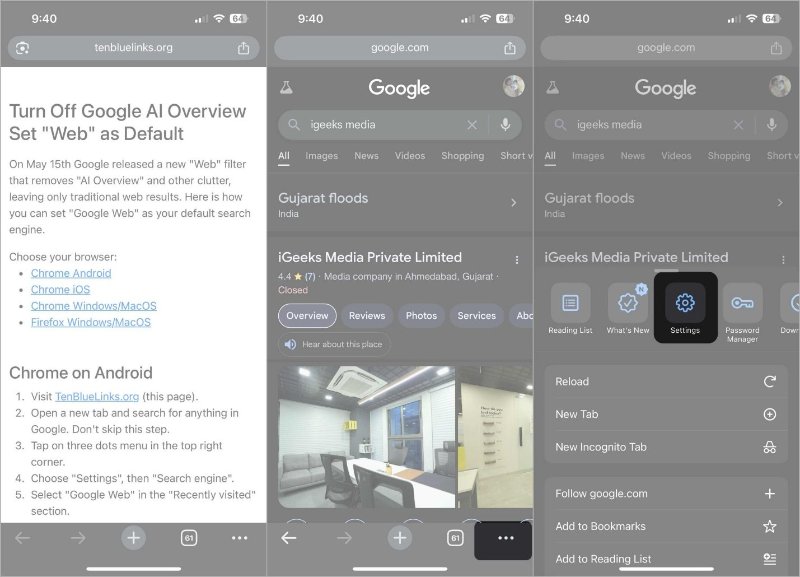
Now, your Google searches will automatically open in the Web tab, which removes AI Overviews, “People Also Ask,” videos, and other AI features showing only the classic blue link results.
If the previous methods feel too complicated, another simple approach is to use a search engine that doesn’t show AI-generated summaries.
For example, DuckDuckGo focuses on privacy and provides traditional search results without AI Overviews.
If you use an iPhone, keeping your device organised, secure, and easy to manage is essential. Tenorshare iCareFone helps you control every part of your phone with simple tools.
It allows you to back up data, remove unwanted files, and adjust settings safely. You can also manage privacy permissions and transfer content between devices without limits. This tool makes iPhone maintenance quick, reliable, and stress-free for every user who values safety and control.
No, Google doesn’t give a full off switch yet. You can only hide or bypass it using search settings or extensions.
Yes, it may slightly change how image and video tabs appear, but you’ll still get normal search results.
It mostly affects address-bar searches, but also removes the summary from direct searches in Chrome.
Use the Google app’s “Search Labs” settings and disable “AI Overviews and more,” if that toggle appears for your region.
Yes, if you download them from the Chrome Web Store and check reviews before installing.
The AI summary in Google Search can be distracting, but you have several ways you can try to turn off Google AI overview. Whether you browse on desktop, Android, or iPhone, these steps give you back the classic search layout.
And if you use an iPhone, try Tenorshare iCareFone . It helps you customise your iPhone settings, manage backups, and protect your privacy the same control you’re aiming for when you disable AI summaries in Google Search.


Tenorshare iCareFone - Best iOS Backup Tool and File Manager
then write your review
Leave a Comment
Create your review for Tenorshare articles

Best Free iPhone Transfer & iOS Backup Tool
Easily, without iTunes
By Jenefey Aaron
2025-12-12 / iPhone Tips