iCareFone - Free iOS Backup tool & Easy Data Manager
Backup/Transfer/Restore/Manage iOS Data with Simple Clicks
Backup/Manage iOS Data Easily
Backup/Manage iOS Data in Clicks
Pinterest now uses AI features to suggest Pins, create images, and even train generative models. Many users want to know how to turn off AI on Pinterest because they prefer to control what they see and how their data is used.
This detailed guide will explain each method to disable or limit AI features. You’ll also learn how to turn off Gen AI on Pinterest, hide AI-made images, and stop Pinterest from using your Pins for training.
Before you learn how to turn off AI on Pinterest, it’s helpful to know what AI and Gen AI mean on this platform.
Knowing these terms helps you follow the right steps when turning off AI settings.
If you’re not comfortable with Pinterest using your Pins to train its AI systems, you can easily disable this option from your account settings. It only takes a few minutes. Follow the steps below to learn exactly how to turn off Gen AI on Pinterest and keep your data private.
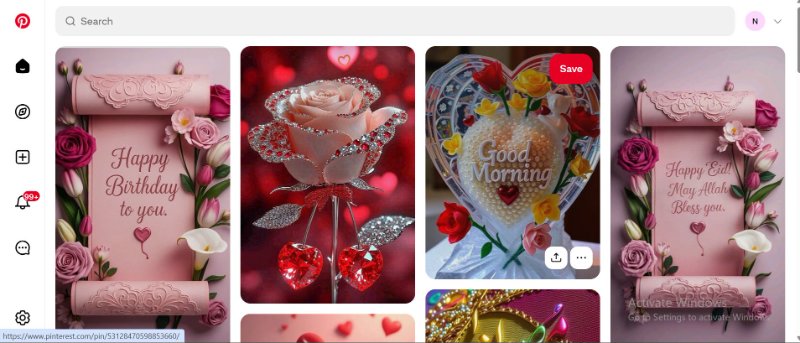
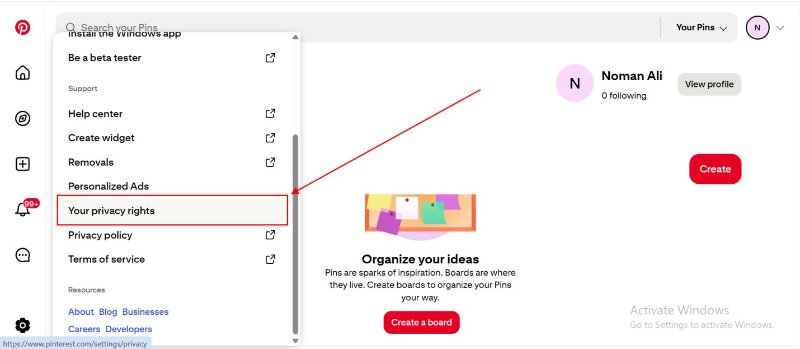
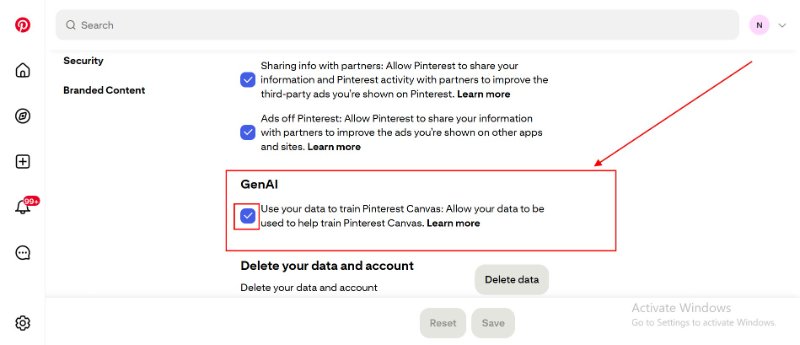
Once you complete these steps, Pinterest will stop using your uploaded Pins and personal content to train its Gen AI models. You can always revisit the same section and turn it back on anytime if you change your mind.
Even if you stop AI training, you may still see AI-made Pins. Here’s how to turn off AI images in Pinterest or at least reduce how often they appear:
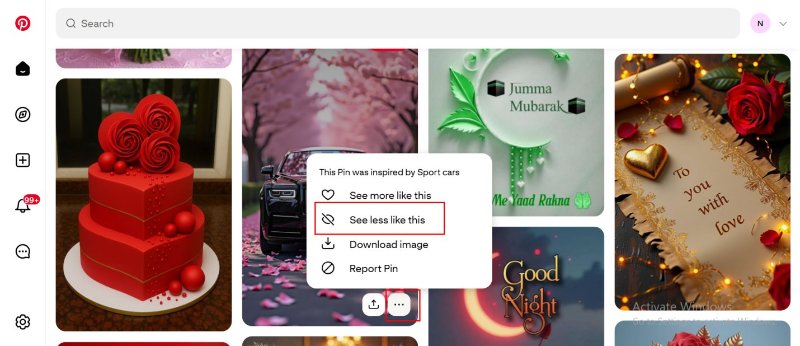
You can also improve your feed by saving and engaging with non-AI content. Pinterest learns from your choices, so the more feedback you give, the fewer AI-based Pins appear.
If you use desktop Pinterest, you can refine searches by using keywords like “handmade,” “real photo,” or “original image” to avoid AI-created pictures.
You might wonder why so many users search how to turn off AI on Pinterest or Pinterest how to turn off AI. Here are a few good reasons:
When you disable Gen AI training, Pinterest can’t use your Pins or uploads to improve its models. This helps keep your personal content private.
Many users find AI-generated Pins less interesting or realistic. Turning off AI images in Pinterest gives you more human-made and authentic results.
Creators and small businesses often want full control over their posts. If you turn off Gen AI on Pinterest, your content won’t help train or modify AI models.
Sometimes Pinterest marks original photos as “AI-modified.” Disabling AI tools reduces the risk of false labels on your Pins.
If you use Pinterest for recipes, fashion, or home décor inspiration, disabling AI ensures your results come from real creators instead of auto-generated images.
Besides learning how to turn off AI on Pinterest, you can make your Pinterest use better by adjusting other settings.
Go to Privacy → Personalization and disable ad personalization. This stops Pinterest from using your activity to show targeted ads.
Clearing search data resets your suggestions, helping Pinterest understand your new preferences faster.
When searching, add filters like “real,” “non-AI,” or “authentic” to get better results and reduce AI-generated content.
If Pinterest marks your genuine photo as “AI-modified,” contact Pinterest Help and explain the issue. This keeps your profile accurate.
Once you’ve learned how to turn off AI on Pinterest, the next smart move is protecting your phone’s privacy and managing your data better. Tenorshare iCareFone is an easy-to-use tool that helps you clean, organize, and secure your iPhone or iPad.
It allows you to back up your files, remove unnecessary data, and keep your device running smoothly. Whether you want to transfer files, manage app data, or protect personal details, iCareFone makes it simple and safe.
No. You can stop Gen AI training and reduce AI Pins, but Pinterest still uses some AI for recommendations and search results.
Go to your profile → menu → Settings → Privacy and Data → toggle off “Use data for AI training.”
Use “Show fewer AI Pins” and engage more with human-made Pins to reduce AI-generated results.
No. Your saved Pins and boards remain safe. Only AI-related suggestions and training use change.
Yes. Pinterest updates its policies and notifies users when AI or Gen AI features expand. You can review these updates in Settings.
Now you know exactly how to turn off AI on Pinterest, stop Gen AI data use, and limit AI images in your feed. Keep your privacy protected, enjoy more authentic content, and review your settings from time to time.
To further protect your privacy and manage your iPhone easily, try Tenorshare iCareFone. It lets you back up, clean, and manage your device data with simple steps the perfect tool to stay in control of your digital life.


Tenorshare iCareFone - Best iOS Backup Tool and File Manager
then write your review
Leave a Comment
Create your review for Tenorshare articles

Best Free iPhone Transfer & iOS Backup Tool
Easily, without iTunes
By Jenefey Aaron
2025-12-12 / iPhone Tips