Safari Is Running Slow on iPhone or iPad
Safari is the default browser of iPhone or iPad, and it's used daily by millions of people and on the whole does its job very well. It offers many good functions to let us have great online experience, like shared links, offline reading list or bookmarks. However, as time moved on, have you found that Safari is running a bit too slow on your iPhone 13/12/11/X/8/7/6/6s/5 or iPad Pro/Air/Mini to load new tabs and looking for some smart tips to speed it up instantly? In this post, we'll illustrate the real reasons why Safari for iPhone 13/12/11/X/8/7/6/6s/5 or iPad Pro/Air/Mini is running so slow and how to speed it up.
- Why is the Safari Running Slow on iPhone or iPad?
- Method 1: Close Tabs in Safari
- Method 2: Clear Safari History, Cookies and Data
- Method 3: Reset Network Settings
- Method 4: Fix Safari is Running Slow on iPhone or iPad with ReiBoot
Why is the Safari Running Slow on iPhone or iPad?
Safari maintains a complete list of every single website you visit (unless you're in Private Browsing mode) and if you use Safari a lot then the history can obviously grow quite large. A bloated history means that Safari has to manage and store much more, so it can have a negative effect on its overall speed.
Method 1: Close Tabs in Safari
You may have opened a lots of tabs in Safari, this tabs will make Safari really run slowly when browsing. Please avoid opening too many tabs on Safari simultaneously.
In Safari, long-press the Tab button in the lower-right corner and then tap Close All Tabs.
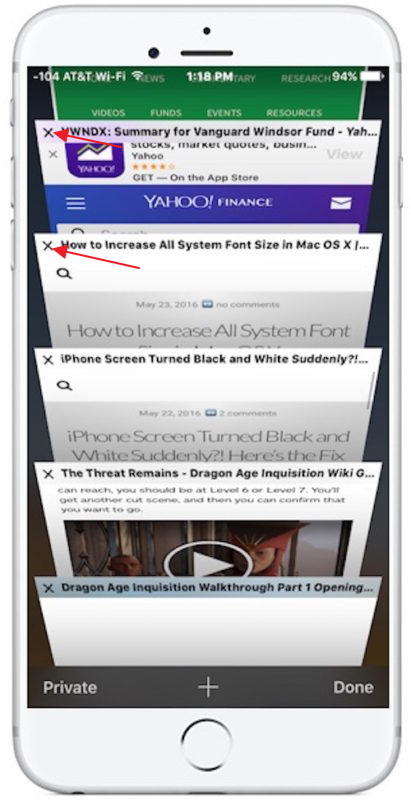
Method 2: Clear Safari History, Cookies and Data
With time, your Safari may accumulate caches, browsing history, and cookies. These data may slow Safari in your iPhone and iPad, so clearing them out to speed up your Safari.
Go to Settings, got to Safari and then to "Clear History and Website Data"
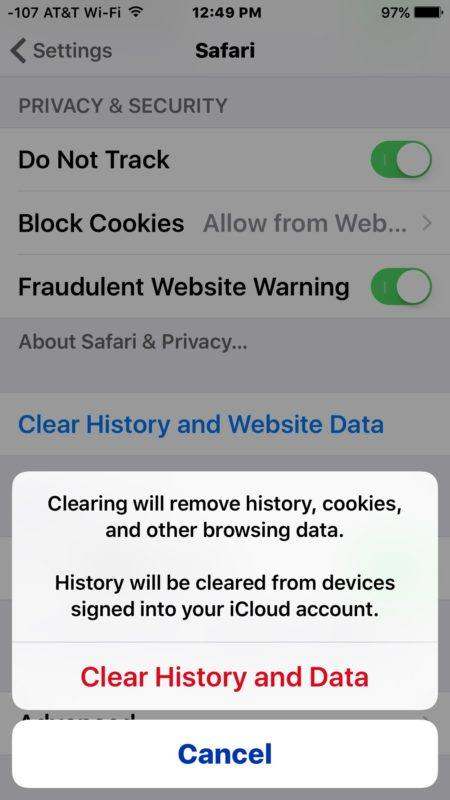
Method 3: Reset Network Settings
Somtimes, your network will also affect your Safari speed, of you find above methods didn't work, you can try resetting your network connection.
Go to Settings > General and scroll down to the bottom and tap Reset. On the Reset page, tap Reset Network Settings.

Method 4: Fix Safari is Running Slow on iPhone or iPad with ReiBoot
When all else fails and you found that your iPhone or iPad runs slowly and sometimes even freezes, you'd better repair the operating system on your iPhone or iPad. Tenorshare ReiBoot is a professional tool to repair operating system without any data loss.
Step 1: Download and installReiBoot on your computer. Run it and connect your iPhone to it. Choose the 'Repair Operating System' option from the ReiBoot interface.

Step 2: Click on 'Start Repair' button and then 'Download' button to download the firmware package.

Step 3: Click 'Start Repair' button on the next screen. Wait for some time to repair the operating system.

Conclusion
For your Safari running slow on your iPhone 13/12/11/X/8/7/6/6s or iPad Pro/Air/Mini, you can resolve the slowdown issue by the simple tips given above on how to fix iPhone or iPad Safari running slow. The next time you browse your Safari you will eventually know what causes its delay and how to speed it up anyway. You will have your browser running back on its normal speed.
Speak Your Mind
Leave a Comment
Create your review for Tenorshare articles







