Top 7 Ways to Fix iPhone Contacts Missing Names
When you find that your iPhone has lost contact names, you would of course react disappointedly. Maybe you're using an iPhone 6 or iPhone 7, the situation of losing contacts is always troublesome. On realizing the situation, don't get discouraged. We will let you know how you can fix this issue and get your lost names of contacts on iPhone back to you. Please have a look on the following tips and tricks to remove this problem. We hope that after you get into the end of this post, you will not feel dejected anymore and get your problem solved.
- Way 1. Force Restart Your iPhone
- Way 2. Turn iMessages Off/On
- Way 3. Edit Any Contact to Refresh Contacts Datebase
- Way 4. Sign out of iCloud and Sign in back
- Way 5. Turn on Contacts off and on in iCloud
- Way 6. Toggle Contacts Off/On in Defaut Email Account
- Way 7. Recover Missing iPhone Contacts Names Using Tenorshare iPhone Data Recovery
Way 1. Force Restart your iPhone
Restarting an iPhone forcefully has helped many users in many common issues. And thus, we hope that you should try it as the first fix when you lose your contacts' names. The steps for different models are different and we will show you each of them. So, be it your iPhone 5 or iPhone 8 or any other model, you can read the following guide and resolve the problem.
iPhone 6/6s/5/5s/4 – Press and hold 'Power' and 'Home' buttons at the same time and release them when you see Apple logo.
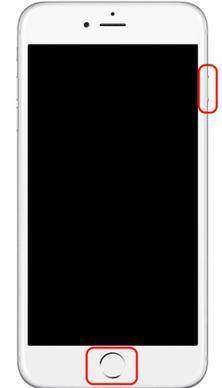
iPhone 7/7 Plus – Press 'Volume Down' and 'Power' buttons and keep holding them until Apple logo becomes visible on the screen.
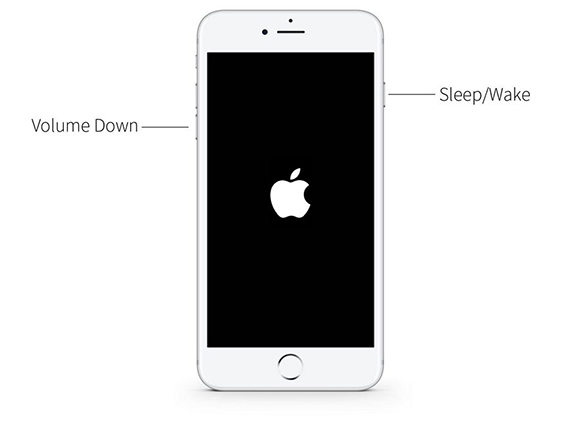
iPhone 8/8 Plus/X – Briefly push the 'Volume Up' button and do this with the 'Volume Down' button then. Start pressing 'Power' button now until Apple logo appears.
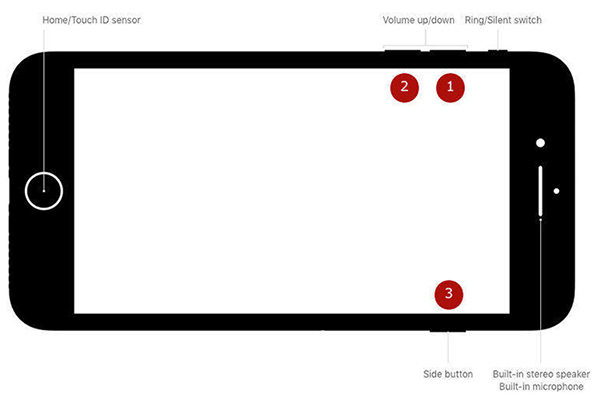
Way 2.Turn iMessages Off/On
When you didn't find the above method of assistance, try to disable iMessage and enable it again. The steps are as follows.
Open 'Settings' > Tap 'Messages' >Toggle off 'iMessage'. Wait and turn it on again.
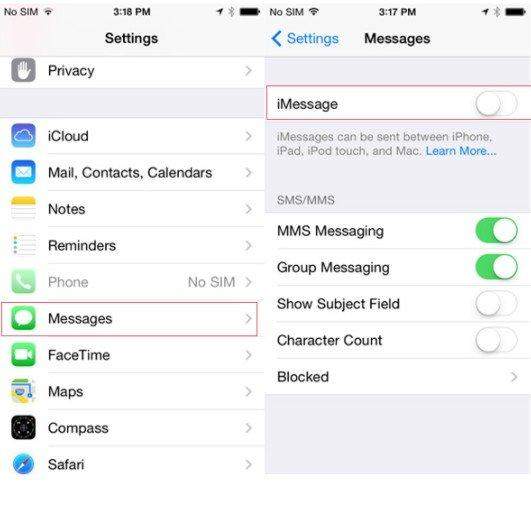
Now check if theiPhone contacts are missing names or not.
Way 3. Edit Any Contact to Refresh Contacts Database
When you lost names of contacts on iPhone, here is a tip you can try. Just try to get into your contacts and start to edit any one of them. Save the edits so that the contacts database gets refreshed and probably your contacts will show up names now.
Way 4. Sign out of iCloud and Sign in back
You can sign out and then sign in to your iCloud when your iPhone lost contact names and get your phone back on track. To do this, go to 'Settings' and tap on your [Apple ID name] located at the top. Scroll to tap 'Sign Out' followed by typing in Apple ID password. Tap 'Turn Off' and toggle on the buttons of the data types that you want to keep in your device. At last, tap again on 'Sign Out and confirm.
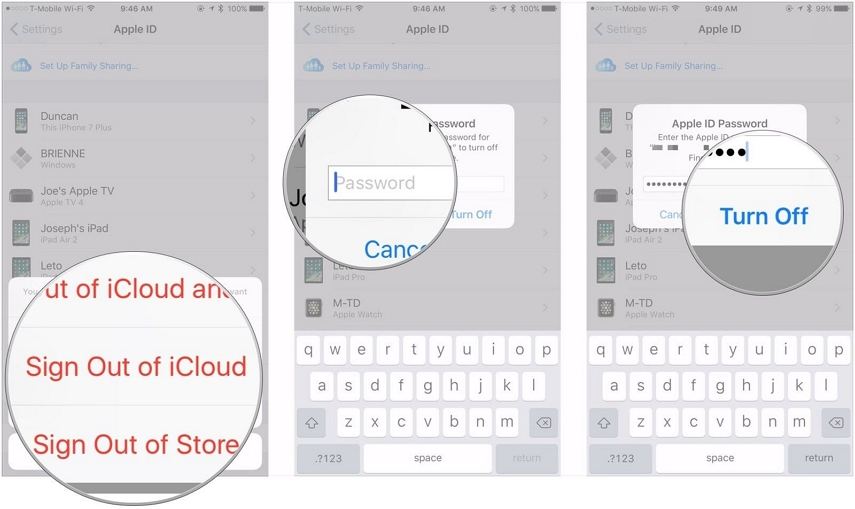
Way 5. Turn on Contacts off and on in iCloud
This trick can also be helpful in doing away with iPhone contact names disappeared issue. To perform this, open 'Settings' > 'Apple ID Name' > 'iCloud' and toggle 'Contacts' off from the next screen. Wait for a while and turn it on again. Check if contacts names are still disappeared or not.
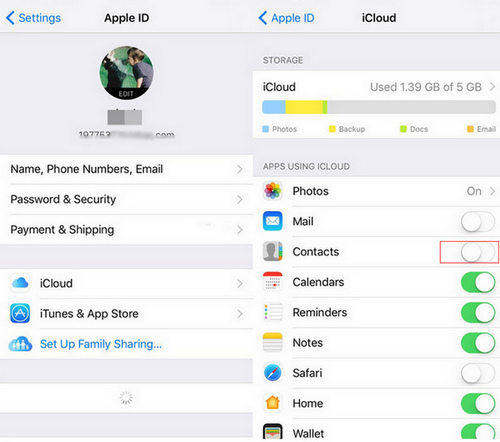
Way 6. Toggle Contacts Off/On in Default Email Account
If above method was of no use, make sure to turn off contacts from default email account and then enable it once again to get the problem solved. Here is what to do when iPhone contacts names are missing. Go to 'Settings' > 'Contacts' > tap on Default Account > select different email address other than the one which is already selected, wait for 10 seconds and then reselect the previously selected email account from there. Now check if the problem is gone.
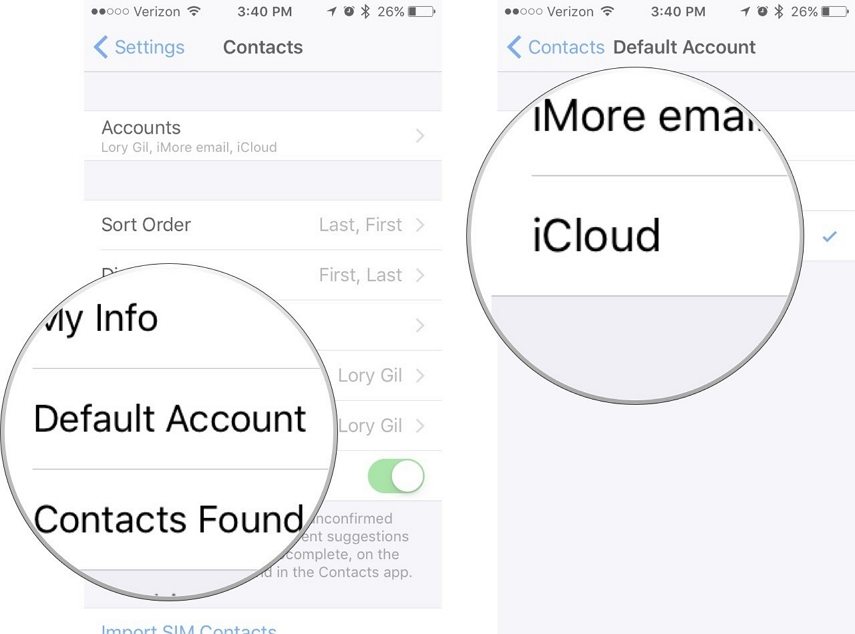
Way 7. Recover Missing iPhone Contacts Names Using Tenorshare iPhone Data Recovery
If all of the above solutions went in vain, you need to make use of Tenorshare UltData. It is a reliable and an easy to use tool that aims to recover all your iOS data no matter under what situation it got deleted. The software offers free trial version and supports latest iOS versions as well. It has the power to scan all your deleted data and let you preview it. Numerous data types can be recovered easily via Tenorshare UltData. Moreover, it can help you in recovering your contacts selectively. All in all, it is the most helpful and recommended tool to use when you lose any kind of your data and so in the case of lost names of contacts on iPhone.
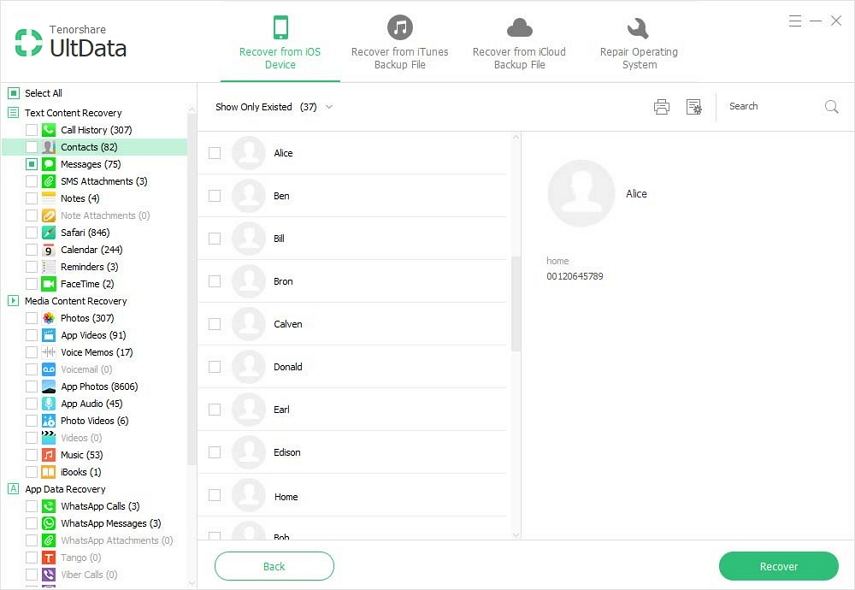
Verdict
We offered you some very effective solutions that can help you in the case of iPhone XS/XS Max/XR/X/8/8 Plus/7/7 Plus/6S/6/SE/5s/5 contacts lost names. The problem can be a little disturbing since it prevents you from communicating further with your friends. But by following the above methods, you will surely get out of it and we hope the same that by reading the post, you're now relaxed and not in trouble anymore. Share us your thoughts about the post. Thanks!
Speak Your Mind
Leave a Comment
Create your review for Tenorshare articles







