How to Fix iPhone Deleted Contacts By Itself Issue
Smartphone is the invention that almost all the population in the world relies on. Smartphones makes all your things easier. And iPhone, with no doubt, serves this purpose well and leads in the race of smartphones. But recently, users started complaining that their iPhone deleted contacts putting them in a great worry.
Well, users were confused at the beginning mulling over as to how their contacts got deleted. It was just a matter of time that they realized it is a bug that causes this issue. But on the other hand, they are still not aware of the reasons that make the handset delete the contacts. But do not worry; we will answer all your questions. Let us first get aware of the facts that cause the iPhone to delete the contacts. We will later have a look on how to recover deleted contacts from iPhone XS/XS Max/XR/X/8/8 Plus/7/7 Plus/6S/6/SE/5s/5.
- Part 1. 5 Possible Reasons for iPhone Delete Contacts on iPhone
- Part 2. How to Fix iPhone Contacts Disappeared Randomly
- Part 3: Recover iPhone Deleted Contacts with Tenorshare UltData
Part 1. 5 Possible Reasons for iPhone Delete Contacts on iPhone
So, in order to solve your issue, first we will need to know the reasons that cause them. Let us have a look at the reasons that cause your iPhone 6/6 Plus/6s/6s Plus to delete contact:
1. iOS update:
Apple launches new iOS update every now and then with fixes to resolve the bugs. But sometimes, resolving one bug might cause another one to surface. And if your iPhone deleted contacts randomly, then a latest update to the iOS might be the reason behind this.
2. Disabled iCloud Sync:
Most of the times, users tend to save their contacts on iCloud. And if by chance or by mistake the "iCloud Contact Sync" option is disabled, then users might lead to complain that their iPhone deleted all contacts.
3. Changed the mail password that synced with contacts:
Contacts are synced with an email account. And if you ever happen to change the password of that email account (the one linked with your contacts) due to some or the other reasons, then chances are high for you to say that iPhone deleted my contacts.
4. Delete the email account that synced with contacts:
You are now aware that contacts might get deleted if you change the password of the email with which the contacts were synced in your iPhone 5/5s. In addition to this, users might face the same issue if that email account is removed or deleted.
5. Unknown Reasons:
Most of the times, even Apple is not aware as to why a particular bug occurs. This might happen due to some or the other reasons that need to be explored. And if you face "all contacts deleted from iPhone" issue, than the reason behind it might still be covered in shadows.
Part 2. How to Fix iPhone Contacts Disappeared Randomly
Now that you have found the reasons behind your iPhone 7/7 Plus deleting all the contacts, let us put our hands on the solutions to fix this issue.
Solution 1: Enable the iCloud Contact Sync to Recover your Contacts
As mentioned above, users might face this issue if they have turned off iCloud Contact Sync. If so is the case, you can always turn it on by following the below steps. This is the easiest way to recover deleted contacts on iPhone.
Step 1: If your iPhone is operating on iOS 10.2 or earlier, then go to Settings >> iCloud. If your iPhone is operating on iOS 11 and newer, then go to Settings >> [Your Name] >> iCloud.
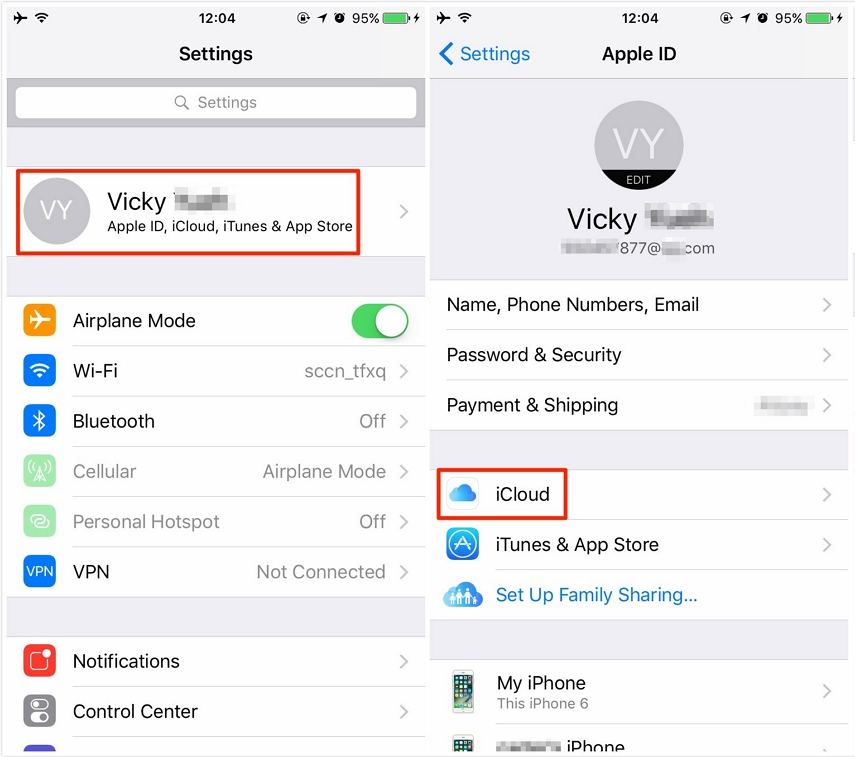
Step 2: Check whether the toggle for Contacts is on. If not, turn it on.
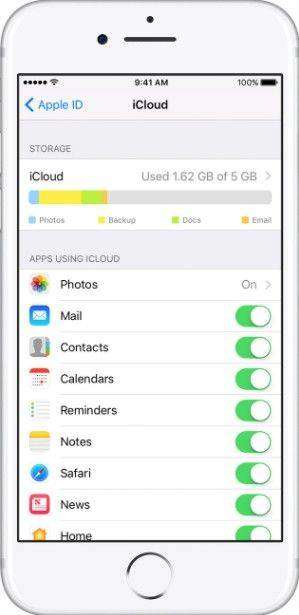
Solution 2: Verify if Your Email Account is deleted or has a New Password
As mentioned earlier, your contacts might get deleted if there is any issue with your email account. If you have deleted your email account (the one with which all the contacts were synced), all your contacts may also get deleted. In such situations, you can always add back your email account. Follow these steps to do so:
Step 1: If you are using iOS 10.2 or earlier, go to Settings >> Mail >> Accounts. If you are using iOS 11 or later, go to Settings >> Accounts & Passwords.
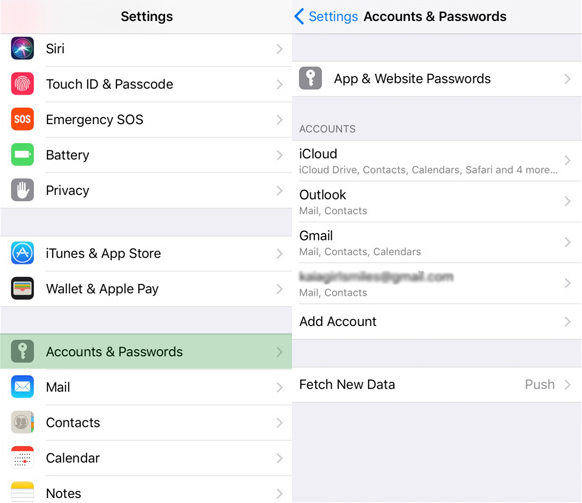
Step 2: Now, click on Add Account. Enter the credentials and you are done.
If in case you have changed the password of your email id, then your contacts will not sync and will not appear to you. Hence you need to enter the new password. You can enter the new password easily. Follow these steps.
Step 1: If you are using iOS 10.2 or earlier, go to Settings >> Mail >> Accounts. If you are using iOS 11 or later, go to go to Settings >> Accounts & Passwords.
Step 2: Click on your email account. Now, turn on the toggle for Contacts.
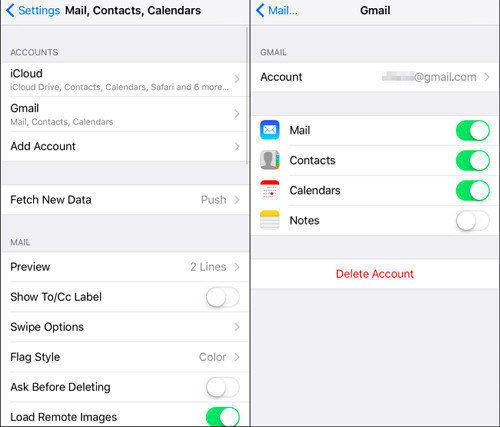
Step 3: If the password is changed, then as soon as you click on the email account, iPhone will ask you to enter the new password. All you have to do is enter the new password.
Part 3: Recover iPhone Deleted Contacts with Tenorshare UltData
If none of the above tricks work, and the reason behind your loss of contact is unknown, you can always look upon Tenorshare UltData. This software is an ideal solution for recovering anylost data including the contacts. Follow the below steps so as to recover your deleted contacts.
Recover Deleted Contacts from iPhone Without Backup:
Step 1: Connect your iPhone to the computer and select recovery mode on the main screen.

Step 2: Now tap on Start Scan to begin the procedure.

Step 3: Once the process is done, you are presented with two options: Check all or Only display the deleted items. The list of deleted contacts will be displayed according to the option that you select. Select the contacts you wish to recover. And, in this way you can recover deleted contacts from iPhone without backup.
Recover Deleted Contacts from iPhone with iTunes Backup:
Step 1: After you connect your iPhone, select "Recover from iTunes backup files." Now select iTunes backup to begin the recovery.

Step 2: As the process ends, a list of your present as well as deleted contacts will be shown.
Step 3: Now select the contacts you wish to recover. In addition, you can also recover contacts to your computer.
Recover Deleted Contacts from iPhone with iCloud Backup:
Step 1: Connect your iPhone to the computer and select Recover from iCloud backup files on the main screen. Next, log in to iCloud.
Step 2: You will be shown a list of all iCloud backups. Choose a suitable backup from the list.

Step 3: Select contacts that you wish to recover and tap on Next to begin the recovery. All the contacts will be shown after the process ends.
Related Read: Quickly Fix iPhone Not Showing Contacts
Summary
Long story short, you just had a look on the best 3 ways on recovering a deleted contact on iPhone. Let us know your thoughts on the article by giving us feedback in the comments below.
Speak Your Mind
Leave a Comment
Create your review for Tenorshare articles







