then write your review
ReiBoot - No.1 Free iOS System Repair Software
Fix 150+ iOS Issues without Data Loss & Safely iOS 26 Upgrade/Downgrade
ReiBoot: No.1 iOS Repair Tool
Fix 150+ iOS Issues, No Data Loss
The primary purpose of owning a phone is to make and receive phone calls: without that, you really shouldn't have one. It is not unusual to miss calls especially when you are busy or in an environment not fit to answer calls. Even so, some users have complained that their iPhone 15/16 or iPhonw 14 isn't showing crucial call information, i.e. missed and recent calls. This article explains six ways of fix iPhone not showing recent calls or iPhone not showing missed calls issue.
iPhone 7 not showing recent calls? If your iPhone is out of storage, it may lead to iPhone not logging recent calls. To check iPhone storage, follow the procedure below.
Tap Storage & iCloud Usage then select Manage Storage. (You'll be able to view the apps that are taking a lot of space.)
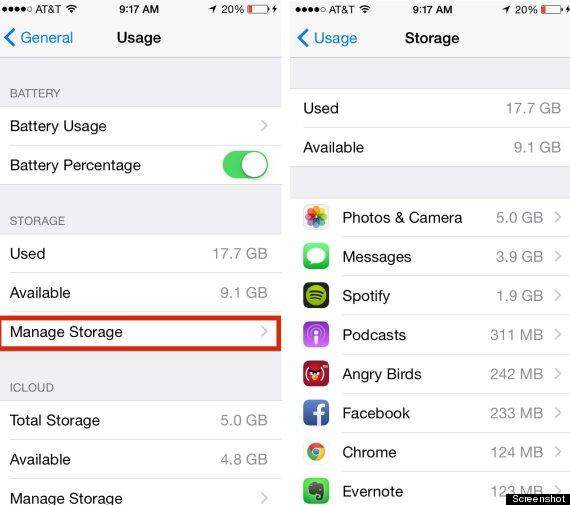
Tap any app that's taking too much space and delete it by tapping it then confirm by tapping Delete App.
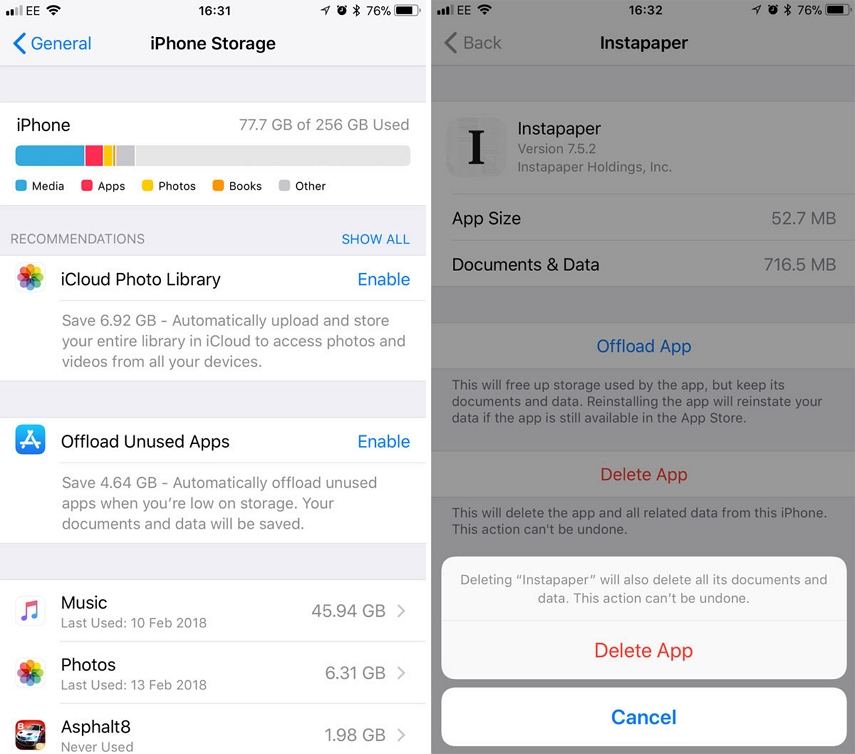
Give your iPhone a refresh by restarting it is a helpful way to fix many iOS issues including iPhone not showing recent or missed calls; follow the procedure below.
If you are using iPhone 8 and newer iPhone, Press and quickly release the volume up button. Then press and quickly release the volume down button. Press and hold the sleep/wake button until you see the Apple logo.
If you are using iPhone 7/7 Plus, press and hold the power and volume down keys in unison till the Apple logo appears.
If you are having an iPhone 6s or earlier model, then long click the home button and the sleep button till the Apple logo appears and the device restarts.

Data and Time settings may affect call information on your iPhone. To set it to update automatically, follow the procedure below.
Navigate to General > Date & Time and toggle on the Set Automatically button. (Ensure the date, time and time zone are set correctly.)
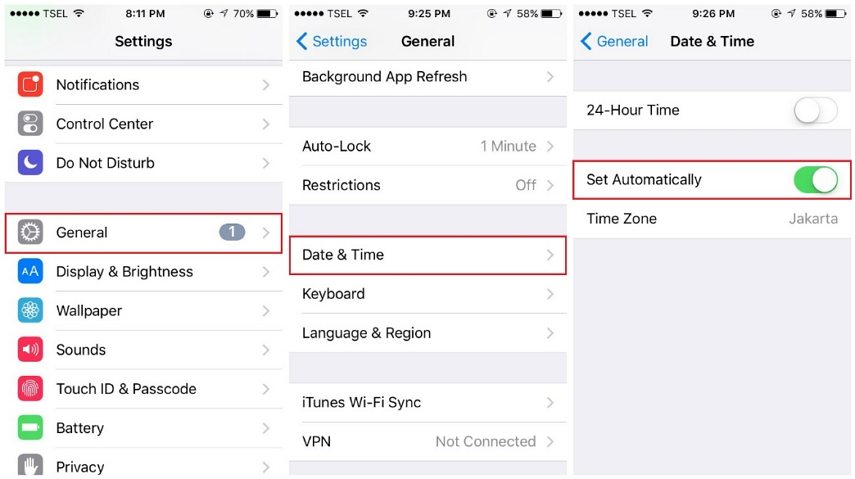
iPhone not showing missed calls? Disable then enable cellular data by following the procedure below and see if your iPhone shows missed call again.
Tap Cellular then toggle its button off then on.
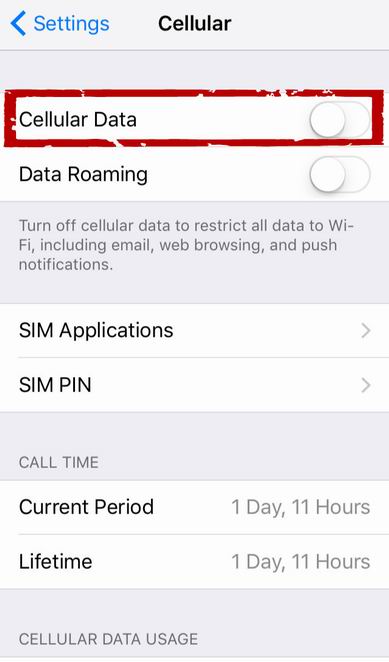
Since everything relating to your call involves using your network, resetting your network settings is a good way to fix this issue. To reset network settings on your iPhone, follow the procedure below.
Confirm by tapping Reset Network Settings.

iPhone still not showomg recent or missed calls after trying all methods above? Sometimes recent or missed calls not showing on iPhone may be caused by iOS errors. In this case, you need to repair your iOS with a professional tool like Tenorshare ReiBoot . This amazing tool can help you easily solve iPhone not showomg recent or missed calls by iOS system repair
Download, install and launch the software on your PC and connect your iPhone to your PC using a USB cable. Now click on "Repair Operating System" after your device is detected.

Click "Fix Now" to download new IPSW file iOS 12 and start installing on your device.

After finishing the firmware download, click on the "Start Repair" button to start system repairing.

Are iPhone recent calls missing? We recommend that you use Tenorshare UltData to check and restore your recent and missed calls. Tenorshare UltData is great tool that allows you to recover data with or without iCloud and iTunes backup files by previewing and selectively restoring call information and other data.
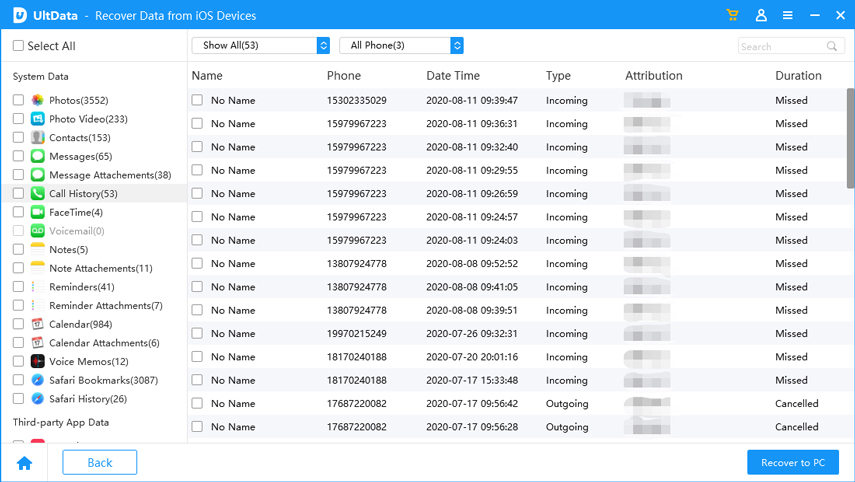
Is your iPhone not showing recent calls or iPhone not showing missed calls after iOS 16/15 update? Resolve the issues by using any of the methods displayed above. We recommend using Tenorshare ReiBoot since it offers an all-inclusive all-under-one-roof solution.
then write your review
Leave a Comment
Create your review for Tenorshare articles

By Jenefey Aaron
2025-12-19 / iPhone Fix