ReiBoot - No.1 Free iOS System Repair Software
Fix 150+ iOS Issues without Data Loss & Safely iOS 26 Upgrade/Downgrade
ReiBoot: No.1 iOS Repair Tool
Fix 150+ iOS Issues, No Data Loss
When your iPhone 17 is not vibrating on silent, yeah, it’s a pain in the neck. Especially if you’re one of those people who relies on that little buzz to know what’s going on without blasting a ringtone in a quiet room.
Sometimes it’s just some setting you accidentally flipped, other times it’s a glitch. But it could be more than that. In this post, we’ll share the numerous reasons why your iPhone doesn’t vibrate in Silent Mode and give you 8 legit fixes. Let’s sort this out!
If your iPhone 17 is not vibrating on silent, it could be because of the settings or software, or hardware issues. Here are the most frequent reasons:
Here are 8 ways to fix if your iPhone 17 won’t vibrate on silent. Pick a method based on your situation:
You can set haptics to always play if your iPhone 17 doesn’t vibrate on silent. This will ascertain your phone vibrates for all calls and notifications, regardless of whether it is in silent or ring mode. Follow the steps beneath to set haptics to always play:
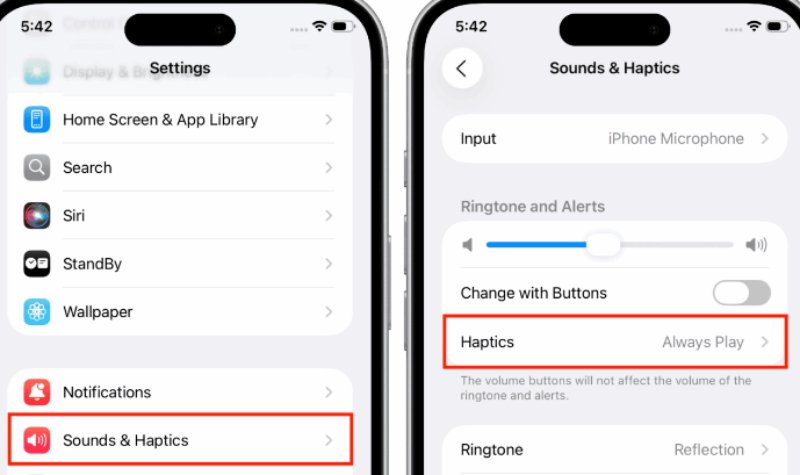
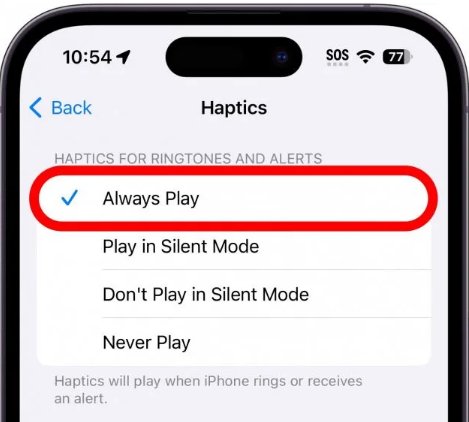
If vibration is set to “None” for an alert, your iPhone 17 won’t vibrate on silent. But you can activate vibration for each alert type to make sure your phone vibrates in silent mode for the notifications you want. Here’s how to do that:
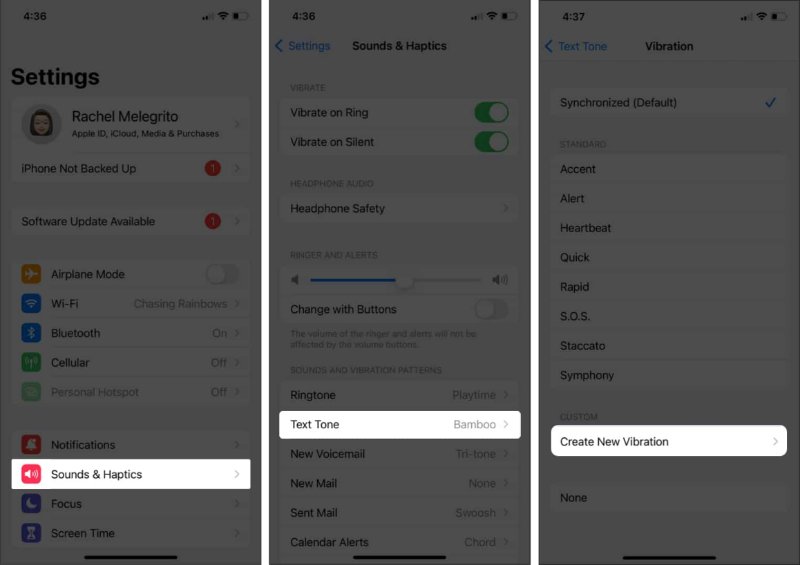
Testing your iPhone’s vibration motor helps you see if the ‘iPhone 17 not vibrating’ problem is with hardware or settings. Here’s how you can test the vibration motor:
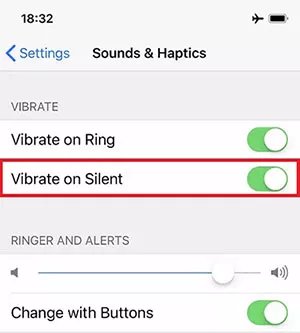
If your iPhone 17 Pro Max is not vibrating on silent, it might be because of Focus or Do Not Disturb Mode. These modes can block calls, alerts, and vibrations to reduce distractions and can be turned on by accident from the “Control Center,” causing missed notifications. However, you can switch them off. To do so:
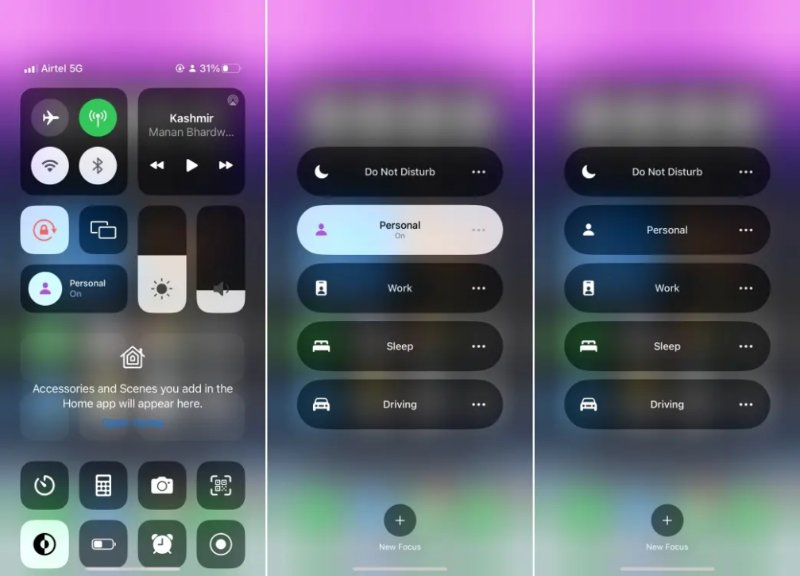
If your iPhone 17 is still not vibrating in silent mode, restart it, as some minor software might be stopping it from doing that. Here’s how to do that:

When your iPhone 17 is not vibrating on silent mode, it could be because your iOS is outdated. An obsolete iOS lacks bug fixes and security patches, which, if your phone goes without can result in performance issues. So, you can update the iOS. To do so:
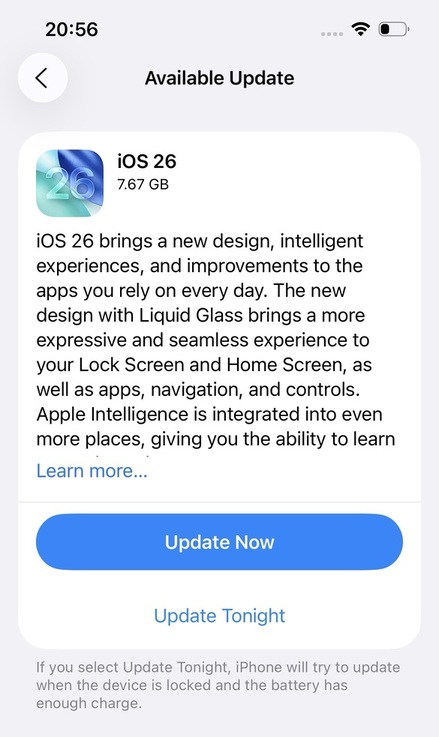
In case your iPhone 17 is still not vibrating, reset all settings on your iPhone 17. This can fix vibration issues by clearing conflicting or corrupted settings, undoing accidental changes, and removing temporary software glitches. It restores everything to default without deleting your data. Follow the instructions beneath to reset all settings on your iPhone 17:

Even after resetting settings, if your iPhone 17 is not vibrating, try fixing it with an iOS Repair tool like Tenorshare ReiBoot. It can fix minor to severe iOS issues like iPhone 17 not vibrating on silent without jailbreaking, technical knowledge, or data loss. Here’s more info about this tool:





Keeping haptics on or off on your iPhone is a personal choice. They give touch feedback for actions like typing or getting alerts, which some find helpful and discreet, while others prefer no vibration or want to save battery. However, you can adjust haptic settings and intensity in the Settings app to suit your needs.
You can’t make the iPhone vibrate stronger, but you can create custom vibration patterns with longer or sharper pulses to make them easier to notice. Here’s how:
Experiment until you find one you like. You can also set custom patterns for specific contacts to know who’s calling without looking.
If your iPhone 17 is not vibrating on silent, it can often be traced to settings, software glitches, or hardware issues. However, you can fix this problem by checking haptic and vibration settings, enabling vibration for each alert type, and testing the vibration motor.
Turning off Focus or Do Not Disturb, restarting the device, updating iOS, or resetting all settings might also troubleshoot this issue. However, if these steps don’t deliver, employ an iOS Repair tool like Tenorshare ReiBoot. It can fix a wide range of iOS issues, including vibration problems, without data loss or complex steps, along with managing iDevices.

then write your review
Leave a Comment
Create your review for Tenorshare articles

By Jenefey Aaron
2025-12-12 / iPhone 17