How Much Storage Does the iPhone 17 Have & Expand Tips
Apple is gearing up for one of its boldest iPhone releases yet, and storage is a big part of the buzz. When it comes to how much storage does the iPhone 17 have, leaks suggest Apple may finally move the base model to 256GB. This shift means more space for apps, photos, and videos without a huge price jump. In this article, we’ll explore expected storage options, pricing changes, and smart ways to expand your iPhone storage.
Part 1. How Much Storage Does the iPhone 17 Have?
Apple has always offered different storage options to match different users’ needs, and the upcoming iPhone 17 is no exception. Based on reliable leaks and Apple’s past lineup, the expected iPhone 17 space variants are:
- 128GB: Ideal for light users who mainly use their iPhone for calls, social media, and a few apps. If you mostly rely on cloud storage and don’t download heavy games or keep many videos, this storage is enough.
- 256GB: A balanced choice for most people. Perfect if you take a lot of photos, use streaming apps, and keep some offline content. Rumors suggest the base iPhone 17 might start with this storage, offering more value for everyday users.
- 512GB: Best suited for heavy users who shoot 4K videos, download large apps, or store lots of offline movies and music. Professionals who need reliable storage without relying on iCloud will benefit most.
- 1TB: Designed for power users, media creators, and those who push the iPhone to its limits. If you edit videos, create high-quality content, or simply want maximum iPhone 17 space, the 1TB model is the ultimate pick.
Part 2. Pros & Cons of Each iPhone 17 Storage Option
Apple carefully designs its iPhone 17 storage options to meet the needs of every type of user. Whether you’re a casual iPhone owner or a professional creator, the right iPhone 17 memory size can make a huge difference in performance and convenience. Here’s a closer look at the pros and cons of each option:
128GB: Budget-Friendly & Basic
- Pros: Lowest cost, ideal for users who only need essential apps, messaging, browsing, and social media. Works well if you back up photos and files to iCloud.
- Cons: Very limited for gamers, 4K video shooters, or anyone with a large media library. You’ll likely need to manage storage often.
256GB: The Sweet Spot
- Pros: A balanced choice for most users. Offers enough space for thousands of photos, multiple apps, and some offline movies or music. Likely to become the new base storage for iPhone 17, giving better value.
- Cons: Can still feel restrictive for professional use or those recording long 4K/8K videos.
512GB: Built for Power Users
- Pros: Excellent for creators, media lovers, and mobile gamers. Plenty of room for 4K HDR videos, professional photo libraries, and large apps without worrying about storage.
- Cons: Higher cost, and for many everyday users, much of this space may remain unused.
1TB: The Ultimate Storage Beast
- Pros: The maximum iPhone 17 memory size available. Perfect for content creators, videographers, photographers, and gamers who demand top performance and endless storage. Peace of mind for professionals working without external backups.
- Cons: Comes with the steepest price tag. Overkill for anyone who doesn’t actively create or store massive amounts of media.
Part 3. How to Expand iPhone 17 Storage?
Since the iPhone 17 inch design doesn’t support expandable SD cards, managing and optimizing storage is the only way to make the most of your iPhone 17 storage capacity. Below are the best methods to expand and free up your iPhone 17 system storage efficiently.
#1 Expand iPhone 17 Storage without iTunes/iCloud (Using Tenorshare iCareFone)
One of the easiest and most effective ways to free up iPhone 17 space is with Tenorshare iCareFone. Unlike iTunes and iCloud, iCareFone provides a direct, flexible, and user-friendly solution to transfer, back up, and manage files across devices. It works with all iPhone 17 storage options, whether you’re on the base 128GB iPhone 17 memory size or the high-end 1TB iPhone 17 storage capacity.
With iCareFone, you can:
- Transfer photos, videos, music, and documents between your iPhone 17 and computer without iTunes.
- Back up files selectively instead of storing unnecessary data.
- Compress or delete large photos without losing quality.
- Clean up cache and junk files that eat up iPhone 17 system storage.
Steps to Expand iPhone 17 Storage with iCareFone:
- Download and install Tenorshare iCareFone on your PC or Mac. Connect your iPhone 17 via USB cable.
- Launch iCareFone and select choose "Backup & Restore"
- Run a quick scan to identify large files, junk data, and unused apps.
- Once you have selected the files, click Backup and wait for the process to end to backup iPhone to PC computer.
#2 Optimize Storage with iCloud
iCloud is Apple’s built-in cloud storage service that helps expand usable iPhone 17 memory size without additional hardware. By default, you get 5GB free, but you can upgrade to larger plans. iCloud syncs your photos, videos, and documents across devices while optimizing space on your iPhone 17 system storage.
Steps to Optimize iPhone 17 Storage with iCloud:
- Open Settings, tap your Apple ID, and select iCloud.
- Choose the data types you want to store such as Photos, Drive, or Messages.
- Go to Settings, then Photos, then Optimize iPhone Storage.
- If needed, upgrade your storage by navigating to iCloud, then Manage Storage, then Upgrade to iCloud+.
#3 Use Third-Party Cloud Services
If you’re looking beyond iCloud, third-party cloud solutions are excellent for freeing up iPhone 17 system storage. Services like Google Drive, Dropbox, and OneDrive let you store large files online and access them anytime, reducing the load on your iPhone 17 memory size.
Steps to Use Third-Party Cloud Storage:
- Download and install the cloud app of your choice (Google Drive, Dropbox, or OneDrive).
- Sign in with your account.
- Upload files such as photos, videos, and documents to the cloud.
- Once uploaded, safely delete them from your iPhone to free up iPhone 17 space.
#4 Manage and Clean Up iPhone 17 Storage
Sometimes, the best way to expand storage is to simply clean up what’s already there. Apps, system cache, and hidden junk files can quickly eat away at iPhone 17 storage capacity. By taking time to manage files and delete unnecessary data, you can maximize your iPhone 17 memory size.
Steps to Manage & Clean Up Storage:
- Go to Settings > General > iPhone Storage to view a breakdown of space usage.
- Identify apps taking up large amounts of space. Delete or offload unused apps.
- Clear Safari cache: Settings > Safari > Clear History and Website Data.
- Delete duplicate or old photos/videos.
- Use iCareFone or similar tools for advanced cleanup (removing large files, compressing photos, managing music).
- Transfer old media files to your Mac/PC via AirDrop or Lightning/USB-C drives.
Part 4. FAQs about How Much Storage Does the iPhone 17 Have?
Q1. Is 256GB or 512GB better for iPhone 17 Pro Max?
It depends on your usage. If you love recording 4K videos, download big games, or keep tons of apps, 512GB gives more breathing space. But for most people, 256GB is already enough and more budget-friendly.
Q2. Is 256GB enough for an iPhone?
Yes, for most users 256GB is plenty. You can store thousands of photos, apps, and even long videos without worrying about space. Unless you’re a heavy content creator, you won’t max it out quickly.
Q3. Can I change 128GB to 256GB on my iPhone?
No, iPhone storage is fixed at the time of purchase. You can’t upgrade it later. The only option is to use iCloud or buy a higher-capacity model.
Q4. Is 256GB overkill for a phone?
Not really. It depends on your usage. If you don’t shoot 4K videos or keep big files, 128GB may be fine.
Conclusion
So, now you know how much storage the iPhone 17 have, but remember, even 1TB can fill up fast. That’s where Tenorshare iCareFone steps in. With just a few taps, you can clear space, back up files, and keep your iPhone running like new. Bigger storage is great, but smarter storage management is even better!
Tenorshare iCareFone - Best iOS Backup Tool and File Manager
- Free backup everything you need on iPhone/iPad/iPod
- Transfer music, photos, videos, contacts, SMS without limitation
- Selectively restore files without erasing current data
- 1-Click to transfer photos from iPhone to PC/Mac
- Supports the latest iOS 26 and iPhone 16
Speak Your Mind
Leave a Comment
Create your review for Tenorshare articles




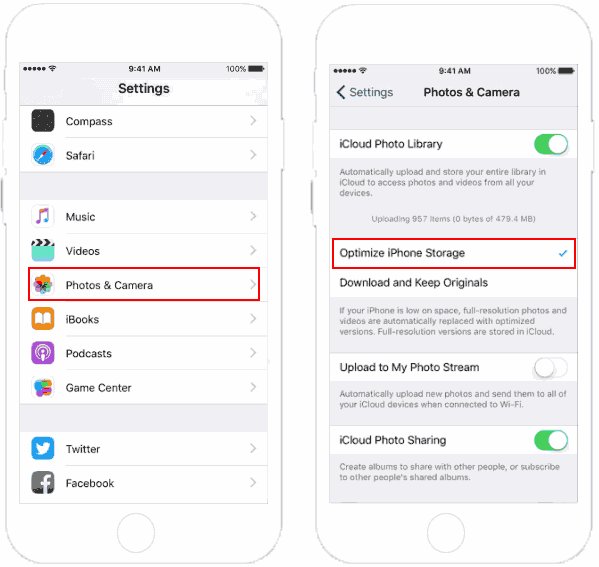
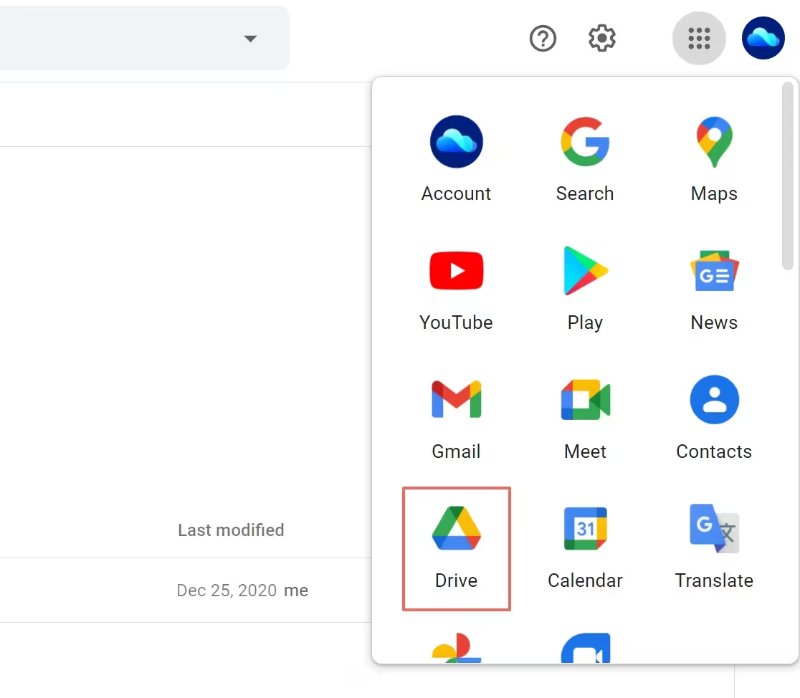
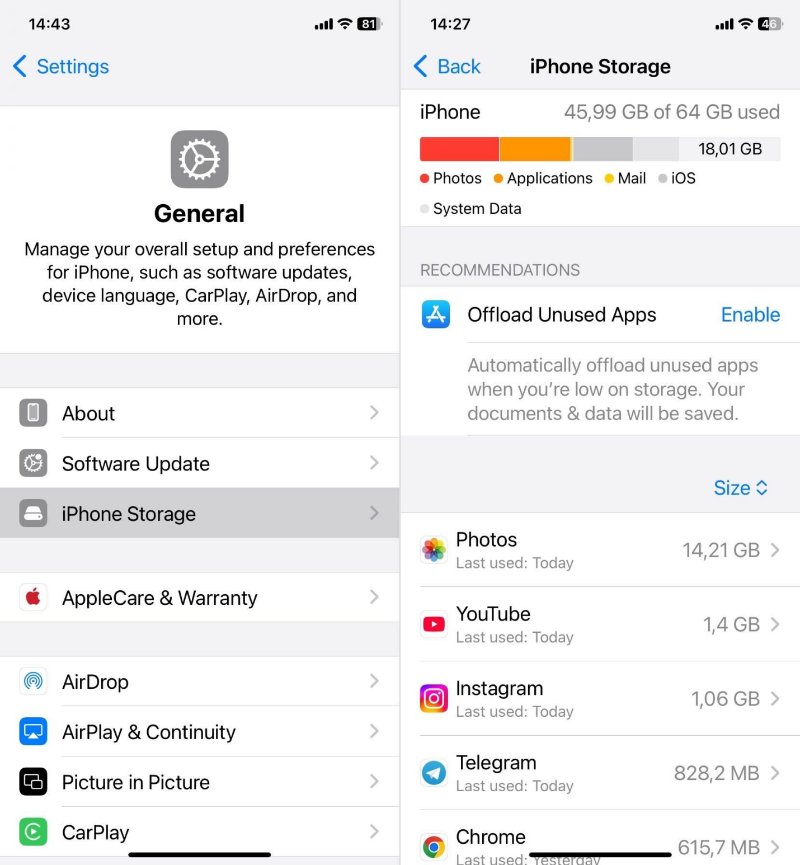
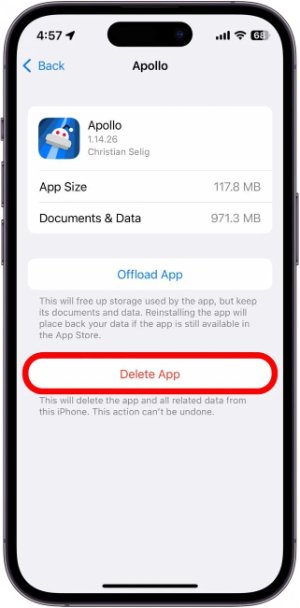
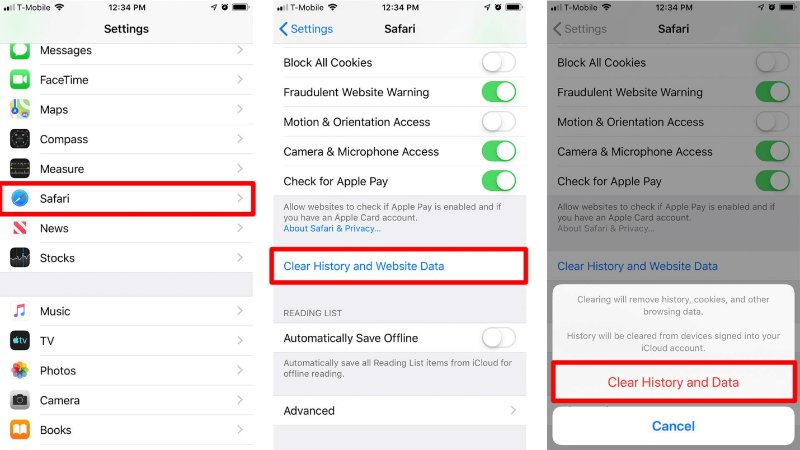



By Jenefey Aaron
2025-12-12 / iPhone 17