The Ultimate All-in-One PDF Editor
Edit, OCR, and Work Smarter.
The Ultimate All-in-One PDF Editor
Edit, OCR, and Work Smarter.
With iOS 26 and iPadOS 26, Apple has brought the Preview App—previously exclusive to macOS - to iPhone and iPad. This integration allows mobile users to view, annotate, edit, and manage PDFs and images natively. By supporting Apple Pencil, touch input, AutoFill, and multi-window workflows, Preview enhances productivity for students, professionals, and creative users alike.
This article provides a detailed, science-based overview of the iOS 26/iPadOS 26 Preview App, its features, usage guide, alternative solutions, and answers common user questions, helping readers make the most of the new PDF tools.
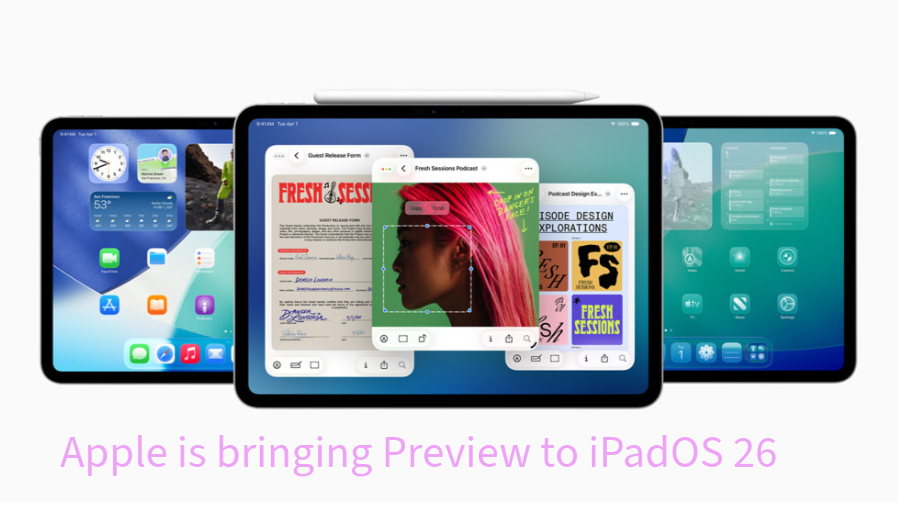
The Preview App is Apple’s native document and image management tool, long available on macOS, and now officially brought to iOS 26 and iPadOS 26. It allows users to open, view, annotate, edit, and export PDFs and image files directly on iPhone and iPad, eliminating the need for third-party apps for most document-related tasks. This update makes mobile devices far more capable for professional, academic, and creative workflows.
Unlike the previous limited PDF viewers on iOS, Preview now supports interactive PDF annotations, form filling, digital signatures, and file conversions. It integrates seamlessly with Apple Pencil, providing a precise and natural handwriting or signing experience.
The app is pre-installed with the OS, so no extra download is required. It works offline as well as with iCloud Drive and Files app integration, allowing easy access to cloud-stored documents.
Apple’s goal with the mobile Preview App is to bridge the gap between desktop and mobile productivity. Historically, advanced PDF editing on iPhone or iPad required third-party tools. With Preview, users now get:
The iOS 26 and iPadOS 26 Preview App brings powerful PDF and image tools to mobile devices, combining ease of use with professional-grade features. Next, we’ll explore the standout features you’ll notice right away when using Preview within iOS 26 or iPadOS 26.
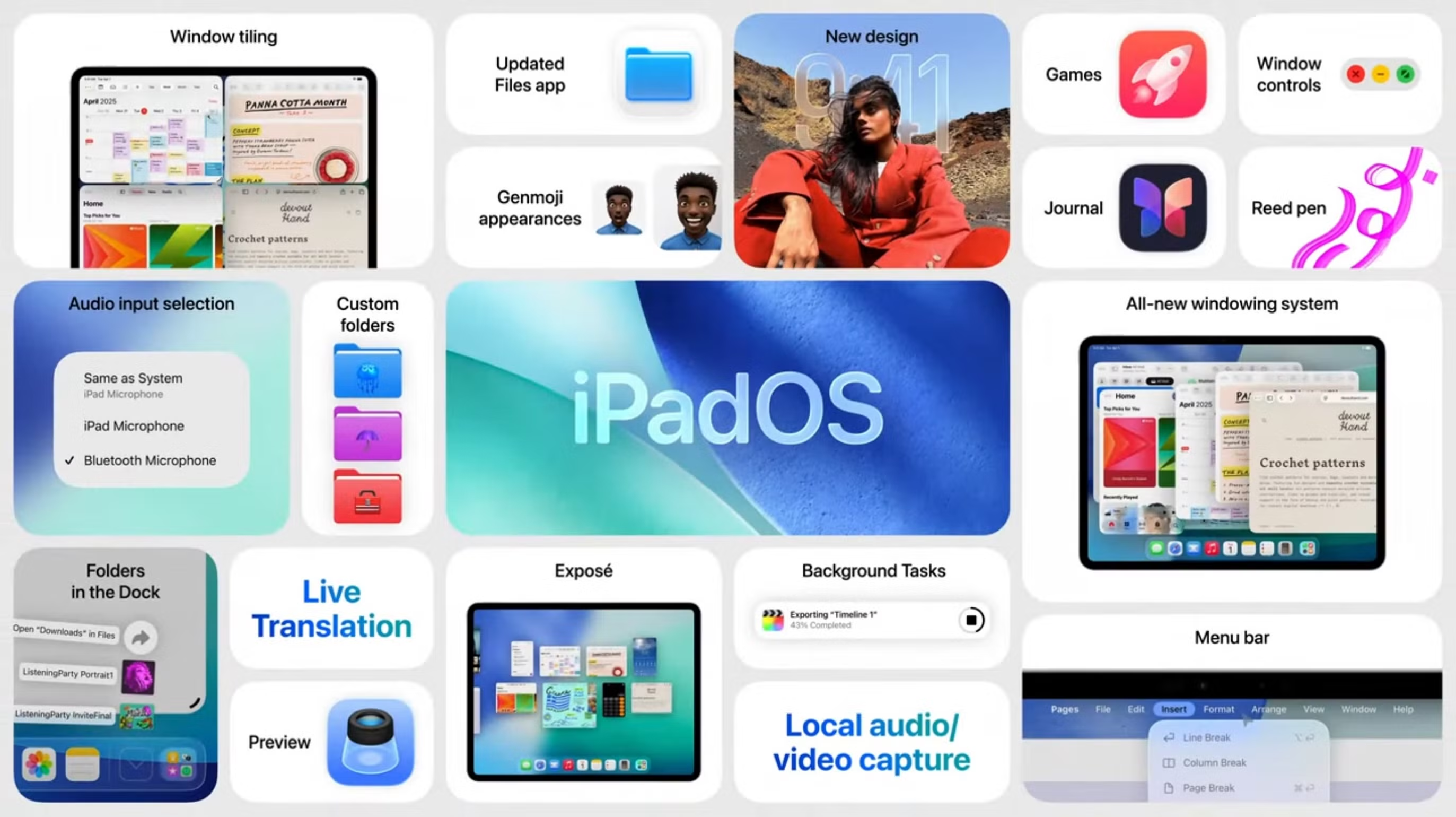
While the iOS 26 Preview App brings handy tools like annotation, signing, and image editing, it still can’t handle advanced text or layout edits. For Mac users on macOS 26, Tenorshare PDNob fills that gap. It lets you fully edit text, replace images, redact sensitive details, and manage layouts with ease—offering professional-grade PDF editing that goes far beyond Preview.
Both OS versions feature a stunning Liquid Glass design, new Apple Intelligence capabilities like Live Translation in Messages and FaceTime, and improvements to core apps such as Phone, Messages, and Files. These updates complement the Preview app by creating a more connected and intelligent user experience.
The iOS 26 and iPadOS 26 Preview App allows you to view, annotate, edit, and manage PDFs and images directly on your iPhone or iPad. Here’s a practical guide to get started and make the most of its features.
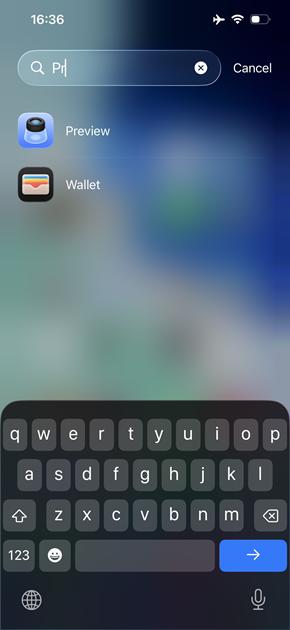
For heavy PDF edits—like changing text, images, or forms—the built-in Preview App falls short. It’s great for annotations, highlights, and signatures, but Tenorshare PDNob bridges the gap with full editing, OCR, and seamless conversions.
PDNob also adds AI tools for summarizing, extracting key details, and chatting with PDFs. Convert to Word, PowerPoint, or images, and merge, split, compress, or password-protect files—all on macOS 26 with a clean, user-friendly interface. Perfect for students and professionals managing complex documents.



You can locate it in your dock or App Library. If it doesn’t show up, try Spotlight search.
Yes. Preview lets you annotate, highlight, fill forms, and add signatures on PDFs.
Yes. You can use Apple Pencil to draw, highlight, or sign documents with ease.
Yes. It’s included with iOS 26, so there’s no extra download or cost.
Yes. You can crop, rotate, resize, and even remove image backgrounds.
The Mac version offers more advanced editing. The iOS 26 version focuses on PDFs, images, and annotations in a touch-friendly way.
You can’t uninstall it since it’s a built-in app, but you can hide it from your home screen, restrict its access in Screen Time, or use another default app for PDFs.
If Preview crashes or won’t open files, try restarting your device, updating iOS, or resetting settings. Make sure the file isn’t corrupted or unsupported.
The iOS 26/iPadOS 26 Preview app offers powerful PDF annotation, signing, and form filling, boosting productivity on your iPad. However, for full PDF editing like text changes, Tenorshare PDNob is the perfect complement. Together, they provide a complete PDF solution for all your needs.


PDNob PDF Editor Software- Smarter, Faster, Easier
 The END
The END
I am PDNob.
Swift editing, efficiency first.
Make every second yours: Tackle any PDF task with ease.
As Leonardo da Vinci said, "Simplicity is the ultimate sophistication." That's why we built PDNob.
then write your review
Leave a Comment
Create your review for Tenorshare articles
By Jenefey Aaron
2025-12-12 / iOS 26