then write your review
ReiBoot - No.1 Free iOS System Repair Software
Fix 150+ iOS Issues without Data Loss & Safely iOS 26 Upgrade/Downgrade
ReiBoot: No.1 iOS Repair Tool
Fix 150+ iOS Issues, No Data Loss
Many users are complaining that a message keeps repeatedly popping up to ask them to update from iOS 18/17.
A few days went by, there are still many threads in Twitter, Apple Community, other forums. If you are not the only one, don't be annoyed over this, just update the latest version to do it.
The first way is to disable the automatic update on your iPhone. Through disable automatic update, you have a high chance to get rid of 'Please update from iOS 18/17'. Follow below steps to disable the auto updates for future purpose:
Go to Settings > General > Software Update > Wait for the device checking for update. Hit the bottom Automatic Updates.
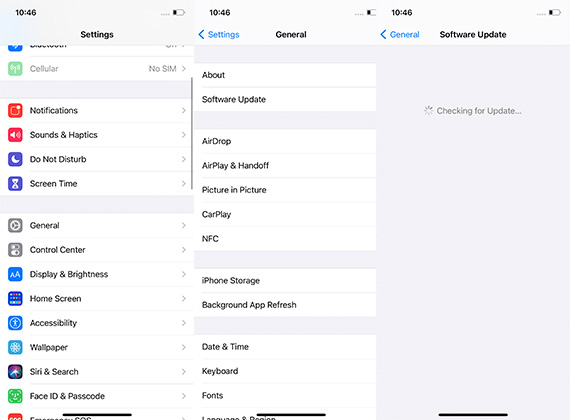
Turn off Download iOS Updates.
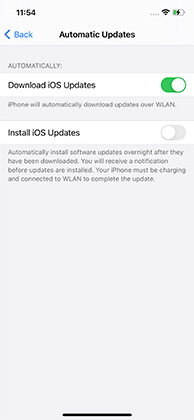
Well, with the above-described method, you should not bother about the any future automatic updates. Nevertheless, by deleting the present update which is automatically installed already, you can stop getting the "a new iOS update is now available message iOS 18/17 update" message. Follow below steps to delete the update present:
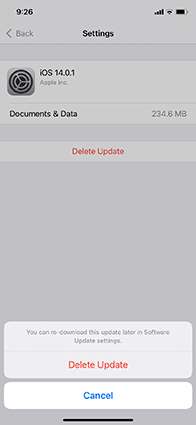
Despite all the above methods, there are still chances that the new iOS update can be downloaded itself in case your iDevice is connected to Wi-Fi.
It is highly impossible to not use Wi-Fi at all. Thus, you can block all the domains connected with iOS updates on your router. Obviously, this method is not useful if you are using on your router somewhere outside than your house. To block the domains, follow below steps:
Go to Settings of router. However, this can vary as per your router type. Generally, the settings of router can be accessed by simply typing a specific address while connected to your router in the browser.
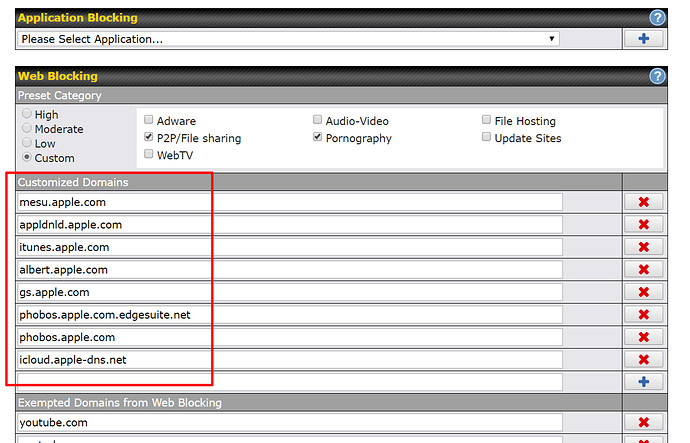
It is actually very reasonable to update iOS 18/17, as it will install the update on the device to end some bugs. Simply put, the final solution for this is to update and install iOS 18/17 on your device. You should always welcome changes, may be it to your device or to yourself.
If all the above solutions do not work for you and still got iOS update annoying message. For this to solve, all you can do is simply go for Tenorshare ReiBoot . It is the best tool for solving any type of iOS issues. It an ultimate one-click solution to solve your issue. The software will no doubt solve your iOS update message problem also.
Connect your iPhone to it, and select Repair Operating System.

Click Fix Now and confirm Download to get the firmware package.

Later, hit Repair Now to get the repair started.

Wait for a while, you can get rid of this problem competely with ReiBoot.

In the above article we list the best and the simple ways to solve "a new iOS update is now available message iOS 18/17 upgrade" issue. In case you're fed up of the of Apple continuously getting behind you to update your device to iOS 18/17, above ae few methods described to know how to stop it. Hope one of the solutions helped you to solve the issue. Share which solutions came to your help in the below comments with us.
then write your review
Leave a Comment
Create your review for Tenorshare articles

By Jenefey Aaron
2025-12-12 / iOS 12