ReiBoot - No.1 Free iOS System Repair Software
Fix 150+ iOS Issues without Data Loss & Safely iOS 26 Upgrade/Downgrade
ReiBoot: No.1 iOS Repair Tool
Fix 150+ iOS Issues, No Data Loss
Most of us have been there — your left side of iPhone not working or right side of iPhone not working, but the slightest touch, and all you can see on the screen is a giant blank with no sign of life from either side. You press, tap, and swipe every which way without any response. This blog post will help guide you through what to do if your iPhone screen's left or right side becomes unresponsive and no longer works properly.
Left of right side of iPhone screen not working? Get ReiBoot to fix iPhone screen issues without data loss.
To alleviate issues on either the left or right side of your iPhone caused by software issues, restarting or force restarting your device is a great way to go. Restarting can be achieved in just a few simple steps.
Firstly, press and quickly release the volume up button. Then, press and quickly release the volume down button. Finally, press and hold the side button until you see the Apple logo appear - after that, you can release the side button and viola! Restarting your phone now should make it function properly again.

Are you trying to remove an iPhone case and screen protector but unsure of the steps? Not a problem. Follow these simple steps to safely have your device back up and running quickly.
To remove the case, hold your phone securely with the screen facing down and the camera towards you. Using your thumb, gently push through the cut-out area near the camera until the phone pops out of its grip.
Moving on to remove the screen protector, it's important to use softness and precision: start by softening the adhesive with a hairdryer set at its lowest heat setting. Once it's loose, gently pry up any corners sticking out until you can access all four edges of the protector, then peel it away from surrounding surfaces completely. There you go - problem solved!
For many Apple users, the left and right side of their iPhone not working can be extremely frustrating. Fortunately, Tenorshare ReiBoot offers a standard repair solution that is guaranteed to fix the most common iOS system issues and will be secure data loss free!
To help get you started on your repair journey, here are the necessary steps:




Struggling with your iPhone's left/right side not working? One possible fix is to adjust the 3D Touch sensitivity on your device. To do this, you'll need to open Settings and tap Accessibility, followed by Tap Touch and 3D & Haptic Touch (depending on your device, only one of the options might appear). Once you locate the feature, turn it on and select a sensitivity level using the slider. This can help get your 3D Touch back up and running again!
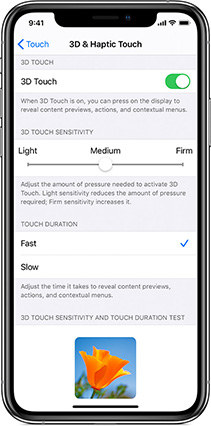
Checking your iPhone for water damage is necessary if the left/right side touch is not working correctly. This can be easily done by following these steps.
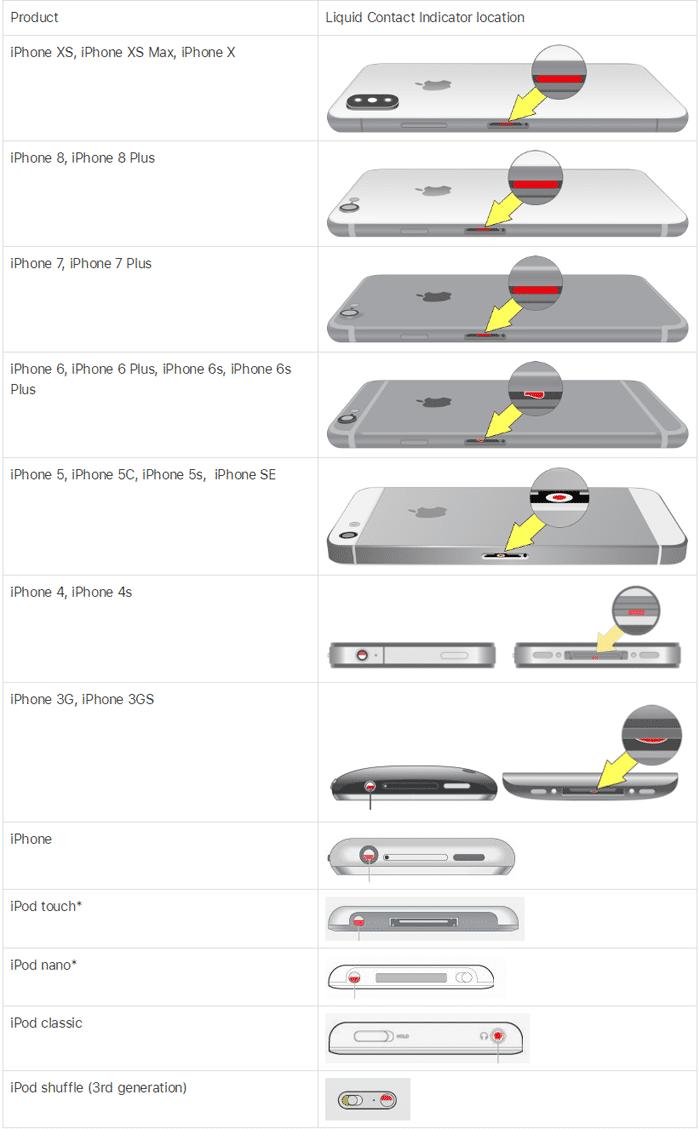
If your iPhone's side buttons (left/right) have stopped working, the first thing to check is that the screen needs a good cleaning! Dust, dirt, and grime stuck between or around the areas of your screen where you press on could prevent your side buttons from responding. To give your iPhone a good clean and remove any blockages in the buttons, follow these steps:
If you are having trouble with your left side of iPhone screen not working, then it could be due to a frozen app. To resolve this issue, you can close and restart the unresponsive application.
After that, you should be able to reopen the app and use your phone's functions normally again.

Having trouble with your right side of iPhone screen not working? A tricky fix to get it up and running again could be to update your device to the latest version of iOS or iPadOS. Fortunately, this isn’t a hard process; just follow these simple steps:
Additionally, ensure your device is plugged into power and connected to wifi during the updating process.
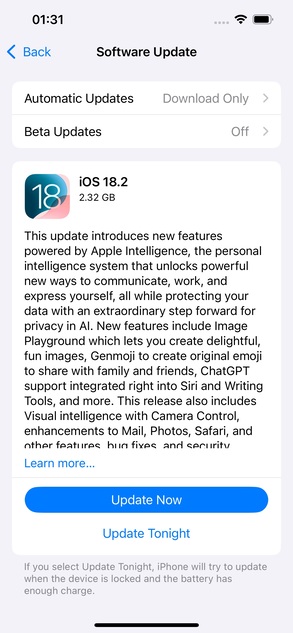
Once these steps are followed correctly, your phone should automatically be updated to the most recent version available - providing a solution to those problem buttons!
Have you been having issues with your left side of iPhone screen not working or right side of iPhone screen not working? If so, try resetting your iPhone to factory settings! It's an easy fix and only takes a few steps. Firstly, from the Settings page, go to General and then select Transfer or Reset iPhone.
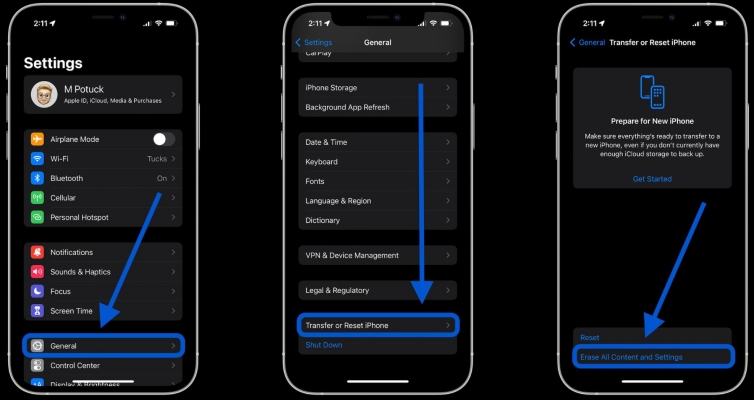
With this easy process, you can get back to using your phone like normal in no time.
If you're having trouble with your right side of iphone screen not working, contacting Apple Service is a simple and effective fix.
With these straightforward steps, you should soon be on your way to resolving any of your iPhone left/right side difficulties!
Having your iPhone screen's left side of iPhone not working or right side of iPhone not working can be hugely inconvenient and unsettling. But, with these top 10 fixes and Tenorshare ReiBoot, you have all the tools to get in control of your phone life again.
Knowing how to navigate issues like this is essential whether you are a simple smartphone user or an iPhone multiplexer. We want to remind every user that no matter how frustrated they may become, there are solutions and support from Tenorshare.


then write your review
Leave a Comment
Create your review for Tenorshare articles

By Sophie Green
2025-12-19 / Fix iPhone