ReiBoot - No.1 Free iOS System Repair Software
Fix 150+ iOS Issues without Data Loss & Safely iOS 26 Upgrade/Downgrade
ReiBoot: No.1 iOS Repair Tool
Fix 150+ iOS Issues, No Data Loss
iPhone disconnects from WiFi when locked arose after the latest iOS 16 updates and still hasn't been fixed after several smaller updates of iOS 16. As always, the techies found ways to eliminate this issue. In this ultimate guide, we'll discuss how to fix iPhone disconnects from WiFi when locked.
Sometimes, WiFi connections have a problem that disconnects automatically and needs to be re-connected manually. It’s a common issue that also occurs with android phones as it’s merely caused at the router's end due to weak signals and other reasons.
However, an effective way to resolve it is to forget the WiFi network and reconnect to it. Here’s how you can do it with the simple steps:
The WiFi network will be disconnected, now reconnect to it by entering your WiFi password.

Another effective and easiest way to resolve minor iOS issues on the iPhone is a simple restart. Try troubleshooting the WiFi disconnecting problem by restarting your iPhone and see if it resolves.
Follow the steps below to restart your iPhone:
1. Press and hold the Volume up or Volume down and Power button until the power menu appears.
2. Drag the slider to the right side of the screen to turn it off and wait for 15 to 30 seconds.
3. Turn on your device by pressing and holding the power button until you see the Apple logo on the screen.

The “iPhone disconnects from WiFi” issue when the locked issue starts after the iOS 15 and 16 updates, which is caused by the underlying bugs of the latest software update. The best and most effective way to eliminate iOS bugs and glitches is through the powerful tool - Tenorshare ReiBoot.
It’s the ultimate tool to resolve all iOS-related issues such as bugs, glitches, iPhone stuck on an Apple Logo, and a black screen. Follow the steps below to fix the “iPhone Disconnects from WiFi when locked” problem using the ReiBoot:
Download the Tenorshare Reiboot program, install and launch it on your computer. Connect your iPhone device to the computer using the cable and click on the Start button once your device gets recognized by the program.

On the next interface of the program, select the Standard Repair option, as it’s the most effective method to repair iOS-related issues without causing data loss. Then hit the Standard Repair button.

The program will suggest your firmware package according to your device model. Hit on the download button to initiate the downloading and let it complete.

Finally, once the firmware package is downloaded, start the repair process by clicking the Start Standard Repair button.


The “iPhone WiFi disconnects when locked” issue can occur due to the expired IP address assigned by your router. When you connect to the WiFi connection, the router automatically assigns the IP address to your device. However, sometimes this doesn’t happen automatically due to the router optimization issue - it mostly happens with the older routers.
This issue normally gets resolved by manually changing the IP address of the device assigned by the router. Here’s how to renew your lease to resolve WiFi disconnecting issue on an iPhone:
1. Go to the Settings app >> WiFi and tap on the “i” next to your Wi-Fi connection name.
2. You’ll see the network information of your WiFi connection. Select the DHCP, and scroll to the bottom until you see Renew Lease.
3. Tap on the Renew Lease, and that’s it. This should fix the “iPhone WiFi disconnects when locked” on your iPhone.
Another common cause of the “iPhone WiFi disconnects when locked” issue is the VPN. If you use a VPN on your iPhone device, it might conflict with the Wi-Fi connection and result in disconnecting problems. In this case, try disabling the VPN to see if it resolves the issue. Here’s how to disable the VPN on iPhone:
Disable the toggle for VPN if it’s turned on, and if you’re using a VPN app, either stop the VPN app process or remove it.
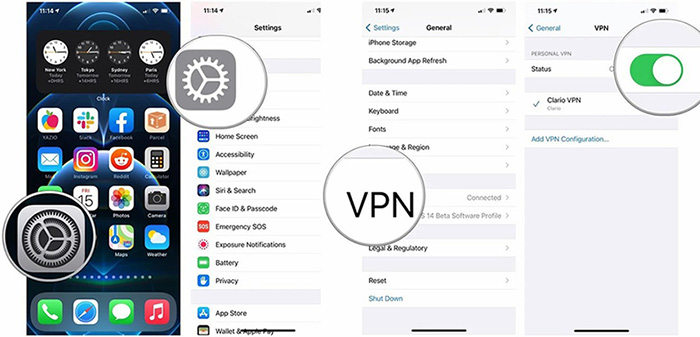
Wi-Fi Assist is an iOS feature that helps keep your internet connection stable while you’re browsing, streaming, and more. When enabled, Wi-Fi Assist will switch to Cellular Data if there’s a weak or unstable Wi-Fi connection instead of disconnecting from the network entirely.
Although the feature is convenient, in some cases, it can cause an “iPhone WiFi disconnects when locked” issue. In this case, you may need to disable Wi-Fi Assist on your device. Here’s how:
Go to the Settings app >> Cellular >> Scroll down and toggle OFF the switch for Wi-Fi Assist.
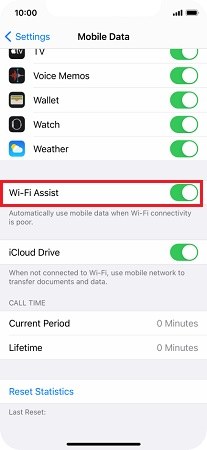
If none of the above solutions worked for you, then your iPhone may have lost its ability to connect to Wi-Fi networks due to a bug. In this case, try disabling the wireless networking service on your device. Here’s how:
Go to Settings >> Privacy >> Location Services >> scroll down to the bottom and tap on System Services.
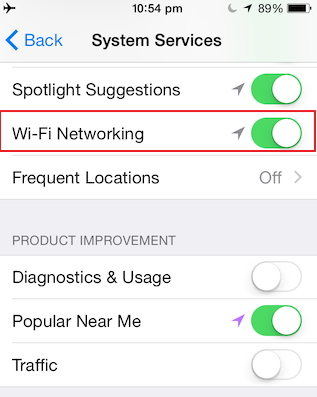
The iPhone “WiFi disconnects when locked” a problem with the Auto-Join option on your device can also cause an issue. If you’re facing this particular issue, try turning ON the auto-join option for that network and check if it resolves the WiFi disconnecting problem. Here’s how:
1. Navigate to Settings >> WiFi >> tap on the "i" next to your WiFi connection name.
2. Locate the Auto-Join option and turn it on if it's disabled.
The improper DNS configuration on your iPhone device can lead to different connection issues, including the “iPhone WiFi disconnects when locked” issue. In this case, try using Google's public DNS as an alternative. Here’s how:
Step 1: Go to the Settings app >>WiFi and tap on the "i" next to your WiFi connection.
Step 2: Scroll down a bit and tap on Configure DNS.
Step 3: Select the Manual option and select Add Server option.
Step 4: Type 8.8.8.8 as the New DNS Server and save it.
Step 5: Now add the Google DNS server by typing 8.8.4.4 and tapping the save option.
Step 6: Once you’ve added the Google DNS server, remove the DNS server of your service provider that was already there and tap on the Save option on the right corner of the screen.
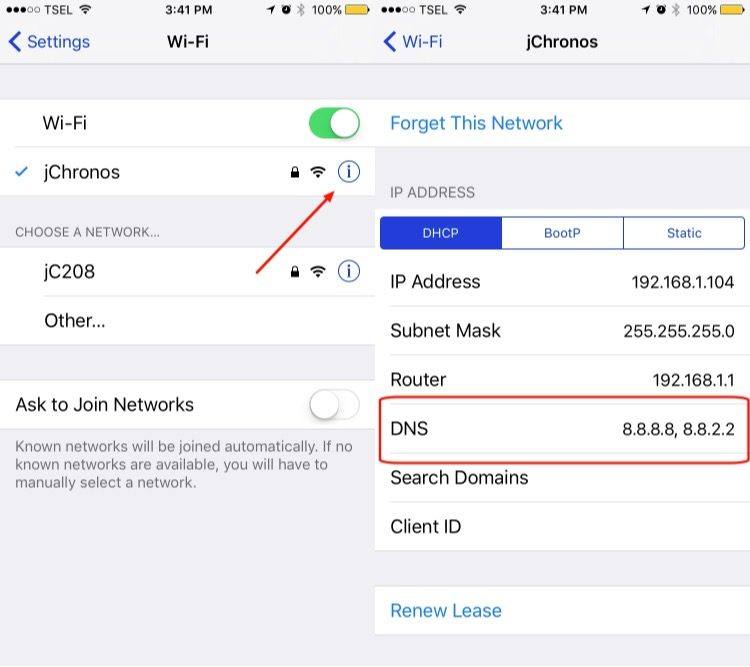
If you’ve tried all the ways mentioned above but are still facing the “iPhone WiFi disconnects when locked” issue, then try resetting your network settings to configure the settings on your device. It won't cause any data loss and will only reset your network settings. Here’s how to do it:
Go to Settings >> General >> select Transfer & Reset iPhone option >> select Reset >> and finally tap on Reset Network Settings.

Sometimes, an outdated iOS version can result in your device facing such WiFi disconnecting issues. So, it’s essential to keep your device up-to-date with the latest software build available for it. You must do it manually if you have not turned on the automatic install updates. To do that:
1. Navigate to Settings >> General >> Software Update.
2. If there’s any update available, tap on Download & Install option to update your iOS system.

If nothing works, the last resort to solve why my iPhone keeps disconnecting from WiFi when locked is to perform a factory reset on your device. However, this should be the last option, as it will erase everything from your device and restore it to its default factory settings, so make sure to create a backup of your data. Here are the steps to factory reset your iPhone:
It’ll ask you to enter your passcode to confirm the process, and that's it.

It can be frustrating when an iPhone keeps disconnecting from the WiFi network. We've outlined twelve potential solutions to why your iPhone WiFi disconnects when locked above, and we hope one helps you solve this problem efficiently.
If you don’t prefer to go through the list of the 12 fixes, Tenorshare ReiBoot can be the best in such a situation as it helps to restore the iPhone without causing any data loss.
then write your review
Leave a Comment
Create your review for Tenorshare articles

By Sophie Green
2025-12-19 / Fix iPhone