then write your review
ReiBoot - No.1 Free iOS System Repair Software
Fix 150+ iOS Issues without Data Loss & Safely iOS 26 Upgrade/Downgrade
ReiBoot: No.1 iOS Repair Tool
Fix 150+ iOS Issues, No Data Loss
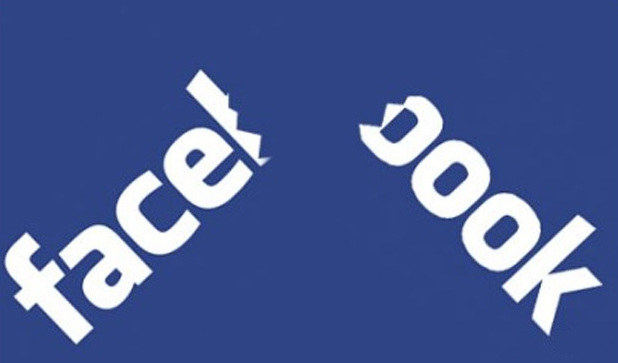
Facebook, the social media dominator, is the most used service all over the world with millions of users. And recently, Apple users are facing issue as they complain about their Facebook app crashing. Well, when users face this issue, the app gets shut down abruptly taking the users to home screen. Sometimes the screen goes blank when you are using the app and takes you back to home screen. This is frustrating for users.
There are many reasons for the app to keep freezing on Apple devices. And before we have a look at the solutions for this issue, it is mandatory to get familiar with the reasons that cause this issue. Here are some reasons that led to Facebook app keeps crashing on iPhone X/8/7/6/iPad.
Outdated version of the app: If you are using an older version of the app, it is possible that the app might crash now and then. Facebook, similar to Apple, always rolls out updates to its app. These new timely updates to the app contain bug fixes. And if you fail to upgrade the app to the newest version, then it is quite likely that you might face this issue.
Too many apps on your device: If your iPhone/iPad has too many apps running, odds are high for that you might face a situation that contains Facebook app freezing. The issue might occur since there is not enough room for the app. Too many apps makes your device low on memory and slow to operate. And since Facebook is a bulky app, it might crash.
System issue of your device: Sometimes, errors in the operating system can also be the reason behind the issue. It is not always the device or the Facebook app behind the issue.
As stated earlier, if you are using an outdated version of the app, then updating the app will solve your "why does my Facebook app keep closing" question. In order to update the app, head to App Store and click on Updates. If the app has received any update, click on "Update."

Freeing up memory on iPhone can make the device fast. This might make some room for the Facebook app to work and hence avoid the issue. You can go to Settings -> Usage -> Manage Storage to check the storage usage. Free up the memory by deleting unwanted apps, photos, music and other large files.
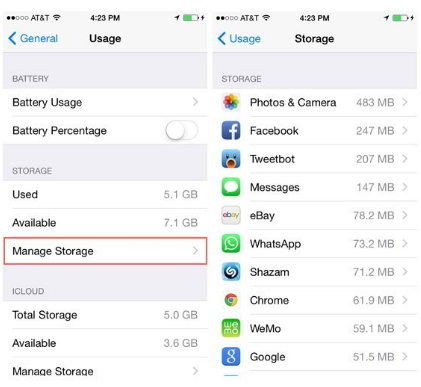
Soft reset means nothing but force restarting your iPhone. This might help in solving the issue. Here are the steps to soft reset your iPhone and solve iPhone Facebook app crashes on startup issue.
If you are using an iPhone 7/7 Plus, long press the Volume Down key and the Sleep button until the screen goes off and Apple logo appears again.
If you are using an iPhone earlier than iPhone 7, then long press the Home button and the Sleep button until the screen goes off and Apple logo appears again.

If you are using the latest iPhone 8/8 Plus/X, then quickly press and let go off volume up and volume down button respectively. Now long press the Sleep button until the screen goes off and Apple logo appears again.

If the issue is due software glitches, then updating the iOS to latest version will answer your "why does my Facebook app keep closing itself" question. Here is the step-by-step guide to update iOS to latest version.
If you do not have the latest version, download it. The installation process will begin automatically.
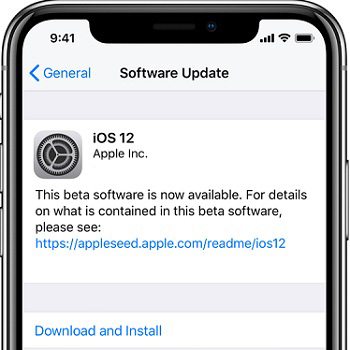
Sometimes, deleting and installing the app can solve Facebook iPhone app crashes constantly error. This is because, when you install an app, the iOS allocates new resources to the app. Hence, chances are very less for the app to crash. All you need to do is delete the app and install it again.
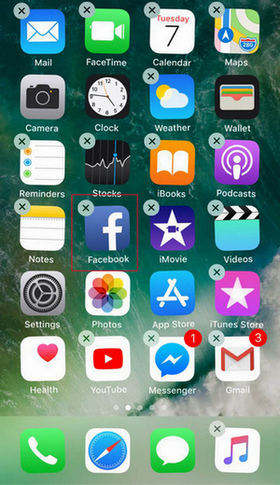
Stop scratching your head!!! If your Facebook app still keeps crashing after trying the methods above, you do need to repair the OS yourself. Tenorshare ReiBoot will do your job. This software solves all kinds of issues related to iPhone and iPad with a single click. And this is the reason why we have asked to use this tool for solving this issue. In addition, all your data and files will be untouched and secure. Hence, the risk of data loss is zero. Here are the steps to use the tool.
Install and launch Tenorshare ReiBoot on your computer. As soon as you have installed the software, connect your device to the computer using a USB cable. Click on "Repair Operating system" option.

Now click on "Start Repair" and you'll be led to download the firmware.

Download the firmware package online. The tool will show the newest firmware package for the current iOS that your device is running on. Click on "Download" to start the installation of the package.

When the download is completed, tap on "Start Repair" to start the recovery of your device. The procedure may take few minutes. When the process completes, your device will reboot.

When you choose to use "Reset All Settings," it will simply reset all the settings of your iPhone. On the other hand, no data or files of your device will be lost. Here are the steps to reset your device and to solve Facebook app crashing in iPhone issue.
In Reset, you will find Reset All Setting. Click on the option. You will be asked for passcode in order to continue. Enter the passcode.

You can also try restoring iPhone using iTunes. This will, on the other hand, can cause loss of data. Here are the steps to restore iPhone using iTunes.
Select your device when it appears in iTunes. Under the Backups section, select "Restore Backup" option. Choose the data base that has the recent date.
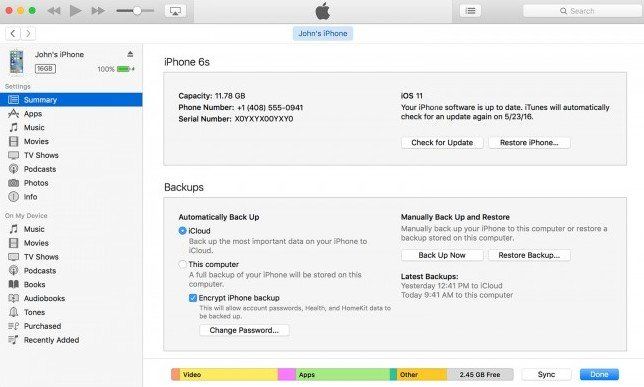
Leaving no stone unturned, we just had a look on top 8 solutions to fix Facebook app crashing on iPhone 13/12/11/X/8/7/6s. Apart from the general fixes, ReiBoot is recommended to try when Facebook down. This system repair software aims to fix most iOS system issues with high success rate, such as iPhone crashing, Apple logo stuck loop, and more. Do let us know your comments on this article. You can do this by commenting below.
then write your review
Leave a Comment
Create your review for Tenorshare articles

By Jenefey Aaron
2026-01-05 / iPhone Fix