The Ultimate All-in-One PDF Editor
Edit, OCR, and Work Smarter.
The Ultimate All-in-One PDF Editor
Edit, OCR, and Work Smarter.
On Adobe Acrobat Reader DC, how to change highlight color when reviewing a scanned report?
How to change highlight color in PDF is a common question for users who frequently read or edit documents. While highlighting text helps mark key information, sometimes you may need to switch colors for better organization or collaboration. Luckily, PDF change highlight color is easy with tools.
This guide walks you through four simple methods to customize highlight colors, whether you're working on a PC, Mac, or online. Stay with us to learn how to make your PDFs clearer, more colorful, and easier to review!
Not everyone uses Adobe Acrobat, and that's perfectly fine. If you're looking for a powerful alternative, Tenorshare PDNob is an excellent choice. It's a user-friendly tool that makes PDF change highlight color a breeze. Whether you're a student, professional, or just someone who needs to manage documents efficiently, this editor has everything you need.
Tenorshare PDNob offers more than just basic editing. It lets you convert PDFs to Word, Excel, PPT, RTF, TXT, PNG, EPUB, JPEG, BMP, TIFF, PDF/A, and more. Plus, with 100+ editing options, you can customize text, images, watermarks, links, and backgrounds, as well as merge and protect your PDFs.
To use text markup tools in PDNob:
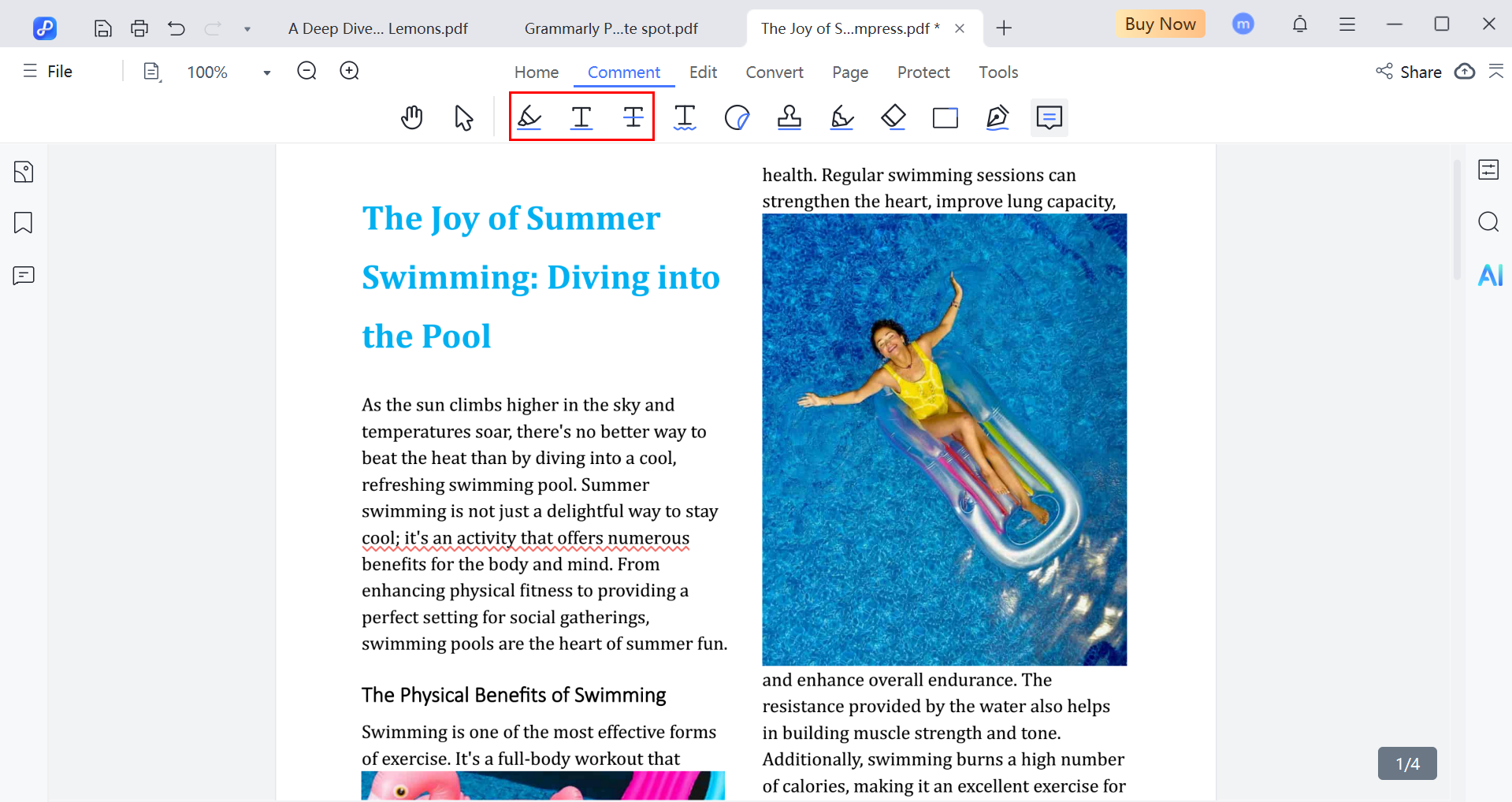
Click the highlighter icon, choose a colour, then drag across the text you want to emphasise. This is great for marking key terms or summaries.

Select the underline icon, pick your colour, then click and drag to underline your chosen words or phrases.
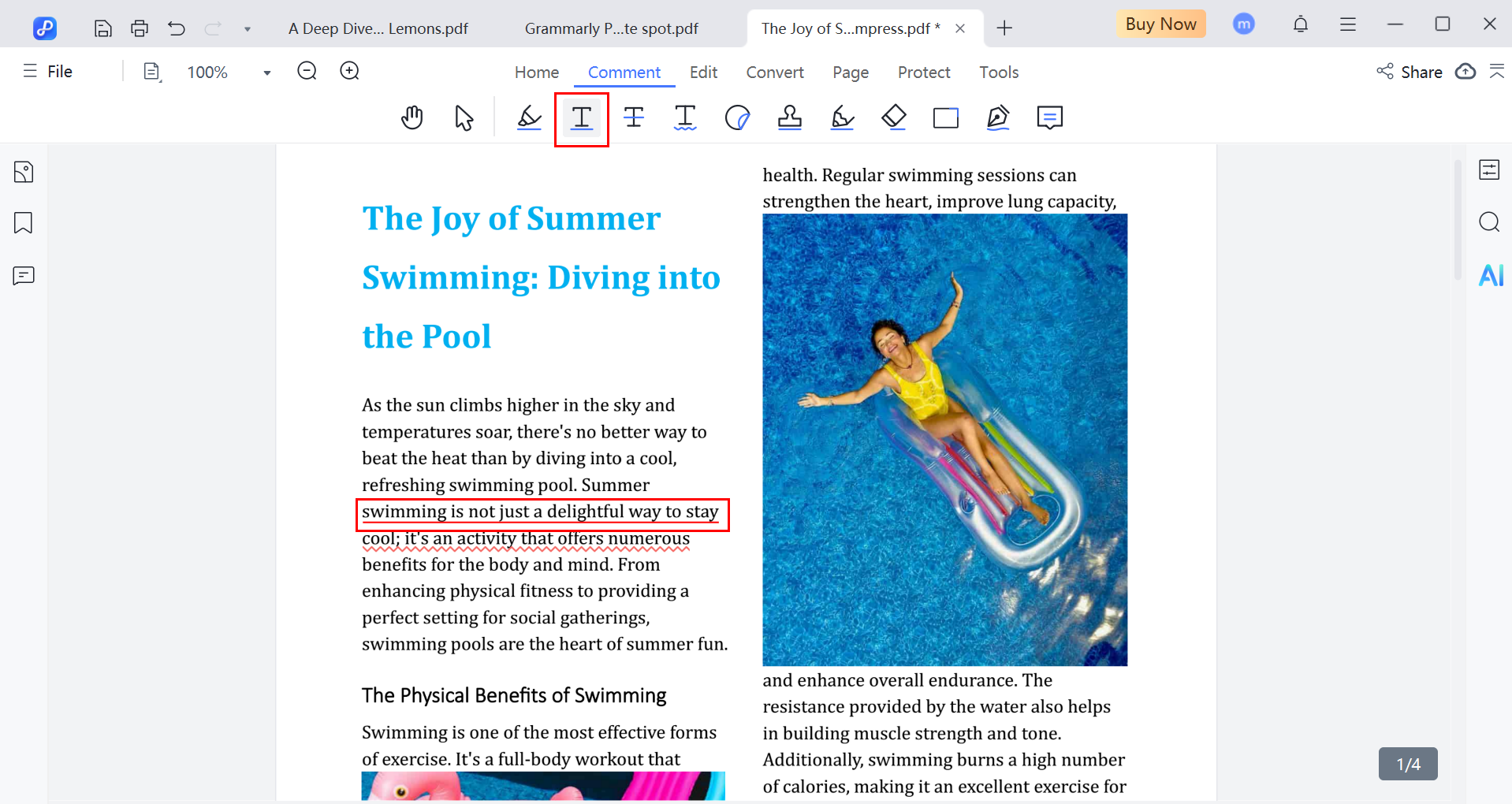
Use the strikethrough tool to mark text for removal or edits. Select the tool, and highlight the text you want to strike through.
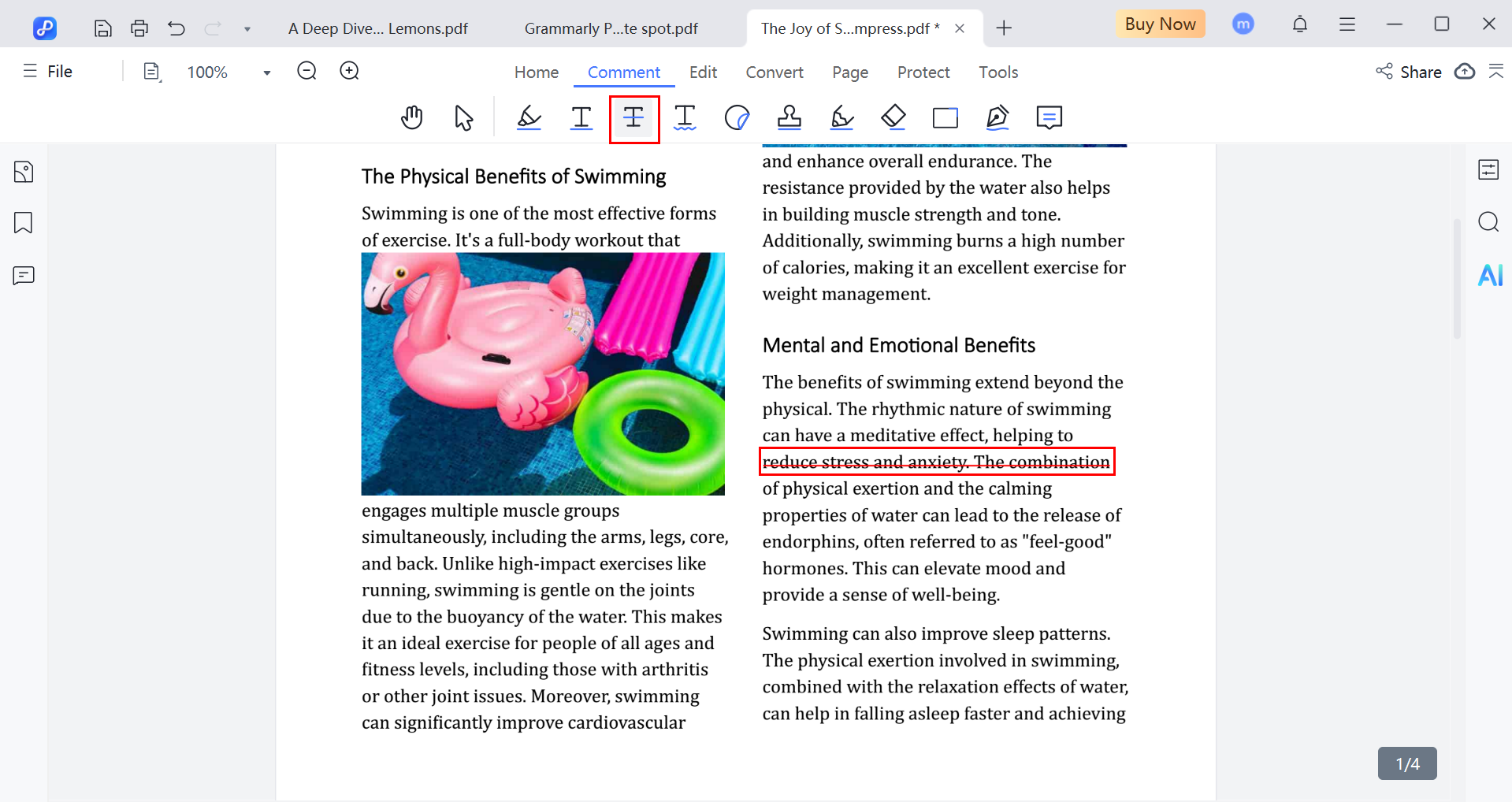
When talking about PDF editing, Adobe Acrobat/Reader often comes to mind first. Known for its professional tools, Adobe makes it simple to highlight, annotate, and customize PDF documents. If you're wondering how to change highlight color in Adobe Reader, you're in the right place. This section will walk you through Adobe Acrobat Reader DC, so you can easily switch to any color you prefer.
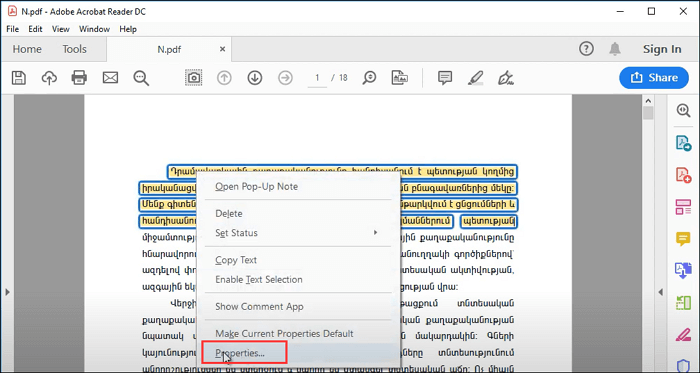
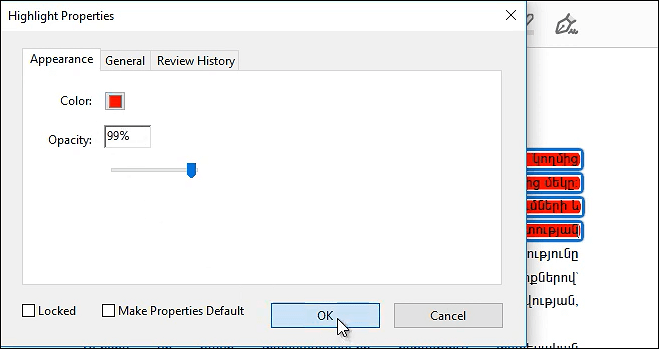
Pros
Cons
Preview is a built-in application on all Mac computers that lets you view and edit images and PDF files without installing any third-party software. It's lightweight, fast, and user-friendly, making it perfect for basic PDF tasks like reading, annotating, and highlighting.
If you often work with PDFs and want to change highlight colors on Mac, Preview is a great tool to get the job done quickly and easily. It supports multiple highlight styles and makes organizing notes in different colors effortless.
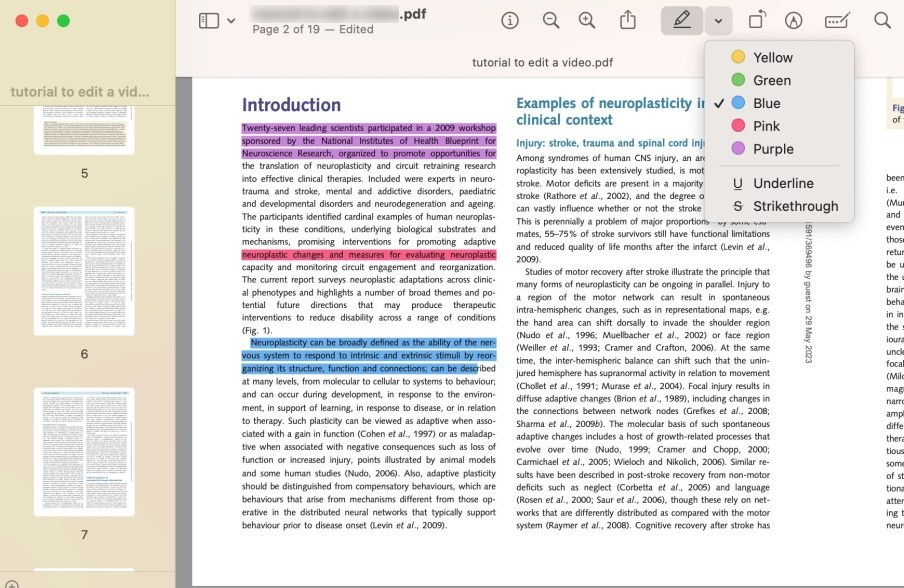
When you need to switch highlight colors in your PDF quickly, Smallpdf makes it a breeze. Instead of installing software, you just open your browser, drag in the file, and start editing right away. It’s perfect for when you're on a deadline and need to update highlights without fuss.
Smallpdf’s online PDF Annotator tool thoughtfully offers color options even after you’ve already highlighted text. That means no starting over—you can change yellow to blue or green with a single click. It's built for real use: students organizing notes, lawyers marking contracts, or anyone cleaning up documents fast and easily.
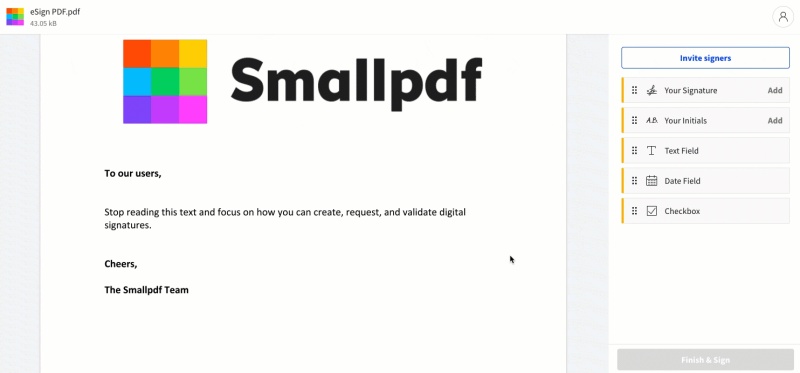
Highlighting text in a PDF can help you stay organized, improve comprehension, and make reviewing much easier. But to get the most out of this feature, it's important to be intentional about how you use colors. Here are some practical tips to help you highlight more effectively.
Assign different colors to specific types of information. This method helps you visually organize content and quickly identify what you need. For example:
Using a consistent system will save you time and improve your review process.
Make sure your chosen highlight color doesn't interfere with the text. Light colors on white backgrounds can reduce readability. High-contrast highlights such as yellow or green are easier on the eyes and still allow the text to stand out clearly.
Avoid randomly switching between colors. Stick with your chosen color scheme throughout the document to keep things consistent and easy to follow. This habit is especially helpful when reviewing lengthy materials or sharing documents with others.
Not all PDF tools offer the same customization. Use reliable software like Tenorshare PDNob or a PDF highlighter online free that lets you choose highlight colors freely, adjust opacity, and edit or remove highlights as needed. This flexibility ensures your notes stay clear and well-organized.
Struggling to highlight text in your PDF? Whether the tool isn't working, colors aren't saving, or you're just unsure how to begin, here are the most common causes and how to fix them. This guide also helps if you're searching how to change highlight color in PDF editor but can't get the highlighter to function properly.
If your PDF is a scanned image, you won't be able to highlight text because there's no actual text to select.
Fix: Use an OCR tool to convert the scan into editable text. Tenorshare PDNob offers accurate OCR in 16+ languages and is ideal when you want to edit or highlight text smoothly.
If clicking the highlighter does nothing, the document may be secured, or your PDF viewer may not support editing.
Fix: Check for document restrictions. If needed, open the file in a more advanced tool that supports full editing especially if you're trying to figure out how to change color of highlighter in PDF environments.
You make the changes, but they disappear after saving.
Fix: Try using "Save As" instead of "Save" to ensure the changes are written properly. Also, make sure your software is updated to the latest version.
Some free or built-in readers don't support highlight customization or color changes.
Fix: Switch to a feature-rich PDF editor like Tenorshare PDNob, which supports advanced editing, batch processing, and lets you change highlight color in PDF editor with just a few clicks.
Older PDF software might lack essential features or have bugs.
Fix: Update your software to access the latest tools, including better highlighting controls and improved saving functions.
When you're preparing for a big presentation or reviewing a lengthy report, and you need to organize your thoughts clearly. Knowing how to change highlight color in PDF can make all the difference. Color-coding key points helps you absorb and recall information faster.
While tools like Adobe Acrobat and Preview on Mac offer basic options, for a smoother and more advanced experience, Tenorshare PDNob stands out. With its easy interface and powerful features, including flexible highlight customization, it's a great solution for anyone looking to manage their PDF documents more efficiently.


PDNob PDF Editor Software- Smarter, Faster, Easier
 The END
The END
I am PDNob.
Swift editing, efficiency first.
Make every second yours: Tackle any PDF task with ease.
As Leonardo da Vinci said, "Simplicity is the ultimate sophistication." That's why we built PDNob.
then write your review
Leave a Comment
Create your review for Tenorshare articles
By Jenefey Aaron
2026-01-05 / Edit PDF