The Ultimate All-in-One PDF Editor
Edit, OCR, and Work Smarter.
The Ultimate All-in-One PDF Editor
Edit, OCR, and Work Smarter.
Have you ever needed to quote something from a PDF, only to find the text completely locked and impossible to select or copy? It's frustrating, but don't panic - your computer isn't broken. Often, the problem lies in the PDF itself.
The main reasons you can't copy and paste from a PDF are usually security restrictions or the file being image-based, like a scanned document. The quickest ways to solve this are: convert the PDF to Word using online tools like iLovePDF , use OCR software such as Tenorshare PDNob to extract text from images, or for encrypted PDFs, employ a dedicated PDF unlocker.
In this guide, I'll share tips from handling hundreds of tricky PDFs, explain why you cannot copy text from a PDF, and show practical, step-by-step solutions. By the end, you'll know exactly how to copy text in a PDF document, no matter the type or security level of your file.
To tackle the problem effectively, it helps to know why your PDF is acting up. Different types of PDFs require different solutions:
PDF creators can lock their files with a permissions password, preventing actions like copying, printing, or editing. This is the most common reason you can't copy from a PDF.
Many PDFs are just scanned pages from paper documents. These files contain images, not real text, so you can't select or copy anything. Essentially, the text you see is just a picture.
Some commercial e-books or reports use advanced digital rights management (DRM) to protect their content. This is a stronger form of security than a standard password, making the text unable to be copied.
If the fonts weren't included when the PDF was created, your device might not render the text correctly. Copying can result in strange characters or simply fail, leaving you wondering why can't I copy text from a PDF.
After identifying the cause, it's time to tackle each type of PDF.
If your PDF only has basic copy restrictions, the easiest workaround is to convert it into a Word (.docx) or plain text (.txt) file.
I recommend iLovePDF - it's free, fast, and requires no installation.
I tested a 30-page market report PDF with charts that had copy restrictions. Using iLovePDF, the conversion took about 15 seconds. The resulting Word document preserved the original layout almost perfectly, and all text was 100% copyable, with only a few charts needing minor adjustments. For quick fixes, this method works brilliantly.

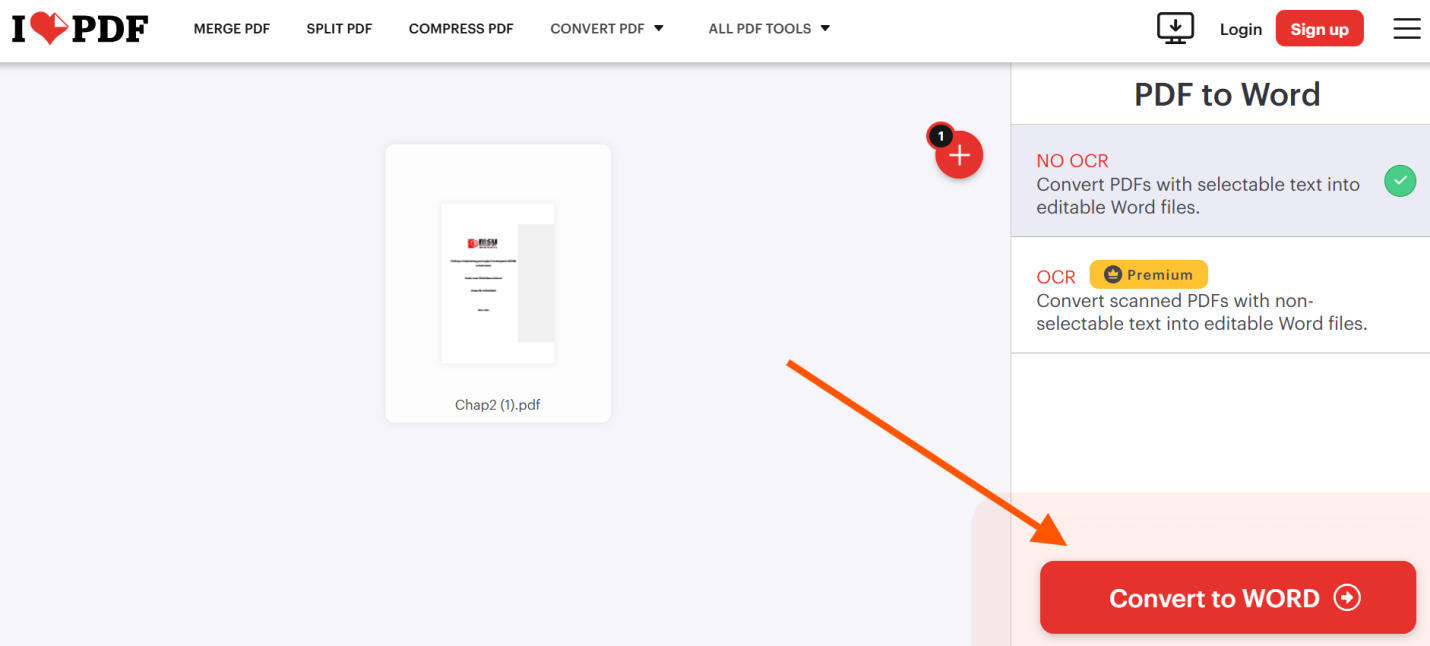

If your PDF is a scanned document, the previous method won't work. You need a tool that can extract text from images - Optical Character Recognition (OCR) technology.
I often use Tenorshare PDNob , which offers powerful and accurate OCR functionality.
To test its limits, I used a slightly tilted PDF of meeting notes taken with a phone. In PDNob, I selected the “OCR PDF” function and set the recognition language to Simplified Chinese. The processing of 5 pages took about 45 seconds. The results were impressive - the OCR accuracy exceeded 98%, even small printed text next to handwritten signatures was recognized. After recognition, the text can be copied directly within the software or exported.
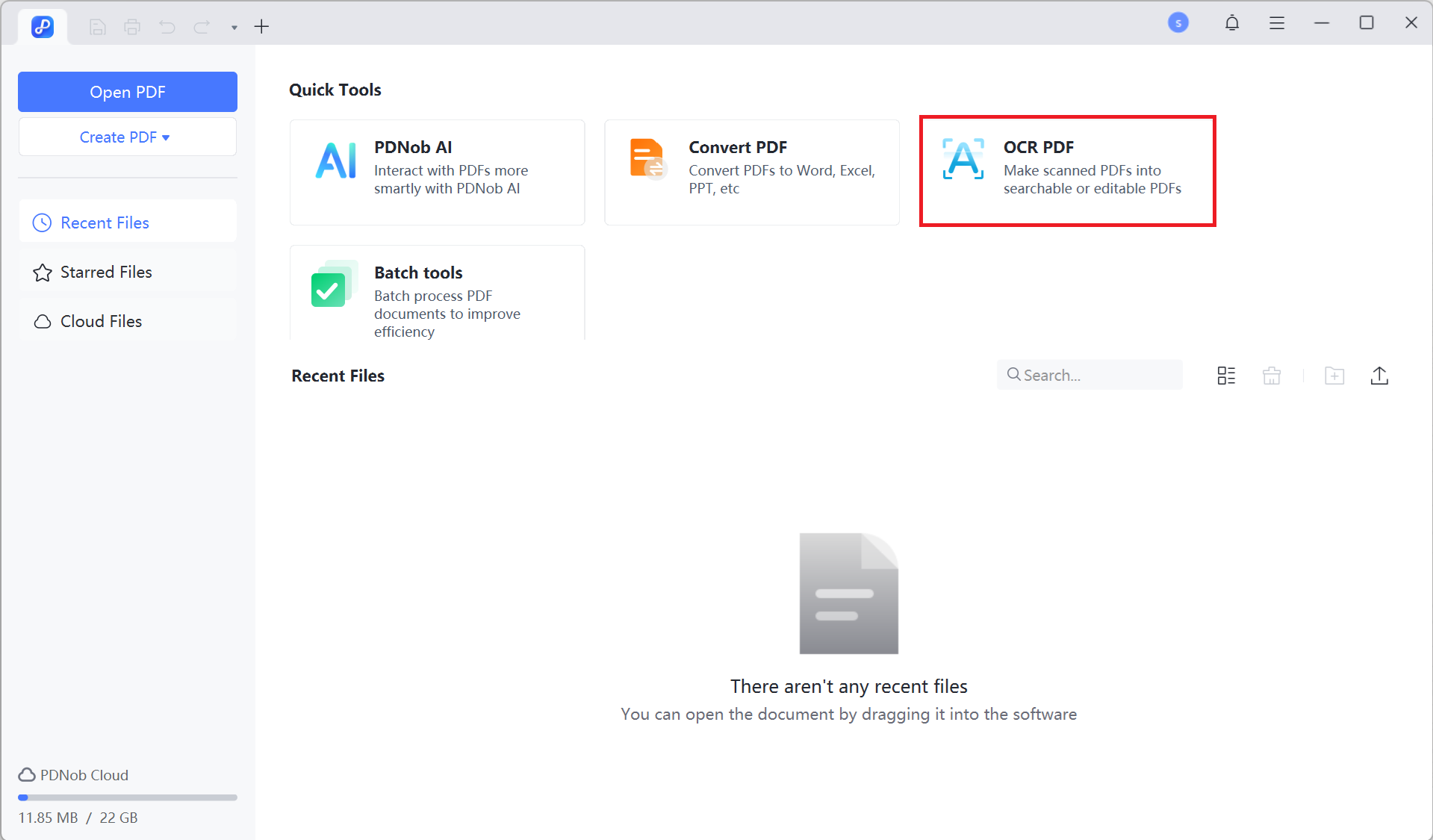
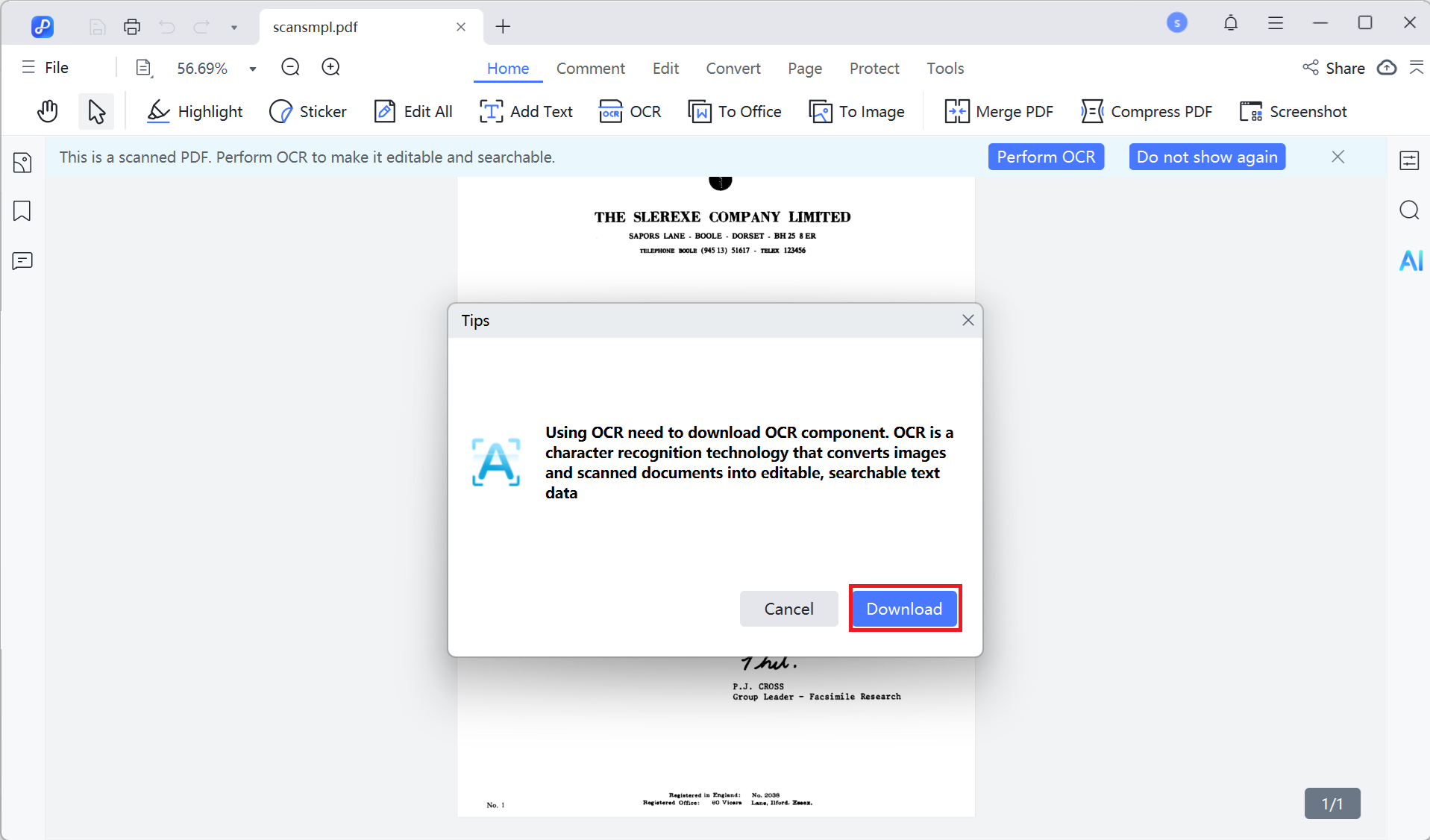
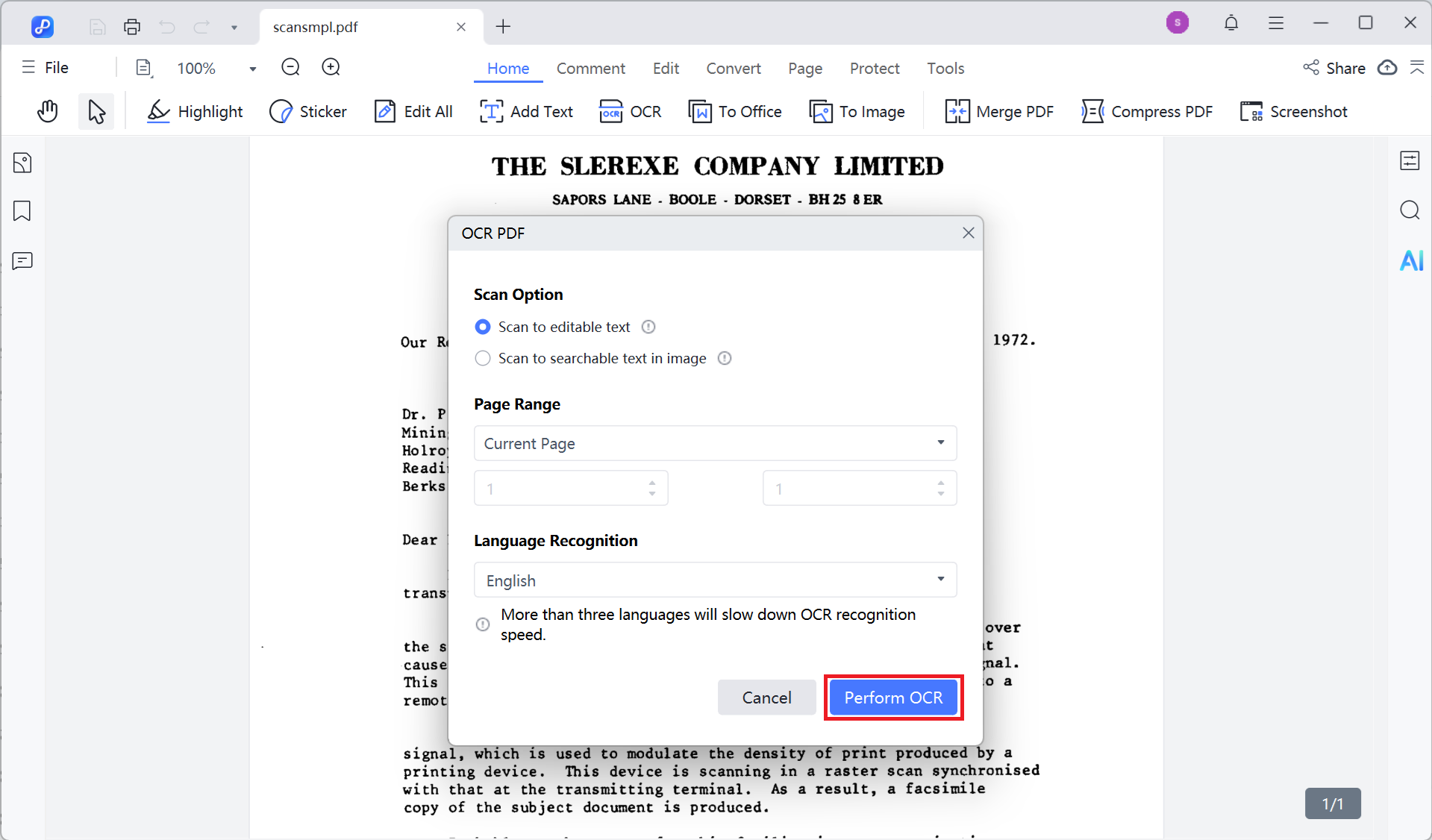
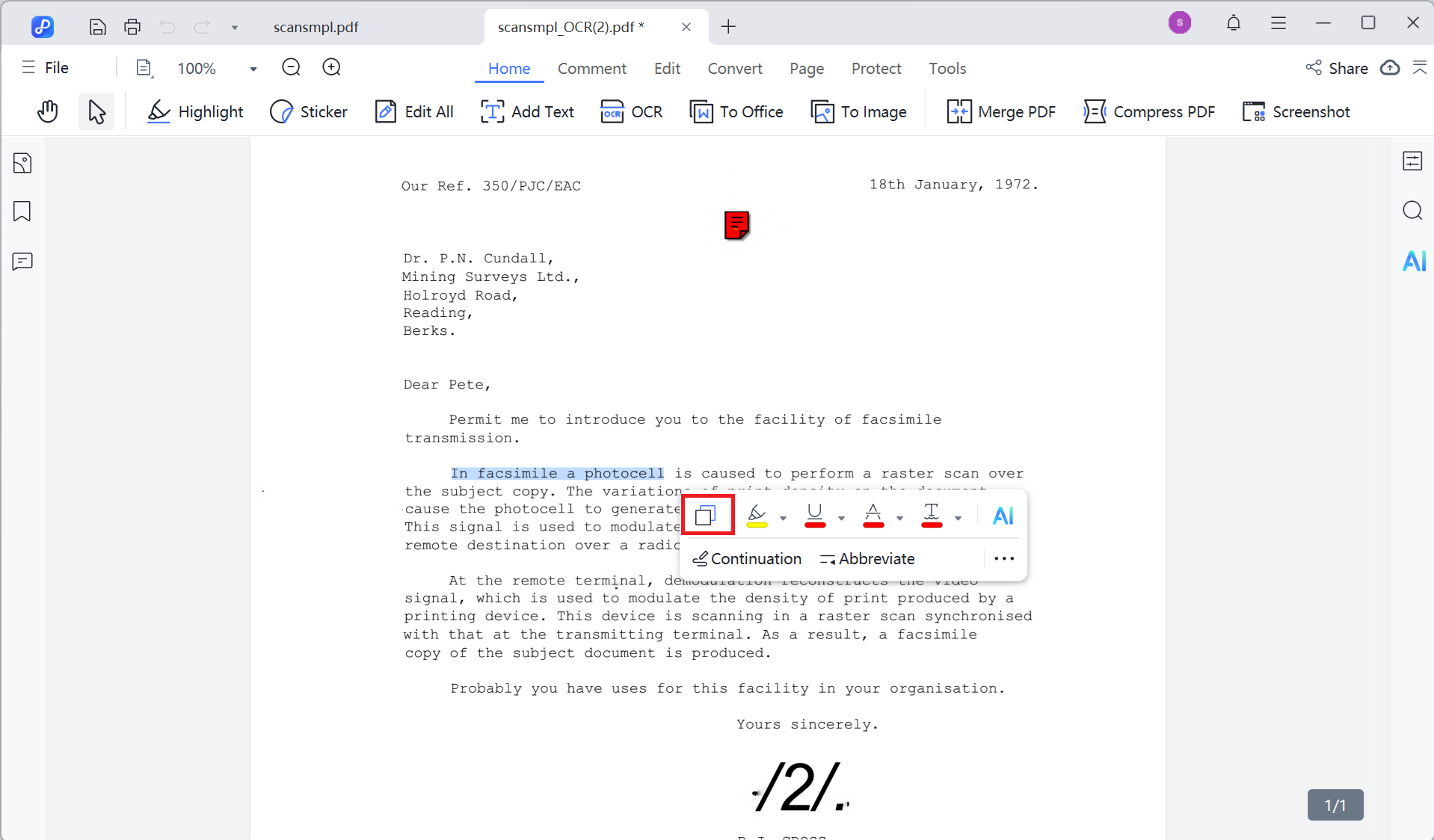
If a PDF requires a password to open or includes permission locks that block copying, you can use a dedicated PDF unlocker to remove those restrictions - but only if you have the legal right to access and modify the file. Always confirm you're allowed to do this before proceeding.
One available option is PassFab for PDF . It can recover or remove passwords so you can enable copy-paste in PDF files that you own or have permission to edit.


Only use password removal tools on files you own or are authorized to modify. Bypassing protection on copyrighted or restricted documents without permission may be illegal.
If all other methods fail, or the document is sensitive or important, the safest and most compliant option is to contact the person who sent the file or the original creator. Explain why you need the text and politely request an unrestricted copy or a version that allows copying. This is often the quickest way to get a clean, usable file without risking quality loss or legal issues.
Before you try to bypass any copy restrictions, keep these legal and ethical points in mind:
There are usually two main reasons:
A: It depends on your purpose and the source of the file. If you own the file or are using it for personal study, research, or other fair use purposes, it's generally acceptable. However, bypassing restrictions to copy and distribute copyrighted material without authorization may be illegal. Always follow local laws and regulations.
A: OCR accuracy depends on factors like scan quality, font type, and layout complexity. Very blurry, handwritten, or decorative fonts can lead to errors. Always proofread the recognized text after OCR.
A: Yes. You can use iLovePDF's mobile website or certain scanning apps available in app stores. Many of these include basic OCR features, suitable for simple image-based PDFs.
By now, you should understand why PDFs sometimes can't copy text and how to tackle each situation effectively:
Following these approaches will help you finally overcome the frustration of PDFs that won't let you copy text or show strange characters when copying.


PDNob PDF Editor Software- Smarter, Faster, Easier
 The END
The END
I am PDNob.
Swift editing, efficiency first.
Make every second yours: Tackle any PDF task with ease.
As Leonardo da Vinci said, "Simplicity is the ultimate sophistication." That's why we built PDNob.
then write your review
Leave a Comment
Create your review for Tenorshare articles
By Anna Sherry
2025-12-01 / Edit PDF