The Ultimate All-in-One PDF Editor
Edit, OCR, and Work Smarter.
The Ultimate All-in-One PDF Editor
Edit, OCR, and Work Smarter.
How do I add a fillable text box in PDF without paying for Adobe Pro? I just want to add a few fields to a form I scanned.
Need to add text box to PDF but don’t want to pay for an Adobe subscription? You’re not alone. Whether you’re working on a form, an application, or a contract, inserting text boxes can be tricky—especially when free tools don’t give you enough control.
The good news is that there are multiple ways to do this—both online and offline—without relying on Adobe. In this guide, we’ll explore the best tools, walk you through simple steps, and help you choose the method that works best for your needs.
If you want to avoid Adobe subscriptions but still need full control over your PDF, Tenorshare PDNob is a solid alternative. It’s beginner-friendly and supports a wide range of PDF tasks—including editing, adding text boxes, filling forms, and more.
Besides adding fillable fields, it lets you convert PDFs to formats like Word, Excel, PPT, PNG, EPUB, and PDF/A. With 100+ editing tools, you can edit text, images, links, backgrounds, watermarks, combine pages, protect files, and use industry-leading OCR to recognize text in scanned documents.

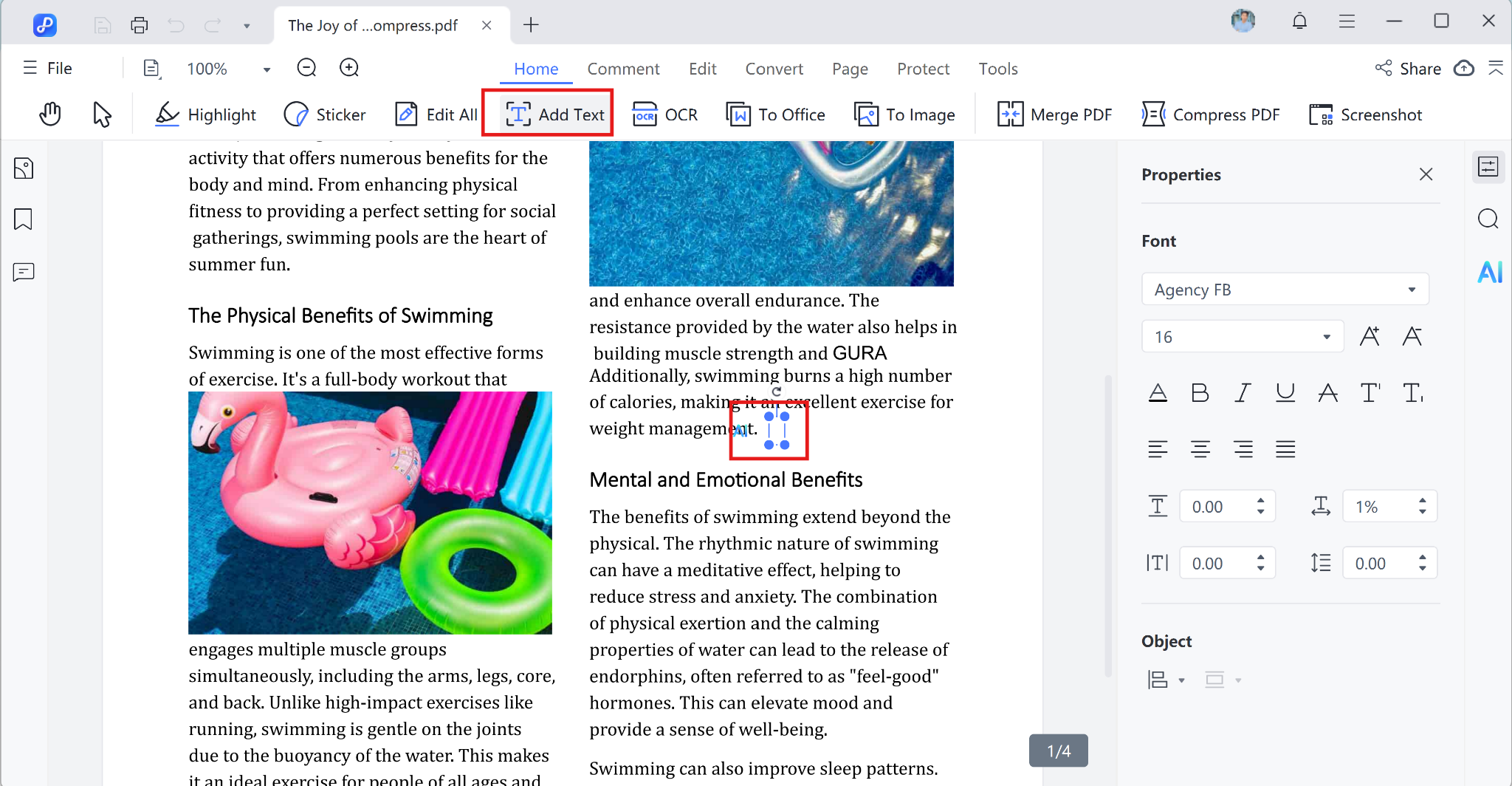
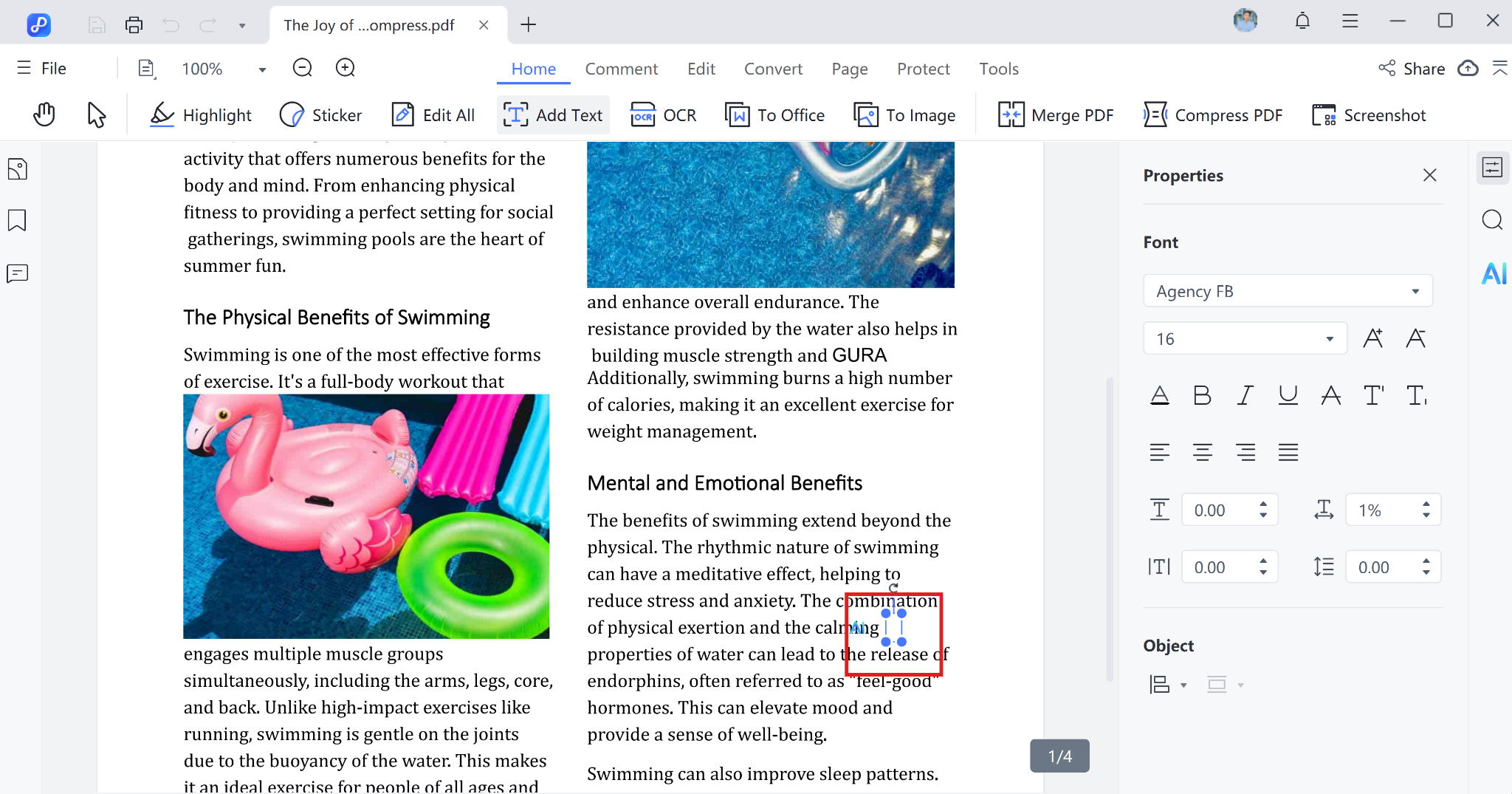
Another popular way to add text box to PDF files is by using Adobe Acrobat Pro. It’s a powerful tool that offers full editing and form creation options. Whether you want to leave comments, fill out forms, or insert notes, Adobe gives you advanced control over how your PDF looks and functions.
However, you’ll need the paid Pro version to access editing tools. If you're wondering how to add text fields to pdf using Adobe, just follow these easy steps below.

Pros
Cons
For a quick and easy way to add text box to PDF online free, PDFescape is a great choice. It runs in your browser, so there’s nothing to install. You can insert text boxes, fill out forms, and make basic edits directly from your computer perfect for one-time or light use.
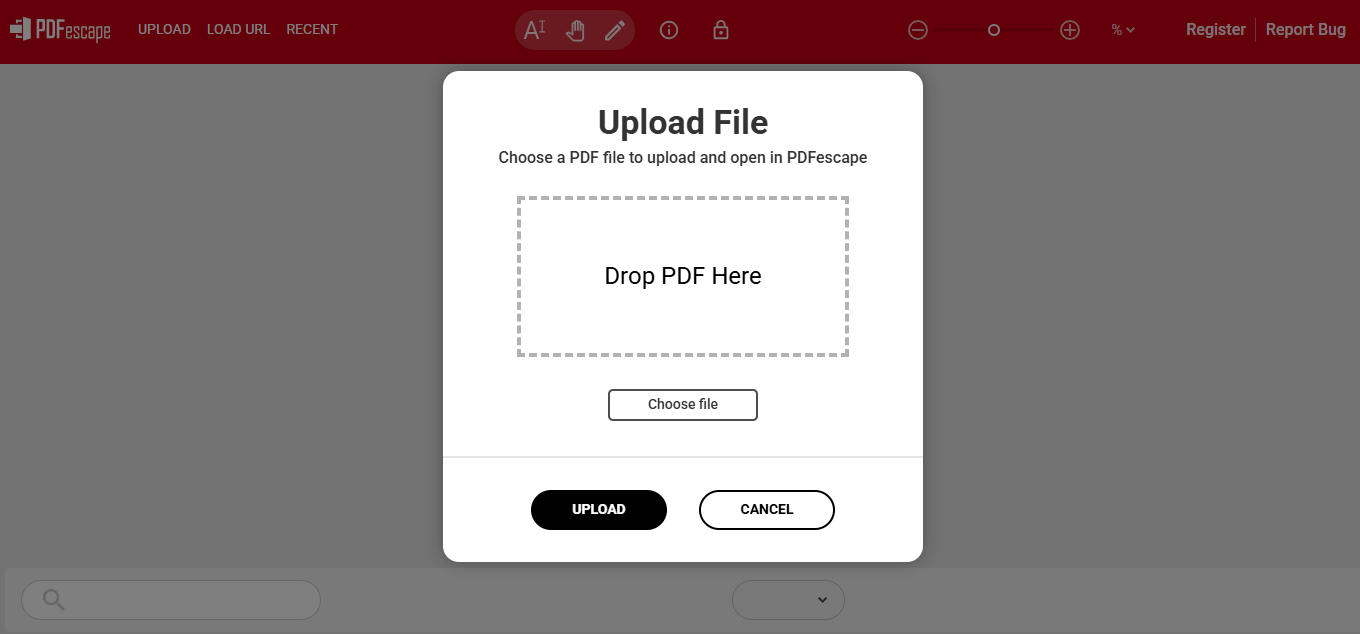
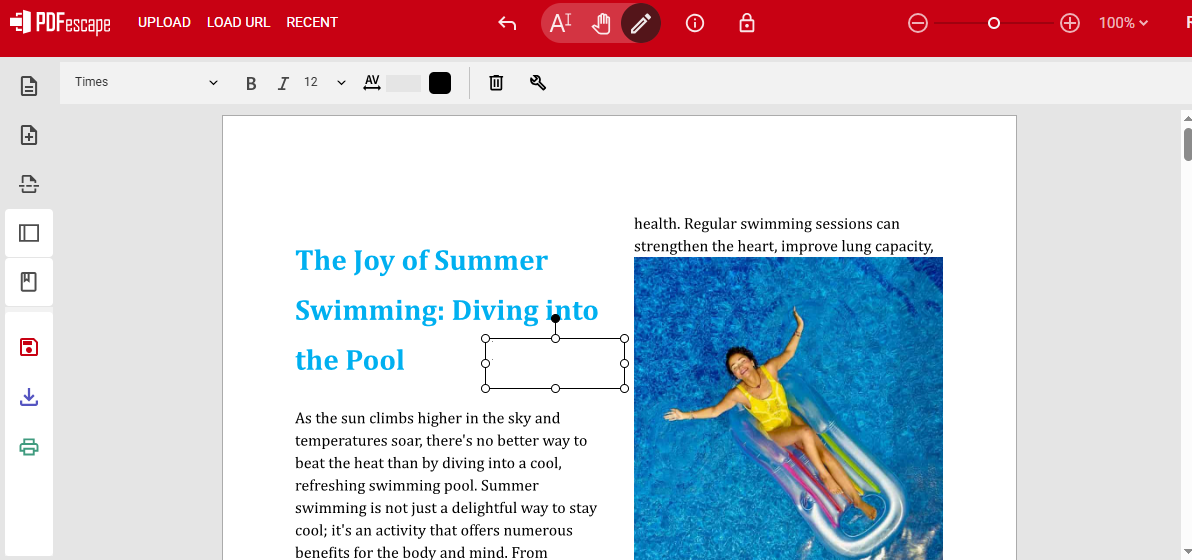
Pros
Cons
You’re a Mac user and want a quick way to edit your PDF without installing anything, Preview is your go-to tool. It comes built-in with macOS and lets you do simple edits like adding a text box. Whether you’re filling out a form or adding notes, Preview makes it easy. Here’s how to add text to a PDF in Preview step by step.
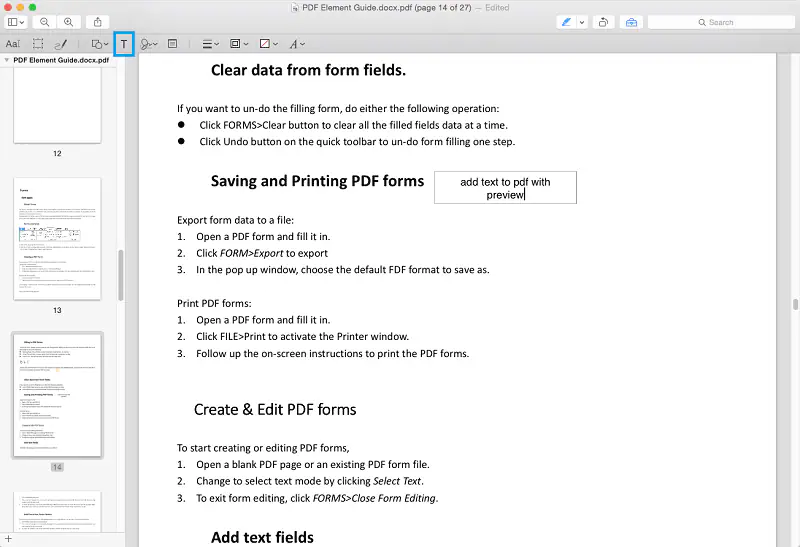
Pros
Cons
Yes, in editors like Tenorshare PDNob, PDFescape, Acrobat, and Preview you can click, move, resize, even reformat text boxes after placing them.
Yes, but you need OCR (Optical Character Recognition) to convert the scanned image into editable text first. Tools like PDNob PDF Editor offer built-in OCR to make scanned PDFs editable.
No. Professional editors like Tenorshare PDNob preserve image clarity and original formatting. They avoid compression that many free tools apply.
Now you know how to add a fillable text box in PDF—with or without Adobe. Whether you need basic edits or advanced forms, you’ve got options. Online tools like PDFescape are great for quick fixes, while Preview is perfect for Mac users.
But if you’re looking for a professional, one-time solution without paying monthly, Tenorshare PDNob offers powerful features and full control—without subscription pressure. Try it once, and you’re set for life.


PDNob PDF Editor Software- Smarter, Faster, Easier
 The END
The END
I am PDNob.
Swift editing, efficiency first.
Make every second yours: Tackle any PDF task with ease.
As Leonardo da Vinci said, "Simplicity is the ultimate sophistication." That's why we built PDNob.
then write your review
Leave a Comment
Create your review for Tenorshare articles
By Jenefey Aaron
2025-12-30 / Edit PDF