ReiBoot - No.1 Free iOS System Repair Software
Fix 150+ iOS Issues without Data Loss & Safely iOS 26 Upgrade/Downgrade
ReiBoot: No.1 iOS Repair Tool
Fix 150+ iOS Issues, No Data Loss
iOS 26 3D Photos and iOS 26 Spatial Scene 3D effects have greatly influenced the Apple community with impressive effects. However, many users have reported iOS 26 issues where these features don't function properly. So, if you are unaware of this feature or facing an iOS 26 3D Photos not working issue, keep reading this article. We have covered everything from the troubleshooting guide to the possible reasons.

iOS 26 has successfully brought dynamic and immersive features to your iPhone experience through iOS 26 3D Photos and iOS 26 Spatial Scene features, created specifically to work seamlessly with the Vision Pro ecosystem. These new additions significantly enhance how you interact with Lock Screens, photo apps, and Live Wallpapers.

3D Photos: With the iPhone's advanced camera sensors and compatible apps like Vision Pro, users can now take three-dimensional photographs using depth information captured via iPhone cameras to produce three-dimensional effects that display depth and motion based on viewer perspective.
While iOS 26 supports viewing and generating 3D photos, the ability to capture Spatial Photos or record Spatial Videos requires iPhone 15 Pro, 15 Pro Max, or newer. If you're using an older model, you can still generate 3D-style images using existing videos — check out video-to-3D conversion tools for quick results.
Spatial Scene: this feature uses depth effect to transform static Lock Screen wallpapers into 3D-like animated scenes that respond to device movement, shifting in response to time, fluidly adapting to available space in images, and bringing wallpapers alive.
If you are looking to know Can iPhones do 3D? Not all iPhone models support iOS 26 Spatial scene 3D features. Only the iPhone with LiDAR capabilities, like the iPhone 13 Pro Max with Vision Pro and iPhone 14, 15, and 16 (Pro Max also), can enjoy these latest features.
ReiBoot is one of the advanced iOS repairing tools allowing standard and deep repair to fix iOS 26 3D photos not working issue. Entering the device into recovery mode can also be helpful in restoring the functionality of iOS 26 latest features like iOS 3D and iOS 26 spatial scene 3D.
Instead of trying different ways and wasting time, we recommend the ReiBoot application ( iOS repair and recovery tool), which is easy to download, install, and use on Windows and Mac devices. It is available for free as a trial version, so users can test its features and choose the appropriate package afterward. From one ReiBoot account, users can connect one PC and manage up to 5 devices.
Why Do We Recommend ReiBoot?
- Fixes 150+ iOS system problems, including iOS 26 3D photos not working and spatial scene glitches.
- Offers Standard Repair mode that solves system errors without data loss.
- Easy to use – no technical skills required. Just connect your device and click “Start.”
- Compatible with all iPhone models running iOS 26 and earlier versions.
- Saves time and avoids risky methods like factory reset or DFU mode.
Steps to Repair iOS 26 System 3D Features
Here are the simple steps to enter the device in recovery mode:
Open the official website of ReiBoot and download the app specifically for your Windows on Mac OS. Launch it by adding your credentials.
Launch ReiBoot and click “Start” on the home screen. Choose “Standard Repair” to avoid data loss.

Once the download is complete, click “Start Standard Repair” to begin the process. Wait for the repair to finish. Your iPhone will restart, and 3D features should work normally again.

In summary, if your iOS 26 3D photos or spatial features aren’t working properly, ReiBoot is a safe and effective first step. It helps resolve deep system issues without data loss, saving you time and frustration.
An outdated iOS 26 version could lack adequate 3D and can cause issues like iOS 26 spatial scenes not working. So, users need to check out for available updates. For this, Open Settings > General > Software Update to make sure you're using the most recent build of iOS 26. If any update is available, proceed to update the phone to the latest version.

In some cases, apps fail to update the 3D rendering engine properly. So, considering this method can work when an issue arises. Make an upward swipe from the bottom of the screen, close and relaunch Photos app as necessary.
Restarting your device may help to resolve minor cache errors and free it of temporary storage problems, letting the feature work properly.

Sometimes, simply switching the 3D and Spatial settings can reset functionality.
So, don't forget to re-enable it when errors occur. Here are the simple steps to know how to do 3D mode on iPhone:
Locate Settings > Display & Brightness > Spatial Scene / 3D Photo to toggle those features off and back on again.
Resetting all your iPhone settings will help you fix this issue. Simply go into Settings > General > Transfer or Reset iPhone > Reset All Settings in order to do it.
This method is safe, as there is no risk of data loss. Only phone settings will be restored, while all personal data will remain as they are.

If the Depth Effect is not working on iOS 26, try re-setting your wallpaper through the built-in editor. This method ensures iPhone automatically converts the photo to a Depth Effect style.
Make sure no Lock Screen widgets overlap the subject, as this can disable Depth Effect. After saving, move your iPhone slightly to confirm the 3D-like movement.
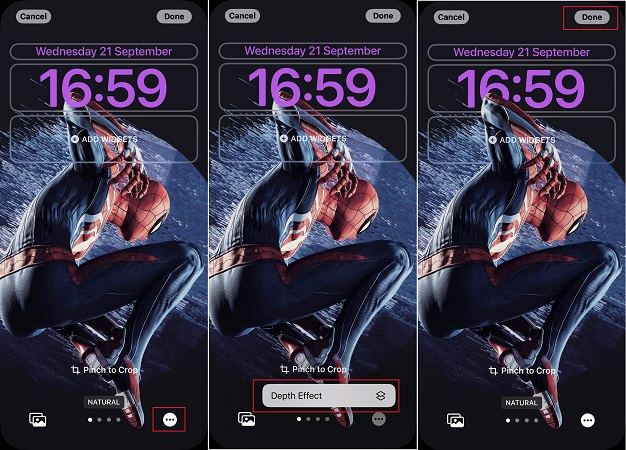
Many iOS users have reported iOS 26 3D photos not working and iOS 26 Spatial scene not working issues on their latest device updates. The possible scenarios most users encounter are:
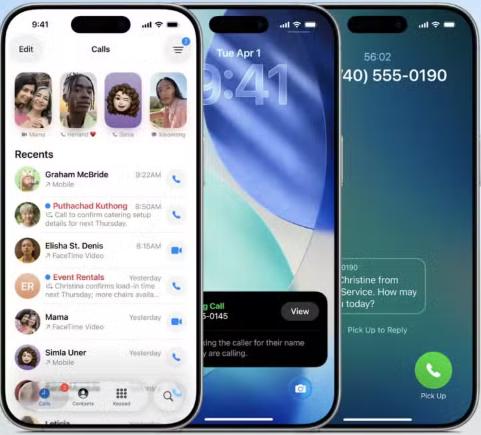
This feature primarily uses the iPhone's LiDAR sensor, depth mapping technology, and AI-powered image processing to simulate layers of depth in images. When moved or seen through Apple Vision Pro, photos or wallpaper respond with lifelike 3D movements.
These features are tightly integrated into Vision Pro's ecosystem. Some effects only appear fully when Vision Pro views or interacts with content. If your iOS version or settings are incompatible, these effects may not appear or even function.
Depending on your iPhone model and version of iOS, you can take spatial photos and record spatial videos by opening the camera and selecting the 'Spatial mode'. Then, rotate the iPhone to the landscape. Open the photo or video tab and start taking photos or recording videos. Finally, the Photos app with Apple Vision Pro can relive memories in three dimensions.
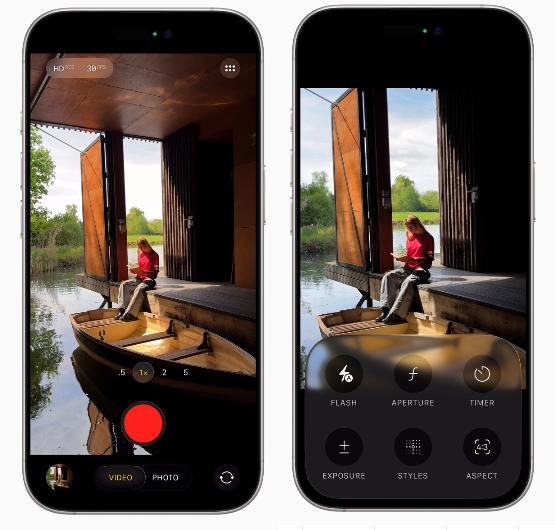

Yes! With iOS 26 and compatible iPhone 15 Pro models and later, iPhones can capture and display 3D photos and Spatial Scenes, giving viewers a truly engaging viewing experience when combined with Vision Pro.
Open the Settings app on your iPhone and navigate to 'Display and Brightness.' Enable the '3D Lock Screen and Depth-Aware wallpapers' tab. For photos, you will enable 'Live photos' and use Portrait mode to create 3D effects. You can preview and interact with these using Vision Pro or supported apps.
then write your review
Leave a Comment
Create your review for Tenorshare articles

By Jenefey Aaron
2025-12-12 / iOS 26