iAnyGo-No.1 Free Location Changer for iOS and Android
Change GPS with 1-click, simulate routes, joystick control, no jailbreak!
iAnyGo-No.1 Free Location Changer
1-Click GPS change, joystick, no jailbreak!
Tenorshare iAnyGo is a convenient tool that you can use to spoof your location. The Tenorshare company has put great effort into ensuring that there are no bugs within the software.

And in case you are worried about iAnyGo not working - you have arrived at the right place. This article will cover everything regarding tenorshare ianygo not working and more. Read on to find out more about it.
Ensure that your computer’s Bluetooth hardware is functioning correctly. If iAnyGo not working with Bluetooth, follow these steps to verify your device setup:
To ensure a more stable connection, start by connecting your mobile device’s Bluetooth before attempting to connect to your PC.
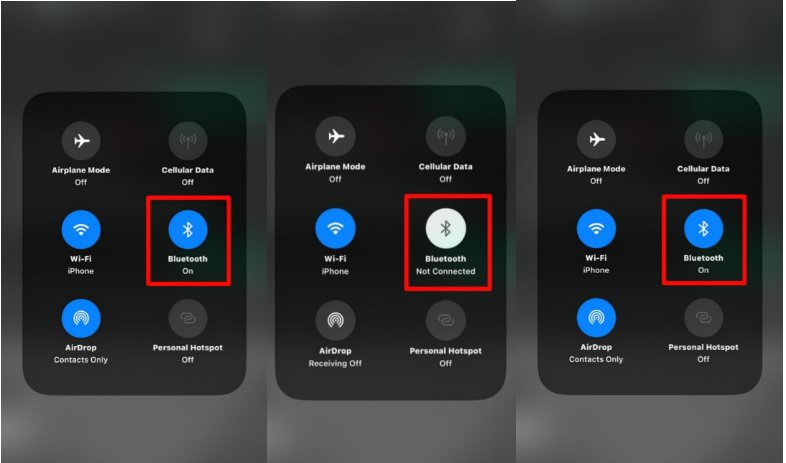
Search for PC Bluetooth: Make sure your phone's Bluetooth is turned on and search for your PC’s Bluetooth name from your mobile device. This step often resolves connection issues and makes pairing smoother.

If iAnyGo Bluetooth still fails to connect, try deleting both the PC and mobile device Bluetooth connection records:
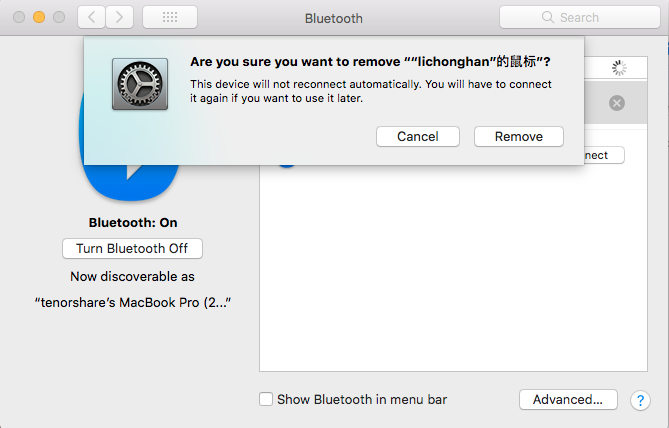
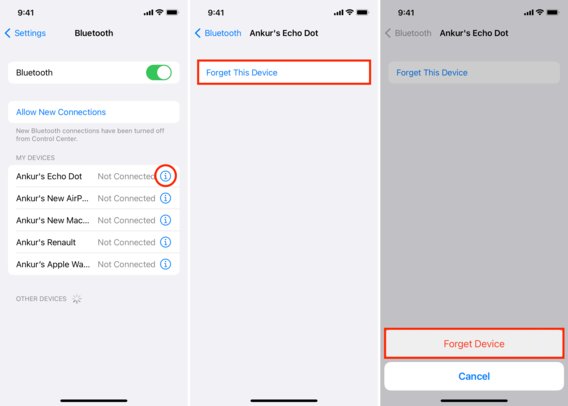
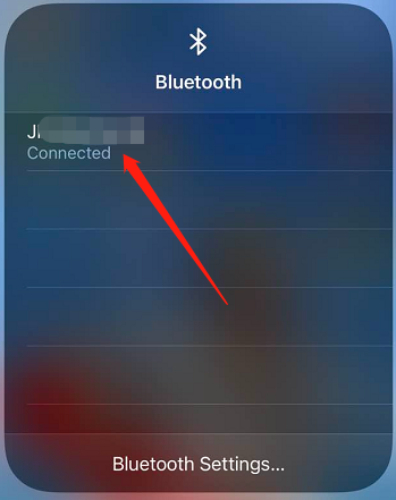
If connection issues persist, try repeatedly tapping the Bluetooth icon in the iPhone Control Center(as above photo) to initiate multiple connection attempts. This can increase the chances of successfully connecting to your PC’s Bluetooth.
Our latest version of iAnyGo has improved the Bluetooth connection functionality! Now, after the initial successful connection, you won’t need to repeat the pairing process every time.
1. Check Your Network Connection: Ensure that your computer and mobile device are connected to a stable internet network. A weak or unstable connection can prevent iAnyGo from loading properly.
2. Be Patient: Sometimes, the app may take a few moments to establish a connection and load the map interface. Give it a minute or two before assuming there is a problem.
3. Reconnect and Retry: If the loading screen persists, disconnect from Bluetooth and reconnect. Ensure your network connection is stable before attempting to load again.
4. Restart Your Device: If the problem continues, restart your mobile device to clear any temporary issues. Once it’s rebooted, attempt to connect to Bluetooth again and check if the loading issue has been resolved.
If you’re experiencing issues with your virtual location quickly reverting back to your real one after making modifications with iAnyGo on iOS 18, don’t worry — here’s a step-by-step guide to help you resolve this problem.
One of the common causes of iAnyGo location keeps resetting is that the software isn't able to maintain the modified location. To address this, you should activate the Coordinate Oscillation Mode.
Coordinate Oscillation Mode is specifically designed to ensure that your changed location doesn’t revert back after a short period.
How to Activate Coordinate Oscillation Mode?
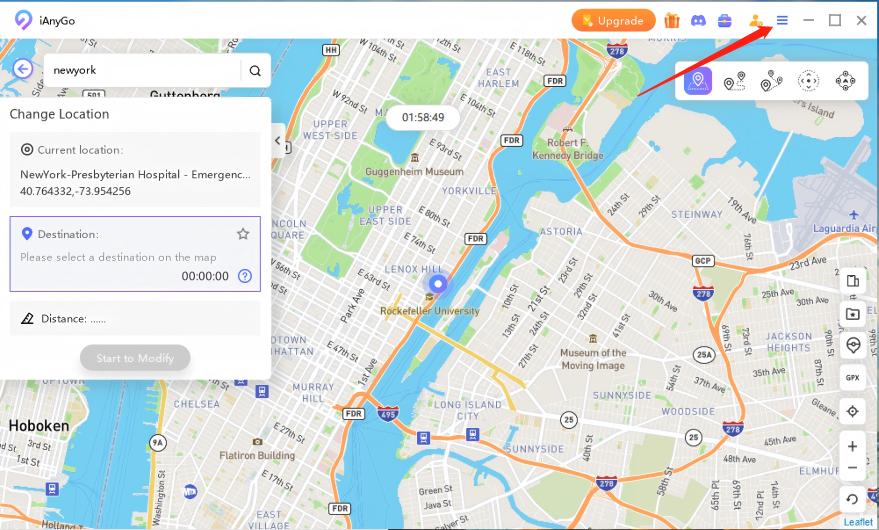
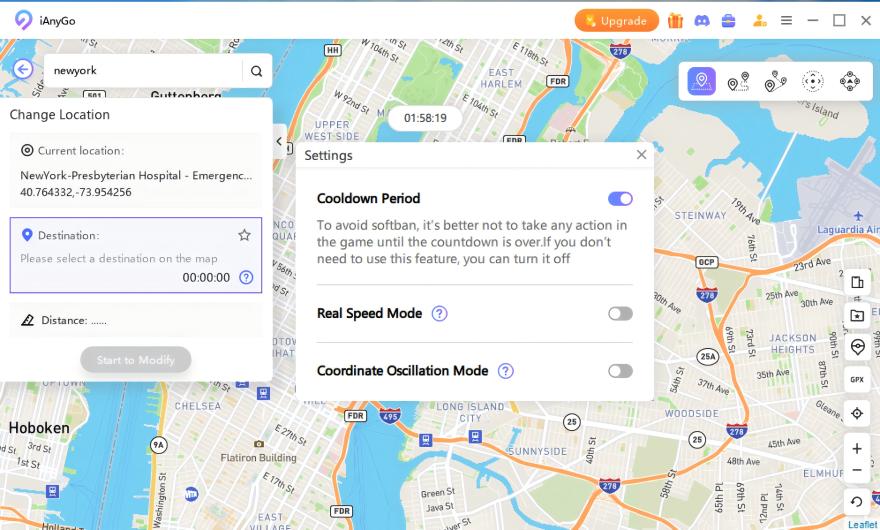
If you're seeing that your location is reverting back within a few minutes, follow these simple troubleshooting steps to prevent the issue. Sometimes, the system may automatically revert your location if there are conflicts with other settings.
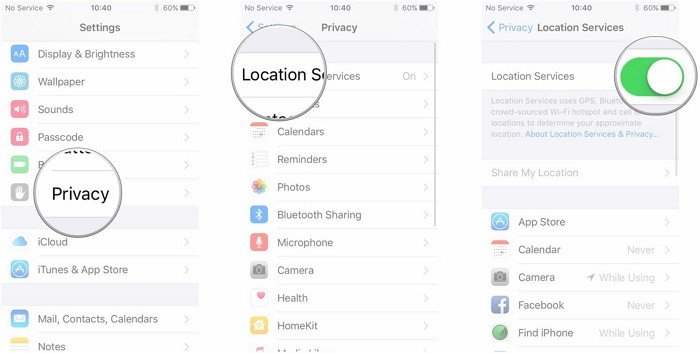
This simple reset will help stabilize your iAnyGo virtual location and prevent it from quickly reverting to the real one.
Before entering the map page of your app or game, use General Mode once to establish a stable virtual location. After that, switch to Game Mode for optimal performance. Avoid altering map data while in Game Mode for best results.
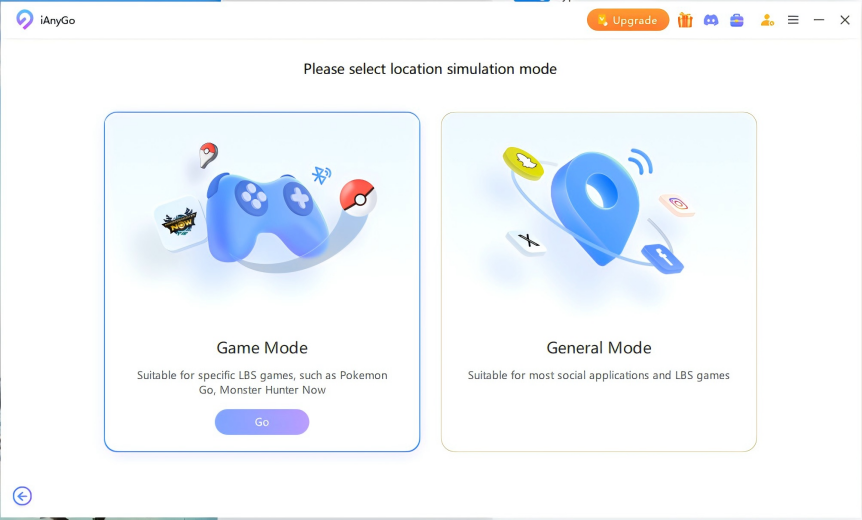
1. Minimize App Switching to Maintain Virtual Location Stability: One of the reasons iAnyGo location keeps resetting after 5 minutes is frequent switching between apps. For the best results, it’s recommended that you stay within the app or game interface you’re using to ensure the location remains stable. Rapid transitions between different apps, especially those using location services, can cause interruptions.
Limit the use of location-based apps like food delivery or ride-hailing services while using iAnyGo to avoid location resets.
2. Ensure a Stable Bluetooth Connection for iAnyGo to Work: Another reason for the iAnyGo not changing location issue could be a weak or disrupted Bluetooth connection. A reliable connection via USB or Wi-Fi can further ensure a smoother experience when modifying your location.
3. Update iAnyGo for Compatibility with iOS 18: If iAnyGo is not working with iOS 18 or failing to change your location, it could be due to compatibility issues. Make sure iAnyGo is updated to the latest versions.
If you are facing iAnyGo Not Working when using iAnyGo, there could be several reasons why iAnyGo is not opening. Here are some common troubleshooting steps you can follow:
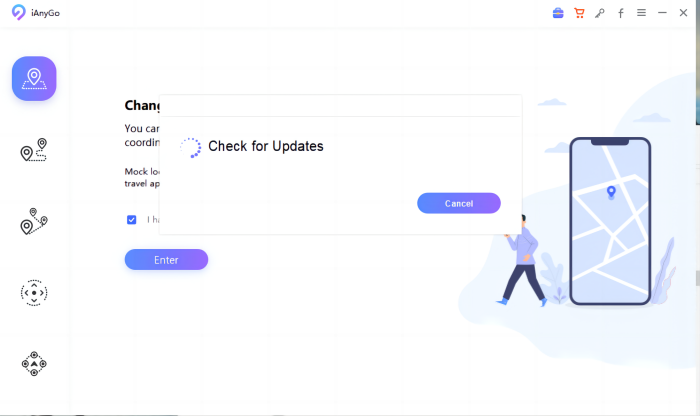
One of the most practical things to do when your ianygo is not working is to contact the Tenorshare iAnyGo team. They will guide you about the problem and show you a genuine solution to fix it.
If there is a server file missing, then you may run into a failed to-load resource error on Tenorshare iAnyGo. But there are ways to fix it so don’t worry. Here is how you can fix this error by resetting your browser to the default settings.
The quickest solution is to upgrade to a system with ios17.4 or higher, so that no driver installation is required. If you use similar software from other companies, please uninstall it.
If you don't want to upgrade, you can fix the iAnyGo Apple driver driver installation failed as follows.




If you are facing the issue of iAnyGo network abnormal, then try the following methods to fix it.
On Feb 22, 2024, iOS Monster Hunter Now players faced "Searching for GPS signal" due to an update altering location detection. Using any location-changing tool triggers MH Now detection, causing the signal search issue. But don't worry, your account hasn't been banned.
So, how can Pokémon location be spoofed using iAnyGo without encountering error 12?
Install iAnyGo on your computer by clicking the button above. Launch iAnyGo on your computer. Select the 4th Joystick icon as shown below, and hit Enter.
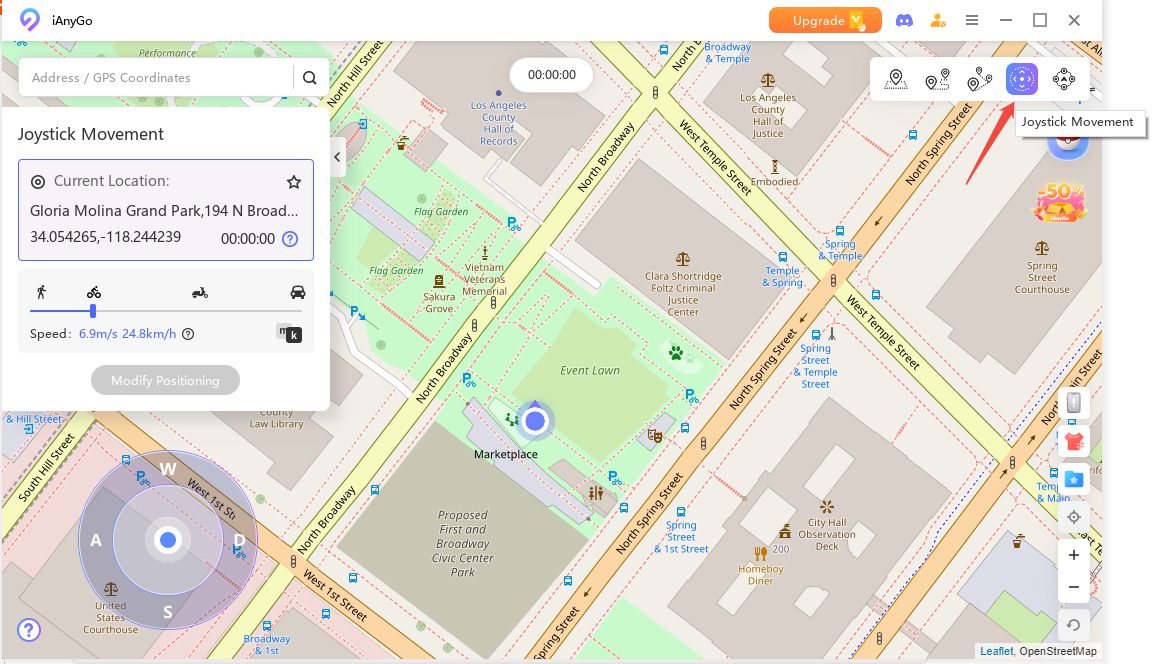
Connect your iPhone to the computer, then unlock it and tap “Trust”.

You can now use the joystick to go wherever you want, and you can also adjust the movement speed. You have the freedom to switch between all 360-degree of directions, including east, south, west, and north.
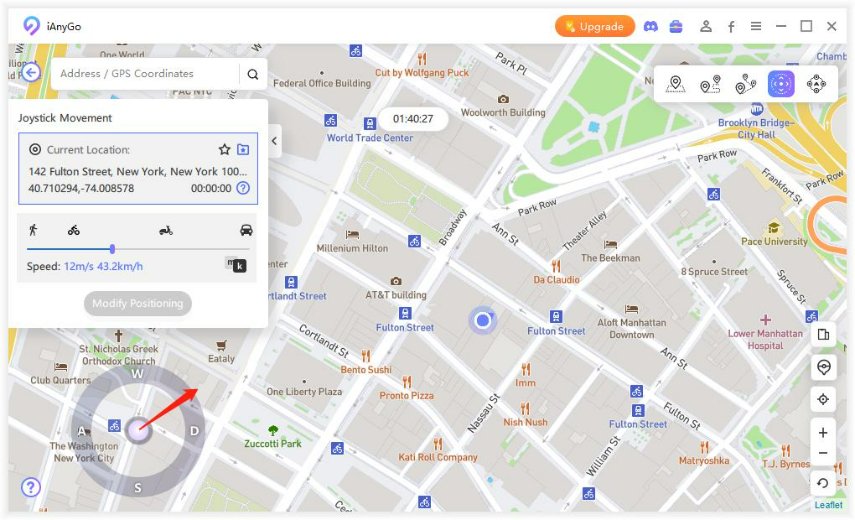
Open Monster Hunter Now on your iPhone, and the game will detect that you’re moving. Start enjoying now!
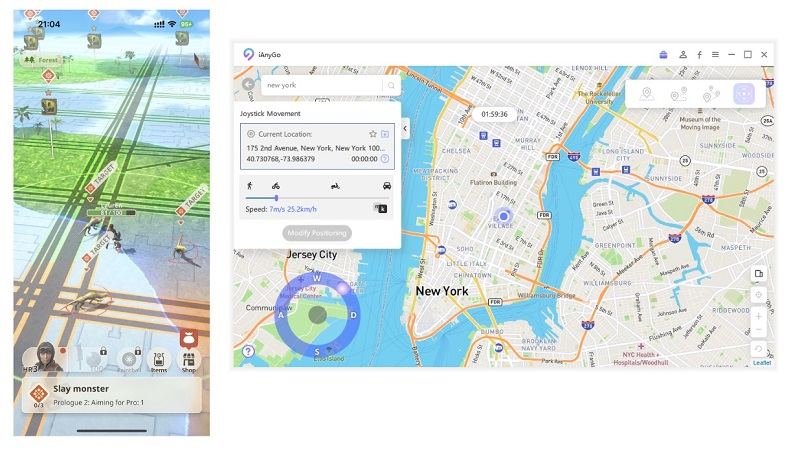
If you fail to get an answer by contacting the authorities or are in a hurry to fix iAnyGo, you can use the following methods to fix the problem yourself.
The Tenorshare support center has been created for the convenience of the users. Here is how you can go to the Tenorshare support center.
Write out the form based on your problem and submit it.

Another easy way to get in touch with the iAnyGo support is to go to the YouTube channel of iAnyGo. Here is how you can do it.
Go to iAnyGo YouTube Channel.

Leave your problem on the comment bar under the latest video, and the iAnyGo Support team will contact you.


Tenorshare iAnyGo is a handy tool for people who want to spoof their location and get the most out of it. If you have problems when using iAnyGo, don’t hesitate to send your precious feedback to us. The iAnyGo support team will always be there for you.
then write your review
Leave a Comment
Create your review for Tenorshare articles

2025 Top Location Changer
With Bluetooth tech built-in: no cracked/error 12, 0-risk.
By Jenefey Aaron
2025-12-19 / change location