iAnyGo-No.1 Free Location Changer for iOS and Android
Change GPS with 1-click, simulate routes, joystick control, no jailbreak!
iAnyGo-No.1 Free Location Changer
1-Click GPS change, joystick, no jailbreak!
Tenorshare iAnyGo is a handy GPS spoofing tool that lets you change your iOS location with ease. Whether you're using it for privacy or location-based games like Pokémon Go, it usually runs smoothly. However, some users face the issue of the iAnyGo location resetting frequently. This can happen due to Bluetooth mode instability, DNS misconfiguration, or recent iOS updates.
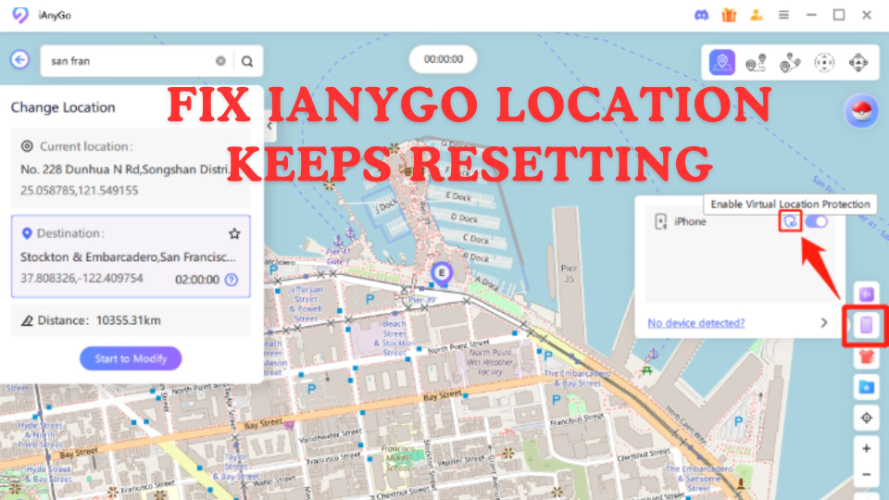
In this guide, we’ll explore how to fix the iAnyGo location keeps resetting problem using a stable DNS solution, Bluetooth mode settings, and the built-in IP Finder feature for a more reliable spoofing experience.
Some users are confused when they search for iAnyGo and see messages like “iAnyGo is no longer available” or encounter issues where the app stops working after iOS updates.
With the release of new iOS updates (like iOS 26), these issues have become more frequent due to tighter system-level controls. But don’t worry there are effective workarounds.
To solve these issues, Tenorshare ianygo has introduced two powerful features:
Before you start spoofing your location using iAnyGo, there’s an important setup you need to take care of: Check DNS location to help change your IP location. This is especially helpful when you’re trying to simulate locations from different countries.














iAnyGo is one of the best tools available for spoofing your iPhone’s GPS location safely and reliably. Whether you're playing location-based games like Pokémon GO or Monster Hunter Now, iAnyGo helps you teleport to any place in the world without needing to jailbreak your device.
Safest Change GPS Location on iPhone & Android without jailbreak/root!
It supports smooth joystick movement, customizable speed, and built-in protection features to avoid common errors like ianygo failed to detect location 12. Even with the latest iOS versions, iAnyGo remains stable, user-friendly, and highly effective for long-distance GPS changes. If you want complete control over your virtual location, iAnyGo is the tool you can trust.
Many users report that their ianygo location keeps resetting after changing it, which can be frustrating, especially when playing location-based games or using it for privacy purposes. This issue often stems from conflicts with iOS updates, security features, or improper software configurations.
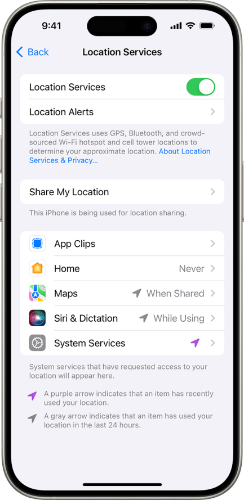
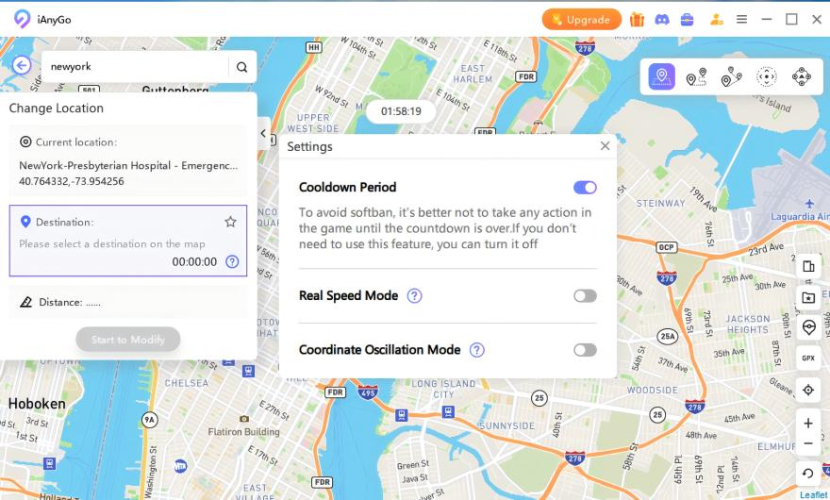
In Monster Hunter Now (MHN), players often encounter the GPS location not found message when using iAnyGo to spoof their location. This is typically due to the app's inability to maintain a stable location spoofing, especially after recent iOS system updates.
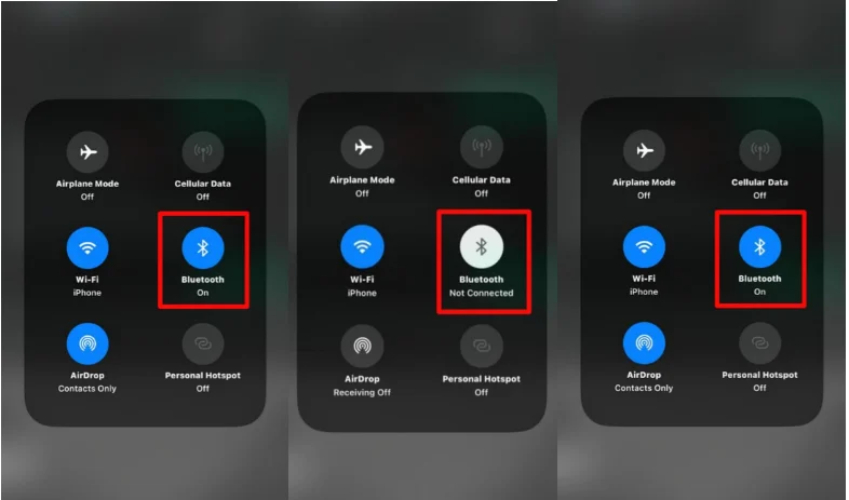
Safest Change GPS Location on iPhone & Android without jailbreak/root!
You’re tired of the iAnyGo location keeps resetting issue ruining your spoofing experience, it’s time to upgrade your approach and use IPLocate to change DNS. The latest iAnyGo now includes powerful features like Bluetooth Mode and IP Finder (DNS) that work together to keep your virtual location stable, even on iOS 18+. Whether you're playing Pokémon GO or Monster Hunter Now, the updated iAnyGo offers smooth, continuous movement without error messages or GPS drops.

then write your review
Leave a Comment
Create your review for Tenorshare articles

2025 Top Location Changer
With Bluetooth tech built-in: no cracked/error 12, 0-risk.
By Jenefey Aaron
2025-12-12 / change location