4uKey - One-Click Easy iPhone/iPad Unlocker
Unlock Screen Lock/Apple ID/MDM/Screen Time Passcode Instantly
Easy iPhone/iPad Unlocker
Unlock iPhone Passcode Instantly
Are you wondering how to determine if iPhone is locked to a particular carrier or not? Whether you want to move to a different network provider, sell the phone, or purchase a second-hand one, a locked device does not allow flexibility.
You would only be able to use it with a certain carrier. That’s why in this nifty 2025 guide, we offer reputable methods to find out whether your iPhone is carrier-locked or not. We’ll also give one more special tip to remove other iPhone locks. Let’s roll!
You might want to learn how to determine if iPhone is locked because of the following reasons:
Here’s how to check if iPhone is locked or unlocked in 4 ways. Not all methods might function in all scenarios. So, pick one based on your situation:
You can check in your iPhone settings if your phone is locked to a carrier or not. This is a simple method that doesn’t require the use of an external checker. However, this method is only for iOS 14 and above. Here’s how to check if iPhone is unlocked in Settings:
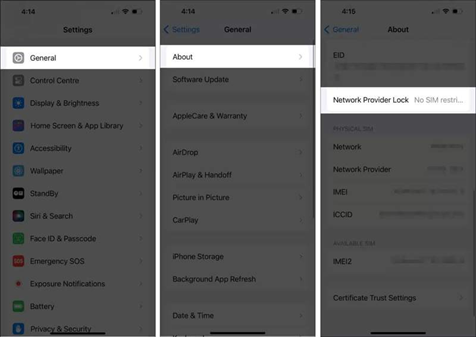
You can also learn how to check if iPhone is unlocked with IMEI Checker tool. It allows you to check if your iPhone is locked without using a SIM card. The IMEI is a unique number that can show if your phone is tied to a carrier. This method is helpful when buying a used iPhone or if you don’t have another SIM to test.
Some carriers, such as AT&T, offer online tools to check the unlock status. There are also free IMEI tools that give basic info, while paid ones offer full details. However, if your phone was just unlocked, it might take a little time for the update to show its unlocked status. Here’s how to know if IMEI is locked with the help of an IMEI Checker tool:
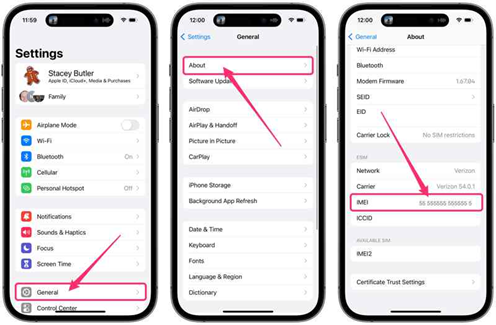
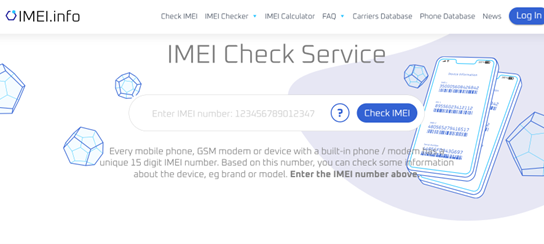
If you’re unsure about your SIM-locked iPhone and wish to unlock it, the best way to confirm its lock status is by contacting your carrier. They give the most accurate info and can tell you if your phone is eligible to be unlocked, like if it’s fully paid off. They can also help clear up any confusion from online checks. Here’s how to check if iPhone is blocked by contacting your carrier directly:
The easiest way to see if your iPhone is unlocked is to put in a SIM card from another carrier. If it works and connects to the network, your phone is unlocked. If it doesn’t, it’s still locked to your original carrier. Here’s how to tell if an iPhone is carrier-locked by inserting a SIM card from another carrier:
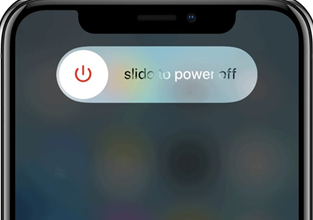

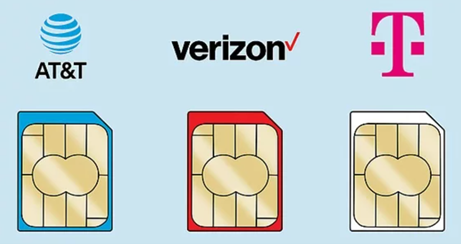
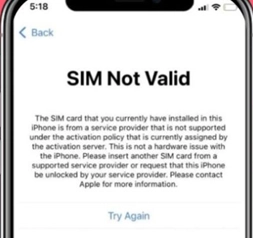
If you’ve bought a second-hand phone and don’t know its passcode or have forgotten it, you can unlock it with the help of a third-party tool. Though it can’t remove a carrier lock, Tenorshare 4uKey is the best option to remove many types of iPhone locks, like PIN, pattern, screen lock, biometric, and Face ID etc. Here’s more info on this tool:
Here’s an example of removing an iPhone passcode with the help of 4uKey:


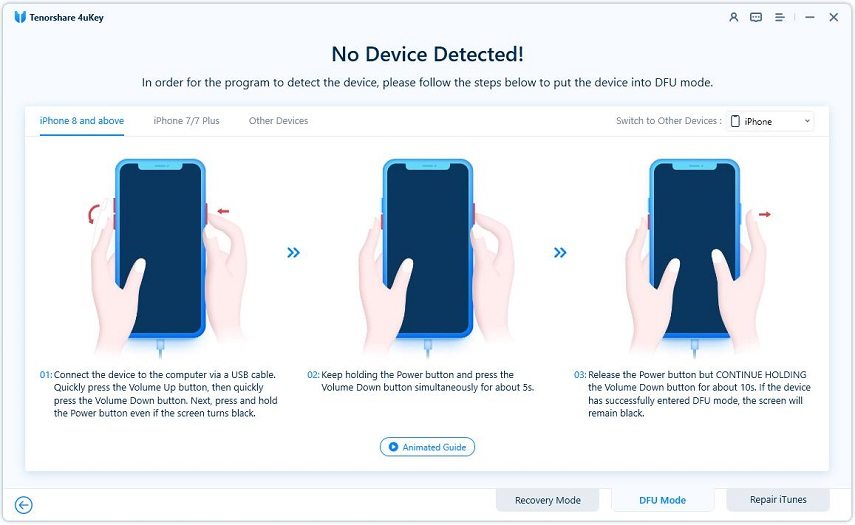



Unlocking an iPhone is legal in most countries, including the U.S., due to a 2014 law. However, it must follow your carrier’s rules, like your phone needs to be fully paid off, not stolen, and meet any contract terms. Only the carrier can approve the unlock, and Apple doesn’t do it.
You can find out which carrier your iPhone is locked to with the following methods:
New iPhones bought directly from Apple at full price are usually unlocked. But if you buy through a carrier with a payment plan, the phone is often locked until it’s paid off or used for a certain time. Some carriers, like Verizon, automatically unlock phones after 60 days.
You can verify if your iPhone is original or fake with the following methods:
If you figure out how to determine if iPhone is locked, this helps you switch carriers, avoid high roaming fees, increase resale value, and prevent activation issues. You can check this through your phone settings, IMEI checker, by calling your carrier, or using a different SIM card. If your iPhone is locked due to a forgotten passcode or screen lock, Tenorshare 4uKey is a simple and effective tool to remove it. It can also remove screen locks, Apple & Face ID, MDM, biometric, and more without data loss or jailbreaking.

then write your review
Leave a Comment
Create your review for Tenorshare articles

Easily Unlock iPhone passcode/Apple ID/iCloud Activation Lock/MDM
100% successful unlock
By Jenefey Aaron
2025-12-12 / Unlock iPhone