4uKey for Android - No.1 Android Unlocker & FRP Tool
Unlock Android Screen Lock & Remove FRP without Password
Android Unlocker & FRP Tool
Unlock Android Screen Lock & Remove FRP
Samsung Good Lock is a powerful customization tool designed to enhance the user experience on Samsung Galaxy devices. Good Lock APK offers a wide range of features to help you achieve your desired setup.
However, the app's availability can vary by region, and it may not be accessible in all countries. This guide will walk you through what Samsung Good Lock is, how to download it in any country, how to use its features, troubleshoot common issues, and answer frequently asked questions.
Samsung Good Lock App is an official Samsung app that allows users to deeply customize their Galaxy devices. It provides a suite of modules that enable modifications to various aspects of the device's interface and functionality.
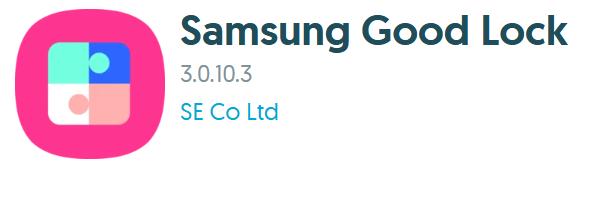
Advice is available for a wide range of Samsung devices including the Galaxy S series (S7 to S24), Galaxy Z Fold/Flip series, and Galaxy Note models (Note7 to Note20 Ultra).
It also covers the Galaxy A series (A30 to A90 5G) and Galaxy Tab series (Tab S4 to Tab S9 FE+). Whether you're using a phone or tablet, support spans across LTE, 5G, FE, and Ultra variants.
Samsung Good Lock is officially available in more than 40 countries worldwide. Some of the key countries where users can access and Good Lock APK download directly from the Galaxy Store include the United States, United Kingdom, India, Germany, Australia, Canada, France, South Korea, and Brazil.
Recently, Samsung expanded its availability to new markets such as Croatia, Serbia, Slovenia, and Ukraine, making the customization tool more accessible to users in Eastern Europe.
If you're in a country where Samsung Good Lock isn't available, you can try the following methods:
Method 1: Change Galaxy Store Location
Once you put your SIM back, the app won’t appear in the store, but it will stay on your phone.
Method 2: Install APK Manually
For the best chance of success, use a paid VPN like ExpressVPN or NordVPN. Free VPNs often don’t connect properly to the US and may cause the method to fail.
Once you’ve opened Good Lock, you’ll notice it’s structured into two main sections — Make Up and Life Up. The "Make Up" section lets you customize the appearance of your device, while "Life Up" focuses on enhancing usability and system behavior. What makes Good Lock powerful is the variety of modules it offers, each targeting a specific part of the user experience.
Take LockStar, for example. This module gives you full control over the lock screen layout. You can move the clock, reposition system icons, change wallpapers, and even add new widgets. It’s perfect for users who want a lock screen that matches their style — whether that’s minimal, functional, or something more expressive.
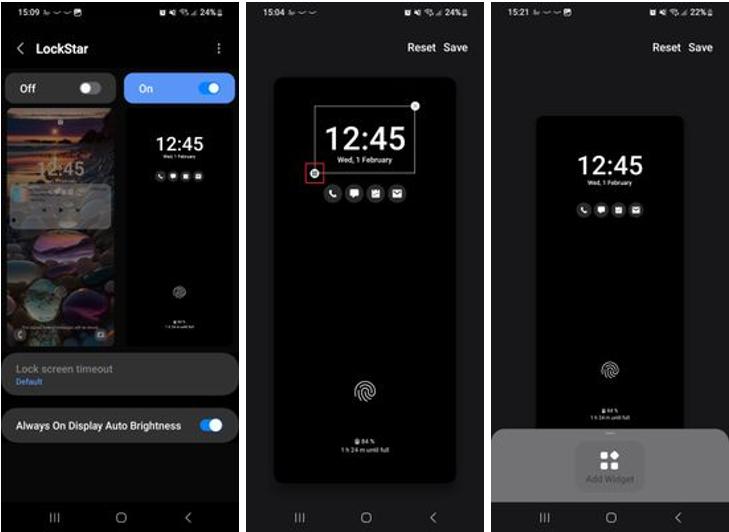
Then there’s Theme Park, which allows you to create your own custom themes. You can design the look of your quick panel, keyboard, icons, and volume sliders, all based on a color scheme of your choice or even an image from your gallery. It’s a creative playground for anyone who enjoys a deeply personalized UI.
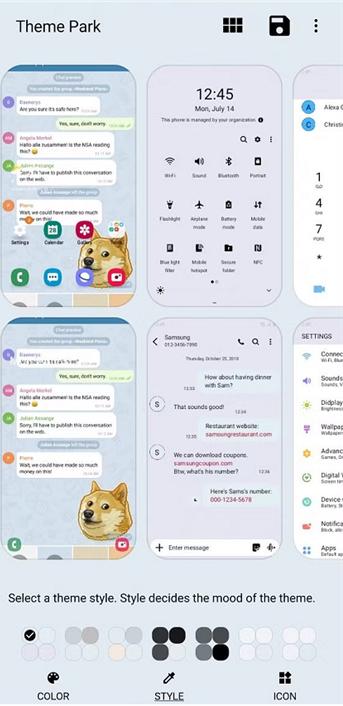
QuickStar focuses on the quick settings panel. It lets you change which icons are visible, adjust the layout, and customize clock placement. You can also tweak the overall theme of the panel, making it more consistent with the rest of your system design — especially if you're using a theme from Theme Park.

For users interested in added functionality, RegiStar is a standout. It belongs in the "Life Up" category and lets you configure shortcuts using gestures — like double-tapping the back of your phone to open an app — or remap the side key to trigger actions beyond just launching Bixby or the camera. You can even adjust how the Settings app itself behaves, streamlining access to frequently used functions.
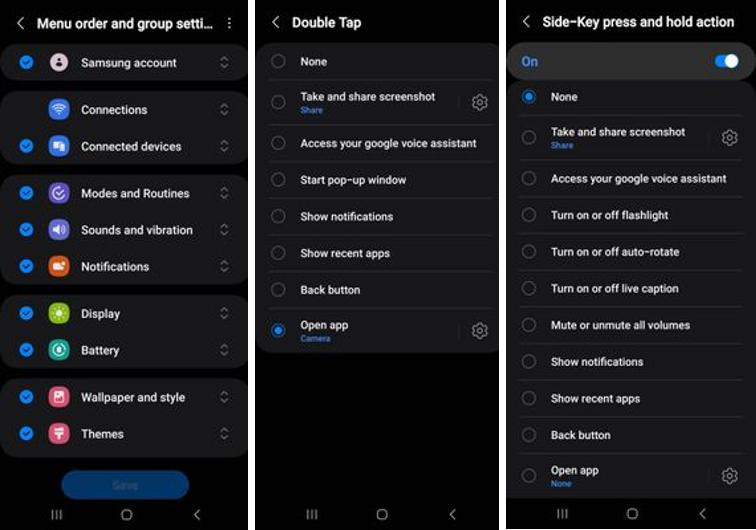
If you're experiencing issues with Samsung Good Lock, consider the following troubleshooting steps:
For persistent issues, consult Samsung's support or community forums for further assistance.
Yes, Samsung Good Lock is an official app developed by Samsung, making it safe to use on supported devices.
Generally, Good Lock APK has minimal impact on battery life. However, certain modules with background processes may consume more power.
Good Lock is designed to be lightweight and shouldn't significantly affect device performance. If you notice slowdowns, consider disabling unused modules.
To install Good Lock on your Samsung phone:
If Good Lock APK is not available in your country, follow the steps in Part 2 above to install it using APK files or VPN.
If you ever forget your phone's password or pattern, or if you buy a second-hand Samsung device that's locked, Samsung doesn’t offer an easy solution to get back in. This is where 4uKey for Android can help.
Tenorshare 4uKey is a software tool that helps users remove screen locks from Android phones, including Samsung models, without needing the password. Whether your screen is locked with a PIN, pattern, password, or fingerprint, this tool can help you regain access.
First, download and install the software on your computer. Launch the program, choose the feature "Remove Screen Lock" and connect your device to the computer via USB cable

Now choose the Android model accordingly. If your device is not present in the list then you need to use another mode to unlock it.

The data package will be automatically downloaded for your device. Once done, click “Next” to continue to the next step.

Once finished, you can unlock and hard reset Android phone using PC successfully.
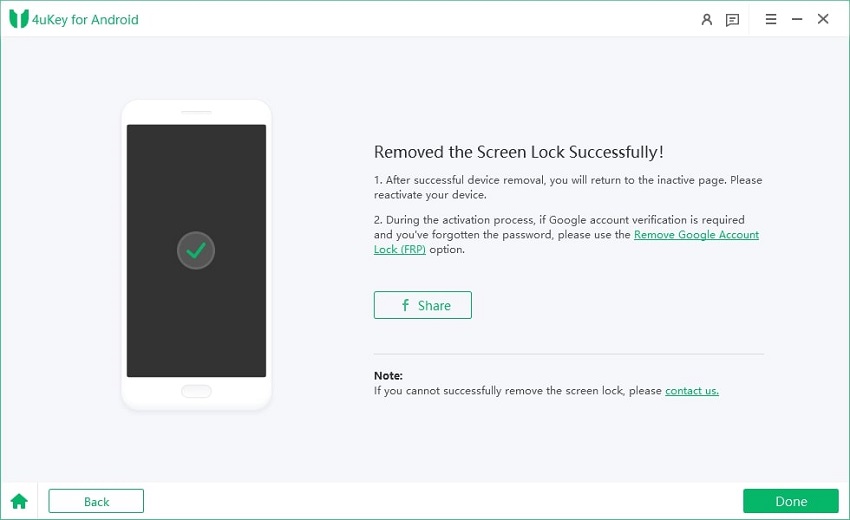
Samsung Good Lock is one of the best tools for customizing your Samsung phone to match your style and needs. From lock screen changes to advanced multitasking tweaks, it offers everything you need to make your phone feel truly yours.
As a bonus tip, if you're ever locked out of your Android phone and need a fast and reliable way back in, don’t forget about 4uKey for Android —a trusted tool with a simple process and high success rate.


4uKey for Android - No.1 Android Unlocker & Samsung FRP Tool
then write your review
Leave a Comment
Create your review for Tenorshare articles

By Jenefey Aaron
2026-01-05 / Unlock Android