Quick Share Guide – Transfer Files Effortlessly
If you are wondering how to use Quick Share, this guide will help you understand it on Samsung devices, Android, iPhone, and Windows PCs. With Quick Share, you can quickly send photos, videos, documents, and even apps. For Samsung users, learning how to use Quick Share Samsung devices ensures smooth and reliable transfers.
We also cover how to use Quick Share on different platforms, along with Quick Share for Windows tips and alternatives like Quick Share for full file-sharing flexibility.
Part 1: What Is Quick Share?
Quick Share is Samsung’s file-sharing tool designed for fast and simple transfers between compatible devices. It is built to work primarily with Samsung Galaxy smartphones and laptops, but it also offers some cross-device options.
Unlike traditional methods like email or Bluetooth, Quick Share uses Wi-Fi Direct and cloud links to move files quickly. It allows you to send photos, videos, documents, and even apps (to other Samsung devices) without complex setup.
Supported Devices of Quick Share
Quick Share works best on Samsung Galaxy phones, Samsung laptops, and Windows 10 or 11 PCs with Samsung software installed.
Pros & Cons of Quick Share
- Pros: Fast transfers, easy to use, simple interface, works with Samsung Cloud for wider sharing.
- Cons: Limited to Samsung devices for full functionality, maximum 1GB per file, some features not available for iPhone or Windows users.
Part 2: How to Use Quick Share on Samsung Devices
Quick Share on Samsung devices allows fast file transfers locally or via Samsung Cloud. With Quick Share, you can send files nearby using Wi-Fi Direct and Bluetooth, or share anywhere using Cloud links. Understanding how to use Quick Share Samsung devices makes transferring files smooth and reliable.
- Enable Quick Share. Go to Settings → Advanced Features → Quick Share, or enable it from Quick Settings shortcut.
- Turn on phone visibility. Go to Settings → Connections → Phone Visibility, and select Everyone or Contacts Only.
- Share files with nearby devices. Open the app containing your file, long-press it, tap Share → Quick Share. Select the recipient device and ask them to accept. The file will appear in the Downloads folder.
- Share files anywhere via Samsung Cloud. Locate the file, tap Share → Quick Share, then select Share in an App or Share using QR Code. Send the generated link or QR code to the recipient, who can download the file.
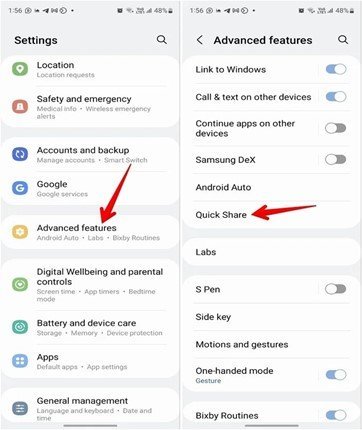
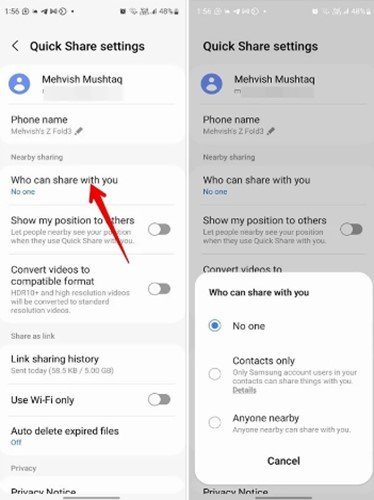
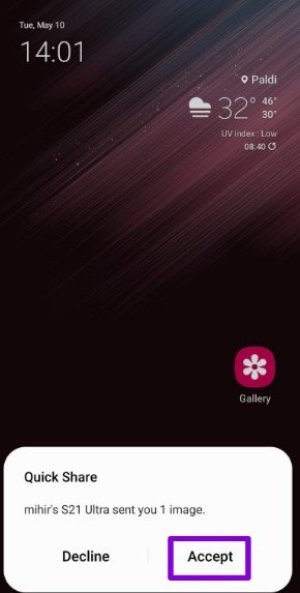
Part 3: Quick Share on Android, iPhone, and PC
Quick Share works best on Samsung devices, but here’s how it can be used across different platforms.
Quick Share on Android
Quick Share is available only on Samsung Android phones. However, you can use it with some third-party apps for file transfers within the Samsung ecosystem. Remember, it cannot fully transfer files to non-Samsung Android devices.
Quick Share on iPhone
Quick Share on iPhone is limited. You cannot install Quickshare download on iOS. The only option is to send a file from a Samsung device using a cloud link. The recipient on iPhone can open the link to download the file.
Quick Share for Windows
Quick Share for Windows works on Samsung PCs running 64-bit Windows 10 or higher. You can connect your Samsung phone and PC to transfer files efficiently.
Tips for Smooth Sharing with Quick Share
- Keep Wi-Fi enabled on both devices
- Make sure both devices are unlocked
- Ensure there is enough storage on the receiving device
Following these tips ensures smooth and fast transfers when learning how to use Quick Share on PC or other platforms.
Part 4: Quick Share to Anyone, Anywhere
Samsung's Quick Share allows you to share files with anyone worldwide using an Image name. This feature works across all devices and platforms, including non-Samsung Android phones and iPhones. The only requirement is that the sending device must be a Samsung Galaxy.
By using Quick Share, you can send photos, videos, documents, and more securely via Samsung Cloud.
- Locate the file you want to send from any app, such as Gallery or My Files.
- Tap and hold the file, then tap the Share icon. Select Quick Share. On older Samsung devices, you might see a separate Image name sharing icon.
- Choose your sharing method. You can select Share in an App or Share using a QR Code. This action uploads the file to Samsung Cloud and generates a unique Image name.
- If you select Share in an App, choose the app to send the Image name link. The recipient can tap the link to download the file.
- If you select Share using a QR Code, generate the QR code, share it with the recipient, and have them scan the code to receive the file.
- To view shared files, go to Settings → Advanced Features → Quick Share → Image name sharing history. Here you can see sent and received files along with expiration dates.
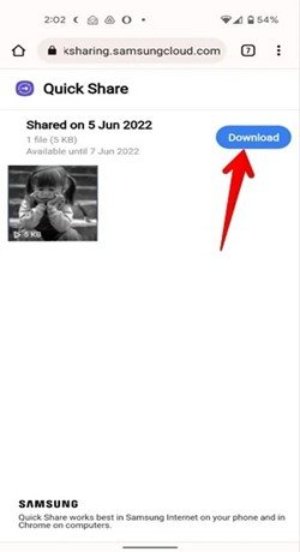
Part 5: Best Alternative to Quick Share – Share Files Between Android and iPhone
Quick Share works well between Samsung devices, but it has limitations when transferring large files or sharing across different platforms. Tenorshare iTransGo is a dependable alternative that supports all Android and iOS devices.
It allows you to transfer photos, videos, contacts, apps, and documents safely, quickly, and without restrictions. Unlike Quick Share, iTransGo supports cross-platform transfers, large files, and multiple devices, making it ideal for anyone needing seamless file sharing between Android and iPhone devices.
Key Features of iCareFone iTransGo
- Cross-platform transfer between Android and iOS.
- Moves photos, videos, contacts, apps, and documents without limits.
- Fast, secure transfer via PC with minimal setup.
- Efficiently handles large or multiple file transfers.
- Supports all major Android and iOS devices, including the latest models.
Steps to Transfer Photos from Android to iPad via iTransGo
- Download Tenorshare iTransGo for free on your computer. Launch it and click the "Start" button to select your preferred transfer method.
- Connect both phones to the computer using USB cables. Once they’re connected, you can choose the types of data you want to transfer, such as contacts, messages, photos, or apps.
- The data will be transferred quickly, and the screen will display a message saying "Transfer successful.".
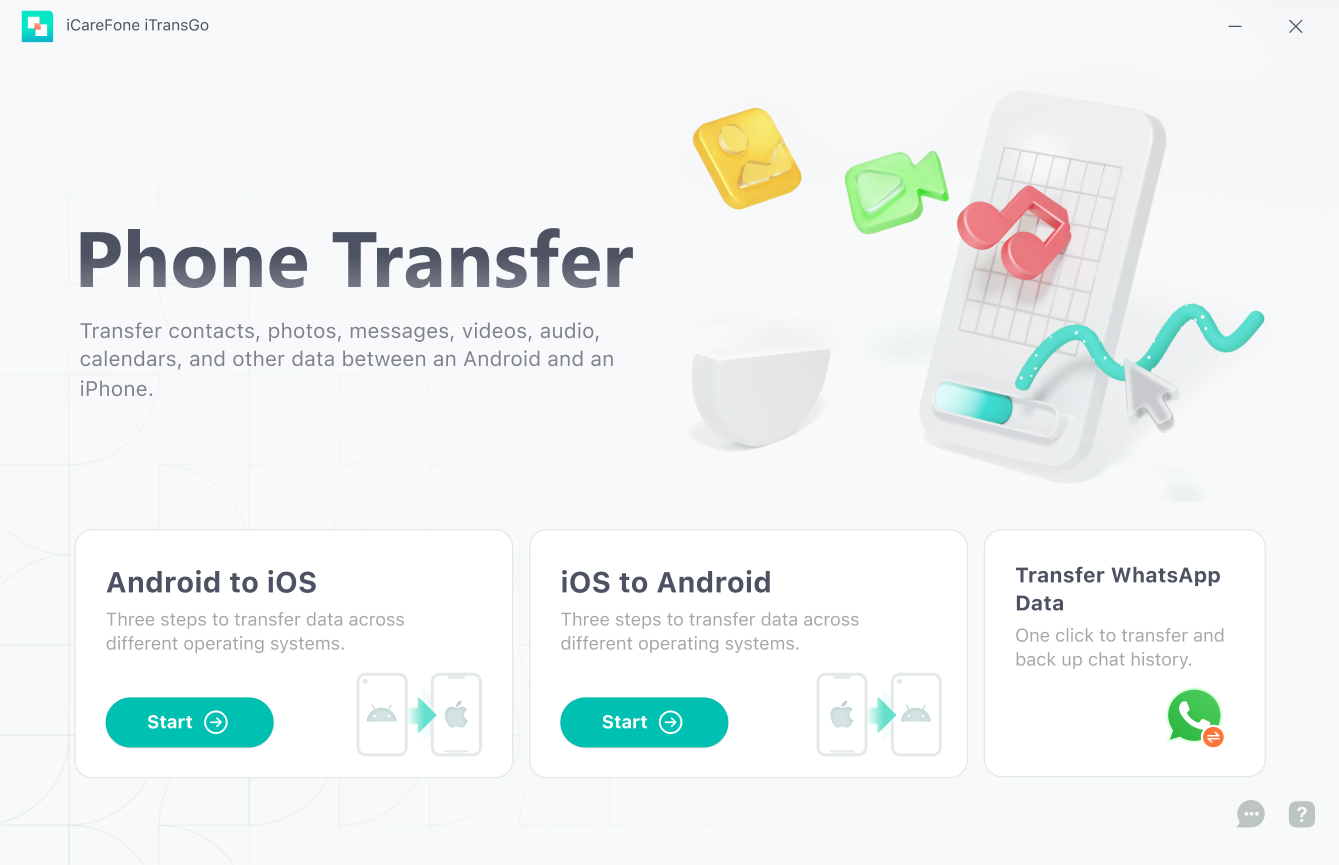
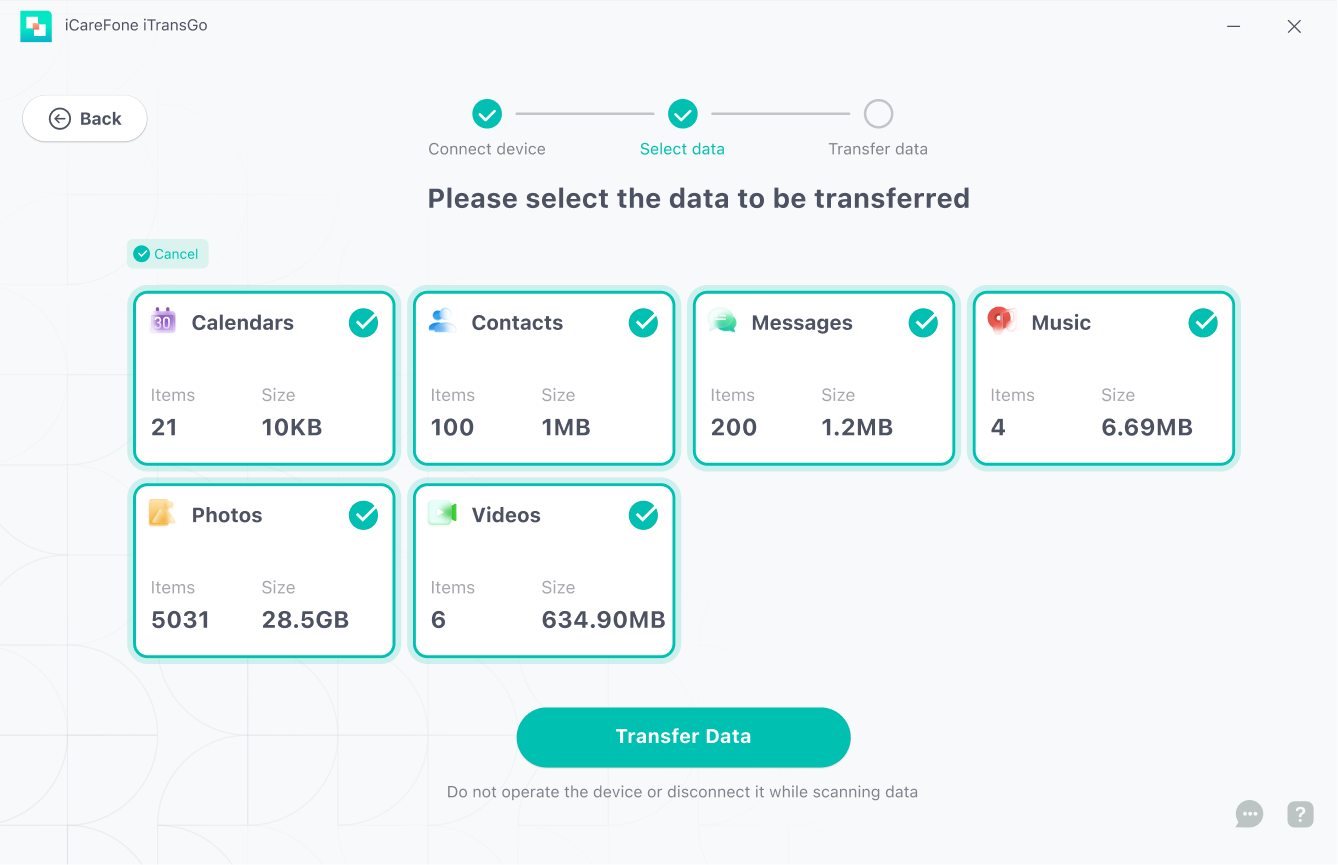
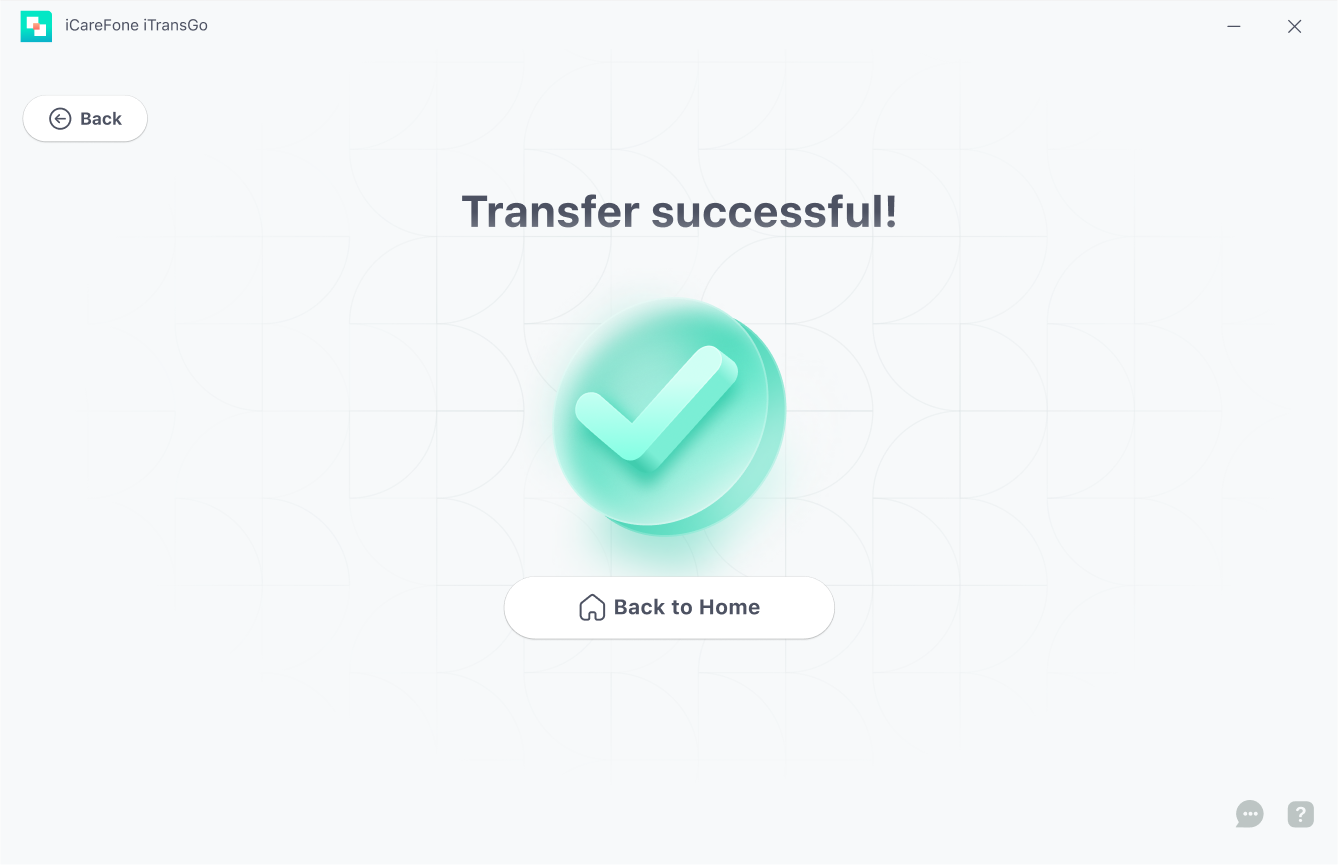
Part 6: FAQs about Quick Share
1. Can Quick Share send files from Samsung to non-Samsung phones?
Quick Share can send files via Samsung Cloud link, but direct transfers are limited to Samsung devices only.
2. Is Quick Share available on iPhone and Windows?
iPhone cannot run Quick Share directly. Windows PCs support Quick Share for Samsung laptops and compatible devices.
3. What is the best Quick Share alternative for cross-platform transfer?
Tenorshare iTransGo allows Android and iOS transfers with no file size restrictions.
Conclusion
Quick Share is an easy tool for Samsung users to transfer files, apps, photos, and documents quickly between devices. It works best on Samsung Galaxy phones, laptops, and Windows PCs, though it has limits like 1GB max per file and restricted non-Samsung support.
For cross-platform transfers or large files, Tenorshare iTransGo is a better choice. It works with Android and iOS devices, allowing fast, safe, and unlimited transfers.
Speak Your Mind
then write your review
Speak Your Mind
Leave a Comment
Create your review for Tenorshare articles
Related articles
All topics





By Jenefey Aaron
2026-01-15 / Transfer