How to Transfer Photos from Android to iPad – Step-by-Step Guide
Transferring photos from Android to iPad can feel confusing, especially if you are switching devices or need your important files on a new tablet. Since Android and iPad run on different operating systems, moving photos directly is not always simple.
Many users wonder how to transfer photos from Android to iPad wirelessly or via cable, while others look for ways to transfer photos from Samsung to iPad without PC. By following these steps, you will learn how to transfer photos from Android to iPad safely, quickly, and without losing any data.
Part 1: Why Transferring Photos from Android to iPad Can Be Tricky
Moving photos from Android to iPad is not always straightforward because Android uses Google-based services while iPad runs on iOS. This difference can create challenges in speed, compatibility, and completeness of the transfer.
Choosing the right method is important to ensure you get all your photos safely without losing quality. There are several options available, each with its pros and cons. You can use wireless apps, cloud storage, direct cable transfer, or professional tools. Each method suits different needs whether you want a few photos transferred quickly or an entire gallery moved without any hassle.
Part 2: Best Solution to Transfer Photos from Android to iPad Quickly
If you want a simple and reliable solution without resetting your iPad or installing multiple apps, Tenorshare iTransGo is an excellent choice. This tool allows you to transfer photos, videos, contacts, messages, and other data directly from Android to iPad with minimal effort.
Unlike email or cloud storage, it avoids limits on file size and internet speed, and unlike cables, it doesn’t require multiple steps or a computer for every transfer. Whether you are moving a few photos or your entire gallery, iCareFone iTransGo keeps all your data safe and maintains original quality.
Key Features of iCareFone iTransGo
- Cross-platform transfer between Android and iOS without compatibility issues.
- Moves photos, videos, contacts, messages, and more, keeping data intact.
- No iPad reset needed, unlike Move to iOS, saving time and hassle.
- Easy PC/Mac interface for fast, secure, and batch file transfers.
- Supports major Android brands like Samsung, Xiaomi, Huawei, OPPO, and Vivo.
Steps to Transfer Photos from Android to iPad via iTransGo
- Download Tenorshare iTransGo for free on your computer. Launch it and click the "Start" button to select your preferred transfer method.
- Connect both phones to the computer using USB cables. Once they’re connected, you can choose the types of data you want to transfer, such as contacts, messages, photos, or apps.
- The data will be transferred quickly, and the screen will display a message saying "Transfer successful.".
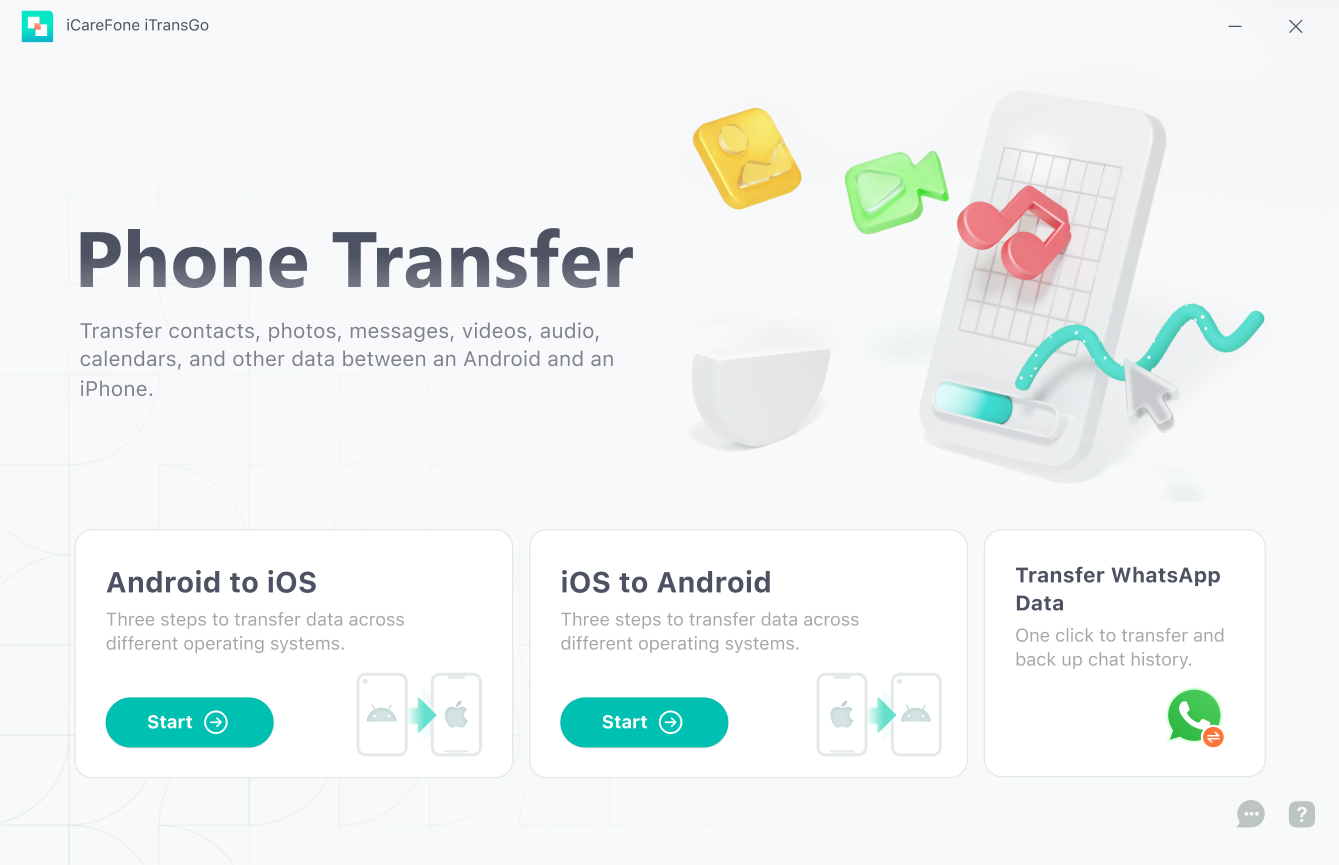
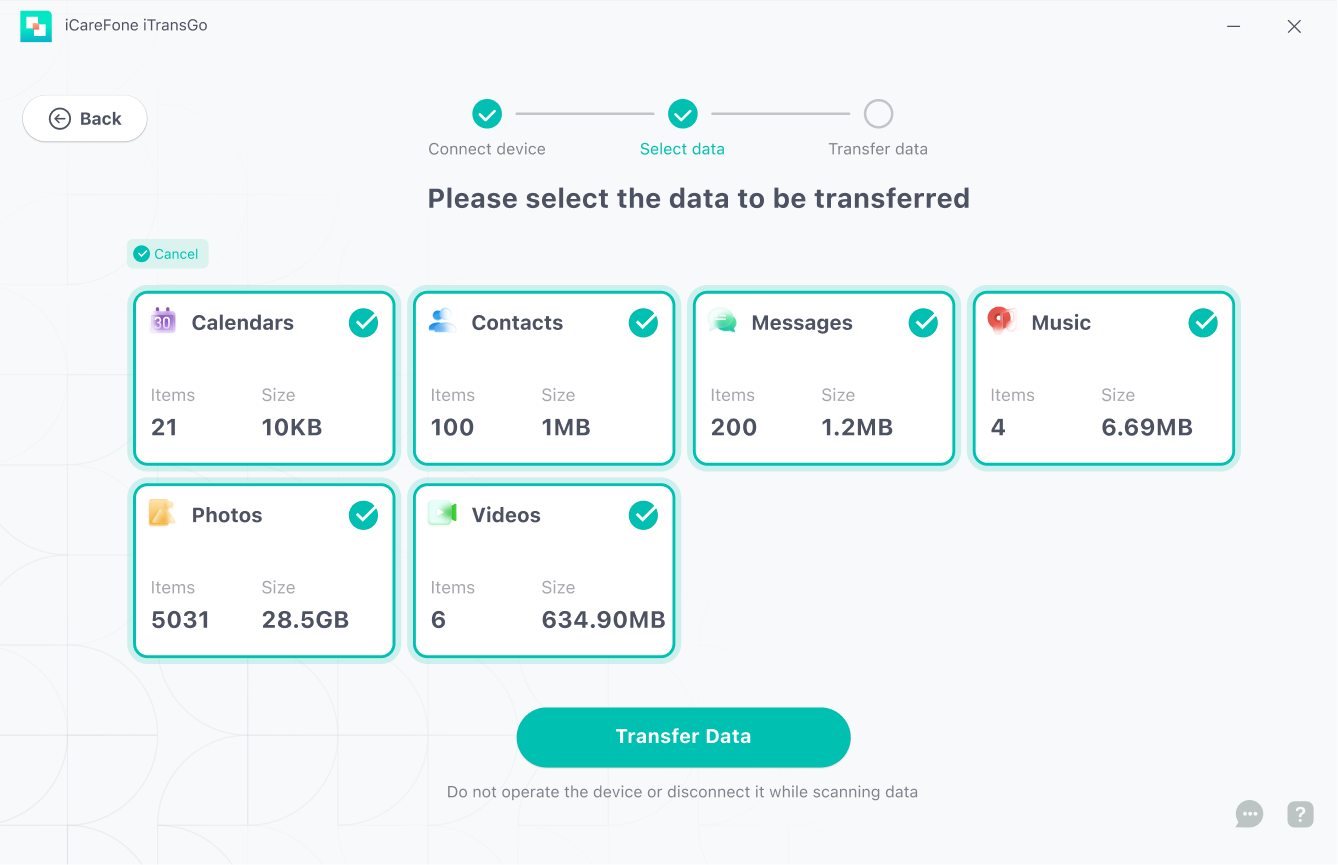
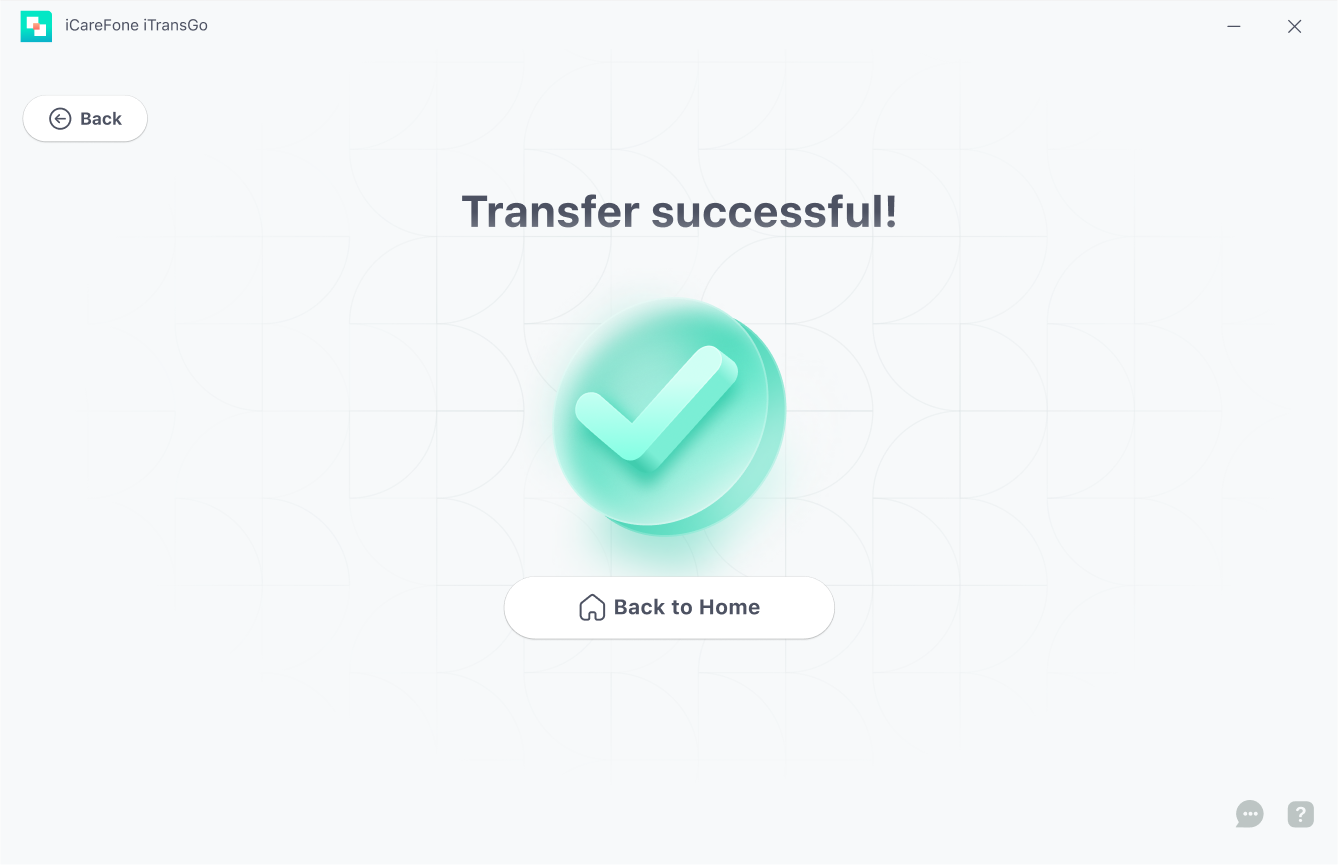
Part 3: Transfer Photos from Android to iPad Using Google Drive
If you only have a few photos or files to move, using Google Drive is a simple and effective way to transfer photos from Android to iPad wirelessly. This method allows you to upload files from your Android device to the cloud and then access them directly on your iPad without needing a cable or computer.
Here’s how to transfer photos from Android to iPad step by step:
- Open the Google Drive app on your Android device and tap the “+” icon. Choose Upload from the menu, then select the photos or files you want to transfer to your iPad. Wait for the upload to complete.
- On your iPad, open the Google Drive app and log in with the same account. Locate the uploaded photos, tap More, and select the app you want to open the files with. The photos will download to your iPad, ready for use.
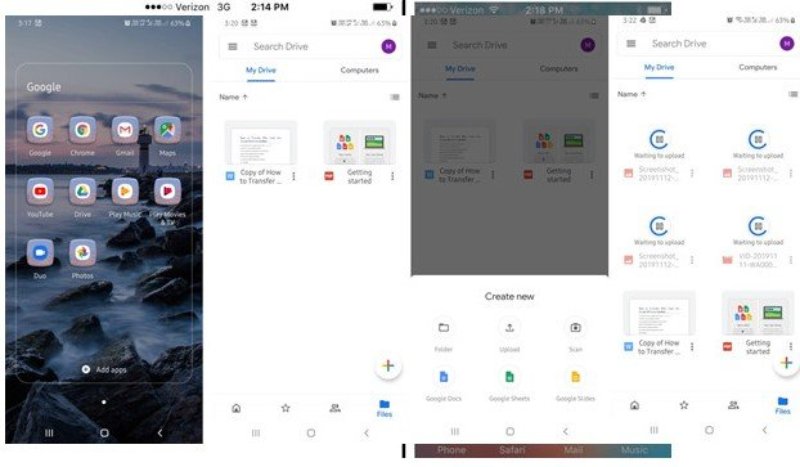
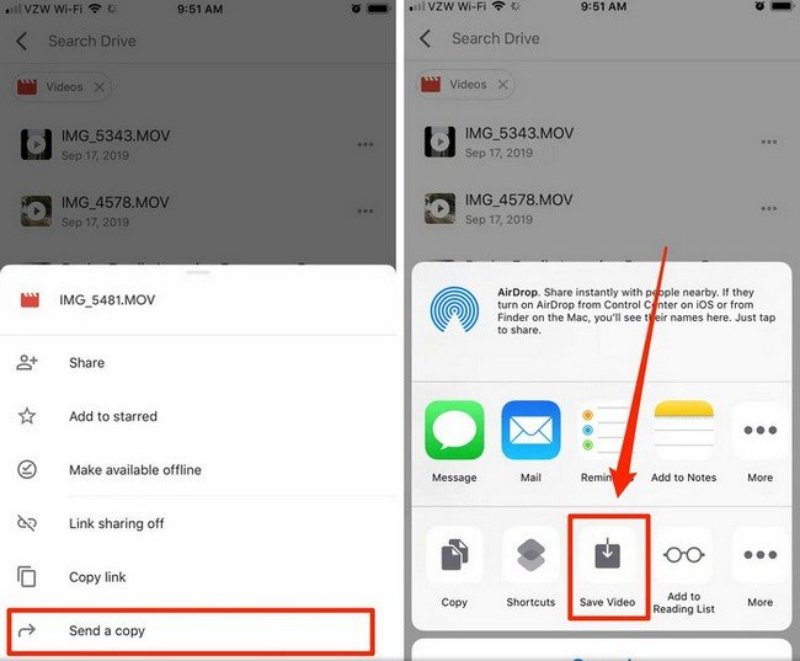
After downloading, you can move the photos to a preferred folder on your iPad using the “Send a Copy” option. This method is ideal if you want to transfer photos from Android to iPad without computer and don’t have a large number of files to move.
Part 4: Transfer Photos via Email
You can also use email to move photos from Android to iPad. This how to transfer photos from Samsung to iPad without pc method is useful if you only have a few files to transfer, but it may not be ideal for large batches.
If you want to transfer photos from Android to iPad without computer, email provides a simple and app-free solution.
- Open your email app on the Android device and tap Compose New Mail or New Message, depending on your service.
- Attach the photos you want to move and send the email to your own address.
- On your iPad, open the email and download the attachments to save them locally.
This method is an easy way to transfer photos from Android to iPad wirelessly when you have just a few files.
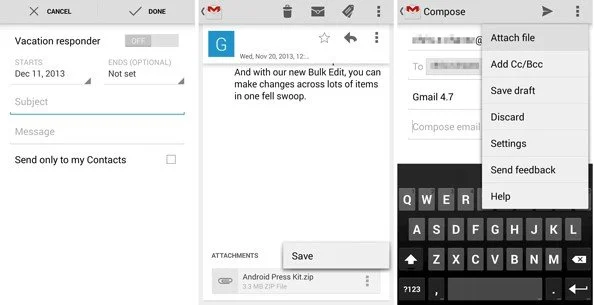
Part 5: Direct Transfer Using Cables or Move to iOS App
Move to iOS app is a reliable solution for users who want how to transfer photos from Android to iPad via cable. Developed by Apple, this app is designed to move data from Android to iOS devices, making it ideal when switching from an Android phone to an iPad. The app is free to download and allows you to transfer photos, contacts, messages, and other files quickly and safely.
It’s important to note that if your iPad is already set up, you must reset it before using Move to iOS to transfer data.
Here’s how to use it for how to transfer photos from Android to iPad:
- Start the iPad setup process. On the Apps & Data screen, select Move Data from Android.
- On your Android device, open the Google Play Store, download Move to iOS, and grant all necessary permissions.
- Launch the app on Android, tap Continue, agree to the terms, and tap Next.
- On the iPad, tap Continue. A 12-digit code will appear. Enter this code on your Android device.
- Once connected, select the data types you want to transfer, including photos, and tap Next. The transfer will start immediately. Finish setting up the iPad, and all transferred data will be available.
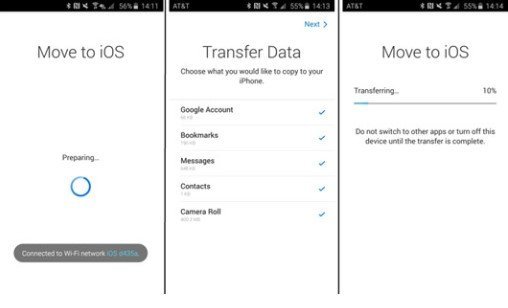
This method is helpful if you want to transfer photos from Android to iPad via cable indirectly, as it ensures all files move safely. However, it requires resetting your iPad, so it’s best for new or freshly reset devices.
Part 6: FAQs about Android to iPad Photos Transferring
1. Can I transfer photos from Android to iPad without a computer?
Yes, you can use cloud services like Google Drive or wireless apps. This is convenient but may be slower for large batches of photos.
2. Can I transfer photos from Samsung to iPad directly?
Yes, apps like Tenorshare iTransGo allow direct cross-platform transfer without losing quality.
3. Can I transfer photos via Bluetooth from Android to iPad?
No, iPad does not support direct Bluetooth file transfer from Android. Use wireless apps or cables instead.
Conclusion
Transferring photos from Android to iPad can be simple if you choose the right method. For small batches, Google Drive or email works well. If you prefer direct transfer, transfering photos from Android to iPad with cables or Move to iOS can help.
For the fastest and easiest way, Tenorshare iTransGo is highly recommended. It supports multiple devices, avoids resetting your iPad, and ensures safe, complete photo transfer.
Speak Your Mind
then write your review
Speak Your Mind
Leave a Comment
Create your review for Tenorshare articles
Related articles
All topics





By Jenefey Aaron
2025-12-30 / Transfer