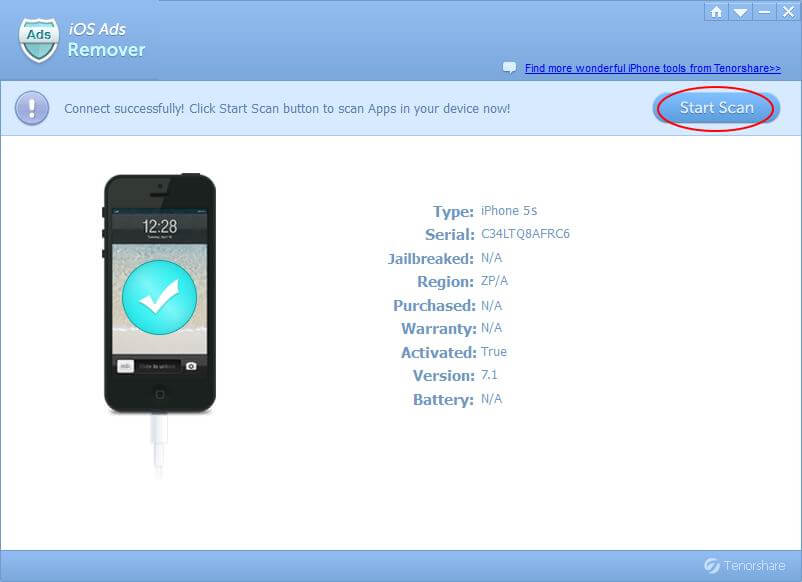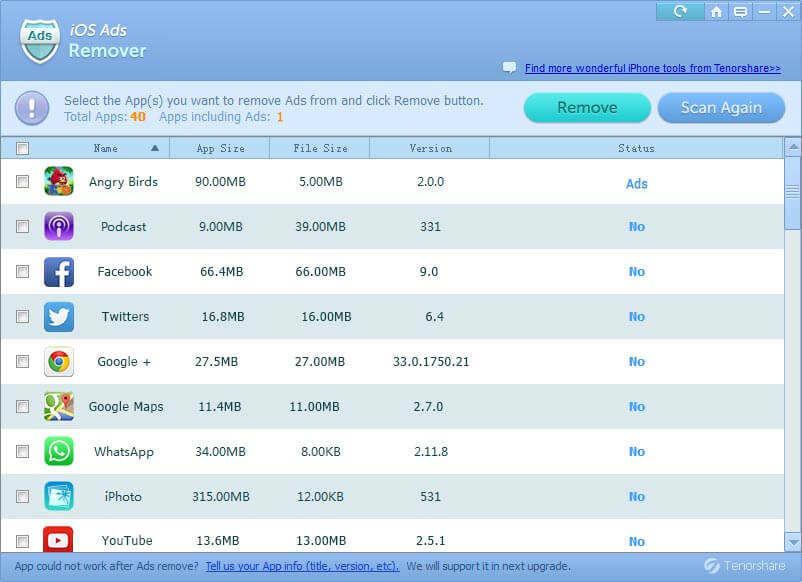How to Block Ads on iPhone Apps for Free without Jailbreak
Have you ever wanted to block ads from showing up in apps on your iPhone like you can for web browsers on the desktop? We all know how annoying the ads on iPhone apps are. As a result, we'll introduce you a pretty easy way to block ads on iPhone.
How to block ads on iPhone apps for free?
You might have heard of or even used AdBlock for iPhone (iOS 10/9/8/7) and since it doesn't block ads in free iPhone apps or paid iPhone apps, you need another tool. iOS Ads Remover, a freeware from Tenorsahre could just be the tool you've been waiting for. It enables you to remove ads in 1000+ apps including Hulu Plus, Pandora and Pinterest.
A great merit of this software is that it allows you to block iPhone ads without jailbreak, which ensures the safety of your iPhone and iPhone data. As it's a small utility, steps to use are quite simple.


- Connect iPhone with your computer and click "Start Scan" button to scan apps in your device once your iPhone is recognized by the computer.

- As the scanning finshes, all your apps and app information including: Name, App Size, File Size, Version, Status (whether the app contains ads or not) will be automatically displayed. Select the app(s) you want to block ads for or simply select all to block ads on iPhone for free.

- If you've check the apps whose ads you want to remover, go on clicking "Remove" button to block in-app ads (banners and pop-ups) on your iPhone within a few seconds.
If you're not sure whether all the ads are blocked or removed, click on "Scan Again" to scan for a second time.
Once the advertisements are blocked, your iPhone will be clean and surely it will run faster and more smoothly. Moreover, you can also transfer apps or the data in your app to your computer or iTunes. Of course this is not something you can do with iTunes, iAny Manager is the tool that could help you transfer iPhone apps and other data. Go toiAny Transfer guide page for details and I'm sure you will love this tool as well.


Speak Your Mind
Leave a Comment
Create your review for Tenorshare articles