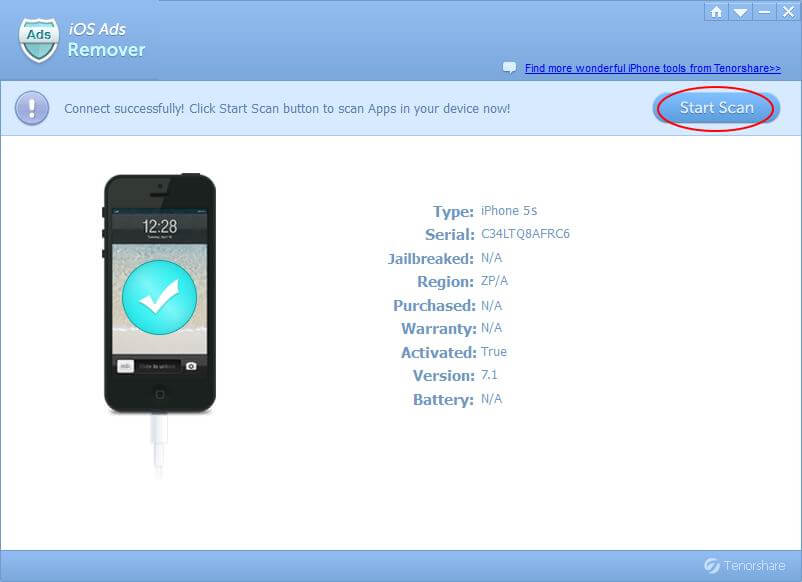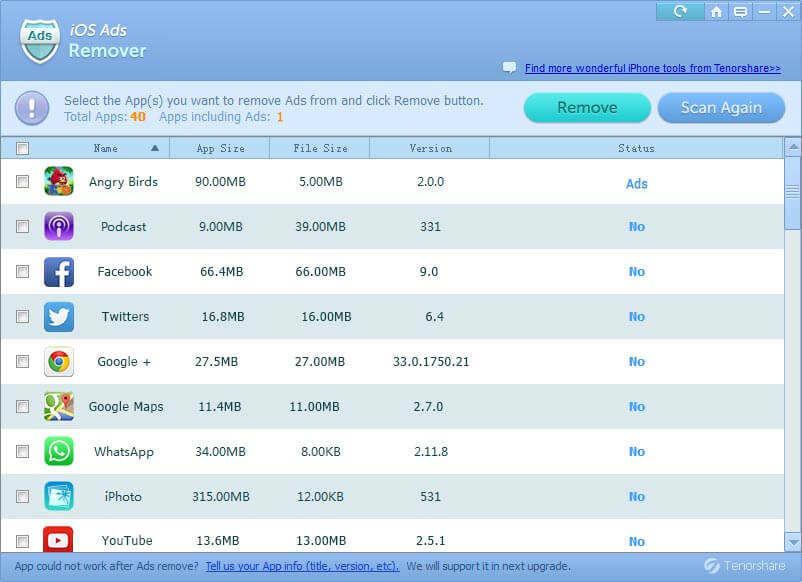How to Remove Ads from iPhone Apps for Free
Advertisements have become an inevitable part of our life, invading almost every realm. Even the app you downloaded from App Store are stuffed with ads. Usually the random in-app ads are not useful, and they just interrupt your gaming, reading, etc. Is it possible to remove ads from iPhone apps?
Yes, absolutely! The following paragraphs will show you how to remover ads on iPhone apps.
How to remove ads from iPhone apps for free without jailbreak?
With some added tools, you can remove ads on iPhone SE/6s/6s Plus/6/6 Plus/5s, iPhone 5c, iPhone 5, etc. However if you want to do this without jailbreak your iPhone, the only tool would be iOS Ads Remover, a PC-based iOS 10/9/8/7 ads blocker. It could remove ads from apps like Angry Bird, Hulu Plus, Pandora, CarrotFantasy and more. The tool is free, and what you need to do is download it from Tenorshare's official website and install it on your computer. You can then remove ads from iPhone for free with just 3 simple steps.


- 1. Connect iPhone to Computer and Start Scan: Click "Start Scan" button to scan Apps in your device.

- 2. Choose Apps You Want to Remover Ads for: After scanning, all your apps and app information including: Name, AppSize, File Size, Version, Status (having in-app ads or not) will be automatically displayed. Select the app(s) you want to remove ads or simply select all.

- 3. If you've check the apps whose ads you want to remover, go on clicking "Remove" button to block in-app ads (banners and pop-ups) on your iPhone within a few seconds.
With iOS Ads Remover blocking all in-app ads for you, you can enjoy ads-free apps now. Furthermore, if you have deleted photos from apps like Facebook and WhatsApp, the iPhone Data Recovery tool can recover the lost pictures for you.


Speak Your Mind
Leave a Comment
Create your review for Tenorshare articles