then write your review
The Ultimate All-in-One PDF Editor
Edit, OCR, and Work Smarter.
The Ultimate All-in-One PDF Editor
Edit, OCR, and Work Smarter.
PDFBinder is a free and lightweight tool that helps you merge multiple PDF files into one with ease. Whether you're combining scanned documents, reports, or web prints, PDFBinder simplifies the task without complicated steps or high costs.
In this PDFBinder review, we'll explore how it works, why office workers and students love it, and whether it's the best choice for your needs. With more people relying on PDF tools every day, it's important to know if PDFBinder stands out or if better alternatives exist.
PDFBinder free, open-source software designed to merge multiple PDF files into a single document. It's a minimalistic and lightweight tool built specifically for Windows users who want a simple, no-frills way to combine PDFs. With PDFBinder, there's no need for complex features or expensive subscriptions just drag, drop, and bind.
The main purpose of PDFBinder is to provide a fast and easy solution for office workers, students, or anyone who regularly handles PDF files. Whether you're combining scanned pages or organizing reports, PDFBinder helps keep your documents neat and organized.
PDFBinder is a lightweight, open-source tool designed to merge multiple PDF files into a single document effortlessly. Ideal for students, professionals, and anyone needing to consolidate PDFs without the hassle of complex software, PDFBinder offers a straightforward solution. In this section, we'll walk you through the process of downloading and installing PDFBinder Windows 10 system.

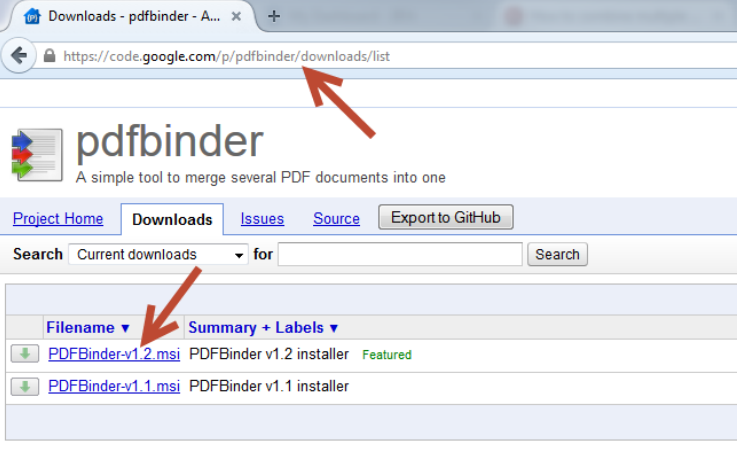
PDFBinder is a straightforward, free tool designed to help Windows users merge multiple PDF files into a single document. Its minimalistic interface ensures that even those with limited technical expertise can navigate the software with ease. Whether you're consolidating study materials, work documents, or personal files, PDFBinder free provides a quick and efficient solution.
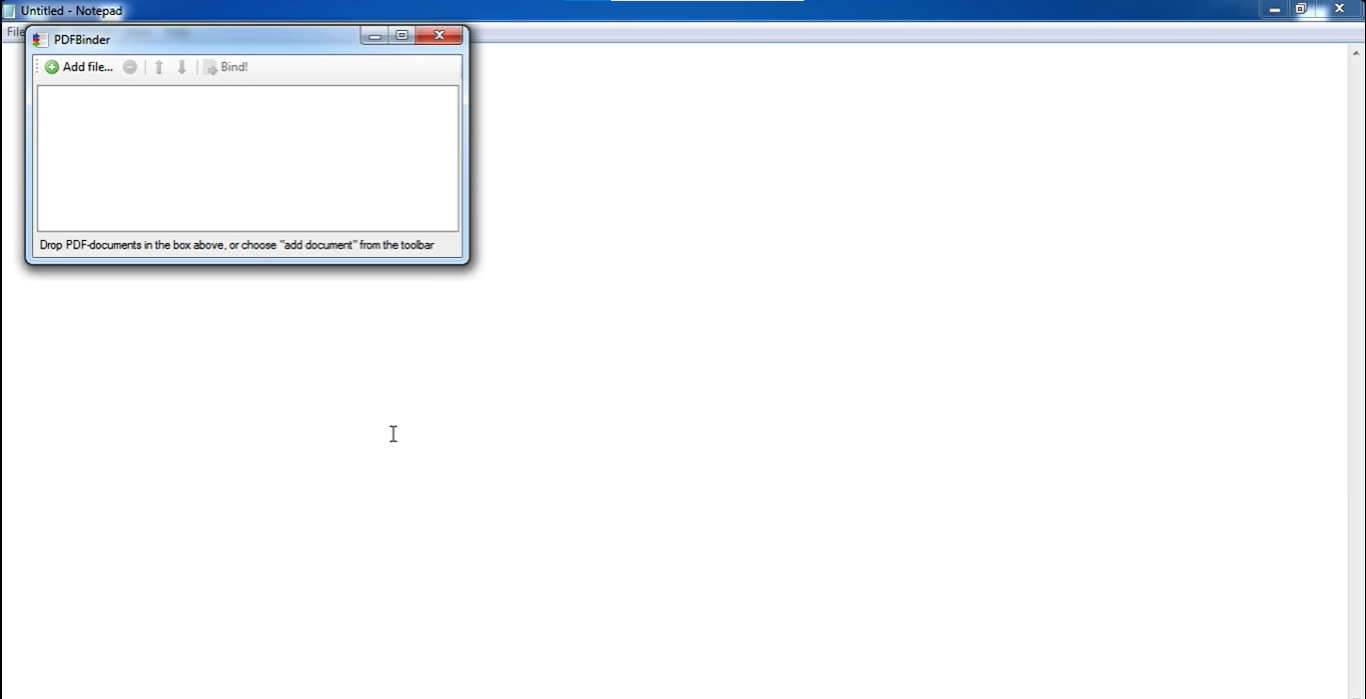
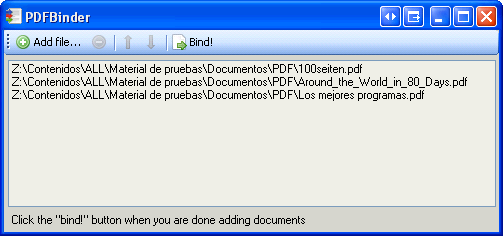
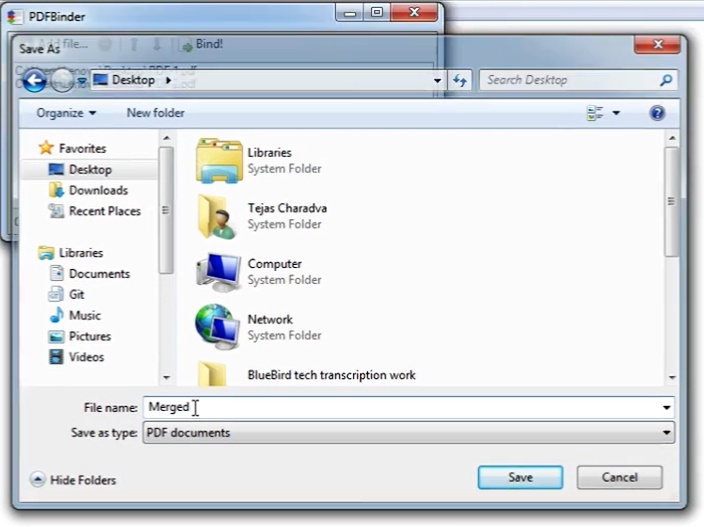
After merging PDFs with PDFBinder, you can split or extract pages using Tenorshare PDNob. This tool offers AI-powered OCR, batch processing, and conversion to over 30 formats, making it ideal for users needing advanced PDF editing capabilities.
It supports conversion between PDFs and over 30 formats, ensuring zero loss of layout or quality. The software also provides features like combining, protecting, and annotating PDFs, making it a comprehensive solution for all your PDF needs.
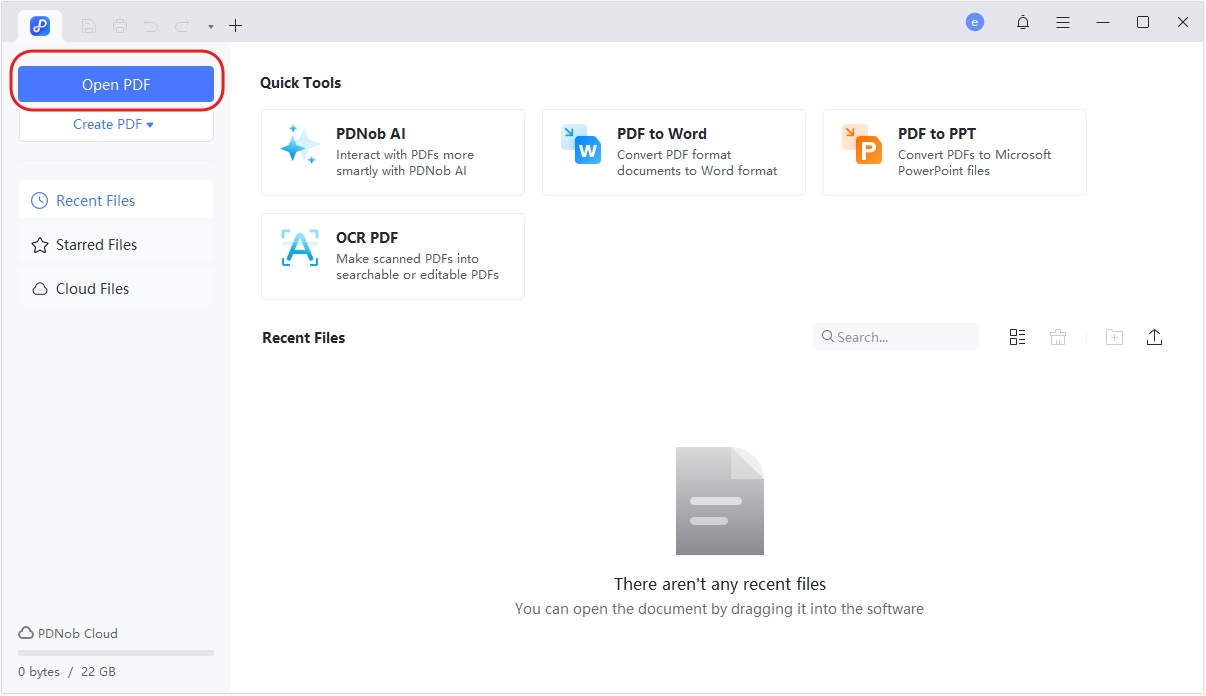
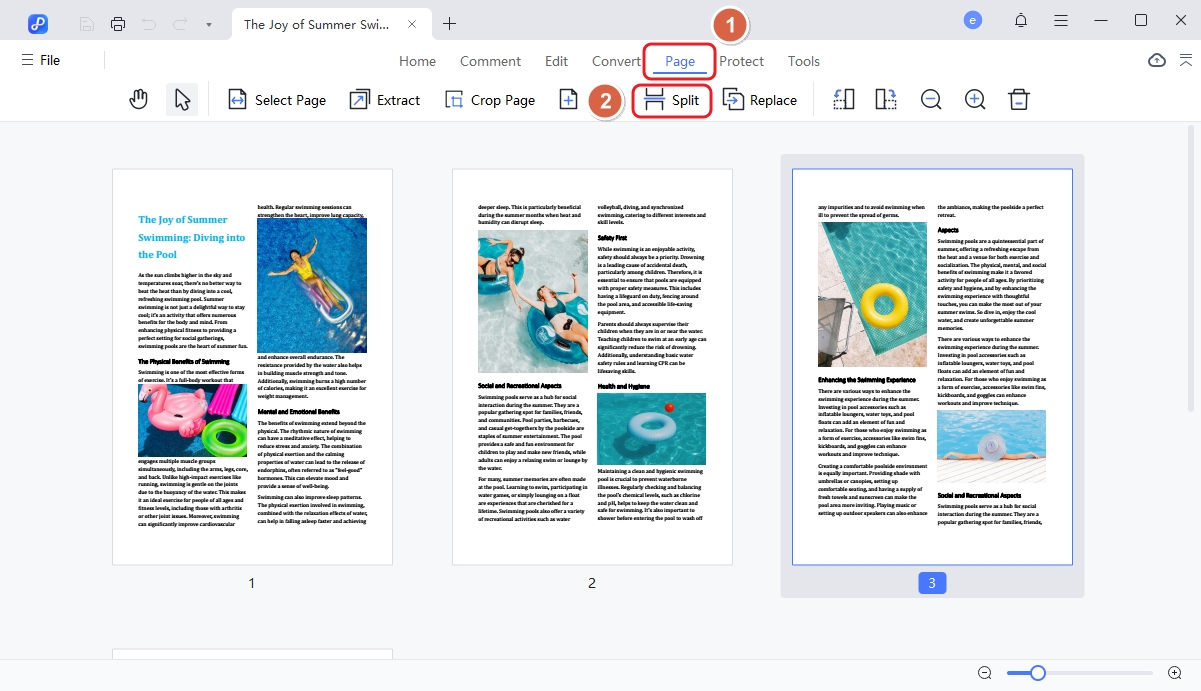
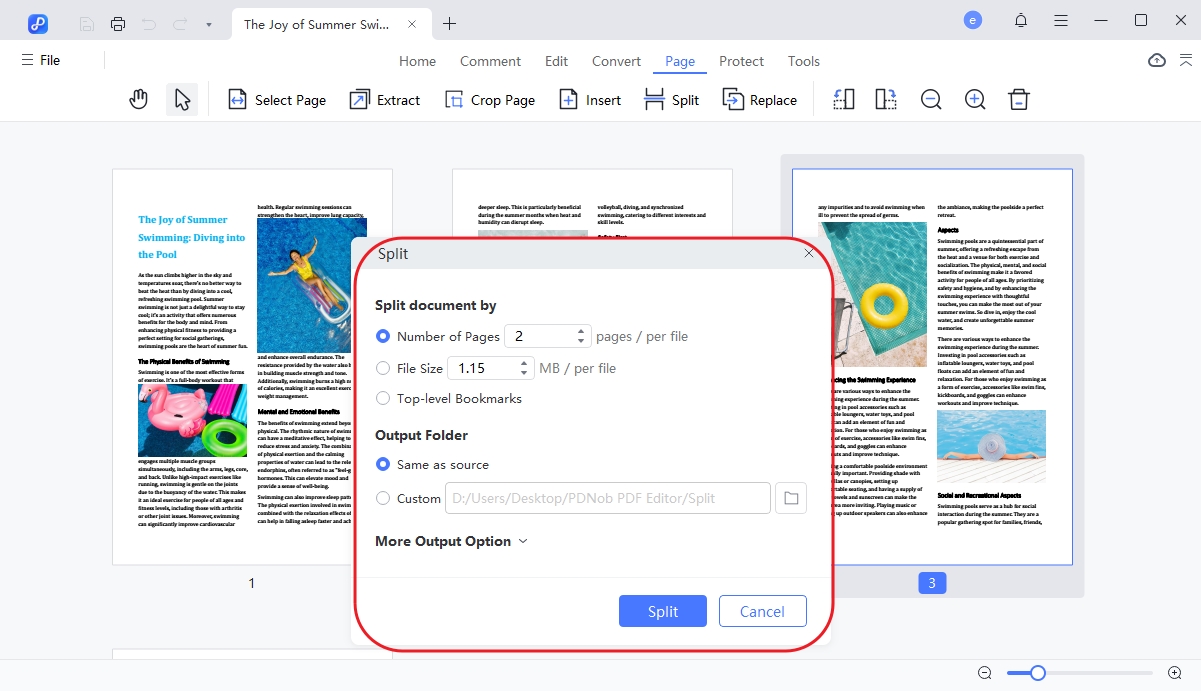
In this PDFBinder review, users highlight its simplicity and fast merging capabilities, making it a go-to tool for anyone needing to combine PDFs without complications. It's especially popular among Windows users looking for a free solution. If you want a basic PDF merging tool, you can confidently download PDFBinder and get started in seconds.
Pros
Cons
While PDFBinder is excellent for merging, it's not built for more advanced PDF tasks. For users who need features like preview, editing, annotation, or file conversion, Tenorshare PDNob PDF Editor is a more powerful alternative. It supports everything from PDF editing to secure sharing all in one tool.
Yes, PDFBinder is generally safe when downloaded from reputable sources. While there have been isolated reports of antivirus software flagging it, these are often false positives. Always ensure you download from the official site or trusted platforms.
PDFBinder can merge password-protected PDFs only if you have the necessary permissions. If a PDF is restricted, you'll need to remove the password or use a tool that can handle encrypted files.
No, PDFBinder is designed exclusively for Windows operating systems. Mac users will need to seek alternative PDF merging tools compatible with macOS, like Tenorshare PDNob.
Yes, PDFBinder is completely free and open-source. You can download, install, and use it without any licensing fees.
To wrap up this PDFBinder review, it's clear that PDFBinder is a simple, fast, and effective tool for merging PDF files on Windows. For users asking, is PDFBinder safe? The answer is yes. However, if you need more than just merging like editing, converting, or organizing PDF pages, Tenorshare PDNob is a highly recommended alternative. It offers a full suite of PDF tools with advanced features to meet all your document needs efficiently.
 The END
The END
I am PDNob.
Swift editing, efficiency first.
Make every second yours: Tackle any PDF task with ease.
As Leonardo da Vinci said, "Simplicity is the ultimate sophistication." That's why we built PDNob.
then write your review
Leave a Comment
Create your review for Tenorshare articles
By Jenefey Aaron
2026-01-05 / PDF Editor