The Ultimate All-in-One PDF Editor
Edit, OCR, and Work Smarter.
The Ultimate All-in-One PDF Editor
Edit, OCR, and Work Smarter.
Many users still prefer Microsoft Office 2019 because it’s simple, fast, and doesn't require a monthly subscription. Whether you're using Word, Excel, or PowerPoint, Office 2019 does the job well. However, you need to activate it to use all features without limits. In this guide, we’ll show you how to activate Office 2019 free using CMD or a product key.
We’ll also explain how to download Office 2019, what to do if the key doesn't work, and how to use an alternative tool if needed. This method still works in 2025, and it’s perfect for students, freelancers, and office users who want a working setup.
Office 2019 is still supported, but only until October 14, 2025. After that, Microsoft will stop giving:
The good news is that the software will still run after 2025, but using it without support might be risky. If you don’t install updates, your system could become vulnerable to malware and errors. So, if you plan to keep using it, make sure you activate Office 2019 properly before support ends.
Before you activate Office 2019, you need to download and install it. Here’s how to do it from Microsoft’s official site.
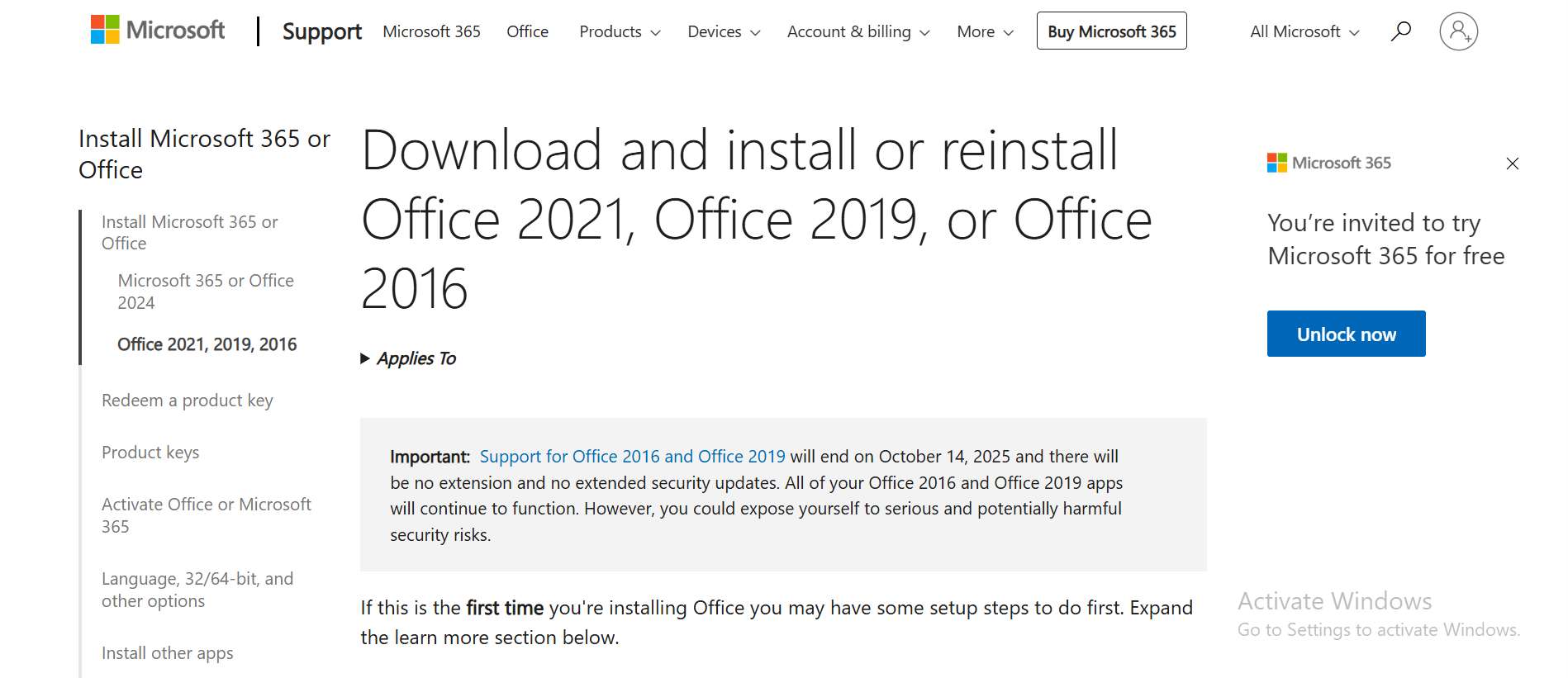
Using a genuine Office 2019 product key is one of the easiest ways to activate the software. Here's how to find and use it.
If you bought Office online from Microsoft, your MS Office 2019 product key is linked to your Microsoft account. You can find it like this:
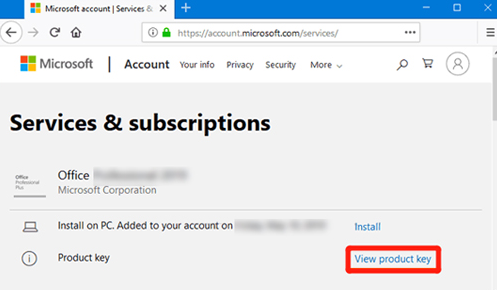
If you bought a retail version, your key will be inside the product box or emailed to you.
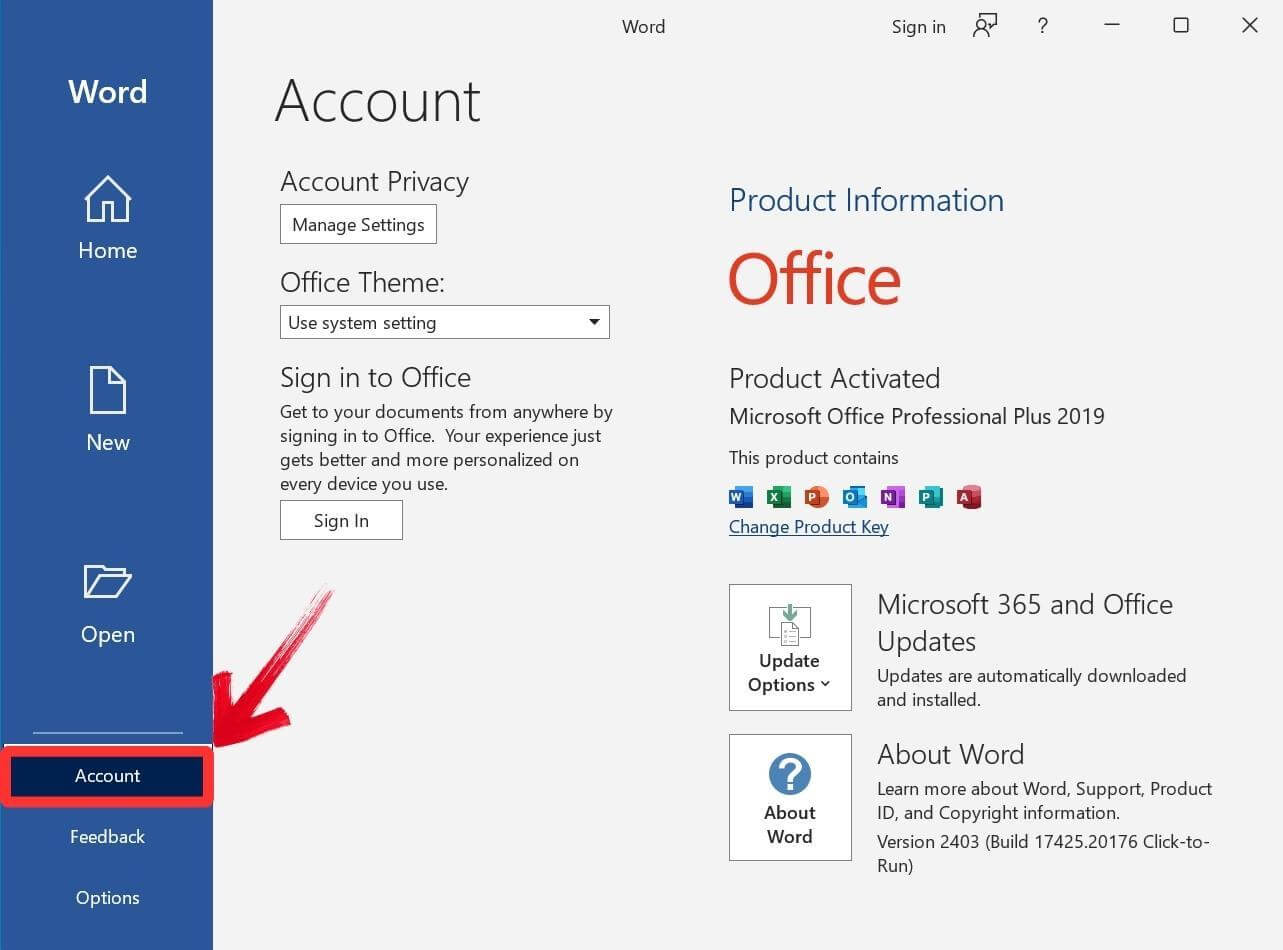
Office 2019 works well, but it needs activation and doesn’t fully support editing or converting PDFs. If you often deal with PDF forms, scanned files, or need to extract text, it may fall short. That’s where tools like Tenorshare PDNob PDF Editor come in. It lets you edit PDFs, run OCR on scanned documents, fill forms, add signatures, and convert files to Word or Excel — no Office 2019 product key needed.
If you don’t have a working key, you can still activate Office 2019 free using CMD (Command Prompt). This method is useful if you lost your key or want to activate Office without signing into a Microsoft account.
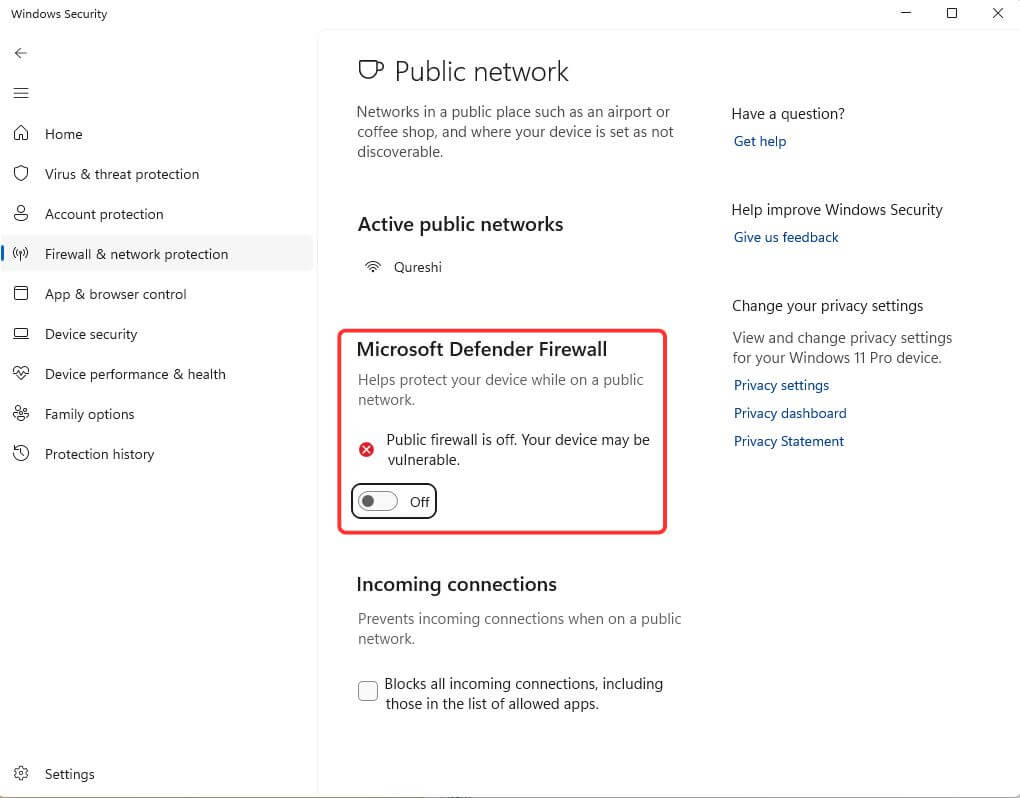
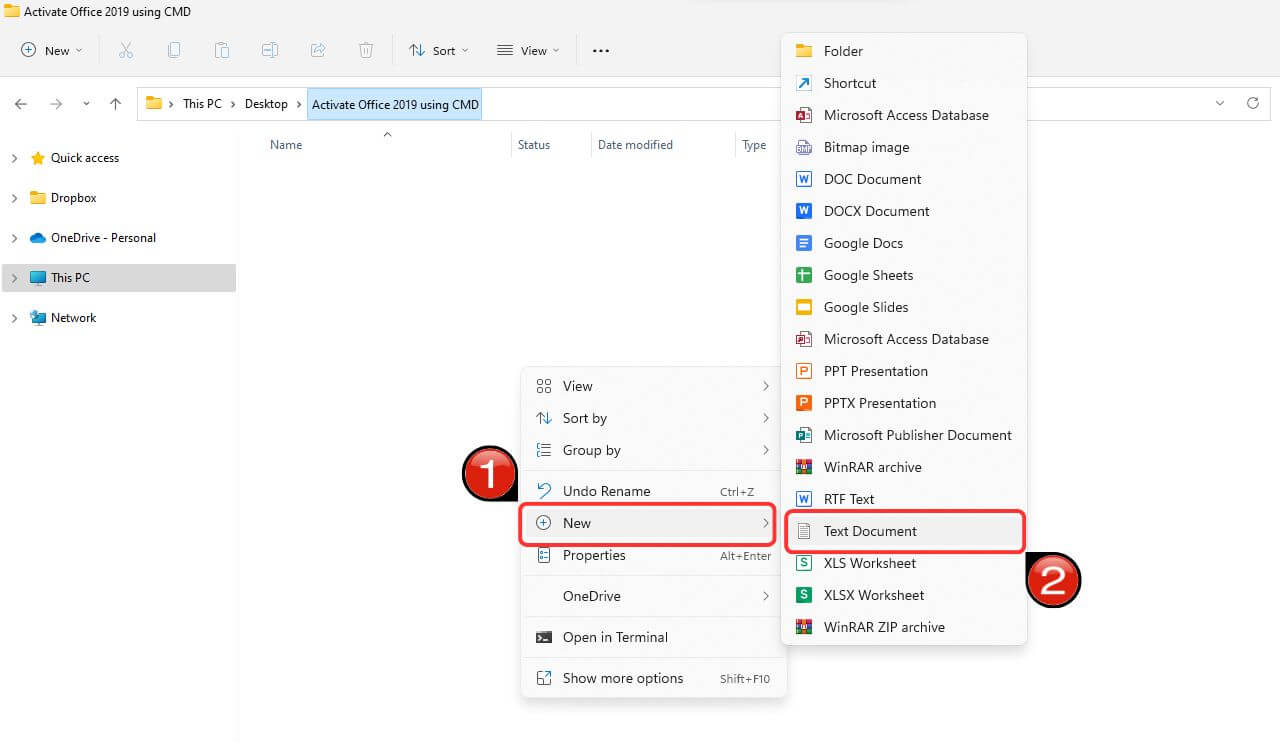
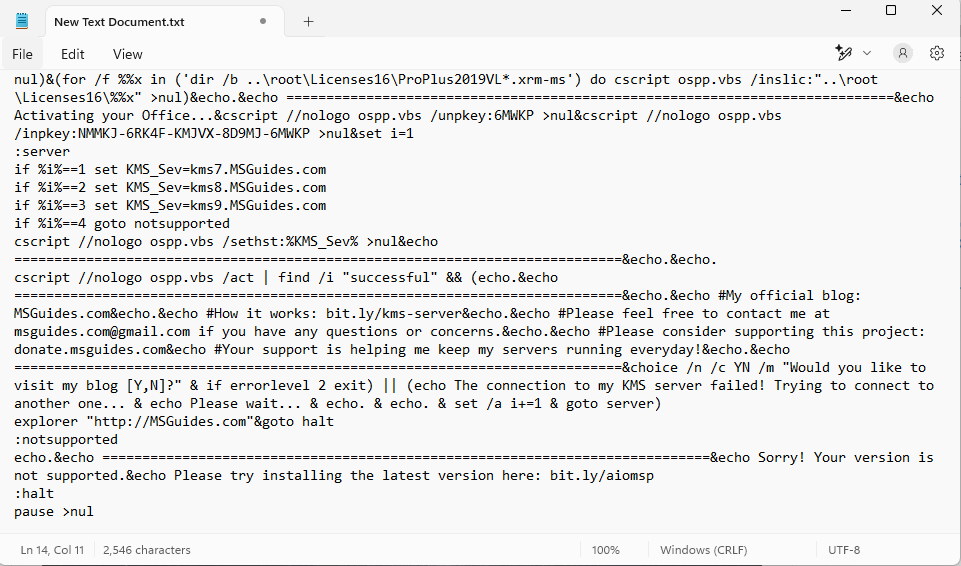
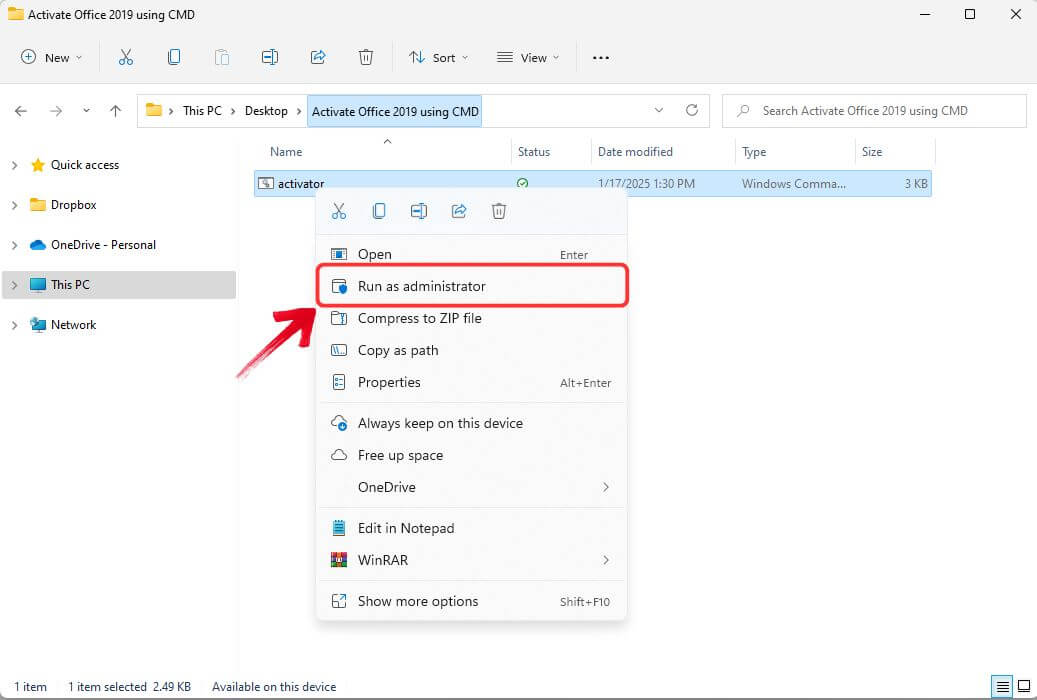
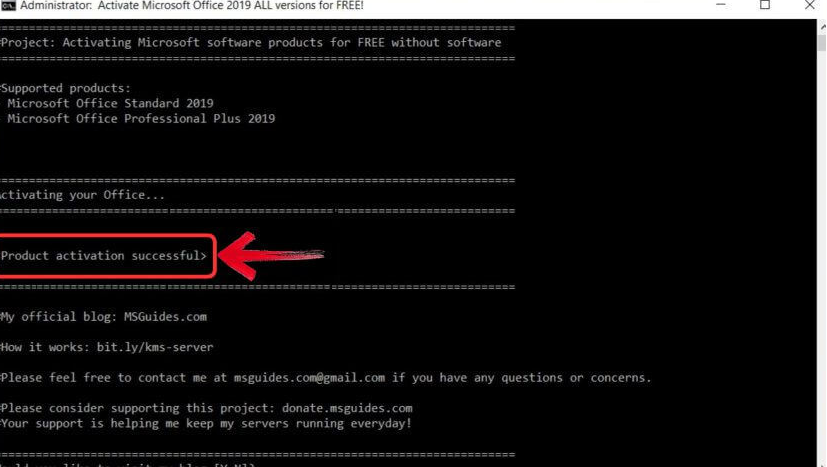
Office 2019 activation errors, invalid product keys, and constant verification prompts can waste your time and energy. But here’s the truth — you don’t need Microsoft Office to handle PDF files. Instead, consider Tenorshare PDNob, a much easier and faster alternative that doesn’t require any license key or setup hassle.
With Tenorshare PDNob PDF Editor, you can edit PDF files, convert PDFs to Word, Excel, or image formats, and even use OCR to extract text from scanned documents. It’s perfect for students filling out forms, professionals managing contracts, or anyone who needs to get things done without interruptions. From adding signatures to setting PDF password protection, this tool covers it all — no Office needed.



Activating Office 2019 is key to unlocking all features. This guide showed how to activate it using a product key or CMD method. If those steps don’t work, try Tenorshare PDNob — a powerful PDF tool with no Officen needed. It’s perfect for fast, easy document editing.


PDNob PDF Editor Software- Smarter, Faster, Easier
 The END
The END
I am PDNob.
Swift editing, efficiency first.
Make every second yours: Tackle any PDF task with ease.
As Leonardo da Vinci said, "Simplicity is the ultimate sophistication." That's why we built PDNob.
then write your review
Leave a Comment
Create your review for Tenorshare articles
By Jenefey Aaron
2025-12-19 / Knowledge