UltData - Best iPhone Data Recovery Tool
Recover Deleted & Lost Data from iOS Devices Easily, No Backup Needed!
UltData: Best iPhone Recovery Tool
Recover Lost iPhone Data without Backup
As we can easily relate, due to challenging iOS security, even a single mistake can lead to our essential data being lost or disappearing. Several reasons can be partition loss, virus attacks/malware, emptying garbage, careless formatting, and reformatting. Most iOS users will encounter the problem of PDF file loss on iOS devices. We have put together a complete guide to help you how to recover PDF files on iPad 2023 or all iOS devices.
Have you lost a PDF file from your iOS device? This section contains solutions for Apple's iPad, iPhone, or iPod PDF recovery needs.
Many people experience data loss when using iPhones or other mobile devices, and PDF files(including non-iBooks store books) are often lost for the following reasons:
Here, we have got you covered for a few working ways to help you retrieve deleted PDF files on iPad, iPod, or iPhone.
If you're having trouble finding your PDF files, there's a shortcut you can try, and some users have reported it works.
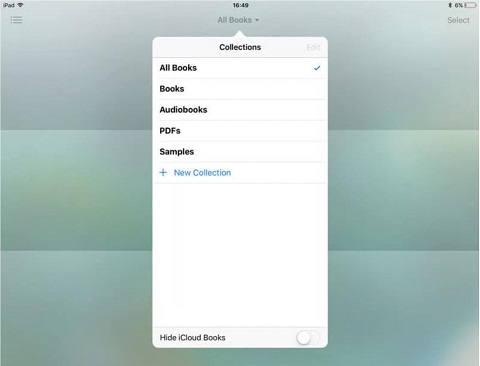
You can search for lost PDFs on another iOS device by turning on Sync Collections. For example, you can recover lost PDF files on your iPad if you lost the files in iBooks on your iPhone. As a result of the Sync Collections function, all your iOS devices (including Mac) and non-iBooks Store books are stored in the same collections.
Suppose you have the same PDF stored across all your iOS devices while transferring it to your Sci-Fi collection in iBooks on your iPhone. The same PDF will appear in your Sci-Fi collection when you open iBooks on your second iOS device, i.e., iPad. Even if you remove a PDF from your iPhone, it will remain on your device.
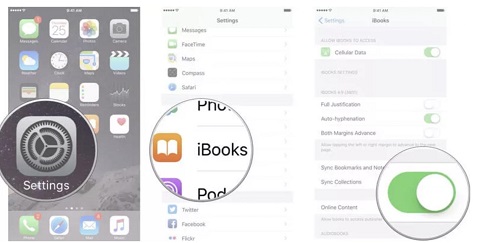
However, while the iPad can serve as an excellent alternative to computers/laptops, it is still less convenient than using a computer to work, especially for transferring files between devices.
Here you'll learn how to recover PDF files on an iPad. Keep reading to know more.
Method 1. Sync PDF eBooks on Your iPad.
Sometimes, if your PDF eBooks have a problem on iPad, you may not have a problem with them on your other iOS devices. The option "Sync Collections" allows you to sync lost PDF files from another device.
After completing the above steps, you have updated your sync collection with other iOS devices. If you haven't made any changes to the PDF file on the other iOS device, you can restore the PDF file here.
Method 2. Download Purchased PDF File from Purchased
As you know, all of the files on iBooks that you have purchased are marked for you. If you have mistakenly removed PDF files purchased from iBooks, you can re-download them to regain access to the PDF files.
The most professional way to get your PDF file back on your iOS device is Tenorshare UltData . If you accidentally deleted your data after an iOS system upgrade or maybe clicked in the wrong place and deleted important files, this tool can help you achieve great results. This solution will work best if you are concerned about the data types. In other words, it can help recover a lot of data types at once with ease.
Did you ever need to access or download a PDF document from your iPhone or iPad but couldn't find it? Do you know what PDF files are on your iPhone or backed up from your Mac or Windows computer?
A helpful desktop program called Decipher Backup Browser can view and restore PDF files from iPhone and iPad backups. For instance, you can use it for all your essential iBooks, Audible PDF files, or even sensitive documents like bank statements and work-related PDFs. Since most of our digital lives are recorded on our smartphones, Decipher Backup Browser is an excellent tool for recovering PDFs from your backups.
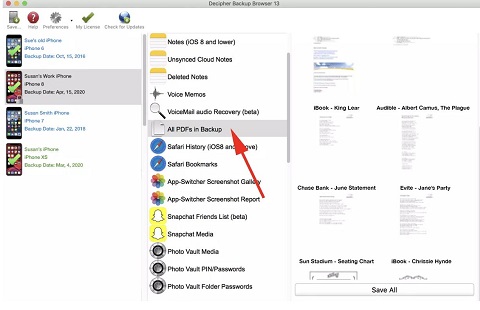
This is where PDF Editor Software Free Download proves invaluable. It offers powerful features like editing, merging, and converting PDFs, as well as advanced tools such as OCR recognition and password removal, ensuring seamless management and optimization of your PDF files across all devices.
Hopefully, you must have got your answer to “how do I recover PDF files on your iOS device?” Be sure to follow all steps carefully when retrieving your missing PDF from your iOS device.


Tenorshare UltData - Best iPhone Data Recovery Software
then write your review
Leave a Comment
Create your review for Tenorshare articles

By Jenefey Aaron
2025-12-30 / iPhone Tips