ReiBoot - No.1 Free iOS System Repair Software
Fix 150+ iOS Issues without Data Loss & Safely iOS 26 Upgrade/Downgrade
ReiBoot: No.1 iOS Repair Tool
Fix 150+ iOS Issues, No Data Loss
Apple's device face recognition system works similar to Facebook. When you take anyone’s picture and save it in your photos application by naming the specific persons. The next time you will snap or import anyone's picture in your iPhone the algorithm in the application matches people's faces in them.
The iPhone's People Album is a wonderful place to browse through categorized images of various people. It's an amazing feature because of the sorting and naming of the people. However, misidentifications do occur from time to time, and this article will discuss the issue and its solutions.
The problem usually occurs due to the inaccuracy percentage of the machine learning algorithm working behind this and even the unsuitable picture. Secondly, this also occurs due to some software glitches and IOS issues. This article is a guide to iPhone photos not recognizing faces 2024. Following are the solutions to the very problem;
To tackle this, firstly you can do it manually by correcting the identified photos if your Photos app has incorrectly identified them. Here’s how to change the photo name on iPhone.
Enter the Name, Click Next, and Done.

Sometimes this may be a glitch in the system and simply turning off & on the iCloud Photos can fix this issue. Turning the iCloud Photo Library is a simple process but before doing that make sure to have backed up all your data as you might accidentally lose your images. You can take help from this guide for backing up your iPhone’s data.
Here are the steps to Turn off & on your iCloud Photos:
Now turn it On again.
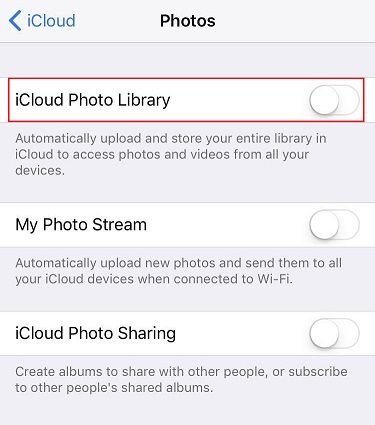
If you have an older version of the iOS system then it might be happening because of it. Apple claims that their latest iOS has fixed previous issues of photo face recognition to identify the person in the photo app correctly. So fixing up your iOS version might help and get away with your problem. Here’s how you can do it:
Once done, Download, Click Install and wait for it.

If you have trouble reading or understanding the steps above you can watch the following video for the same steps and methods by Tenorshare ReiBoot.
If you feel you have an iOS problem and it is causing the problem of iPhone photos not recognizing faces. Then this is the one guide that can help you find your way out. By repairing the iOS, face recognition with photos apps will be resolved. This software has a high success rate. Here are the steps to follow and fix your problem of not recognizing photos on your phone:
Download the software on your PC or Mac. Launch Reiboot on your computer and connect your iPhone to it. Once the device has been identified, press the start button.

You have the option of performing Standard Repair or Deep Repair. If Standard Repair fails, Deep Repair choices are available.

After selecting from the above options the new page will give you an option to download the firmware. If you are ready for your repair. Click download to begain.

Once it has been downloaded or imported, choose Start Standard Repair.

Wait for the setup to complete.

Q1. How to Add People in Photos
Q2. How to Change Photo Name on iPhone
Most people using the Photos app know for sure that the Apple photos face-recognizing system is not always accurate and occasionally someone's face is misidentified and matches with some other person resulting in either incorrectly identifying the person in photos or even not recognizing faces. This problem with photo face recognition can be sometimes really frustrating and there are ways to overcome this.
then write your review
Leave a Comment
Create your review for Tenorshare articles

By Anna Sherry
2025-12-19 / iPhone Tips