Delete Skype Messages: 4 Methods to Recover Skype Messages
Skype is a popular communication medium used for both personal and work purposes. So, losing important messages due to accidental deletion can be really frustrating. Some Skype users have even faced message and other Skype data loss due to system crashes, OS update bugs, or other issues.
No matter how your Skype messages are deleted, you still have a strong chance of recovering them. In this guide, we will address how to recover deleted messages from Skype using 4 tested methods. So, let's head right to it!
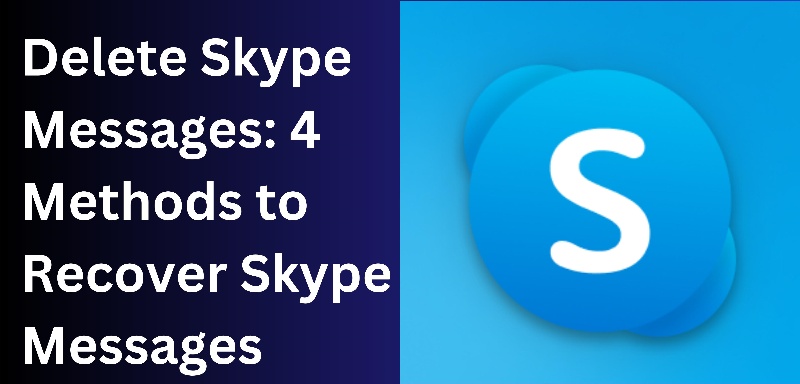
- Part 1: How to Recover Deleted Messages from Skype
- Method 1: Retrieve Deleted Skype Chat History Using SkypeLogView
- Method 2: Restore Skype Messages with Data Recovery Software
- Method 3: Retrieve Chat History from Skype Cloud Backup (If Available)
- Quick Summary
- FAQs about How to Get Deleted Skype Messages
Part 1: How to Recover Deleted Messages from Skype
Once Skype messages are deleted, they are not gone permanently. You can try out multiple ways to recover deleted messages. To save you time, we have below shortlisted the four best methods for how to get deleted Skype messages back:
Method 1: Retrieve Deleted Skype Chat History Using SkypeLogView
SkypeLogView is a tool that allows you to access the Skype database file named main.db. This file stores a wide range of Skype data types, including messages. You can use SkypeLogView to access the database and find deleted messages.
Here's how to find deleted Skype messages using SkypeLogView:
- Download and install SkypeLogView on your device.
- Launch it and open the main.db file. You can find the folder in the user's AppData directory: C:\Users\YourWindowsUsername\AppData\Roaming\Skype\YourSkypeUsername
- Use the app to find the conversation that contains the deleted messages.
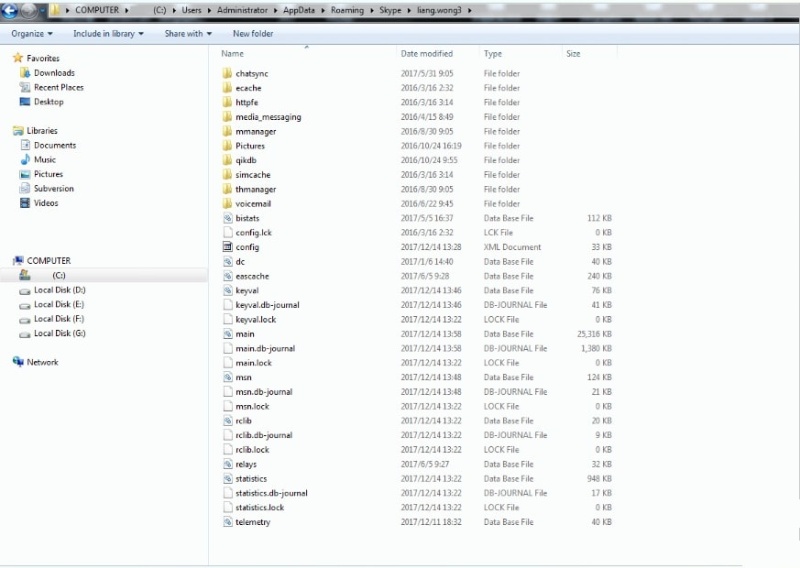
This way, you can retrieve deleted Skype chat history quickly with SkypeLogView.
Method 2: Restore Skype Messages with Data Recovery Software
The best and easiest method to restore Skype messages is via data recovery software. Tenorshare UltData is an intelligent data recovery software that can recover deleted or missed Skype messages effortlessly.
Tenorshare UltData performs a deep scan of your iPhone internal storage and extracts all Skype messages and other data types. Once done, you are able to preview and recover specific messages you want. In short, you get a click-based tool to scan and restore Skype messages.
![]() Why We Choose Tenorshare UltData?
Why We Choose Tenorshare UltData?
- Recover Skype messages directly from iPhone without backup.
- Recover messages lost due to accidental deletion, system issues, OS update bugs, and others.
- Preview and selective recovery of messages.
- Recover 35+ other data types as well.
Follow the below steps on how to get deleted Skype messages back with Tenorshare UltData:
- Install and run Tenorshare UltData on your computer (Windows/Mac). From the home screen, click "iPhone/iPad Data Recovery".
- Use a USB cable to connect the computer and iPhone.
- Select the data types to recover and click "Scan".
- After the scan, preview and select the messages to restore and tap "Recover to PC".




That's all! This way, Tenorshare UltData offers a click-based approach to instantly get back lost Skype messages without any hassle.
Method 3: Retrieve Chat History from Skype Cloud Backup (If Available)
Since April 2017, Skype has no longer saved chat history locally on a computer. The entire chat history is saved on the cloud and is accessible from any device where Skype is installed. So, if your Skype chats, for example, are deleted from Android, you can open Skype on Windows and see if you find the deleted messages there.
Another scenario is retrieving chat history from a third-party cloud service. You can backup Skype chat history on third-party services, like SkyKick Cloud Backup, OneDrive, and others. If you have made such a backup, you can restore it and retrieve the deleted chat history.
Method 4: Get Delete Skype Messages from Previous Version
If you are using Windows, you get a built-in feature called "Previous Version". This feature allows you to restore files and folders to their earlier state. So, you can use this feature to recover delete Skype messages.
Follow the below steps to learn how to get deleted Skype messages back from previous version:
- Close Skype and go to the Skype folder: C:\Users[Your Username]\AppData\Roaming\Skype.
- Right-click the folder named with your Skype username and click "Properties".
- Under the "Previous Versions" tab, select the folder version made before your messages were deleted. Once selected, click "Restore".
- Launch Skype again and see if you can find the deleted messages now.
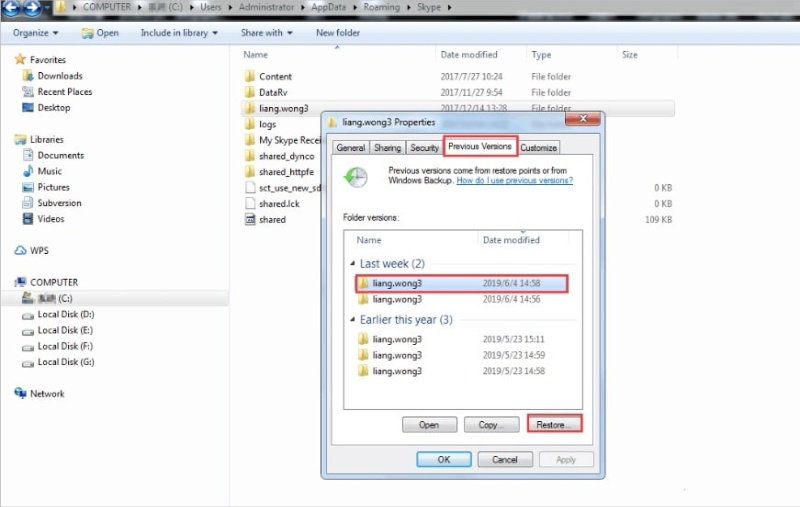
Quick Summary
Don't get frustrated when you unintentionally delete messages from Skype. This comprehensive guide on how to recover deleted messages from Skype proves that you can easily recover deleted messages. You can use any of the above methods to get back the lost messages. However, Tenorshare UltData seems the most reliable and straightforward method due to its intuitive interface, deep scan, and preview-based recovery.
So, don't think more! Install Tenorshare UltData and retrieve deleted Skype messages right away.
FAQs about How to Get Deleted Skype Messages
Q1: Can I restore Skype messages deleted by the other person?
No, you cannot restore Skype messages deleted by the other person. When the other person removes a message, it is removed from both the receiver and sender conversations. So, there is no option to restore that message.
Q2: Is it possible to retrieve Skype messages from years ago?
Yes, it is possible to retrieve Skype messages from years ago if they are still present in the main.db file or local backup. You can use SkypeLogView to access the Skype database and find old messages. Alternatively, you can use a data recovery tool to scan and extract all the recoverable Skype messages.
Q3: Can I back up Skype chat history automatically?
Skype does not offer a built-in feature to back up chat history automatically. However, you can use any reliable third-party backup solution to automatically and regularly back up chat history.
Speak Your Mind
Leave a Comment
Create your review for Tenorshare articles









