then write your review
ReiBoot - No.1 Free iOS System Repair Software
Fix 150+ iOS Issues without Data Loss & Safely iOS 26 Upgrade/Downgrade
ReiBoot: No.1 iOS Repair Tool
Fix 150+ iOS Issues, No Data Loss
iPhones are fast and easy to use, but sometimes your iPhone 17 slow issues can slow you down. You may notice lags, apps taking time to open, or occasional crashes, especially after updates like iOS 18. There’s an easy way to fix these problems.
With a few simple steps like clearing storage, updating apps, or adjusting settings you can make your iPhone 17 run faster and smoother again. It’s easier than you think.
Your iPhone 17 lagging can happen due to real, common reasons:
Having a iphone 17 feels slow doesn't mean there is something seriously wrong. Most slowdowns happen because of outdated software, full storage, or apps running too much in the background. With a few simple steps, you can make your iPhone faster and smoother.
Updating your iPhone and apps keeps everything running smoothly. iOS updates fix bugs, improve speed, and optimize battery life. Updating apps prevents crashes and reduces lag, making your iPhone feel faster.
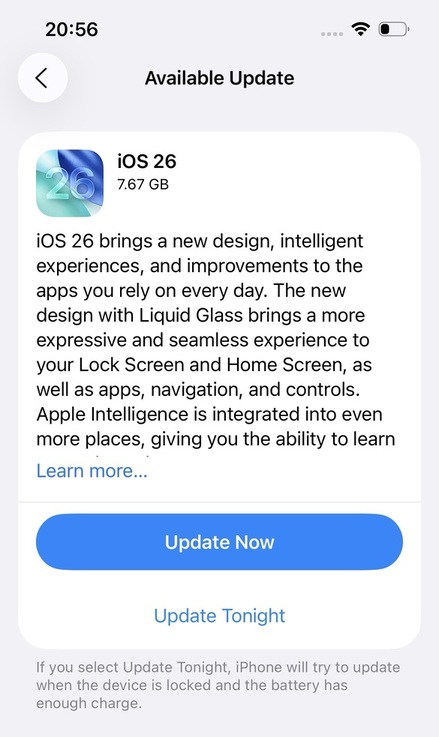
A full iPhone can slow things down. Delete apps, photos, videos, and files you don’t need. You can also offload apps you rarely use. Freeing up space helps your iPhone run better.

Apps running in the background use memory and processing power. Turning off or limiting background refresh for apps you don’t need reduces system load. This makes your iPhone faster and more responsive.
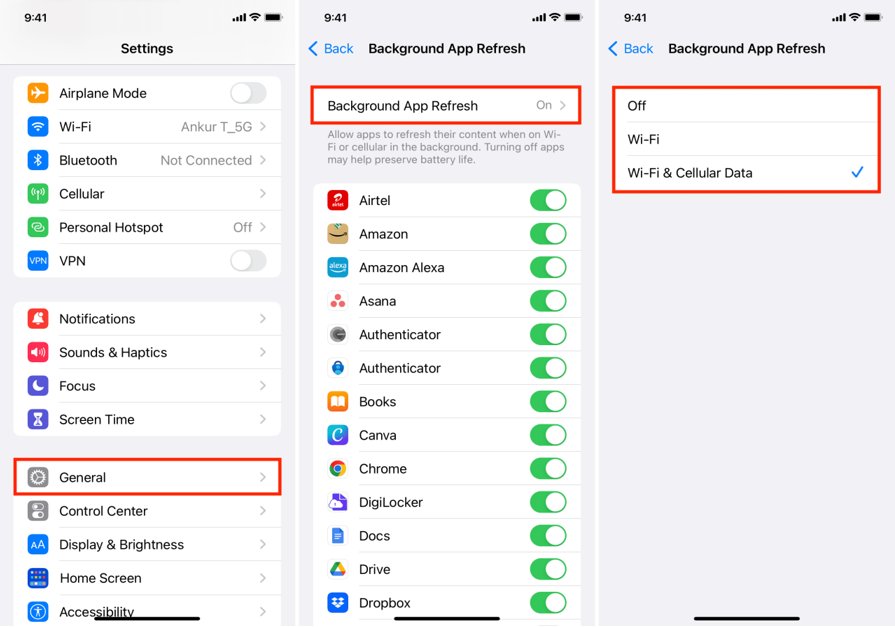
Visual effects and animations on the iPhone can make it look smooth, but they also use processing power. If your iPhone 17 lagging or iPhone 17 feels laggy, turning off some effects can improve performance and make your device more responsive.

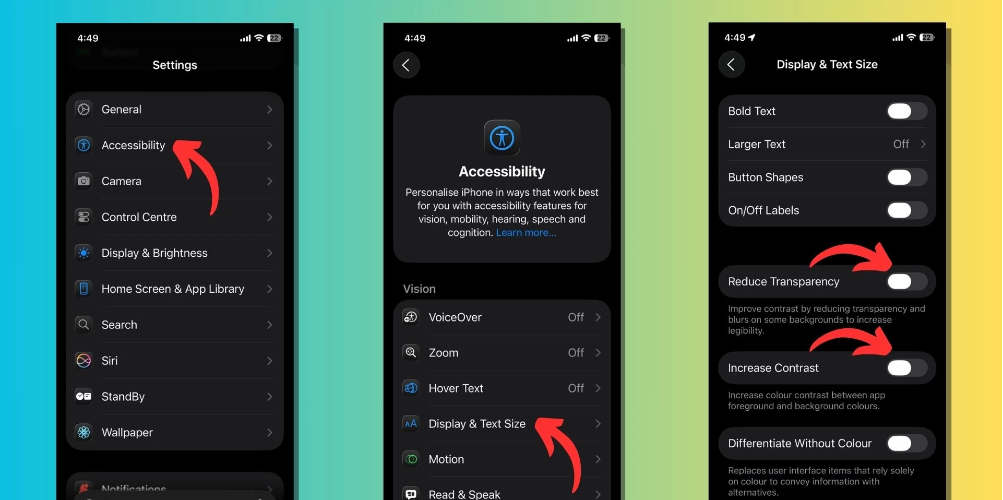
Restarting your iPhone is an easy and effective way to fix minor lags or glitches. Rebooting closes all apps and background processes that may be causing your iPhone 17 to lag.

If your iphone 17 feels slow after trying other steps, resetting settings can help. This will not delete your apps or data but will reset preferences like Wi-Fi passwords, wallpapers, and system settings.
Low Power Mode reduces background activity, lowers visual effects, and slows non-essential processes, helping an iPhone 17 perform faster. Many users notice improved responsiveness and smoother app performance when this mode is used strategically, especially on devices that show signs of lag.

After trying the usual methods, reinstalling the iOS system can fix deeper software issues that cause lag. Tenorshare ReiBoot is a trusted tool for repairing iOS problems without losing your data.
It can resolve system glitches, crashes, and slow performance caused by corrupted files or failed updates. Many users report that using ReiBoot restores smoothness and responsiveness, even on older or heavily used devices.
Features of Tenorshare ReiBoot:
Steps to Fix iPhone 17 slow with Reiboot:





A slow iPhone 17 can be caused by an old or worn-out battery. Replacing the battery can restore speed, improve responsiveness, and make apps run smoothly. A degraded battery can also affect internet speed and overall performance.
Visit an Apple Store or an authorized service center to replace the battery safely and get your iPhone running at its full potential.
An iPhone 17 can become laggy over time if it isn’t maintained properly. A few daily habits can keep it running smoothly and prevent slowdowns.
Yes. Over time, iPhones can slow down due to software updates, full storage, and aging batteries.
Yes. Apple faced lawsuits for slowing older iPhones when batteries aged. They now offer battery replacements and performance management.
5G+ can feel slower if the signal is weak, network congestion is high, or your phone switches between 5G and LTE frequently.
An iPhone 17 slow can be frustrating, but it’s normal. Updating iOS, clearing storage, and limiting background apps can help speed it up. For deeper issues, Tenorshare ReiBootsafely repairs iOS without losing data. Following these steps can make your iPhone 17 fast, smooth, and responsive again.
then write your review
Leave a Comment
Create your review for Tenorshare articles

By Jenefey Aaron
2025-12-12 / iPhone 17