ReiBoot - No.1 Free iOS System Repair Software
Fix 150+ iOS Issues without Data Loss & Safely iOS 26 Upgrade/Downgrade
ReiBoot: No.1 iOS Repair Tool
Fix 150+ iOS Issues, No Data Loss
You upgrade to iOS 26 and suddenly those ugly app icons ruin your screen, while the wallpaper feels completely off. Many users are complaining about this online, ranting that the new look doesn't match their style. It's all over the internet, and people are searching for quick fixes.
That's why learning how to change app icons iOS 26 has become a must. With simple customization, you can finally make your iPhone look the way you want.
iOS 26 brings in Apple's new Liquid Glass design. Icons, widgets, and controls now have a glossy, glass-like surface that shifts with light and reflects your wallpaper. It almost feels alive moving and changing as you swipe through the screen.
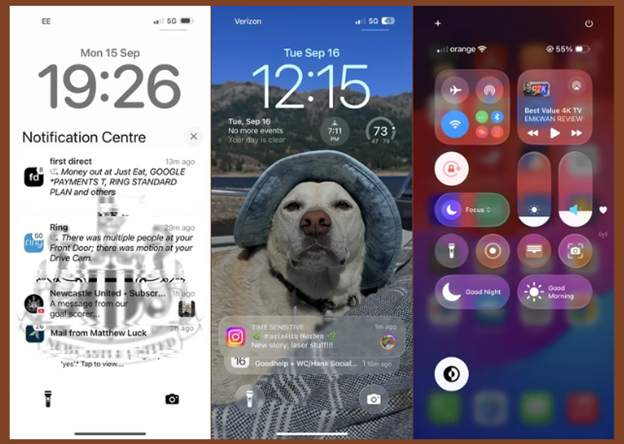
The effect is bold and futuristic, but not everyone is a fan. Many say the app icons are too big and don't blend well with wallpapers. While it looks sleek, the shine and size can feel overwhelming, and some users even notice the iOS 26 icon blurry issue.
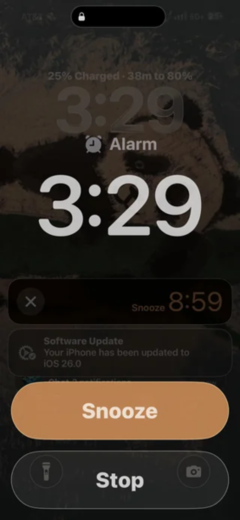
Yes, you can! Apple now officially allows customizing app icons through the Shortcuts app. With this feature, you can swap the default design for any image you like, match icons with your wallpaper, or even resize them.
This is part of Apple's push toward more personalization after years of limited options. For those annoyed by the large, glossy icons, iOS app icon localization gives you a way to redesign your Home Screen exactly how you want.
Customizing your iPhone's Home Screen is easier than ever with iOS 26. You can now change how your app icons look by adjusting their size, adding a tint, or even making them clear for a clean, minimal style. Below are a few simple ways how to change app icons ios 26 to give your Home Screen a fresh look.
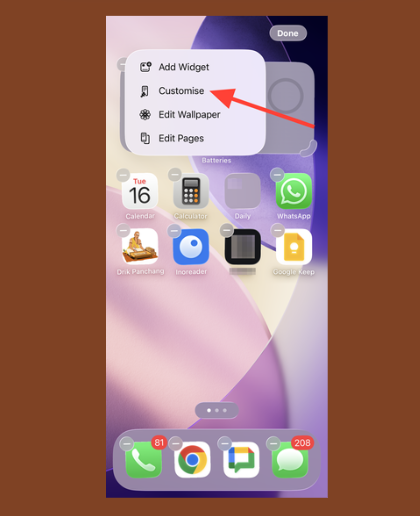
From here, how to change app icons iphone ios 26:
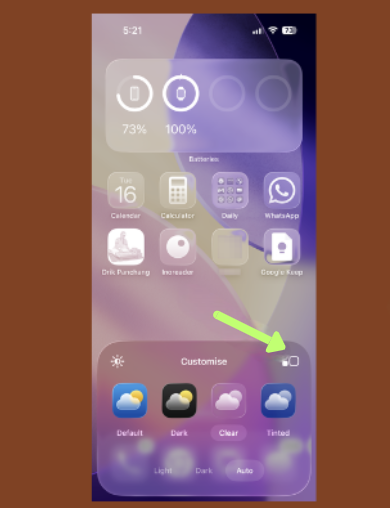
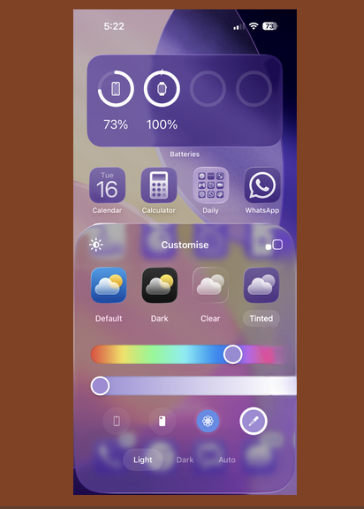
Now decide how you want your icons to appear:
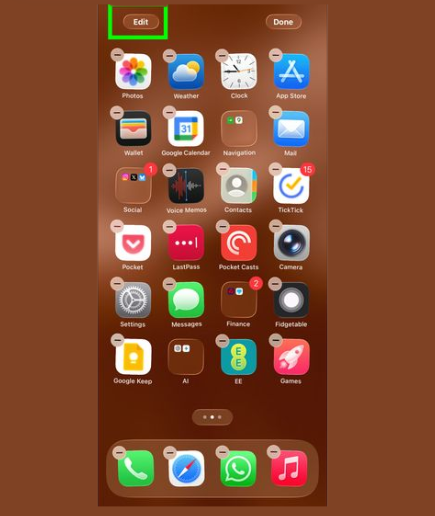
Clear: A light, frosted look that blends with your wallpaper. You can keep it in Light, Dark, or Auto.
Tinted: Add a soft wash of color using sliders or choose a shade directly from your background.
Dark: Gives your apps and widgets a deeper look, perfect at night.
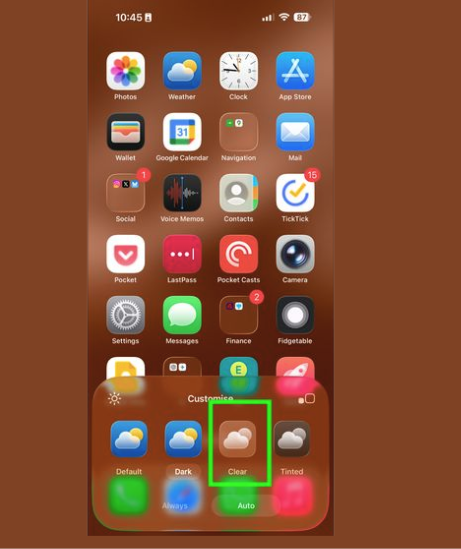
If you ever want to go back, just repeat the steps and select Default.
Apple's built-in options are nice, but if you want complete control over how your Home Screen looks, the Shortcuts app is the way to go. With it, you can swap out default icons for custom designs whether minimal, colorful, or themed to match your wallpaper.
Here's how to Customize icons with shortcuts in iOS 26:
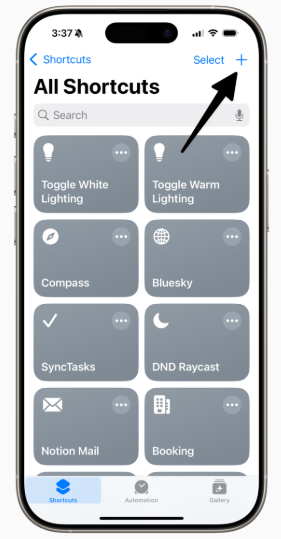
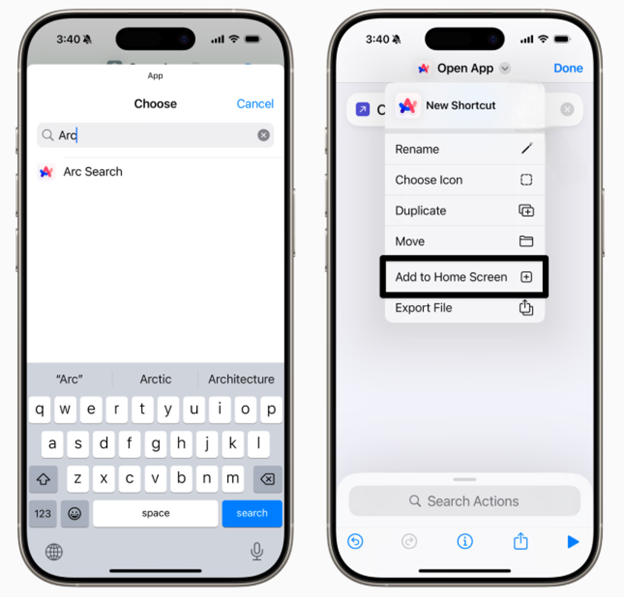
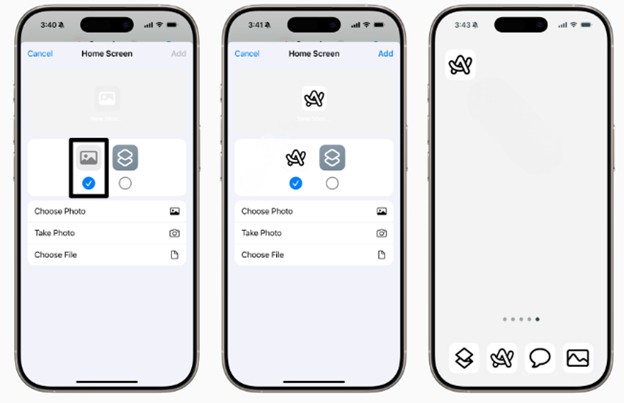
Changing icons is fun, but sometimes iOS 26 can act up after updates freezing, crashing, or even refusing to apply custom changes properly. That's where Tenorshare ReiBoot comes in handy. It's a trusted iOS repair tool that not only fixes over 150 system issues but also lets you upgrade or downgrade iOS 26 without losing data. If your phone feels buggy while customizing, ReiBoot can save you a lot of stress.
Key advantages of ReiBoot:
How to Downgrade iOS 26 to fix app icons is so big Using Tenorshare ReiBoot
Install ReiBoot on your computer and connect your iPhone with a USB cable. Tap Trust if asked.

Open ReiBoot and select iOS Upgrade/Downgrade from the main menu.
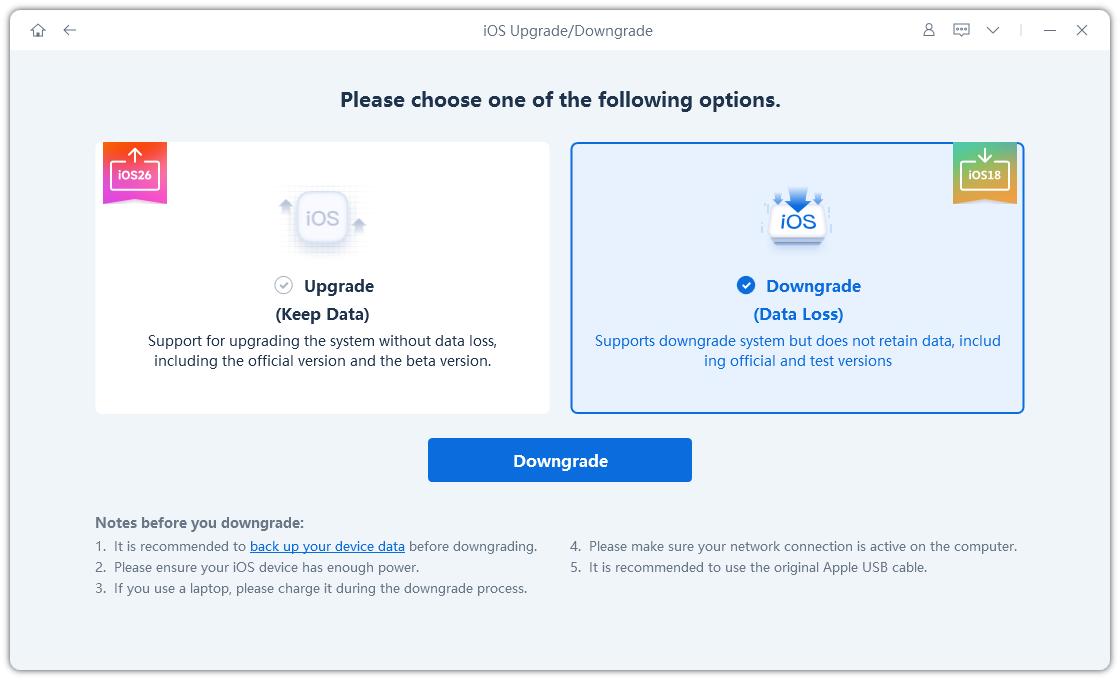
Choose Downgrade. ReiBoot will show all available signed iOS versions.
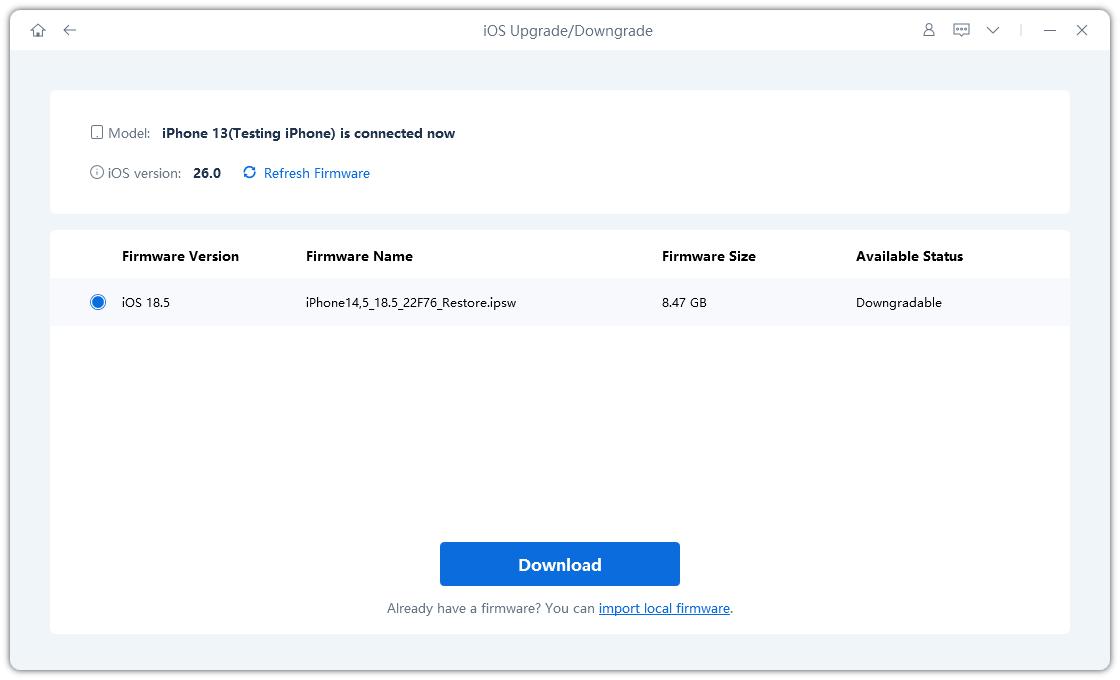
Click Download to get the firmware file for the version you want.
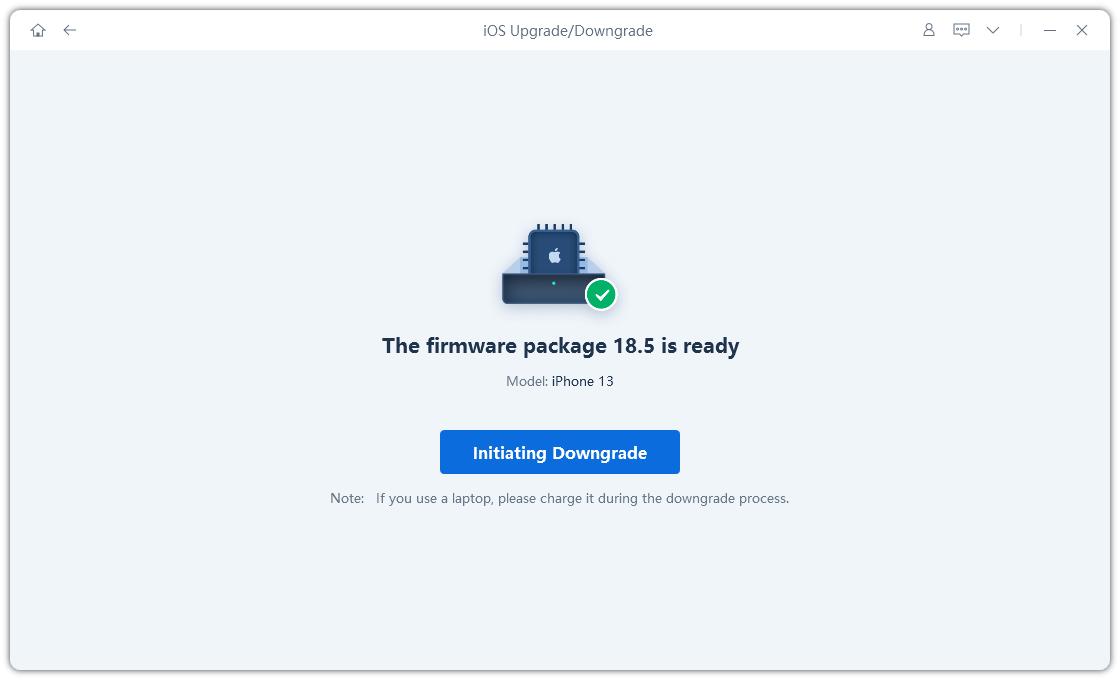
Once ready, click Initiate Downgrade. Your iPhone will restart with the older iOS installed no data lost.

Want to go back to iOS 18 after updating to iOS 26? This guide will help you:
To get the glass effect, long-press your Home Screen, tap Edit, then Customize, and choose Clear. You can set it to Default, Dark, or Tinted for different looks.
No, iOS 26 does not support circle icons. Apple still uses the rounded-square design. You can only change their size, add tints, or make them translucent.
Yes. Open Edit, then Customize, and select Default. Your icons will return to the original iOS 26 style instantly.
iOS 26 looks fresh with its Liquid Glass design, but many users feel the icons are too big or don't match their style. Luckily, learning how to change app icons iOS 26 gives you full control to customize your Home Screen. And if you face update or system issues, Tenorshare ReiBoot is a reliable tool to fix them safely. This way, your iPhone stays stylish and runs smoothly.

then write your review
Leave a Comment
Create your review for Tenorshare articles

By Jenefey Aaron
2025-12-12 / iOS 26