ReiBoot - No.1 Free iOS System Repair Software
Fix 150+ iOS Issues without Data Loss & Safely iOS 26 Upgrade/Downgrade
ReiBoot: No.1 iOS Repair Tool
Fix 150+ iOS Issues, No Data Loss
iOS 26 brings new visuals like Liquid Glass effects, moving clocks based on wallpaper subjects, and 3D “Spatial Scene” wallpapers. However, some users updated their iPhone and noticed iOS 26 lock screen clock not working. Maybe it’s stuck, too big, or overlapping with your wallpaper.
In this article, I’ll explain in clear steps: what these changes are, and easy fixes you can try even if you’re not very technical.
iOS 26 brings a bunch of changes to how your lock screen looks and works. These things are useful—but they can sometimes cause glitches. Here are the main updates:
Here are the issues people report with the lock screen clock in iOS 26, from Apple’s communities, Reddit iOSBeta threads and tech sites:
Here are some things that seem to cause lock screen clock issues in iOS 26. These are based on what people testing the iOS 26 version have noticed, plus what’s in Apple’s design changes:
iOS 26 adds features like Liquid Glass and “clock behind subject” effects. These depend on how well your phone detects depth in your wallpaper, and it doesn’t always work correctly.
People in beta (and early public) versions report clock styles, positions, or clock-behind-subject settings not saving or reverting.
Low Power Mode, Focus/Sleep modes, display or accessibility settings can dim or simplify the lock screen, which may affect how the clock displays.
Some wallpapers (especially busy ones or without good depth metadata) or certain widget placements can conflict with the clock effects. Widgets may push the clock into odd positions or block effects.
Here are simple steps to try fixing the clock issues. Try them in order, stop when the clock works again:
First yry clearing temporary glitches in the display/system state (often fixes dim or stuck clocks).
Simply press & hold the side (power) button and either volume button → slide to power off → turn on again.
Forcing the lock-screen layout to reapply, which often fixes style/placement bugs.
You can long-press the Lock Screen → tap Customize → tap the clock → switch style (Glass ↔ Solid) or font → tap Done to save. If it didn’t stick, try switching again and saving.
To fix iOS 26 lock screen clock not working, you can remove layout conflicts caused by widgets that sit near the clock.
Just long-press Lock Screen → Customize → tap the widget area under the clock → tap the “–” or remove each widget → Done. If the clock behaves after removal, add widgets back one by one to find the culprit.
Turning off Spatial (3D) effects stops the clock repositioning or clipping caused by depth detection.
Open Photos → open the wallpaper image → if Spatial Scenes/depth is enabled you may see an indicator; alternatively set a plain photo as wallpaper when customizing the Lock Screen and disable any “Depth Effect / Extend Wallpaper” option or zoom out so depth isn’t applied. If unsure, choose a simple wallpaper (plain color or tidy photo) to test.
Low Power Mode reduces animations and display brightness and may simplify visuals that affect clock rendering.
To fix iOS 26 Lock Screen Clock not Working issue, you can go Settings → Battery → Low Power Mode → switch Off. Then lock/unlock and recheck the clock.
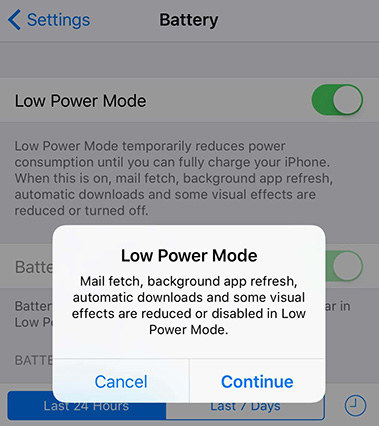
You can clear deeper system state than a normal restart without erasing data. Useful when the iPhone is unresponsive or the issue returns after a normal reboot.
How to do it (Face ID devices): press Volume Up → press Volume Down → press & hold Side button until Apple logo shows. Release and wait for device to restart.
Tenorshare ReiBoot is a powerful software that can help fix system-level issues without necessarily losing your data. This can fix stubborn software/display glitches without doing a full restore.
Why ReiBoot is helpful:
Step to fix iOS 26 lock screen clock issue caused by iPhone Bugs with ReiBoot
Download and install Tenorshare ReiBoot on your computer, then open the program. Connect your iPhone using a USB cable. Click "Start Repair" after ReiBoot detects your device.

On the next screen, click the "Standard Repair" option. This will fix iOS issues without erasing data.

ReiBoot will now show you the firmware file it needs to download for repairing your specific iPhone model. Choose "Download" to get this firmware file.

Once the firmware download completes, click "Start Standard Repair".

ReiBoot will display a "Done" information when completed. Your iPhone will then restart and issues fixed.

To reset all settings to fix iOS 26 clock error, just return system settings (including display, network, wallpaper/lock-screen preferences) to defaults — this can clear corrupted configs that block lock-screen customizations.
Go Settings → General → Transfer or Reset iPhone → Reset → Reset All Settings. This will erase your photos, apps, and personal settings. Back up beforehand if you want to be safe.
Reinstalls iOS and firmware from scratch; this almost always eliminates system-level bugs but erases everything. Only do this if the problem persists and you’ve tried everything else.
How to restore iPhone to fix iOS 26 lock screen clock error?
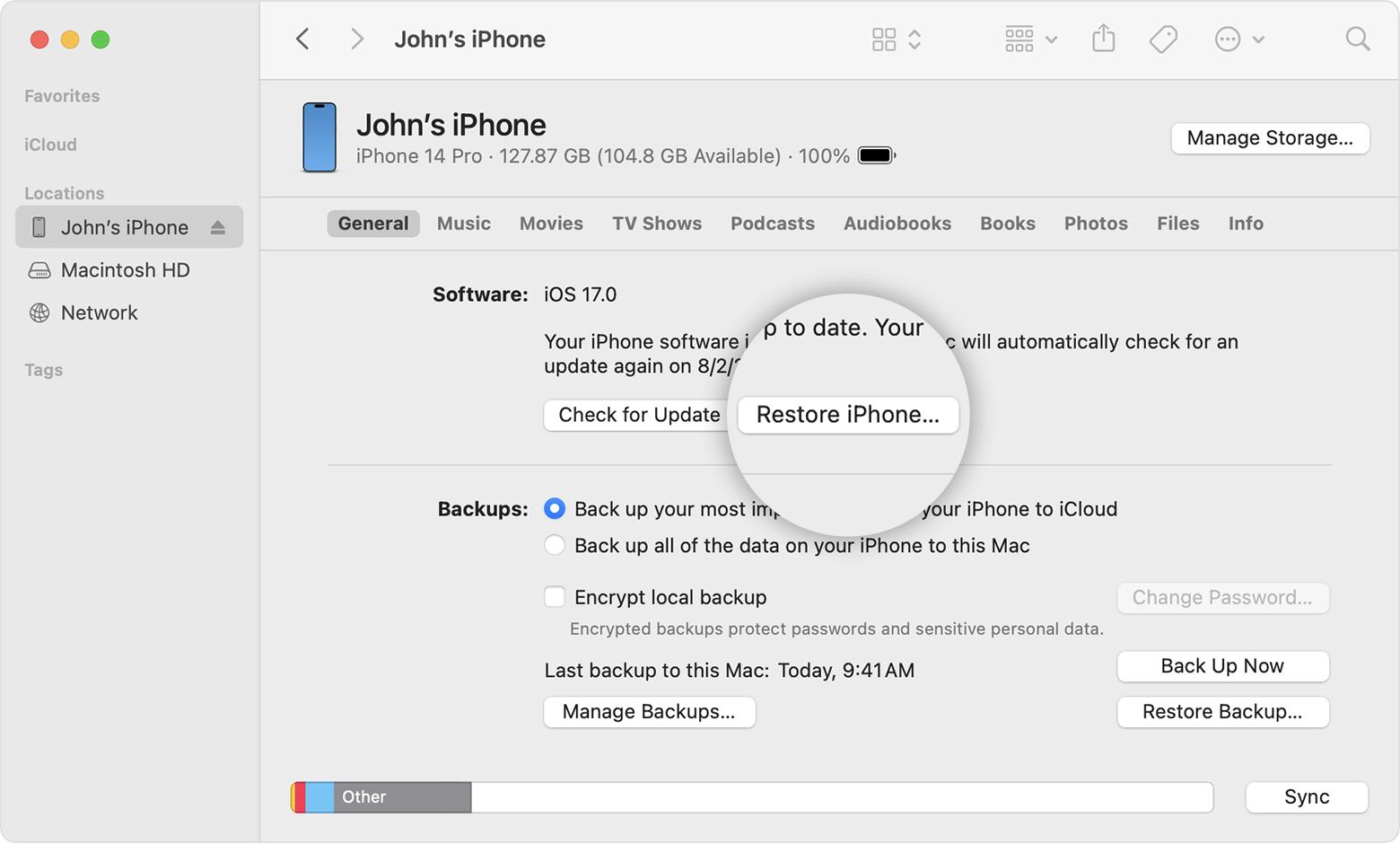
iOS 26 lets you resize your iPhone or iPad lock screen clock for better readability or a bolder look. Here’s how to do it and what to keep in mind.


Go to the Lock Screen → Customize → selecting a wallpaper → ensure you use a supported font (often the default), not all font styles support resizing. Then drag the corner or pull tab of the clock widget to enlarge it. Widgets below may shift down.
Because the “depth” detection depends on contrast, foreground vs background clarity, and metadata in the photo. If the subject isn’t clearly separated (or the wallpaper doesn’t support depth), the clock may stay on top.
Yes. In Low Power Mode, some visual effects (transparency, animation, lighting) may be scaled back. Accessibility settings like “Reduce Transparency” or contrast settings can also alter appearance and layering. These can cause what looks like “clock not working”.
Some users report clock or time display disappearing after certain updates or wallpaper changes. Often this is due to software glitch. Simple fixes like reboot, updating to newest build, resetting settings can resolve it. If it persists, you may need more advanced repairs or restore.
The lock screen clock issues many are seeing with iOS 26 — stuck clocks, styles not saving, layering problems, or clocks overlapping wallpaper subjects.
Good news: for most users, there are several simple fixes above that work. If you've tried all that and the clock still doesn’t work properly, using Tenorshare ReiBoot, do a full restore or get professional help — but always remember to back up your iPhone first.
then write your review
Leave a Comment
Create your review for Tenorshare articles

By Sophie Green
2025-12-12 / iOS 26