iCareFone - Free iOS Backup tool & Easy Data Manager
Backup/Transfer/Restore/Manage iOS Data with Simple Clicks
Backup/Manage iOS Data Easily
Backup/Manage iOS Data in Clicks
Wondering how much storage iOS 26 takes up on your iPhone? The iOS 26 size can vary depending on your device model and current version, but knowing it in advance helps you free up enough space before updating.
This article will guide you through the storage requirements for how much storage does iOS 26 take and provide tips on how to free up space on your iPhone or iPad.
Generally, you’ll need between 5 GB to 17 GB of free space to install the iOS 26 update. However, the exact storage required can vary depending on your device model and system environment.
While the initial download might be large, the installed update typically uses storage similar to iOS 18. This helps ensure your device storage stays manageable during the entire testing phase.
On iPhone 12 with iOS 18.1.1, the system takes about 11 GB, while System Data can range from 8 GB to 22+ GB, depending on app usage and cache. That’s a big jump from iOS 17.7, where System Data was usually 2–4 GB.
For iOS 26, expect a similar or slightly larger size. To install it smoothly, keep 15–20 GB of free space available.
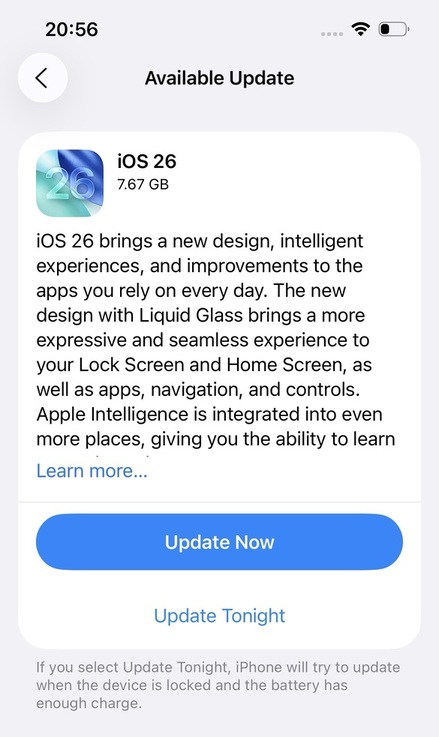
Before installing a new iOS update like iOS 26, it’s important to make sure your iPhone or iPad has enough free space. These updates can require several gigabytes of storage, and if your device is full, the installation may fail or slow down.
One of the easiest ways to clean up your device is by using Tenorshare iCareFone . This tool is designed to quickly and safely free up space, manage files, and back up important data. It’s user-friendly and works well even if you're not tech-savvy.
Download and install Tenorshare iCareFone on your computer. Open iCareFone and connect your old iPhone to the PC. Choose “Backup & Restore” from the right menu.

Then select all the data and click on Backup button.

When the backup is completed, choose “View Backup Data”.


And boom, all your stuff is now in the new iPhone! As simple as that!

To free up space and eliminate the "iOS 26 more storage required" notification, you can delete unused or less important apps. This helps free up valuable storage and allows your device to create enough space for the iOS 26 update.
Follow these steps to free up space before you install iOS 26:
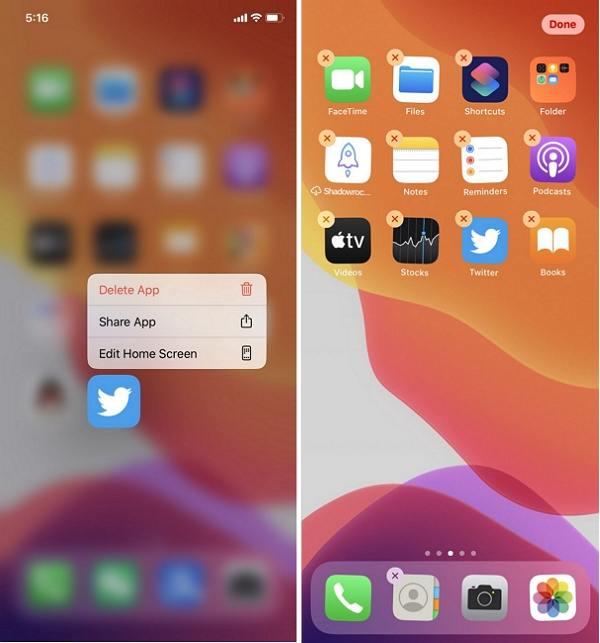
Photos and videos often take up a large amount of storage on your device. To free up space and ensure a smooth update to iOS 26, follow these steps to clear more space for iOS 26 update:
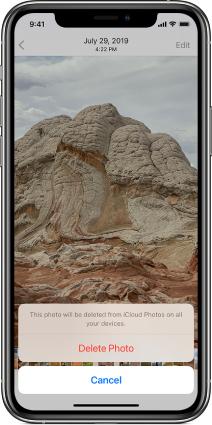
Multimedia files like music and videos can quickly eat up your iPhone’s storage. Here’s how to remove them using the Music storage settings for iOS 26 update:
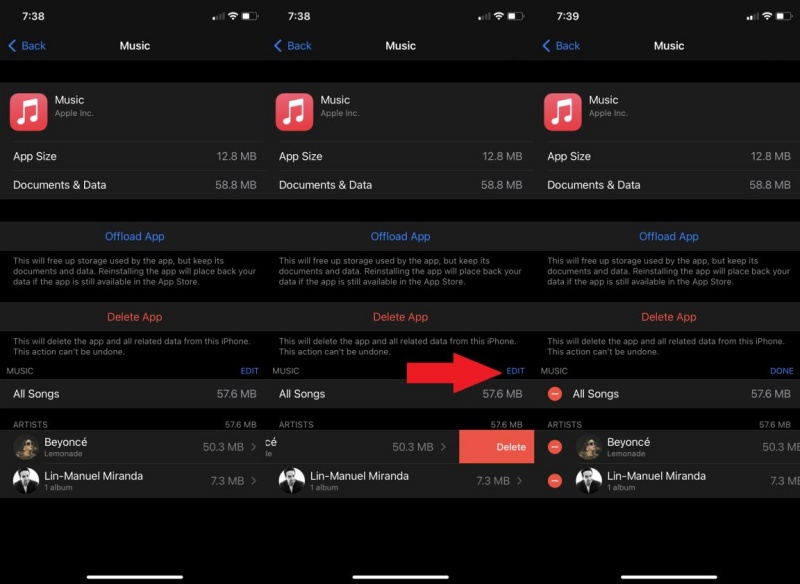
Multimedia files like music and videos can quickly eat up your iPhone’s storage.To clear storage for iOS 26, Here’s how to remove them using the Music storage settings:
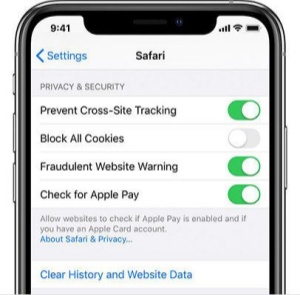
If your iPhone isn't updating despite having sufficient storage, it could be due to system errors or corrupted files. In such cases I have enough storage but it won't update iOS 26, restarting your device or using tools like Tenorshare ReiBoot can help resolve the issue.
The size of iOS includes the operating system itself and additional system data, such as caches, logs, and other essential files. These components ensure the smooth operation of your device but can consume significant storage space.
Installing an iOS allows you to experience new features before their official release. However, versions may contain bugs and instability. It's recommended to install versions on secondary devices and back up your data before proceeding.
If you encounter a "software update failed" message, try the following steps:
Starting from iOS 26, Apple has added a hidden but very practical feature—you can now choose the format for screenshots and screen recordings, potentially saving hundreds of MBs over time.
In Settings > General > Screen Capture, users can now switch between two modes:
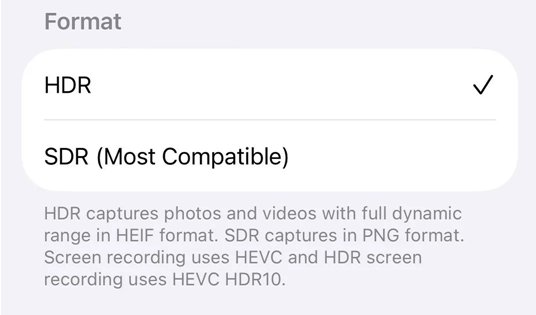
Switching to SDR mode is especially useful if you:
This small setting change can free up gigabytes over time without sacrificing usability.
By following the steps outlined above, you will know how much storage does iOS 26 take and how to clear storage for iOS 26 update.Tools like Tenorshare iCareFone can assist in managing storage.


Tenorshare iCareFone - Best iOS Backup Tool and File Manager
then write your review
Leave a Comment
Create your review for Tenorshare articles

Best Free iPhone Transfer & iOS Backup Tool
Easily, without iTunes
By Jenefey Aaron
2025-12-05 / iOS 26