ReiBoot - No.1 Free iOS System Repair Software
Fix 150+ iOS Issues without Data Loss & Safely iOS 26 Upgrade/Downgrade
ReiBoot: No.1 iOS Repair Tool
Fix 150+ iOS Issues, No Data Loss
Did iOS 17/18/26 get rid of the ability to touch(swipe from) anywhere on the screen to fast forward through videos? Seems like it’s only limited to the two 10 second buttons and the bottom bar? If there is a way to switch back to the anywhere on screen can someone point me in the right direction?
iOS 17/18/26 video scrubbing is no longer working! There has been frustration among iOS 17 users about the removal of this feature and they wanna know if it’s a bug or an intentional change. So,we are going to explore the possible reasons why you cannot scrub through video using full screen in iOS 17. We’ve also got some workarounds to help you get the most out of your video viewing experience.
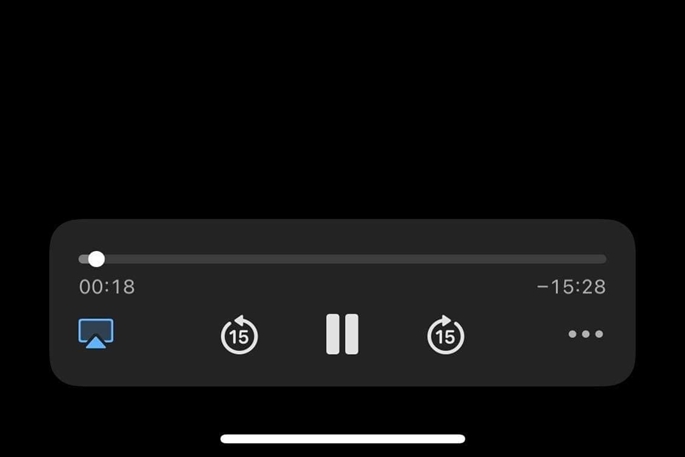
iPhone users had been enjoying the convenience of video scrubbing until the iOS 17/18/26 update. The video scrubbing feature allowed them to quickly navigate through a video to rewind or fast forward by sliding their finger anywhere on the screen. It allowed them to go back or jump to a specific point in a video without tapping on the progress bar.
Now let’s talk about why this is such a big deal. Well, video scrubbing was such a convenient feature that had iPhone users so used to it that they can’t stop missing it now. Also, they are not getting the point of introducing such a convenient feature one year and then removing it the next version.
But where is it? This one burning question has the majority of iOS 17/18/26 users so frustrated they want an answer. Let’s find out why iOS 17 cannot scrub through video.
Previously, iOS 16 provided its users with the convenience of scrubbing a video forward or backward by simply sliding their finger across the screen. But with the latest iOS update, this feature has been removed. Video scrubbing in iOS 17/18/26 is limited to the progress bar only and users are wondering why.
So, a bug or an intentional change?
iPhone users have been talking about the removal of video scrubbing in iOS 17/18. Some say it’s an unintentional change, while others think Apple is fully aware of it. We feel it’s an intentional change because iOS 17/18 has been released in beta many times without this feature. And it’s still missing in the officially released version.
But why would Apple remove such a convenient feature? Well, we can’t say exactly what was going through the company’s mind. But one of the possibilities could be that Apple was trying to avoid the users accidentally scrubbing through the videos and confined it to the progress bar.
Although Apple has removed video scrubbing in iOS 17/18/26, you can still get the feature using some alternatives.
If you’ve upgraded to iOS 17/18 but want the video scrubbing feature, we have some alternatives and workarounds that will work just fine. Follow these 5 tips to scrub through videos and enhance your video viewing experience.
A number of third-party video players offer full screen video scrubbing just like iOS 16. For example, Coach’s Eye and Infuse are close to the iOS 16’s video players.
Some of these third-party players are so awesome that you wouldn’t wanna go back to the iOS video player. You can even scrub through a video frame by frame according to your liking.
These third-party video players are available on the app store where you can download and install them within seconds.
Apple keeps releasing new updates in the iOS versions with bug fixes. It has released new updates to fix some of the bugs and issues. Make sure your iPhone is updated to the latest iOS 17/18/26 versions.
Go to Settings > General > Software Update. The latest version will keep your iPhone free of bugs and glitches.
If you are watching a video on your iPhone and you want to scrub through it, try connecting with your TV. This will allow you to use your TV's remote control to scrub through that video. You can connect your iPhone to your TV either by using a cable or wirelessly.
Another thing you can do is to ask Siri to scrub the video for you. Just say, “Siri, fast forward the video by 10 seconds” or “Hey Siri, rewind the video by 2 minutes.” Your virtual assistant will do the job for you.
Since the removal of iOS 17/18/26 video scrubbing feature has been a hot topic among the iPhone users, we can expect Apple to address the users’ concerns in the latest updates. Chances are Apple might come up with an iOS 17/18 update where the users could enjoy this feature again.
Although the above-mentioned tips work just fine, some users would still want to rely on iOS 17’s video player with an option to scrub through videos. So it’s best to wait for the later iOS update where they have resolved this problem. Until then, you should keep using the alternatives.
If you recently updated to iOS 17/18/26, chances are you are constantly annoyed by bugs and glitches. If that's the case, don't worry! We have just the perfect solution for you. Whether it’s a minor glitch or a major problem where your data is at stake, Tenorshare ReiBoot Standard Repair solves it all. It is an easy and safe to use iOS system repair tool that quickly fixes all your iOS problems.
Follow these simple steps to repair your iPhone safely within no time.
Download the Tenorshare ReiBoot and install it on your computer. Once the program is successfully installed on your computer, launch and connect your iPhone to the computer using the cable. Click on the green Start Repair button and select the problem from the list of issues you want the program to resolve on your iPhone.

On the next screen, select the Standard Repair mode and click on the Standard Repair button at the bottom.

Once the program successfully detects your device, it’ll show the firmware file according to your iPhone model. Select the latest firmware package file and hit on the download button to proceed further.

Once the firmware package file is successfully downloaded, it’s time to run the repairing process on your iPhone that will remove all the bugs & glitches and fix the iOS-related issues on your device. To do so, click on the Start Standard Repair button, and wait for it to complete.


So there you have it! Our top tips for scrubbing through videos in iOS 17/18/26. Try out these solutions, whichever works best for you. But make sure to voice your concerns to Apple so they know they need to make some changes.
Also, don’t forget the next time you face an issue with your iPhone, Tenorshare is your go-to. From recovering your phone’s lost data to downgrading iOS 17 to iOS 16 without losing your data, Tenorshare has it all.
then write your review
Leave a Comment
Create your review for Tenorshare articles

By Sophie Green
2025-12-19 / iOS 17