ReiBoot - No.1 Free iOS System Repair Software
Fix 150+ iOS Issues without Data Loss & Safely iOS 26 Upgrade/Downgrade
ReiBoot: No.1 iOS Repair Tool
Fix 150+ iOS Issues, No Data Loss
We rely on alarms to wake us up so that we will not be late for work or school. If the alarm doesn't go off, it can be annoying. A lot of iPhone users say that the alarm is not working after they update their iPhones to iOS 17/18/26. How does this problem manifest and what can you do to fix this iOS 17/18/26 alarm not working problem. Let’s begin.
There are bugs and issues in iOS 17/18/26 here and there. First of all, we should understand how iOS 17/18 alarm not working issue presents so that we can understand the cause and apply a solution. You might face one of the following problems:
We now move to the part to fix iOS 17/18/26 alarm not working. Before delving into the following 7 fixes, here's a helpful video guide for step-by-step assistance:
You have to first ensure that all of your alarm settings are fine because sometimes they may be changed and get wrong due to iOS 17/18/26 update. Examples are as follows.
Open the Settings app and go to Sounds & Haptics, make sure the Ringer and Alerts volume is not muted or set too low.
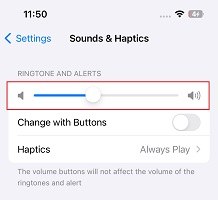
Besides the alarm settings, other settings on your iPhone could also affect your alarm and cause it not working. For example:
What you can also try is if the alarm isn’t going off at its designated time, delete the alarm and recreate it again. And if you are using some third-party clock apps, this is your cue to delete them. Use the original clock app to set alarms, as this may fix iPhone update alarm not working issue quickly.
Now here come some common but practical solutions for iOS 17/18/26 issues that are also available for iOS 17/18 alarms not working. Force restart your iPhone and most of the iPhone alarm clock bug go away.
Sometimes unknowing settings go wrong. You could just reset all settings on your iPhone. This method doesn’t delete any of your data but resets different settings back to default. After that, the iOS 17/18/26 alarm that is not working start behaving normally.
Tap on Reset and then choose Reset All settings.

If a bug is encountered by a lot of people, Apple will address this specific issue with a pending iOS update. Thus, make sure that there is no pending software update. Go to General > Software Update in Settings and see if there is any update that fix iOS 17/18/26 alarm not working issue.
Now, iOS 17/18/26 alarm not working problem and other like iPhone update alarm not working issues always need fixing. Sometimes Apple does it for us, while other times we have to take matters into our hands. Presenting you Tenorshare ReiBoot, the software that can fix iOS 17/18/26 bugs in just a few minutes.
Download, install and run ReiBoot on your computer. Click on Start and connect your iPhone using the charging cable

Next, click on Fix Now and select standard repair to proceed.

Now download the latest iOS 17/18 firmware package. Choose a save path and click on the Download button.

After that, start the repair process by clicking the Start Standard Repair button.

Once done, your iPhone will restart and iOS 17/18/26 alarm not working will be solved.

Usually there are multiple ways to fix problems like iOS 17/18/26 alarm not working. Sometimes, a simple restarting does the trick while other times, you have to dig deep into the iOS system repair using Tenorshare ReiBoot. Try all the workarounds and fixes above until your iPhone alarm clock bug go away.
then write your review
Leave a Comment
Create your review for Tenorshare articles

By Jenefey Aaron
2025-12-12 / iOS 17