iAnyGo-No.1 Free Location Changer for iOS and Android
Change GPS with 1-click, simulate routes, joystick control, no jailbreak!
iAnyGo-No.1 Free Location Changer
1-Click GPS change, joystick, no jailbreak!
Got a Pokémon GO Plus but it’s not connecting? Don’t worry—you’re not alone. Despite its small size, this handy device is a big help for both Pokémon GO and Pokémon Sleep players. It lets you catch Pokémon, spin PokéStops, and even track your sleep—all automatically.
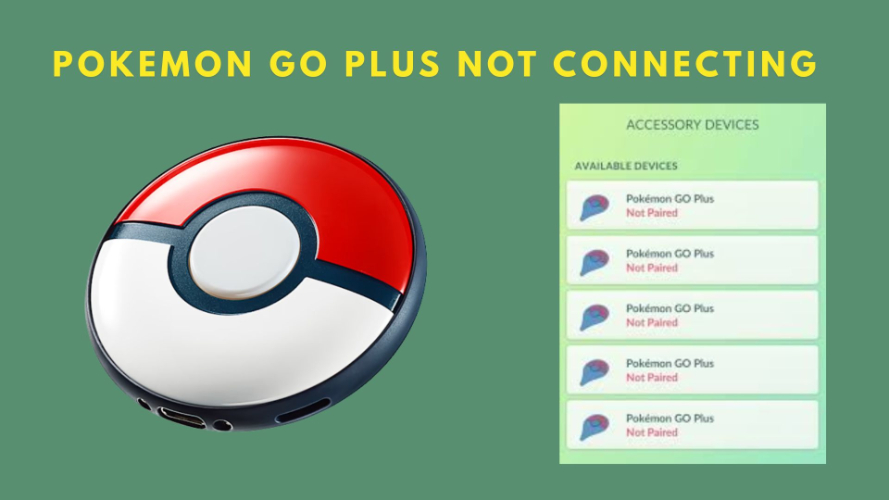
But connecting it can be tricky, especially for beginners. If you’re facing the Pokemon GO Plus not connecting problem, this simple guide will walk you through easy steps to fix it fast and make the most of your device.
Here are the most common reasons why is my Pokemon Go Plus not connecting:
Low battery: Charge your device fully before trying to connect.
Bluetooth is off: Make sure Bluetooth is enabled on your phone.
Device not paired properly: You may need to remove and re-pair the device.
App not updated: Update Pokémon GO to the latest version.
Phone settings blocking connection: Clear the app cache or reset network settings.
Already connected to another device: Disconnect it from other phones or apps.
If your Pokeball plus not connecting to Pokemon Go, try these same tips; they usually fix the problem quickly.
You are not alone if you are experiencing problems such as Pokeball Plus not connecting to Pokrmon Go or your device repeatedly disconnecting. These issues are common to both iPhones and Androids. Here's how to deal with the most common connection issues quickly and easily.
One of the most common problems users face is Pokemon Go Plus not connecting to Bluetooth. Since the device pairs with your phone via Bluetooth, any glitch or misstep during pairing can stop the connection entirely.
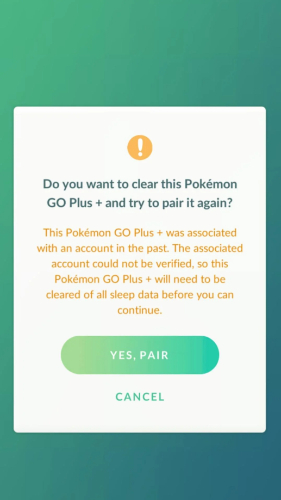
It is possible that your Pokemon Go Plus connected but not catching. This usually means certain settings in the game aren’t turned on or your selected Poké Ball type isn’t supported for auto-catch.
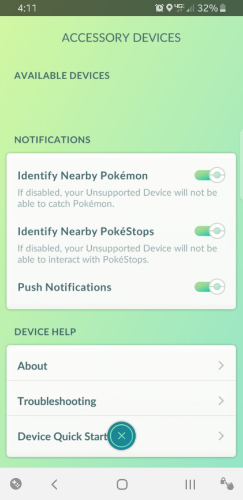
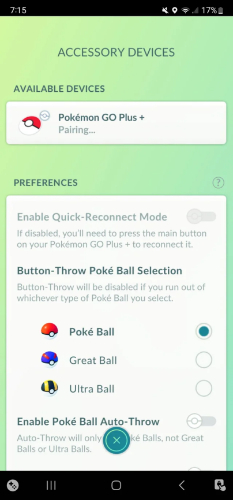
Another common issue is pokemon go plus not staying connected. This usually happens when your phone’s battery settings restrict background activity or Bluetooth disconnects automatically.
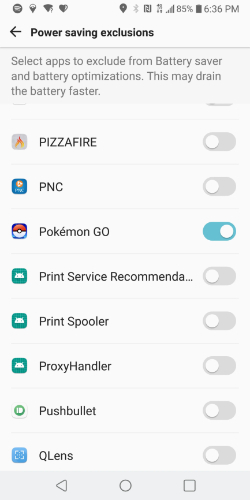
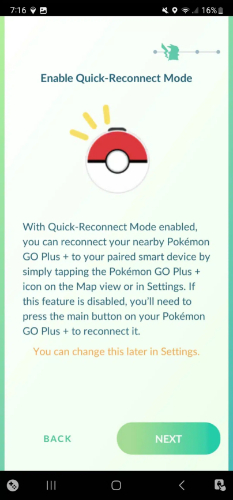
If your Pokémon GO Plus Plus not connecting to Pokémon GO, it could be due to an outdated app, previously connected devices, or skipped steps in the setup process.
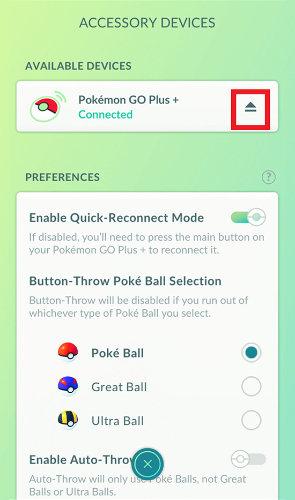
Tired of connection issues with Pokémon GO Plus Plus not connecting? Say goodbye to unstable accessories and hello to iAnyGo by Tenorshare — a smarter way to spoof your location and catch Pokémon effortlessly. This powerful tool provides a smooth, secure, and stable connection between your device and Pokémon GO, letting you explore, catch, and interact with the game like never before — without needing a physical device like Poké Ball Plus.
With iAnyGo, you can simulate movement, auto-catch Pokémon, and even plan routes — all in just a few clicks.
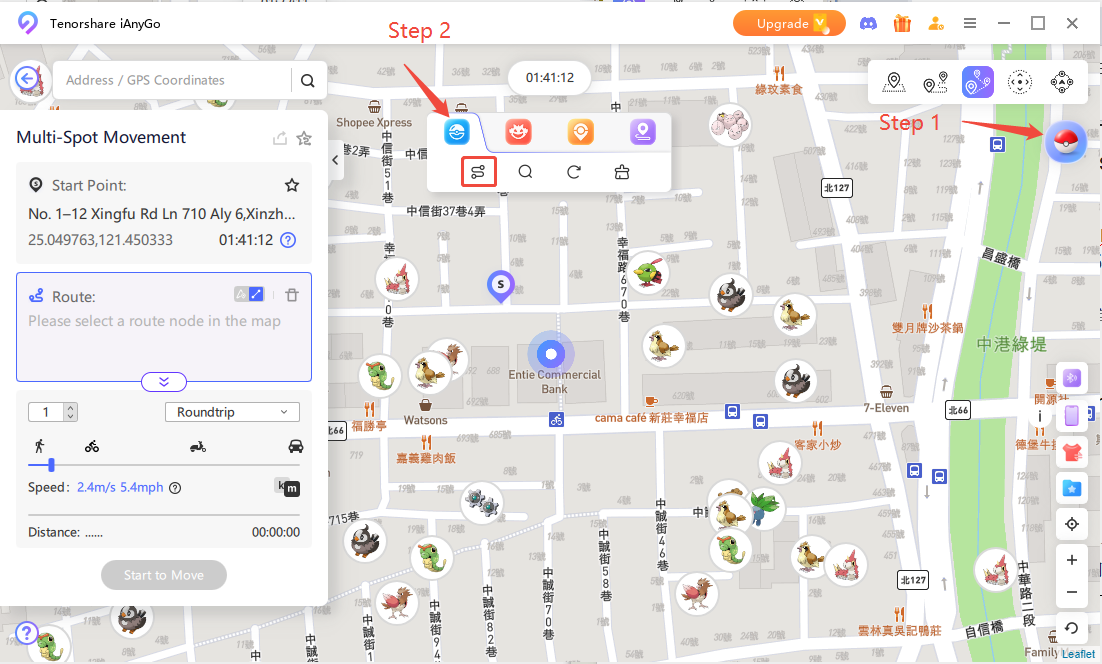
Key Features of iAnyGo:
How to Use iAnyGo with Pokémon GO:

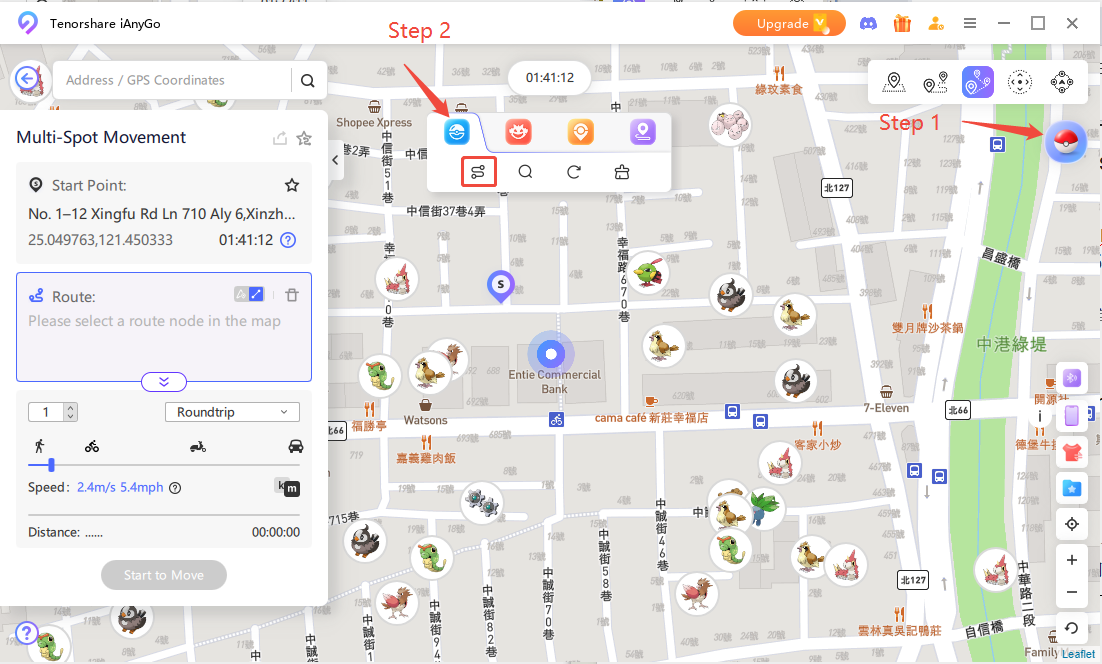
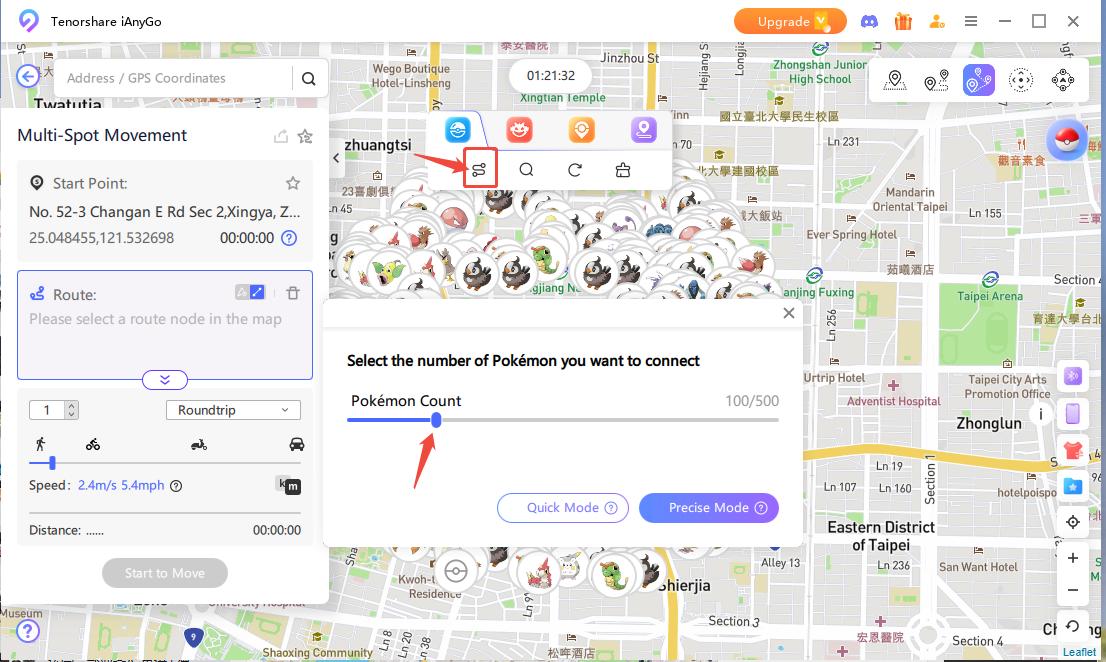
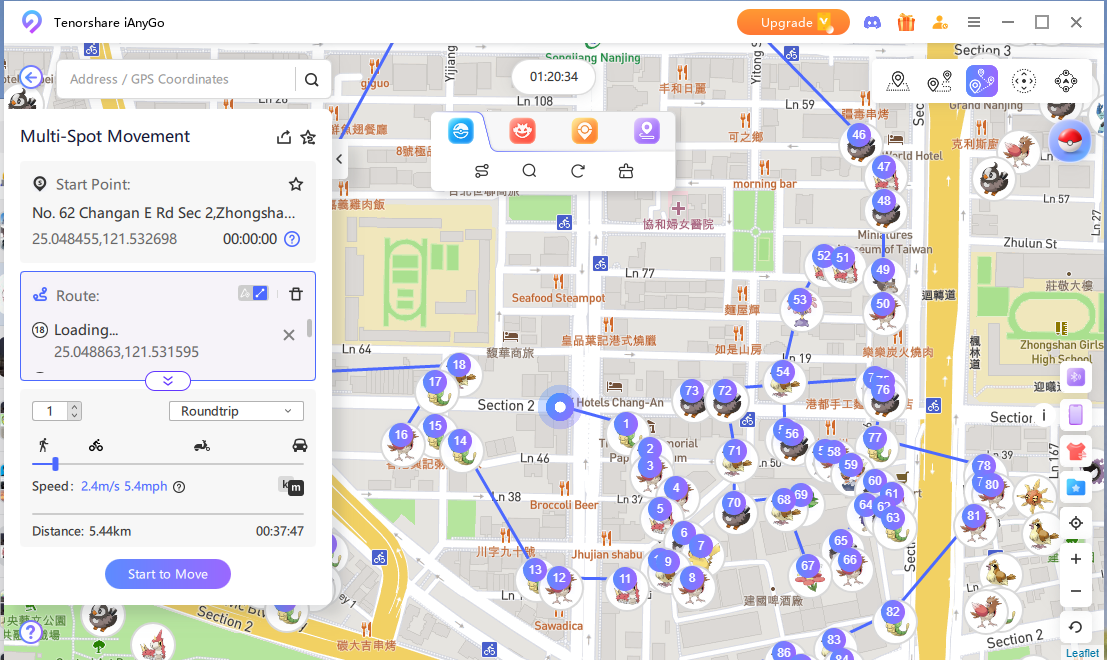
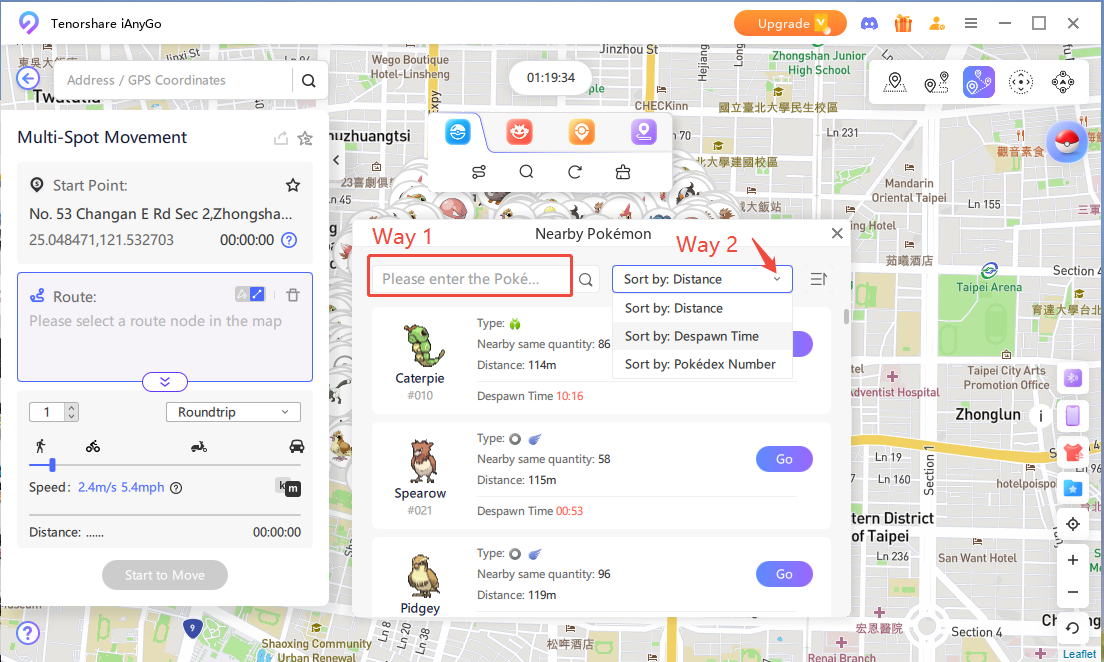
Tired of connection issues with Pokémon GO Plus not connecting? Tenorsahre iAnyGo is a great alternative that keeps your game running smoothly. It helps you explore the Pokémon world without any Bluetooth problems or random disconnections. Whether you're using Android or iPhone, iAnyGo offers a stable and easy way to enjoy the game. No more frustration—just tap, move, and catch Pokémon hassle-free. Try iAnyGo for a better, more reliable Pokémon GO experience.

then write your review
Leave a Comment
Create your review for Tenorshare articles

2025 Top Location Changer
With Bluetooth tech built-in: no cracked/error 12, 0-risk.
By Jenefey Aaron
2026-01-05 / change location