iAnyGo-No.1 Free Location Changer for iOS and Android
Change GPS with 1-click, simulate routes, joystick control, no jailbreak!
iAnyGo-No.1 Free Location Changer
1-Click GPS change, joystick, no jailbreak!
Pokémon GO relies heavily on your real-time GPS location. If your device fails to maintain a stable GPS signal, you'll encounter the dreaded GPS signal not found 11 message and be unable to continue your adventure.
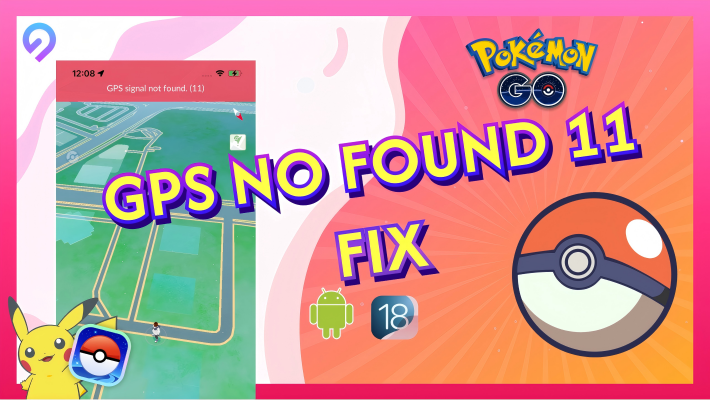
In this complete 2025 guide, we’ll explain why this error happens and how to fix it step by step on both Android and iPhone.
No need to panic or replace your Android phone! The Pokémon GO GPS not found 11 error usually has more to do with your device’s settings than the phone itself.
Some Android users have found that randomized MAC addresses can interfere with GPS accuracy, especially when using Wi-Fi indoors. Here's how to check and fix GPS signal not found Pokemon Go Android:

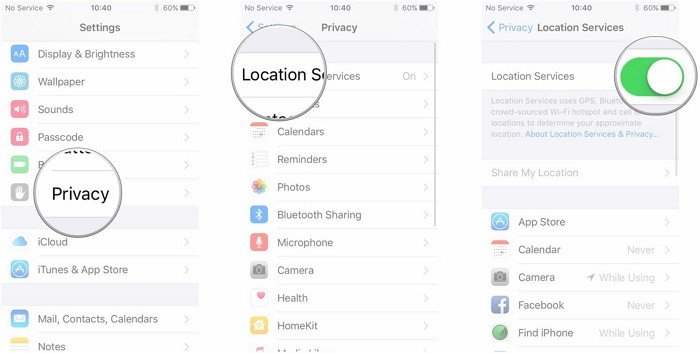

This change can improve the consistency of your location data when playing Pokémon GO over Wi-Fi. Credit to the Pokémon GO community for this helpful tip!

Many players using this tweak have reported fewer “GPS not found Pokémon GO Android” pop-ups and smoother tracking while walking or spoofing locations.
Location permission must be given to resolve the GPS signal not found 11 Pokémon Go. You might have declined the location permission mistakenly.
Step 1: Go to the Settings from the menu.
Step 2: Tap Apps And Games from the settings.
Step 3: Look for Pokémon Go and tap on it. Turn on the location permission to give access.
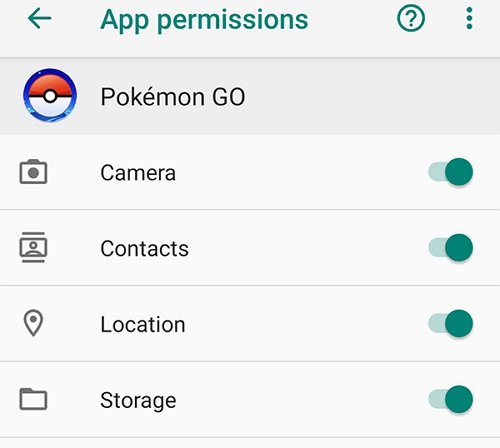
Your Pokémon Go might be outdated, so you must check for the updates. You can go to the Google Play Store and search for Pokémon Go. If it shows the update button, tap it to fix the Pokémon Go GPS signal not found 11 issues.
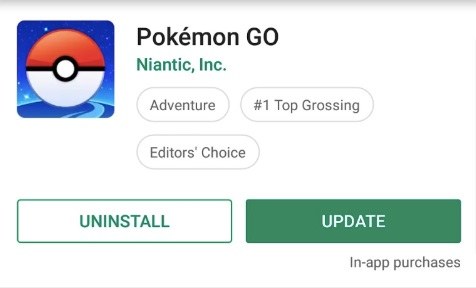

- iOS Fix 1: Check and Enable Location Services on Your iPhone
- iOS Fix 2: Restart Your Phone to Refresh Location Settings
- iOS Fix 3: Set Up IPLocate to Modify DNS [GPS Stable]
- iOS Fix 4: GPS Spoofer to Solve Pokemon Go Error 11
- iOS Fix 5: Make Sure the Power-Saving Mode is Off
- iOS Fix 6: Check Your Internet Connection
- iOS Fix 7: Go to the Open spaces
Location services must be turned on to avoid GPS signal not found in Pokémon Go issue. Please check the location services by following the steps.
Step 1: Open Settings from the main menu and look for Privacy from the list.
Step 2: Click Location Services. Enable Location Services by tapping the button on the top left.
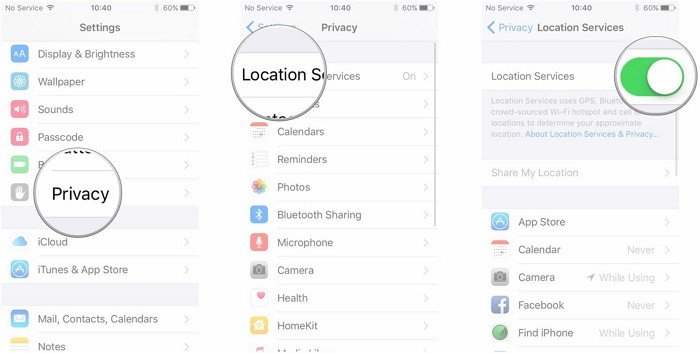
There could be some bugs causing the GPS signal not found Pokémon Go 11. You can fix it by restarting your phone by holding the power button. Restarting will remove the buggy files running in the background, causing the GPS to malfunction.
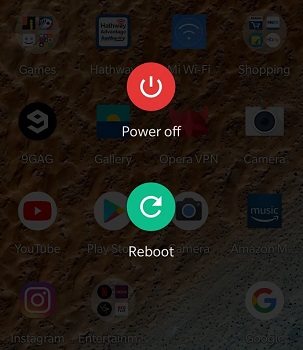
If you're facing the frustrating "GPS signal not found 11" error in Pokémon GO—especially on iPhone hidden culprit could be your DNS settings. While most players focus on app permissions or hardware, your DNS and IP configuration can quietly disrupt your device’s ability to fetch accurate location data.
Setting up IP Locate with a reliable DNS can improve how your Android phone connects to location servers, resulting in better GPS stability and fewer "GPS not found Pokémon GO Android" errors.
Here’s how to set it up:


This method helps your device communicate more efficiently with GPS and Pokémon GO servers, and it may resolve frequent GPS signal not found 11 issues. It’s especially helpful if your GPS works fine in other apps but fails during gameplay.
This method has been tested on multiple iPhones, with an 89% success rate in resolving the “Pokémon GO GPS signal not found 11” error.
Still stuck with Pokémon GO Error 11 on iPhone? A reliable GPS spoofer-iAnyGo can help bypass location glitches and eliminate the dreaded GPS signal not found Pokemon Go error 11 or Pokémon GO Error 12 — without jailbreaking your device.
Fix Pokemon GO GPS Error 11! Safest Change GPS Location on iPhone & Android without jailbreak/root!
Select the OS you are using and hit the Download button. Launch iAnyGo and click Enter to begin.

It will open a world map instantly. Search for the GPS location where you want to move. Click Start To Modify to switch your location to the desired place. It will change in Pokemon Go also.

You can also use iAnyGo Auto-Catch features to automatically catch Pokémon and spin PokéStops.

Fix Pokemon GO GPS Error 11! Safest Change GPS Location on iPhone & Android without jailbreak/root!
Power saving modes restrict many operations on your phone. It might result in GPS signal not found 11 in your Pokémon Go. Let's see how you can disable it.
Step 1: Open Setting; Scroll down and tap Battery from the menus.
Step 2: Tap Battery Saver and toggle it off.
A strong internet connection is necessary to have stable GPS connections in Pokémon Go. If you have a low internet connection, you will face GPS not found in Pokémon Go issue. You can restart your router or contact your internet service agency to provide a fast internet connection.

GPS signals appear very low when you are in crowded and enclosed areas. Some electromagnetic connections inside the buildings might lead to GPS signal not found in Pokémon Go. You must go out or sit in open spaces to have better GPS signals to play Pokémon Go.
There can be many reasons behind GPS signals not found in Pokémon Go, but all of them can be fixed.
We cover most of the issues causing the GPS to not work in Pokémon Go iPhone and Android. Read on for the best solution. We had explored straightforward fixes, empowering you to resolve the problem independently.
Join our official Discord community to ask questions, share screenshots, and get live help from experts and fellow players.

GPS signal not found in Pokémon Go is a common issue. You can fix it on your own by following the solutions we have mentioned in this article. If you still fail to fix the issue, a GPS spoofer like iAnyGo will help you resolve it quickly.
This article was written by a senior editor specializing in GPS spoofing and mobile location technologies. All methods and tools mentioned have been tested on iOS 18/iOS 26 and Android 16 devices to ensure compatibility and effectiveness in 2025.
then write your review
Leave a Comment
Create your review for Tenorshare articles

2025 Top Location Changer
With Bluetooth tech built-in: no cracked/error 12, 0-risk.
By Jenefey Aaron
2026-01-05 / change location