then write your review
The Ultimate All-in-One PDF Editor
Edit, OCR, and Work Smarter.
The Ultimate All-in-One PDF Editor
Edit, OCR, and Work Smarter.
PDF files above 100 MB will give you a hard time while sharing them through email, uploading them online, or even storing them effectively.
In this article, we’ll provide instructions to make your PDF file as small as you require, with 7 best methods. We’ll also share the approximate time duration of each of the methods when compressing different file sizes. So that you can decide which tool to use depending on the duration and size of your file.
The following is a short comparison of the 7 best compression tools to make your PDF size smaller. Have a look:
Tenorshare PDNob is a powerful PDF editor that offers high-quality compression to reduce PDF file size without losing its quality. It provides many compression levels, such as “Low,” which offers the best quality with a small reduction, and “Medium,” which provides balanced compression. A“High” level features maximum file size reduction, which is good for email or web. Here are its features in detail:
Here’s how to make a PDF smaller without losing quality with Tenorshare PDNob:

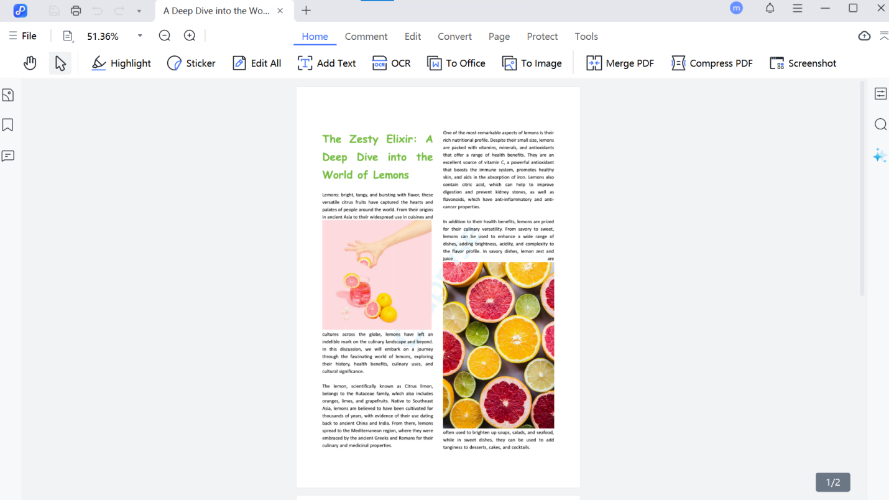
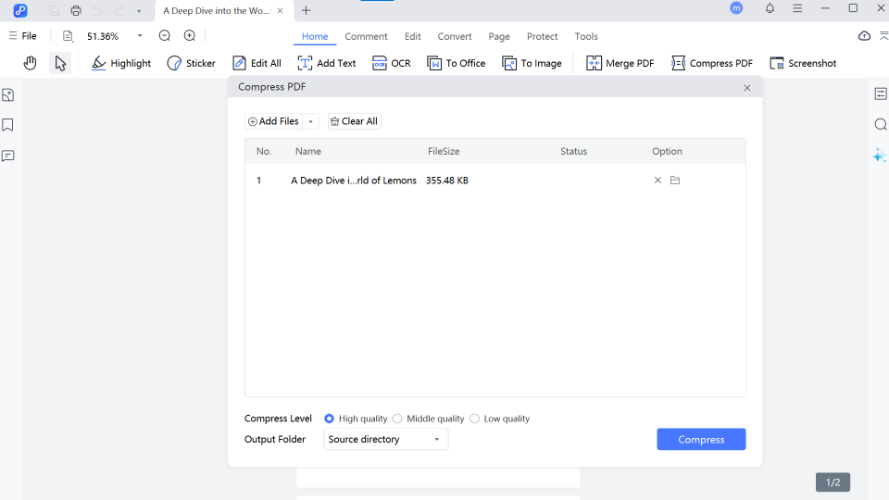
If you want to know how to make a PDF document smaller on Mac, the built-in macOS Preview tool includes several features to shrink PDF file sizes. The “Reduce File Size” Quartz Filter is a quick way to compress files by lowering image quality and removing extra data.
For PDFs with lots of images, you can manually adjust the image resolution to make the file smaller. On newer macOS versions like Sonoma, the “Compress PDF” option offers better compression with a good balance between size and quality. You can use it compress PDF without losing quality.
Here’s how to make a PDF a smaller file size in Preview on Mac:


If you want to know how to make a PDF smaller on an iPhone, there are many mobile apps and online cloud services available for the job. Here’s an example of a few of them:
1.Adobe Acrobat Reader
In case you have a subscription to Adobe Acrobat Reader, you can use its app on your iPhone. It offers a “Compress PDF” feature that shrinks PDFs by lowering image quality and compressing fonts, while keeping text clear. Another “Optimize PDF” (Pro feature) gives more control, like adjusting image quality and removing extra data, ideal for professional use. For files over 100MB, cloud-based compression kicks in, using Adobe’s servers when local tools aren’t enough.
Time It Takes:
Steps:
Here’s how to make a PDF file size smaller for free with the Adobe Acrobat Reader app on your iPhone:

2.PDF Compressor
PDF Compressor is a PDF compression-only app for iPhone users if your main aim is to shrink file size only and not edit or annotate it. The app is not expensive, provides three compression levels, and automatically removes uploads after 60 minutes. You can upload up to 20 PDFs at once. However, the compression levels don’t show the exact percentage of size reduction.
Time It Takes:
Steps:
Here’s how to reduce file size of a PDF with PDF Compressor app on your iPhone:
When done, you’ll see the size reduction details. Hit “Save Compressed PDF” to save it.
1.iLovePDF
Ideal for compressing multiple PDFs at once, iLovePDF offers unlimited use and fast compression. You can download all compressed files as a zip. However, it needs a strong Wi-Fi connection for best performance, and compression levels don’t show exact size reduction.
Time It Takes:
Steps:
Here’s how to make a PDF smaller file size with the iLovePDF online tool:

2.Xodo Web
Xodo Web tool offers fast and secure PDF compression with AES-256 encryption and automatic file deletion after 1 hour. It has two compression levels: Low for better quality and High for smaller file size. Free users get one low-level compression per day. While Pro users can compress multiple files at once and save directly to cloud services like Google Drive, Dropbox, or OneDrive.
Time It Takes:
Steps:
Here’s how to make the file size of a PDF smaller with Xodo online compressor on your iPhone:
UPDF is an offline tool you can use to make the PDF file size smaller for an email. It offers 4 compression levels, supports batch compression, and you can preview the estimated file size before compressing. UPDF also includes AI tools for summarizing, translating, and making scanned PDFs editable with OCR.
Here’s how do you make a PDF smaller to email:

If you want to know how to make a file smaller than 1MB, compress the images, remove extra pages, and avoid using large fonts or multimedia. Use a compression tool like Tenorshare PDNob, Adobe Acrobat, or iLovePDF to reduce file size. For mostly text-based files, converting to Word or plain text and then back to PDF can shrink the size further.
You can make an Adobe PDF file smaller by compressing it with the help of a tool like Tenorshare PDNob. It offers fast and high-quality compression without losing quality. You can also edit or annotate the PDF before compressing it.
There are many tools that can teach you how to make a PDF file size smaller. They vary in speed, quality, and features, and some are great for quick fixes, while others offer advanced options like OCR and AI. For simple tasks, built-in or mobile apps function well.
So, it all boils down to your needs like whether you want basic compression, or high quality one, which platform you want to use the tool on, etc. But if you need a powerful, all-in-one PDF management tool, Tenorshare PDNob is the best pick. It offers fast, high-quality compression without losing formatting, and extras like batch processing, editing, OCR, AI summaries, and support for multiple formats and languages.
 The END
The END
I am PDNob.
Swift editing, efficiency first.
Make every second yours: Tackle any PDF task with ease.
As Leonardo da Vinci said, "Simplicity is the ultimate sophistication." That's why we built PDNob.
then write your review
Leave a Comment
Create your review for Tenorshare articles
By Jenefey Aaron
2025-09-11 / PDF Editor