The Ultimate All-in-One PDF Editor
Edit, OCR, and Work Smarter.
The Ultimate All-in-One PDF Editor
Edit, OCR, and Work Smarter.
You may have heard horror stories about how difficult it can be to cancel online subscriptions. Some platforms make it confusing or delay refunds, leading to unexpected charges. If you are using Canva Pro and want to cancel it before your next payment, this guide will help you do it easily and quickly.
In this article, you’ll learn how to cancel Canva Pro from your computer or phone, how to unsubscribe from Canva Pro free trial, and what to do if you forgot to cancel your Canva subscription. You’ll also learn how to disable Pro suggestions on Canva and how to request a refund from Canva.
Before you learn how to cancel Canva Pro, it’s important to understand Canva’s billing and refund process. Knowing these points will help you avoid losing money.
Canva’s refund policy depends on how you purchased your subscription. If you subscribed directly through Canva’s website, refunds are only available under limited conditions. In most cases, Canva does not give automatic refunds after renewal.
However, you can request a refund from Canva by contacting their support team. Remember, if you signed up through the Apple App Store or Google Play Store, you must request a refund from those stores directly.
After you unsubscribe from Canva Pro, your premium features stay active until your current billing cycle ends. That means even if you cancel today, you can still use Pro features until your paid period expires.
So, don’t worry about losing access immediately after cancellation your projects, templates, and designs will remain available.
Always cancel Canva Pro at least 24–48 hours before your billing date. This prevents unwanted renewal charges. Many users forget this and end up paying for another month. Acting early gives you time to confirm that the auto-renewal is turned off.
If you’re wondering how to cancel Canva Pro, the process depends on where you bought your subscription. Follow the right guide below to cancel from your computer or mobile phone and stop future charges easily.
If you upgraded using a desktop browser like Chrome, Safari, or Firefox, follow these steps:
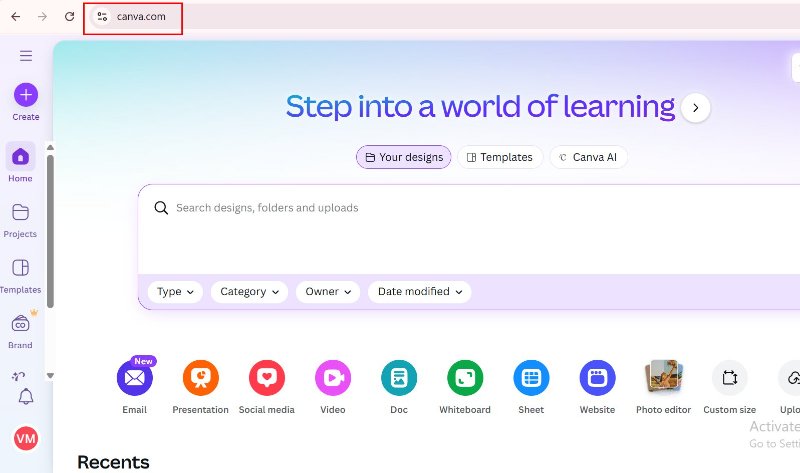
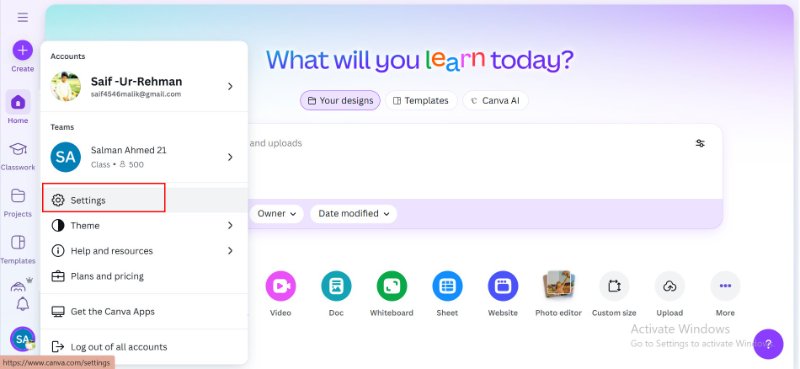
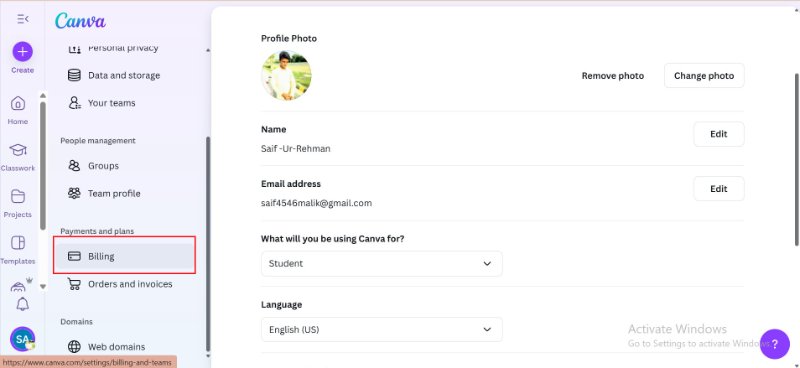
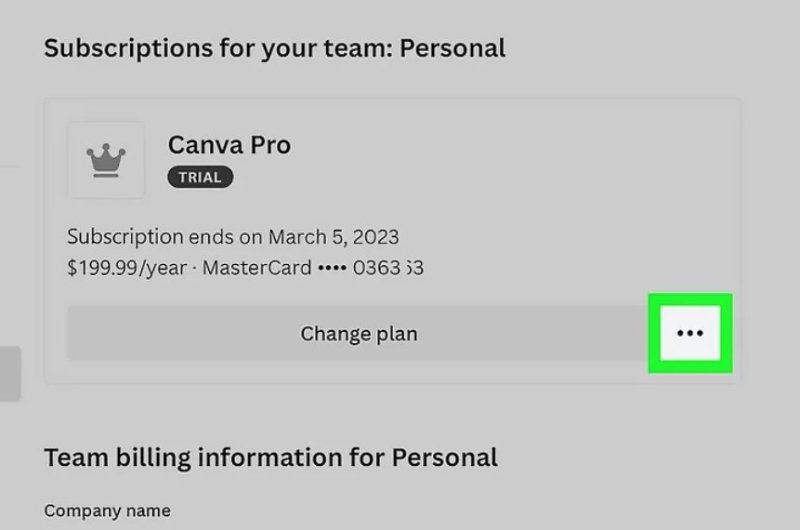
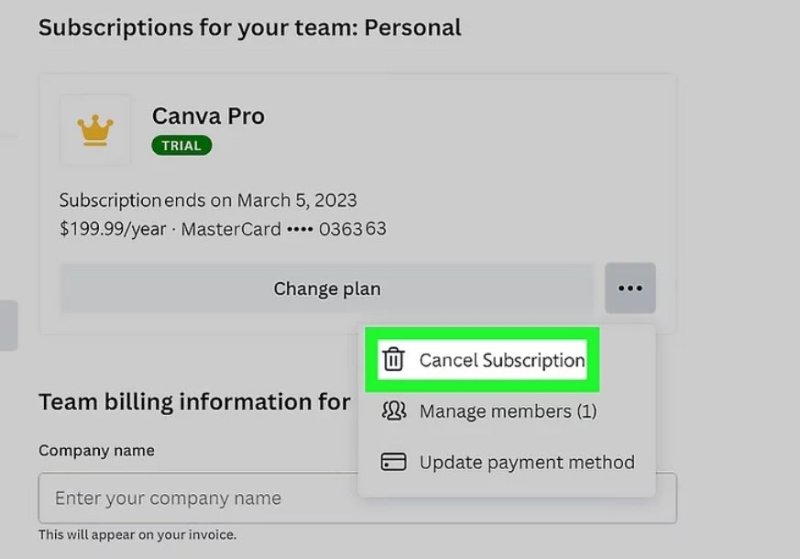
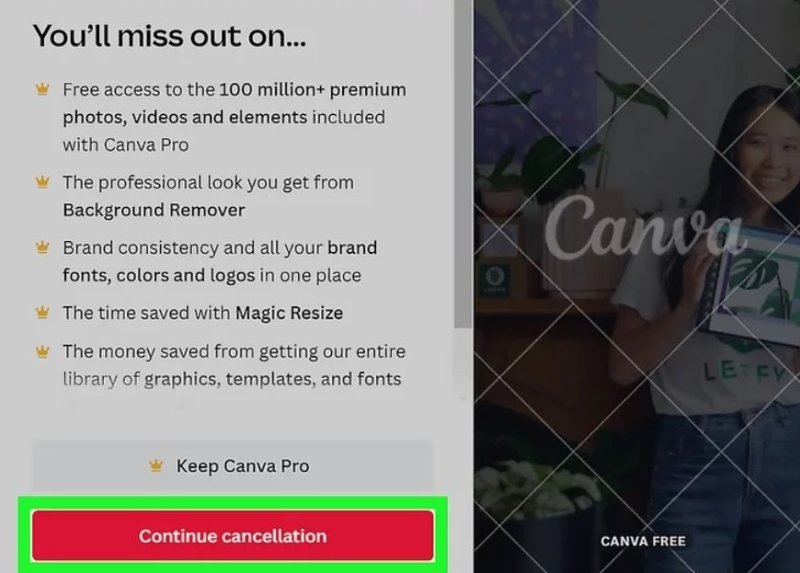
To avoid extra charges, cancel at least one day before your renewal date.
If you are a student, you may be eligible for a discount on Canva Pro. For more information, please read: Canva Pro Free for Students: How to Get Your Account
If you prefer to pause instead of cancel, choose “I want to pause my subscription” and select Pause for 3 months. Your plan will resume automatically after that period.
If you subscribed to Canva Pro through the Apple App Store, follow these steps:
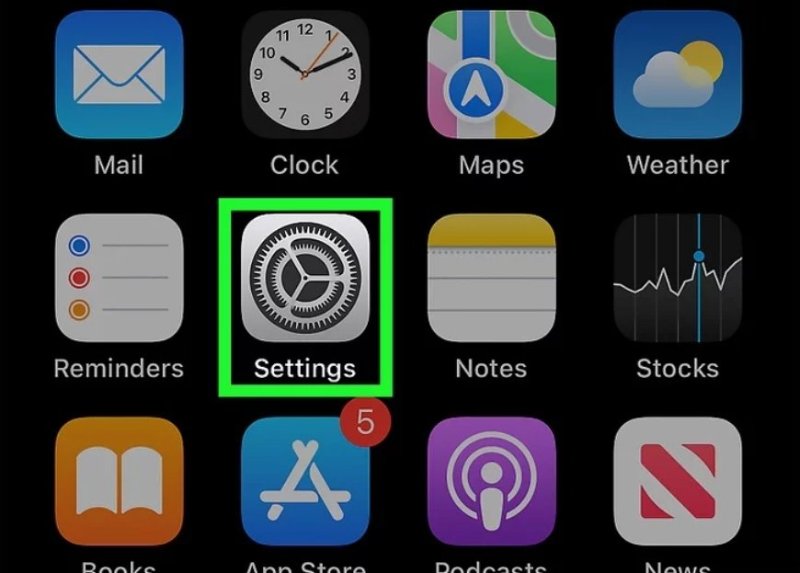
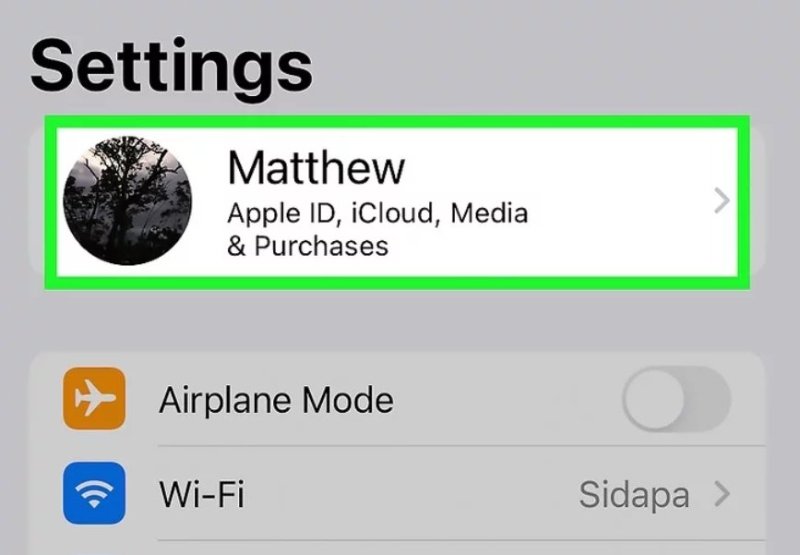
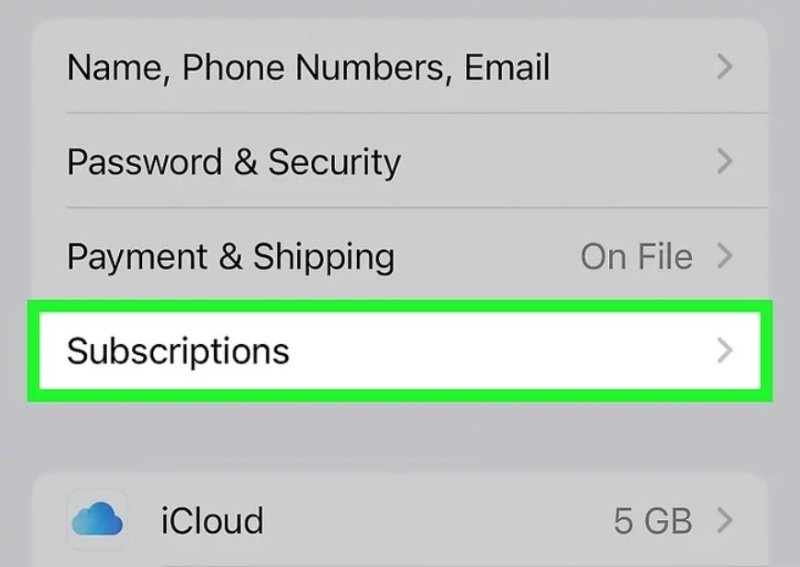
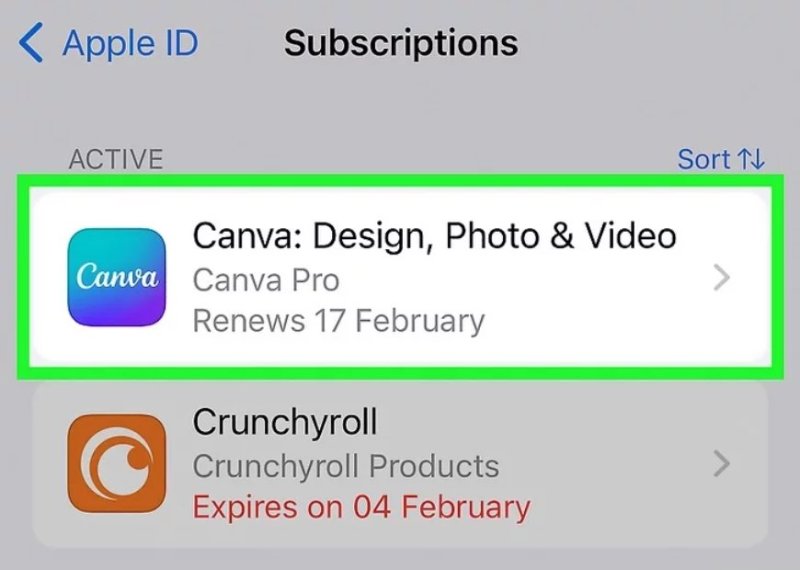
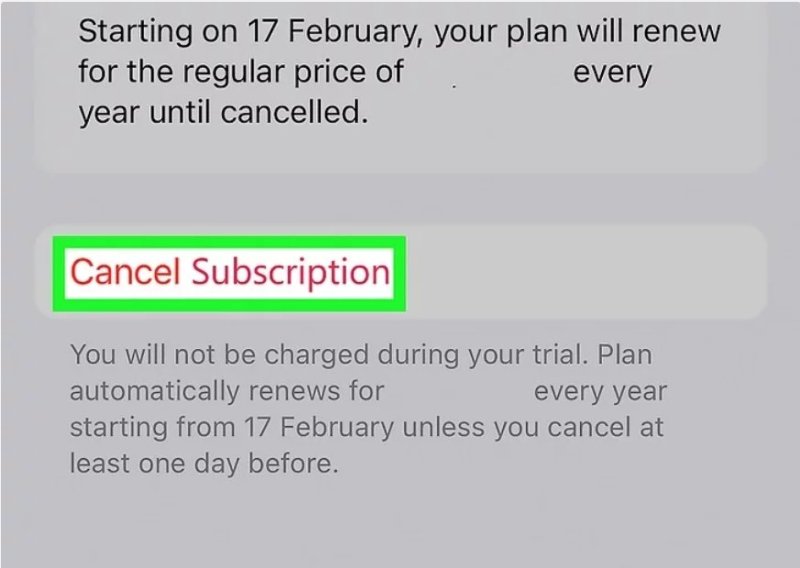
Your Canva Pro plan will remain active until the current billing period ends. To avoid another payment, cancel at least one day before the renewal date. You cannot pause a Canva membership on iOS devices.
If you upgraded Canva Pro using Google Play, follow these steps:
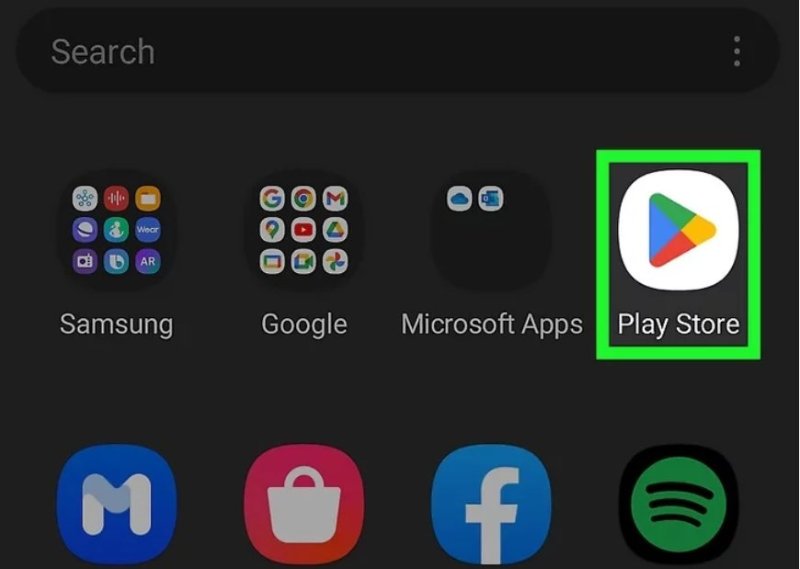
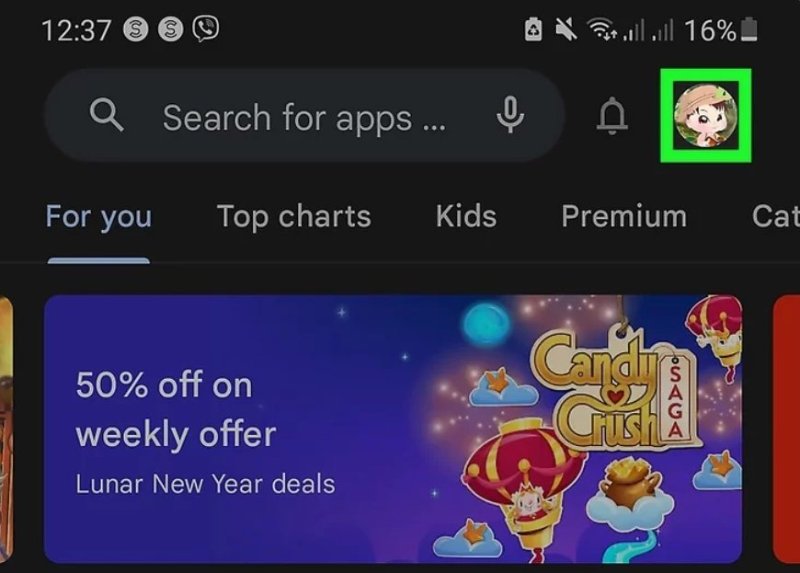
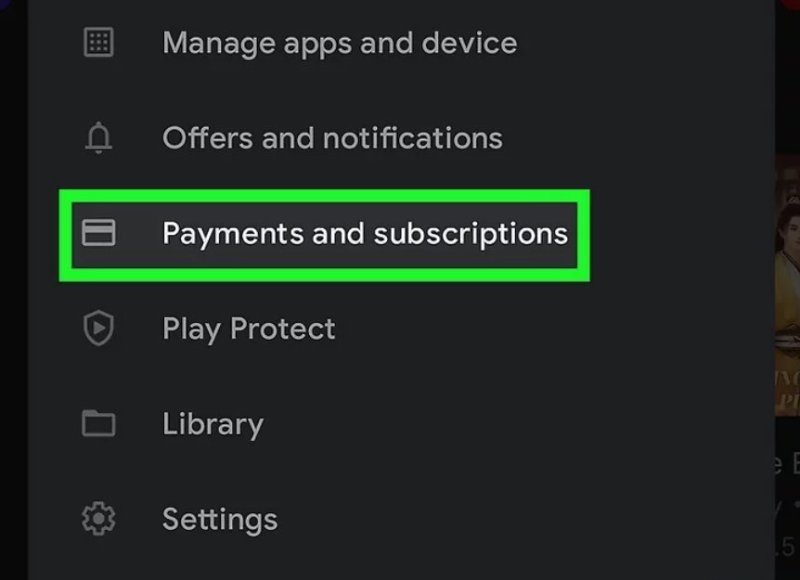
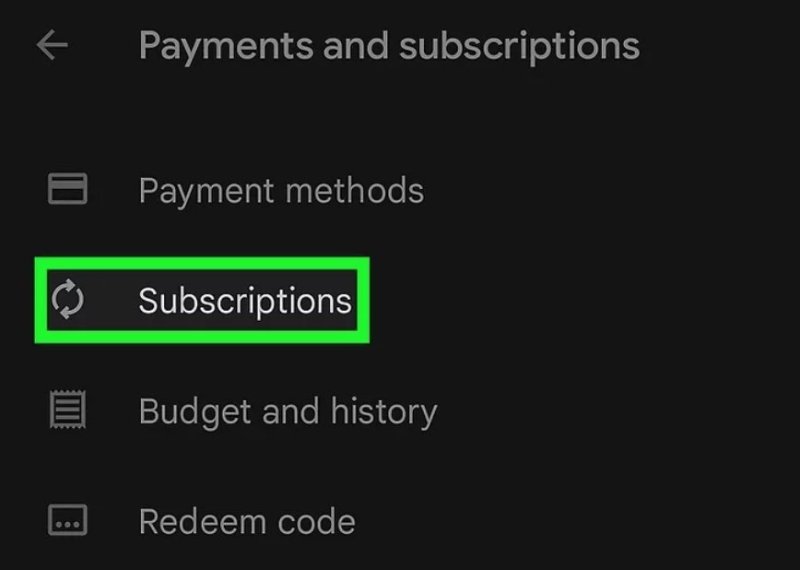
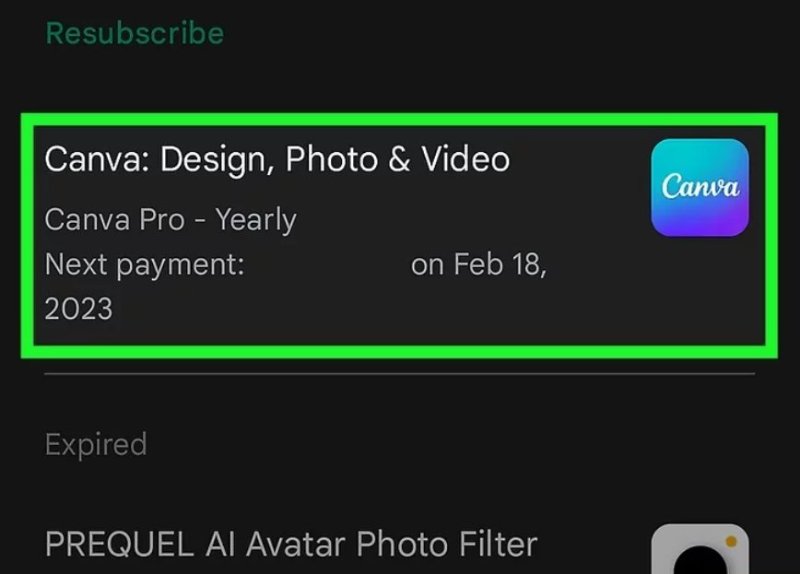
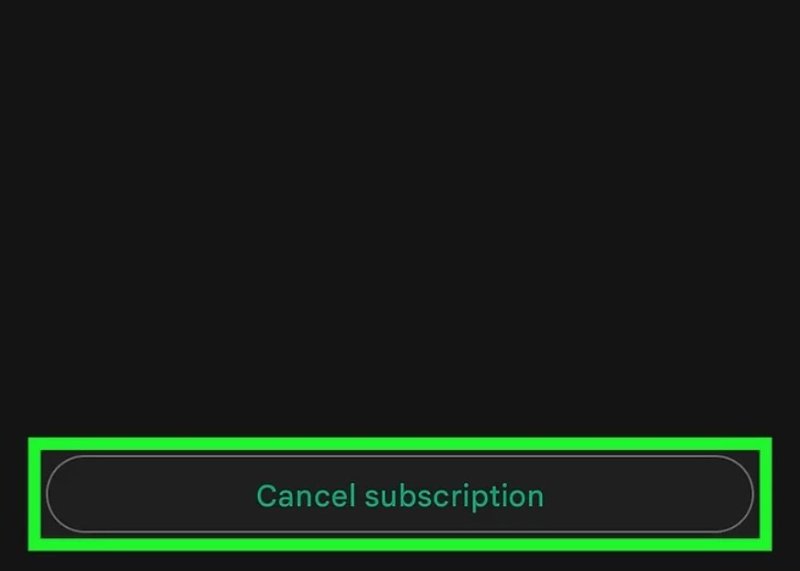
Your Canva Pro plan will end after the current billing cycle. To avoid future charges, cancel Canva Pro on phone at least 24 hours before the next billing date.
After you cancel Canva Pro, you can still create and edit documents easily using Tenorshare PDNob. It’s a great tool for editing PDFs, converting files, and managing text and images all without needing a design subscription.
Many users only sign up for the Canva Pro free trial to explore premium features. But if you don’t cancel before the trial ends, Canva will automatically charge you for the next period.
Here’s how to make sure that doesn’t happen.
If you want to avoid any charge, you must cancel Canva Pro free trial at least 24 hours before the trial expires.
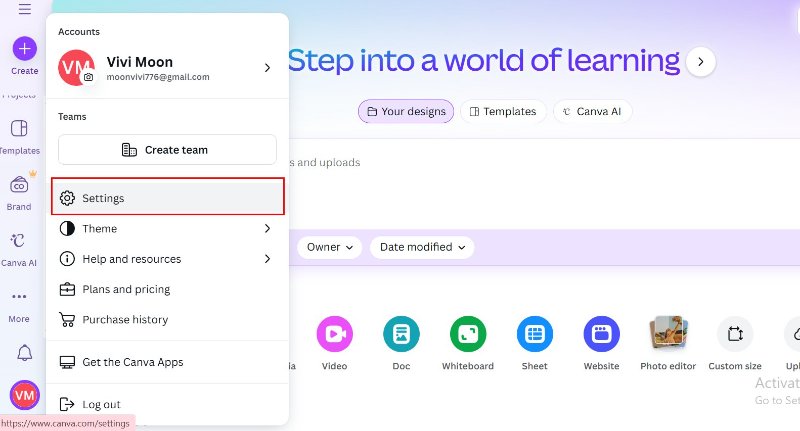
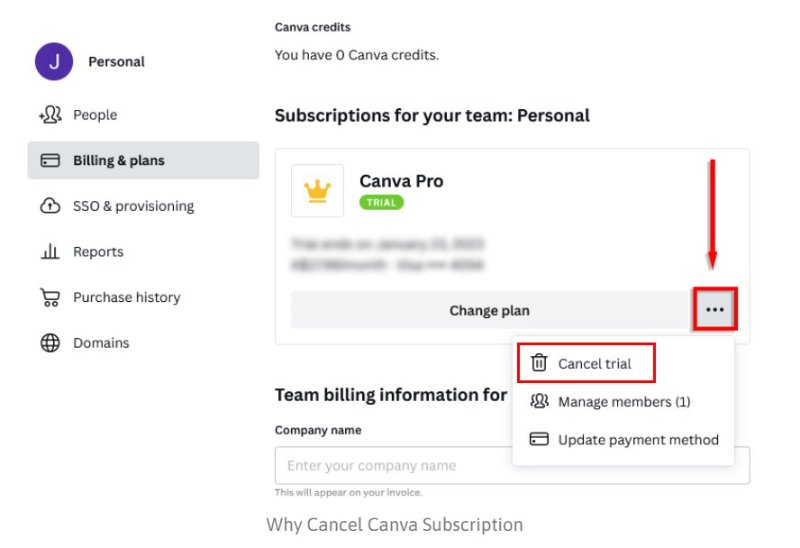
After this, Canva will show a confirmation that your trial has ended. You’ll still have access to Canva Pro features until the trial period finishes.
After you cancel, always check that auto-renewal is off. Go to your Billing & Plans page again and ensure it says “Free plan” or “Trial ended.” This small step ensures you won’t be charged accidentally.
Sometimes, even after using Canva Pro, users realize it has limits especially when it comes to editing, converting, or managing PDF files. Canva focuses mainly on design, not advanced document control. You can’t easily edit text in a PDF, merge files, or extract specific pages.
If you often work with forms, contracts, or scanned documents, this can be frustrating. That’s where Tenorshare PDNob becomes a great alternative. It offers full control over PDF editing, conversion, and protection tools. Unlike Canva Pro's recurring subscription, PDNob is available via a one-time purchase, giving you complete and permanent flexibility over PDF tools without future payments.
Compared to Canva Pro, Tenorshare PDNob offers more control over file formats and editing. Here’s what makes it stand out:
If you recently canceled Canva Pro, PDNob can help you continue editing files smoothly without a subscription hassle.



To turn off auto-renewal, go to your Canva Billing & Plans page, select Manage Subscription, and click Cancel. On mobile, cancel through your App Store or Google Play account.
If you can’t cancel, make sure you’re logged into the correct account that holds the subscription. If you subscribed through Apple or Google, cancel it from there instead of the Canva website.
If you forgot to cancel Canva subscription, you’ll be charged for the next billing cycle. You can still contact Canva support and request a refund from Canva, but it’s not guaranteed.
You can try to request a refund from Canva by contacting their help center. If your subscription was made through Apple or Google Play, request the refund through those stores.
Your designs remain in your Canva account even after cancellation. You can access them anytime under the free plan, but some Pro-only features and elements may become locked.
Canceling a subscription should be simple. This guide has shown you how to cancel Canva Pro, end a free trial, manage subscriptions on your phone, disable Pro suggestions, and request unexpected charge refunds. If you ever forgot to cancel Canva subscription, act quickly contact Canva or the app store for help.
Once you cancel, try Tenorshare PDNob for a more flexible, one-time solution. It lets you edit, convert, and manage PDF files without ongoing fees or complicated renewals.


PDNob PDF Editor Software- Smarter, Faster, Easier
 The END
The END
I am PDNob.
Swift editing, efficiency first.
Make every second yours: Tackle any PDF task with ease.
As Leonardo da Vinci said, "Simplicity is the ultimate sophistication." That's why we built PDNob.
then write your review
Leave a Comment
Create your review for Tenorshare articles
By Jenefey Aaron
2025-12-12 / Knowledge