UltData - Best iPhone Data Recovery Tool
Recover Deleted & Lost Data from iOS Devices Easily, No Backup Needed!
UltData: Best iPhone Recovery Tool
Recover Lost iPhone Data without Backup
Hi, there is a problem! How to delete subscriptions on iPhone? I’m stuck here as I find no possible way to delete a purchase history or even a little trace of an expired subscription. Please help me out. Thanks in advance."
If you happen to face a similar subscription cancellation issue, then there is nothing much you can do. However, you can send feedback to Apple about your issues so they can look upon them. Also, read this article to know better these cancellation scenarios and how you can troubleshoot them.
Many people ask how to delete expired subscriptions on the iPhone. There is no possible way to delete expired subscriptions on the iPhone.
One can cancel active subscriptions from their Apple devices, but there is no possible way to remove the old, canceled, and expired subscriptions.
Resetting the iPhone wouldn’t help in this matter either. With that being said, you can easily remove subscriptions from the iPhone. Want to learn how? Read below.
Many Apple users have also asked about how to remove subscriptions on iPhone. Sometimes, a user has to unsubscribe to an application when it is no longer needed or unaffordable.
Luckily, unlike the expired subscriptions, we can easily remove ongoing subscriptions from the iPhone. There is a simple way for it. Let’s try it.
If you want to remove the iPhone subscriptions, then follow this method. You can use the same method to cancel iPad and iPod touch subscriptions as well.
After tapping the name, a list of options will display under your names, such as phone numbers, passwords, payments, and subscriptions.
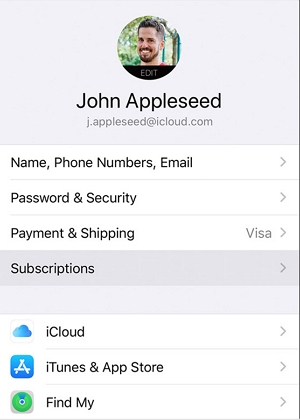
If the cancel subscription option is unavailable, then it implies that it has already been removed.
Just like iPhone users, Mac users can also face difficulty with how to remove subscriptions from iPhone or Mac. Like the method shown on the iPhone, the way to cancel a subscription on Mac is not that difficult.
Here is how to remove subscriptions from Mac.
Click on the ‘Manage’ option of those subscriptions.
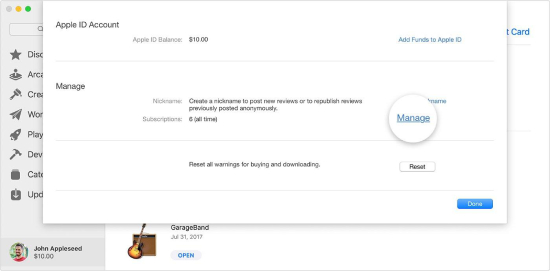
The Apple Watch users also ask the same questions about how to remove expired subscriptions from iPhone and Apple Watch.
Well, just like we said earlier, deleting expired subscriptions from iPhone or Apple Watch is not possible. However, if you follow the method mentioned below, you will know how to cancel your Apple Watch subscription.
Note: before opting for cancellation of subscriptions from iPhone, iPod touch, iPad, Mac, or Apple Watch, know that:
Now you know how to get rid of subscriptions on the iPhone. Another critical scenario is about how one can recover lost data from the iPhone.
For that, a reliable tool named Tenorshare UltData is available that recovers data from iOS devices. Many iOS users use Tenorshare UltData, and they are satisfied with its recovering capacity. This tool supports to recover from iPhone without backup or from iTunes backup or iCloud. And 35+ data types are included to recover with ease.
Here is how to do it:
Download UltData from their website. Launch the app after installing. Choose the option: “Recover Data from iOS Devices.”
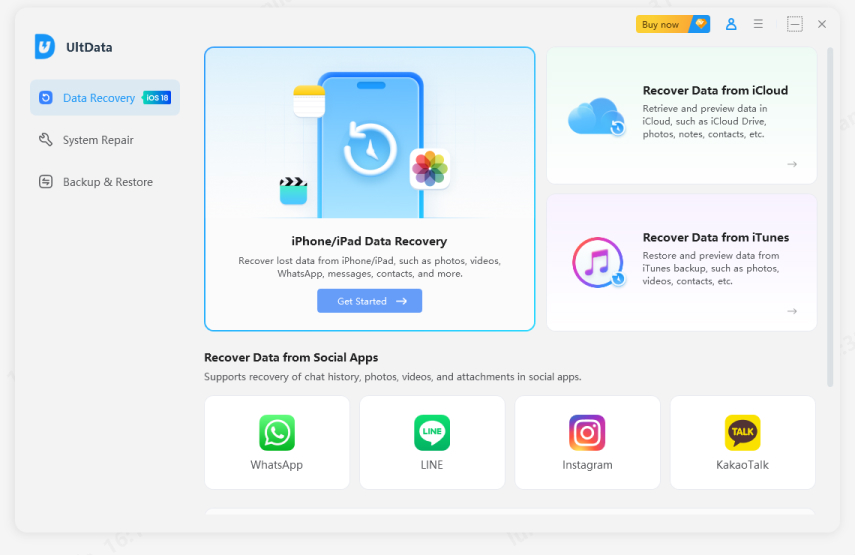
Connect your iOS device to the PC. Unlock the iPhone, also tap “Trust.”
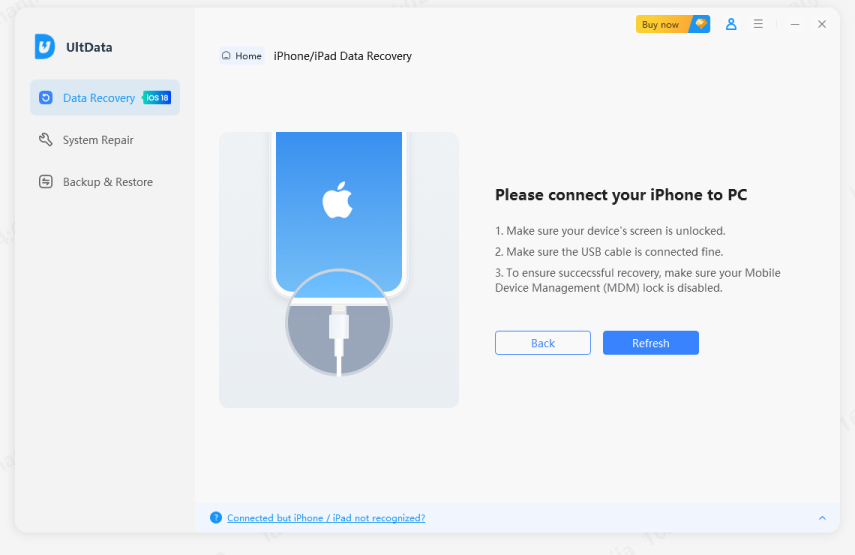
When your iPhone is detected, tick on the options you desire to recover. Tap “Scan.”

A long list of files will show; click on those you wish to recover. Click on “Recover to PC.”
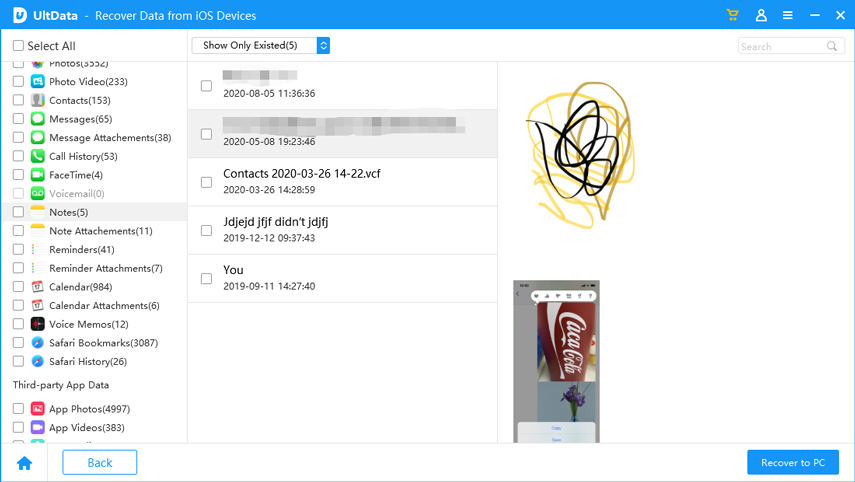
Your iPhone will recover lost data within minutes.

Now you know how to delete subscriptions on iPhone. Although deleting expiring subscriptions from the list is a lost cause, doing it on active ones can be fruitful. If you ever want to recover lost data from your iPhone, then UltData is the best tool for it. It has been used by millions of users and all of them are satisfied with its results. Apart from that, using it you can recover the data anytime. Want to know more? Hit us up anytime!


Tenorshare UltData - Best iPhone Data Recovery Software
then write your review
Leave a Comment
Create your review for Tenorshare articles

By Jenefey Aaron
2025-12-19 / iPhone Tips