UltData - Best iPhone Data Recovery Tool
Recover Deleted & Lost Data from iOS Devices Easily, No Backup Needed!
UltData: Best iPhone Recovery Tool
Recover Lost iPhone Data without Backup
Hello tech team. I hope everything is going great at your end. I have a little concern with my iMessages that never occurred before. I’m trying to send an iMessage to one of my contacts but the iMessage service is not working. Why is that I am unable to send an iMessage to that particular contact. What could be the reason? Please enlighten me tech gurus on this so I can send my contacts iMessages in future.”
Why iPhone sending text instead of iMessage to one contact? There might be a glitch in iMessage due to some reasons. We will explain all the aspects of why your iPhone is sending a simple text to particular contacts. Let’s talk about them below.
If you don’t know about iMessage yet, it is a feature inside the Messages app on your Apple devices. Your iPhone, iPad and Mac can provide you iMessages services. It comes with many fun tools like sending media, voice notes, fun stickers, and texts to your contacts.
Your iPhone sending a text message to a contact in place of an iMessage could happen for multiple reasons. Here are some:
If you cannot tell the difference between an iMessage and simple text, you can always check the color of your chat bubble. If the chat bubble is green, then iMessage is working; meanwhile, if the chat bubble is blue, a simple text is sent to the recipient.
It happens rarely, but the iMessage server can go down at times too. There can be an issue with your iMessage account or settings that can lead to this problem.
If you or the receiver’s iPhone has an unstable data connection, or if the data connection is disabled, then your iMessage will not be sent. Instead, a traditional SMS will go to the receiver.
If the recipient you have been sending the iMessage to is using an Android phone, your iMessage will be sent as a simple text. You can ask the receiving party if they have an Android phone. iMessage can only be sent to devices that support iOS.
If the other iOS device you have been your iMessage has disabled their iMessage service, they will not receive it. They will receive a simple text, and your iPhone will also notify you about it.
Sometimes your iMessage service is disabled by yourself, and you might not even notice it. If your iMessages are off, your iPhone will only send simple text messages to all contacts.Therefore, you can go to the iPhone settings, check for the iMessage service, and turn it on.
Now that you cannot send iMessages, you might be wondering how to send text instead of iMessage to one contact or more. Well, this is not an issue since you can easily activate text messaging on your iPhone. However, iMessage does not charge you standard SMS charges, but simple texting would charge your account.
Initially, your iPhone will try to send the text message as an iMessage. It will only send the SMS when iMessage is disabled or out of order.
Here is how you can send text messages to one or more contacts on your iPhone.
Step 3: Enter the Messages option and scroll down to “Send as SMS.” Ensure that it is turned on.
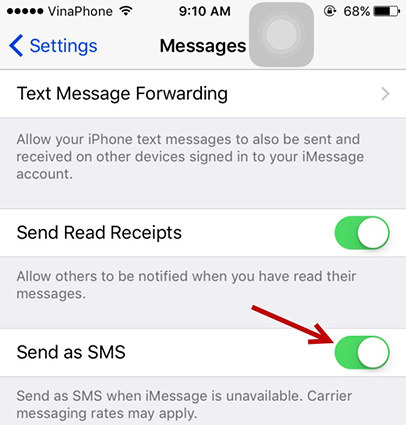
iPhone is not sending iMessages to specific contacts due to the internet disability of your iPhone or the one receiving the iMessage.
The reason your iMessage is not working with only one person is dependent on that person. They might have turned off their iMessage service or the internet, or they might have switched to a non-iOS device.
There could be multiple reasons why an iMessage can change to a text message. It can be an iMessage service turned off, lousy internet, changed devices, or issues with your iMessage app.
iMessages are end-to-end encrypted, and some of those messages are precious to us. The worst thing happens when we accidentally delete them. If you want to restore your lost iMessages, then you can use UltData iPhone Data Recovery for that.
Get UltData on your PC or Mac and launch it. Choose “iPhone/iPad Data Recovery” from the options.

Connect your iPhone and trust the PC. UltData will then scan your iPhone and bring different options to the table.

Tick on “Messages & Attachment” and proceed to Scan. Once scanned, you will have lots of iMessages displayed.

Now you can preview the one you've accidentally deleted.

Choose the one you want to keep and click “Recover to PC,” and the iMessages will go back to your iPhone.

Now you know why your iPhone is messing with your iMessages. Get rid of those issues and if somehow your important texts are deleted, then use Tenorshare UltData.


Tenorshare UltData - Best iPhone Data Recovery Software
then write your review
Leave a Comment
Create your review for Tenorshare articles

By Jenefey Aaron
2026-01-05 / iPhone Tips