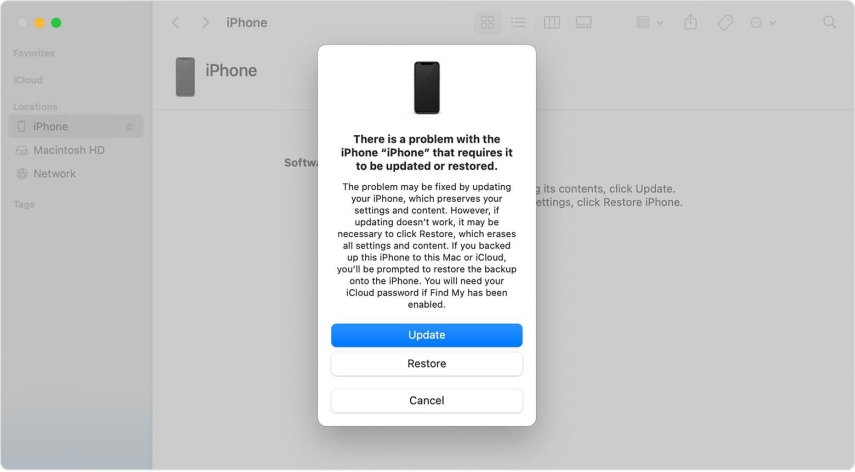How to Put iPhone 15 in Recovery Mode (iPhone 15 Pro/Pro Max Included)
If your iPhone 15 has OS-related issues, Recovery Mode is an effective troubleshooting solution to fix the iOS-related issues on iPhones. You'll need to know how to put your iPhone 15 into recovery mode if it is stuck on the Apple logo screen and shows nothing else, fails during iOS updating, becomes unresponsive, or doesn't turn on or off. Putting your iPhone 15 into Recovery mode requires only a few simple steps. Here the complete guide on how to put iPhone 15 in Recovery Mode with different methods.
- Part 1: How Do I Force My iPhone 15 into Recovery Mode Manually
- Part 2: How to Put iPhone 15 in Recovery Mode without Buttons in 1-Click
- Part 3: How to Restore iPhone after iPhone 15 Enter in Recovery Mode
- Bonus: [2 Ways] How to Exit iPhone Recovery Mode on iPhone 15
Part 1: How Do I Force My iPhone 15 into Recovery Mode Manually
Almost all iPhone models share the same OS, but a method to put them into the Recovery Mode differs. The most common way to force your iPhone into the Recovery Mode is the manual method, consisting of pressing keys in the specific sequence.
Before following the Recovery Mode steps, you need to know that Recovery Mode provides you with two options: Update or Restore. Updating your iPhone via Recovery mode will reinstall the OS without wiping the device. However, the Restore option will wipe out everything.
Make sure you've backed up your iPhone data, as everything will be if you're willing to restore it. If you can back up the data, like if the iPhone 15 is stuck in a boot loop or becomes unresponsive, then there no way for you to save the data.
Here is how to put iPhone 15 in recovery mode without computer:
- Press and release the Volume Up button.
- Press and release the Volume Down button.
- Press and hold the Power/Side button until you see the Recovery Mode screen.

Part 2: How to Put iPhone 15 in Recovery Mode without Buttons in 1-Click
Putting an iPhone 15 into the Recovery Mode using the manual is tricky for some people as it requires pressing the keys in a specific sequence within a particular time span. If you're facing difficulty with the manual method, there a shortcut and a smart way to do it using a Tenorshare ReiBoot tool.
Tenorshare ReiBoot lets you put your iPhone into Recovery Mode with a one-click operation. All you need to do is connect your iPhone to the computer and press a button in the tool interface to enter the Recovery Mode - the software will do the rest for you.
Here how to put iPhone 15 in recovery mode when disabled using Tenorshare ReiBoot - One click process:
Download the Tenorshare ReiBoot on your computer and launch it after installing it.Connect your iPhone 15 to the computer using the lightning cable. Click the Enter option under the Recovery Mode section on the program's main screen.

The program will initiate the process to force it to enter the Recovery Mode within a minute or less, then your iPhone screen will show the “Support.apple.com/iphone/restore”.


Part 3: How to Restore iPhone after iPhone 15 Enter in Recovery Mode
You'll put iPhone 15 pro max in recovery mode with the intention of either Restoring or Updating it in Recovery Mode. When you put your iPhone into recovery mode, iTunes will show you two options: Restore and Update.
Restoring an iPhone can help fix iOS-related issues such as a bug, glitch, or major issues like the iPhone's black screen, frozen screen, or iPhone not turning on. It'll reinstall a copy of iOS and erase everything from the device, such as data and settings.
- Provided that you've put your iPhone into Recovery Mode, connect it to the computer using the lighting cable to perform further operations on iTunes or Finder.
Once you launch iTunes when your iPhone is in recovery mode, after detecting the device, it'll show a prompt with two options: Restore and Update.

- Click on the Restore option to perform a restore operation on your iPhone 15, and follow the onscreen instructions.
Bonus: [2 Ways] How to Exit iPhone Recovery Mode on iPhone 15
Way 1: One-Click Exit Recovery Mode via ReiBoot
Exiting the recovery mode on iPhone 15 is pretty simple and easy. If you've installed the Tenorshare ReiBoot, connect your iPhone to the computer and follow the steps below:
- Launch the Tenorshare ReiBoot, and click the Exit option under the Recovery Mode on the screen's bottom left corner.
In a few seconds, your iPhone will be out of Recovery mode and restart normally.

Way 2: Manually Exit Recovery Mode
If you don't have access to the computer and Tenorshare ReiBoot, you can exit the recovery mode by following the steps:
- Disconnect your iPhone from the computer and iTunes.
- Press and hold the Power/Side until the Apple logo screen appears.
Conclusion
Putting your iPhone 15 Pro Max into the Recovery Mode is easy. This guide discussed the top two methods to put iPhone 15 Pro Max in recovery mode. Pressing the keys in a sequence is one way to put it into recovery mode. However, if you find it difficult, you can always go with the Tenorshare ReiBoot, which automates the process - offering one-click operationto enter or exit recovery mode totally free.
- Downgrade iOS 26 to iOS 18 ;
- Fix iPhone won't restore in recovery mode, my iPhone is stuck on the Apple Logo,iPhone black screen of death, iOS downgrade stuck, iPhone update stuck, etc.
- Support all iPhone models and the latest iOS 26 and earlier.
Speak Your Mind
Leave a Comment
Create your review for Tenorshare articles