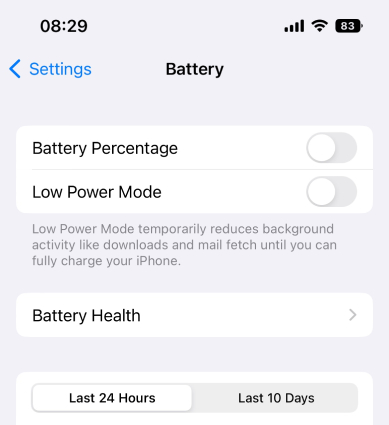How to Show Battery Percentage on iPhone 15
Apple makes big improvement to the battery life and capacity of iPhone 15. By enabling the battery percentage display, you can better manage your iPhone 15 usage and know whether the battery life has really improved.
In this article, we will shed light on how to show battery percentage on iPhone 15/15 Plus/15 Pro/15 Pro Max, and help you gain more useful tips to fix battery issues and preserve battery.
- Part 1: How to Show Battery Percentage on iPhone 15 [3 Ways]
- Part 2: Fix Battery Percentage Not Showing or Draining Fast Issues on iPhone 15
- Part 3: Useful Tips to Preserve Battery on iPhone 15
Part 1: How to Show Battery Percentage on iPhone 15 [3 Ways]
1. Turn on Battery Percentage in Settings
Previously, the iPhone battery percentage could only be viewed in Control Center. But starting with iOS 16, it is possible to show battery percentage directly next to the battery icon in the upper right corner at any time. So, the same can be done on iPhone 15.
- Open Settings on your iPhone 15. Scroll down and click on Battery.
Then toggle on Battery Percentage. That’s it.

2. Add Battery Widget on Home Screen or Lock Screen
The first method solves most people's doubts about how to show battery percentage on iPhone 15. But the number in the upper right corner is relatively small. If you want to display a bigger battery percentage on iPhone 15 screen and quickly glance at it, then you can try adding a battery widget. It can be displayed on both the lock screen and home screen.
Related read: Fix iPhone battery widget missing
Add battery widget on the lock screen
- Tap on Customize after long press on your lock screen or go to Settings > Wallpaper.
- Select the lock screen, and tap the widget shelf below the clock.
Tap Batteries. Tap or drag the battery percentage to the widget shelf. Done.

Add battery widget on the home screen
- Hold the Home Screen until the apps begin to move and vibrate and then tap the “+” icon.
- Scroll down the screen and select the Batteries option.
Select a battery widget you want, tap Add Widget and Done.

3.Ask Siri What’s My Battery Percentage
Without any settings, you can also know your iPhone battery without even check your iPhone screen. And that is using Siri. Employ the "Siri" command and ask Siri regarding what is the battery percentage remaining on your iPhone 15. Easy, right?
Part 2: Fix Battery Percentage Not Showing or Draining Fast Issues on iPhone 15
One of the most common problems on new iOS or new iPhone is the battery issue. In case the battery percentage not showing on your iPhone 15 or the new iPhone’s battery is draining fast, what can you do?
On the one hand, the general restarting or resetting helps. On the other hand, the software contains a bug that drains your battery. How to fix these iOS software issues? Try Tenorshare ReiBoot. It is a professional iOS system repair tool, solving battery issues in a few clicks.
Download and run ReiBoot on your computer. Click on Start. Use a lightning-fast cable to connect your iPhone to the computer.

Click on Fix now and then choose Standard Repair on the next screen, which will cause no data loss.

Next, download the appropriate firmware package, which will update your iPhone 15 to the latest iOS version.

After the firmware has been downloaded, start the repair process.

In a few minutes, the success message will be displayed. Your iPhone will restart and battery works properly.

Part 3: Useful Tips to Preserve Battery on iPhone 15
Now you know how to show battery percentage on iPhone 15/15 Plus/15 Pro/15 Pro Max and how to fix the battery issues. Besides, there are more you can do to better preserve battery on your iPhone 15. See what we have listed below:
- Turn on Auto-Brightness or dim the screen
- Use Wi-Fi instead of Cellular data on your iPhone 16
- Turn off Background App Refresh for apps that are not used frequently
- Turn off Location Services for some apps
- Update your iPhone to the latest software
- Stop closing apps from the multitasking view
Conclusion
We explain how to show battery percentage on iPhone 15/15 Plus/15 Pro/15 Pro Max with 3 ways above. You can turn on Battery Percentage in Settings, add a battery widget or just ask Siri. And for battery draining or battery percentage not showing problems that may not be avoided, we recommend Tenorshare ReiBoot to repair iOS systema and fix iPhone battery issues.
Speak Your Mind
Leave a Comment
Create your review for Tenorshare articles