Best 6 Ways to Get Contacts Back on iPhone
If you are searching for how to get contacts back on iPhone then you are just at the right place. Mobile contacts are very essential in our day to day lives. If you are devoid of your habitual contact list you may find your routines and schedules extremely hard and uneasy. If you are an iPhone user or any of your friends is, learn how to restore the lost contacts on iPhone. We are presenting the easiest and sequential ways so that you can solve the issue. So, let's get started.
- 1. How to Get Lost iCloud Contacts Back on your iPhone
- 2. How to Reset your Contacts to Sync with iCloud on your iPhone
- 3. How to See if Any Contacts are Not Synced in iCloud
- 4. How to Add Un-synced Contacts Back into iCloud
- 5. How to Get Contacts on iPhone with iCloud
- 6. How to Get Lost iTunes Contacts Back on your iPhone with iTunes Backup
- 7. Selectively Get your Contacts Backup on iPhone Directly by Ultdata(Recommended)
Part1: How to Get Lost iCloud Contacts Back on your iPhone(4 Ways)
If you have lost all the contacts from your iPhone accidentally or by any other means that you can free store them. If you have made a backup prior to the Lost on iCloud then you may get an absolute way to get all those lost Contacts back on your iPhone. The solution to the problem of how to get Contacts back on iPhone is here. There are best possible four ways where you can get your contacts.
1.1 How to Reset your Contacts to Sync with iCloud on your iPhone
If your account in iCloud is signed out, the user has to manually change the default settings in order to get the contacts. These steps are followed as-
- Step 1: Launch Settings on your iPhone.
- Step 2: Select Contacts and the tap "Default Account".
- Step 3: Tap iCloud.
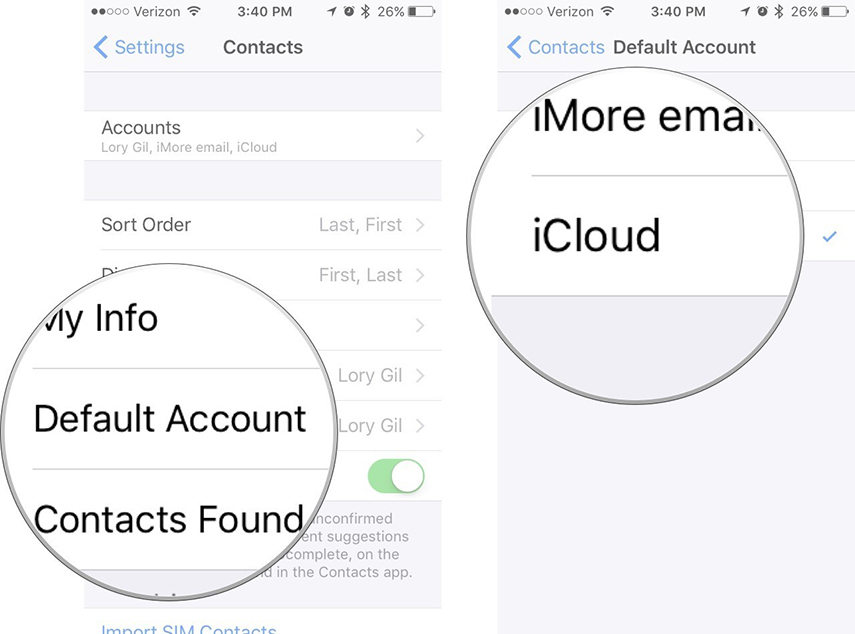
Nothing further, now your contacts will be in a perfect sync with iCloud.
1.2 How to See if Any Contacts are Not Synced in iCloud
You might lose some of the contacts if you have changed the default account settings from contacts to iCloud. These contacts can be found and added to the application again. For this, you have to back up the iCloud on your phone and this contacts can be saved. It is followed by the steps-
- Step 1: Launch the Phone app on your iPhone.
- Step 2: Select the Contacts and click on "Group".
- Step 3: Tap over "All iCloud" to uncheck.
- Step 4: Again tap "All [iPhone name]" for the selection.
- Step 5: Tap "Done" visible at the top right corner.
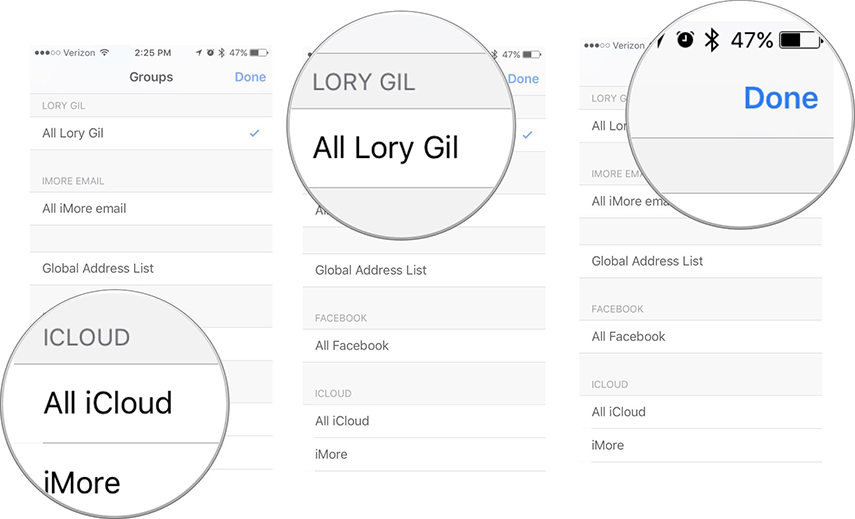
Now, a list of synced contacts will appear on your iPhone and you may find all the missing contacts. You can add all of this contact onto your iCloud list.
1.3 How to Add Un-synced Contacts Back into iCloud
"How to get your contacts back on iPhone?" Or more specifically, "How to get un-synced contacts back into iCloud?" This a common question and here we have the solution. In order to perform this, there are certain steps:
- Step 1: Through Messages share the contact.
- Step 2: Shut the Contacts application.
- Step 3: Launch Message app and tap over contact card.
- Step 4: Select "Create New Contact".
- Step 5: Add any of the informative section you want to add, then select "Done" on the right corner.
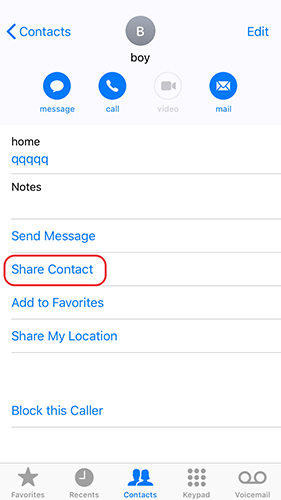
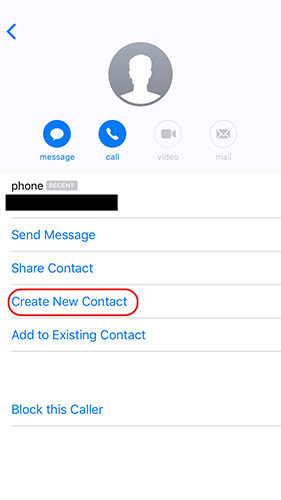
1.4 How to Get Contacts on iPhone with iCloud
Most of the people frequently ask that how to get deleted contacts back on iPhone. Through certain settings phone always makes the regular backup for the data. Well, this is one of the most certain and a simple method to get the deleted contacts back on your iPhone.
Follow these steps-
- Step 1: Open your iPhone and go to Settings.
- Step 2: Login to your iCloud account, where your contacts are stored.
- Step 3: Turn on the switch beside Contacts, then tap on "Keep on My iPhone".
- Step 4: Finally, tap on "Merge".
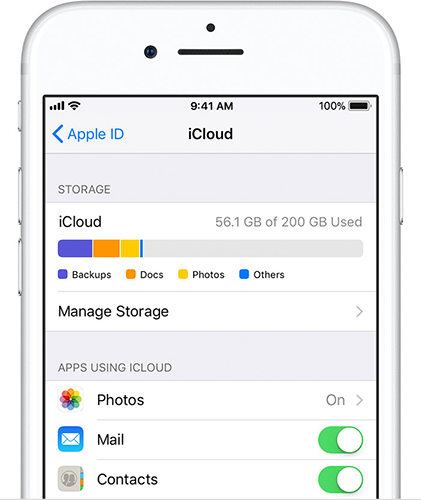
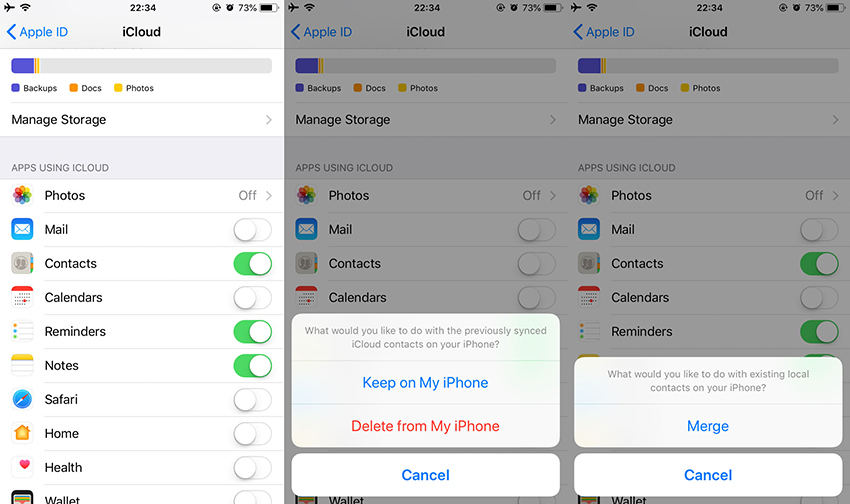
Part 2: How to Get Lost iTunes Contacts Back on your iPhone with iTunes Backup
Don't know how to get your contacts back on iPhone? This is the most relevant way. This process is quite similar for contacts backup over iCloud. You will not get any of the specific data from back up so you have to restore the entire data. It is followed by a step to step guide -
- Launch iTunes software on your system - This must be the same PC which you used to create the iTunes backup. Connect your iPhone with the system.
- Make a follow up with the passcode - In case, you are prompted, you will have to provide the password for the specified device. Later accept the message 'Trust this computer'.
- Make selections - A list will appear out of which you have to select your iPhone. The system will recognize it. Later you have to go to Summary section, and choose 'Restore backup' option. Choose the most recent backup containing the required contacts and tap Confirm. This processing will take some time.

Keep in mind; you won't get the exact contacts by restoring iTunes backup with iTunes. You will get the whole backup file restored. So it is a bit cumbersome!
Part 3: Selectively Get your Contacts Backup on iPhone Directly by Ultdata
Tenorshare UltData for iOS is a very convenient software to get the required action done. With the help of this tool, you can selectively choose your data with ease. In this case, you can select your contacts and then restore it from iTunes backup.
Step 1 You have to download and install UltData on your computer. Then, run the program. Click on "Recover from iTunes Backup File" from the main interface of UltData to proceed.



Step 2 In the next window, select the data type "Contacts" and click "Start Scan".

Step 3 After the scan is complete you will get the preview. They will be listed as per category. Then you need to select "Contacts" from the list and click on the "Recover" button.
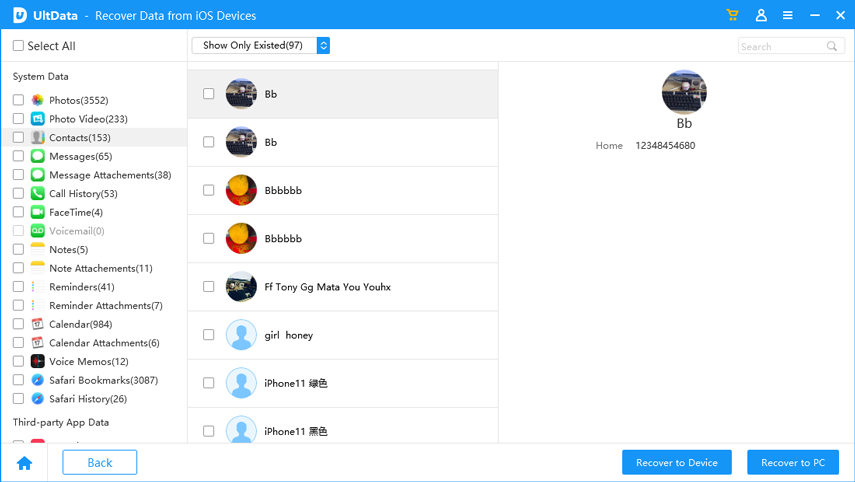
Step 4 At last, we can choose the destination place to restore your contacts: Recover to Devie or Recover to Computer.

This is the easiest and safest way to recover the lost contacts on your iPhone.


Features about Ultdata for iOS:
- Easy to follow options.
- Selective restore available.
- Compatible with Windows and Mac.
- Compatible with all iOS versions and even iOS 12.
- Trustworthy processing.
- Requires no substantial amount of time.
- It does not override another backup.
- No chance of data loss.
Conclusion
If you are among the list of people who have lost their contacts on iPhone then probably this might help you. With the above recovery and restoring methods of how to get contacts back on iPhone, you can definitely get your lost contacts back. Make a move to safely backup your entire data and contact within time limits so that you don't have to face the consequences. And while you do that, you can selectively get back those contacts whenever you want with Tenorshare UltData for iOS. Amazing software!
Speak Your Mind
Leave a Comment
Create your review for Tenorshare articles





