ReiBoot - No.1 Free iOS System Repair Software
Fix 150+ iOS Issues without Data Loss & Safely iOS 26 Upgrade/Downgrade
ReiBoot: No.1 iOS Repair Tool
Fix 150+ iOS Issues, No Data Loss
Is your iPhone stuck on a black screen after installing the iOS 26? It can be scary when your phone doesn’t respond, especially after a big software update.
If your iPhone won't turn on after update iOS 26, this guide will help you understand the problem and walk you through simple ways to fix it. Let’s get your iPhone working again without any stress!

Updating to the iOS 26 can be exciting—new features, a fresh look, and early access. But if your iPhone suddenly shows nothing but a black screen, that excitement quickly turns into panic. You’re not alone. Many users have reported similar issues after installing the iOS 26.
Here are some of the most common complaints:
If you're facing one of these issues, there’s likely a technical reason behind it.
There isn’t just one cause—several things could be at play. Here are the most common reasons:
Based on what users are saying online, these models seem to be affected the most:
If your iPhone is stuck on a black screen after installing the iOS 26, don’t panic just yet. Sometimes the issue is simpler than it looks, and a few quick steps can bring your device back to life. Let’s start with some easy checks you can do right away.
A force restart can often solve temporary glitches or system freezes, especially common after a update. It doesn’t erase any data; it just forces your iPhone to reboot.
Here’s how to do it:
For iPhone 8, iPhone SE (2nd/3rd gen), iPhone X, iPhone 11, iPhone 12, iPhone 13, iPhone 14, iPhone 15, and iPhone 16 series:
For iPhone 7 and iPhone 7 Plus:
For iPhone 6s, iPhone 6s Plus, and iPhone SE (1st gen):
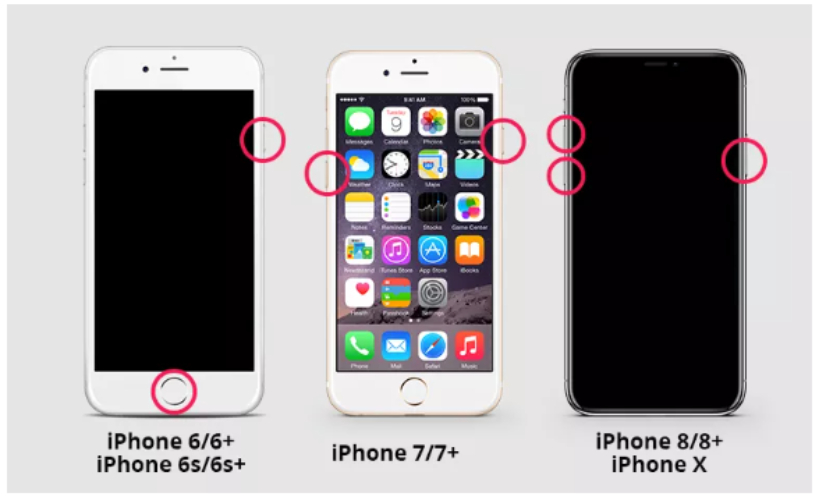
Sometimes the screen appears black, but the phone isn’t actually dead—it might just be very low on battery or in a frozen state. Here’s what to do:
Plug your iPhone into a certified charger and let it sit for at least 20–30 minutes.
Watch for signs like:
If your iPhone is stuck on a black screen after the iOS 26 update and none of the buttons seem to work, don’t give up yet. There’s a reliable solution that doesn’t require technical knowledge—Tenorshare ReiBoot.
ReiBoot is a professional iOS system recovery tool designed to fix various iOS issues, like black screens, stuck update loops, or frozen devices, without deleting your data. It works with nearly all iPhone models and iOS versions, including the latest iOS 26. Whether you have an iPhone 6, iPhone 13, iPhone 12, or iPhone 16, ReiBoot can help bring your device back to life.
The best part? You can fix your iPhone in just a few clicks—no tech skills needed.
Follow these simple steps to repair your iPhone without losing any data:





If your iPhone isn't turning on after updating to iOS 26, you're not alone. Many users have reported similar issues across different models. Let's explore some common scenarios and how to address them:
Some iPhone 12 users have experienced their devices becoming unresponsive with a black screen following the iOS 26 update. This issue can often be attributed to software glitches introduced during the update process.
Solution: Tenorshare ReiBoot is a reliable tool that can help in such situations. By using its "Standard Repair" feature, you can resolve the black screen issue without losing any data. Simply connect your iPhone to your computer, launch ReiBoot, and follow the on-screen instructions to initiate the repair process.
Users of the iPhone 16 have reported their devices restarting unexpectedly or not staying powered on after the iOS 26 update. This behavior is often due to system instability introduced by the software.
Solution: Utilizing ReiBoot's "Standard Repair" mode can stabilize your iPhone 16. This process addresses system issues without erasing your data, ensuring your device operates smoothly post-repair.
It's not uncommon for iPhones to get stuck on the Apple logo during startup, especially after a update. This indicates that the device is having trouble completing the boot process.
Solution: ReiBoot can assist in resolving this issue by allowing your iPhone to exit the boot loop without data loss. By entering Recovery Mode through ReiBoot and performing a "Standard Repair," your device can bypass the startup issue and function normally again.
If your iPhone 12 won't turn on after iOS 26 update or your iPhone 16 won't stay turned on after iOS 26, don’t panic. These are common problems with early software, and they’re usually fixable. While a force restart or charging might help, sometimes you need a bit more. That’s where Tenorshare ReiBoot comes in, it’s an easy tool that helps fix black screens, stuck logos, or phones that won’t turn on, without deleting your data. With just a few clicks, you can get your iPhone working again, no stress, no tech skills needed.

then write your review
Leave a Comment
Create your review for Tenorshare articles

By Jenefey Aaron
2025-12-05 / iOS 26